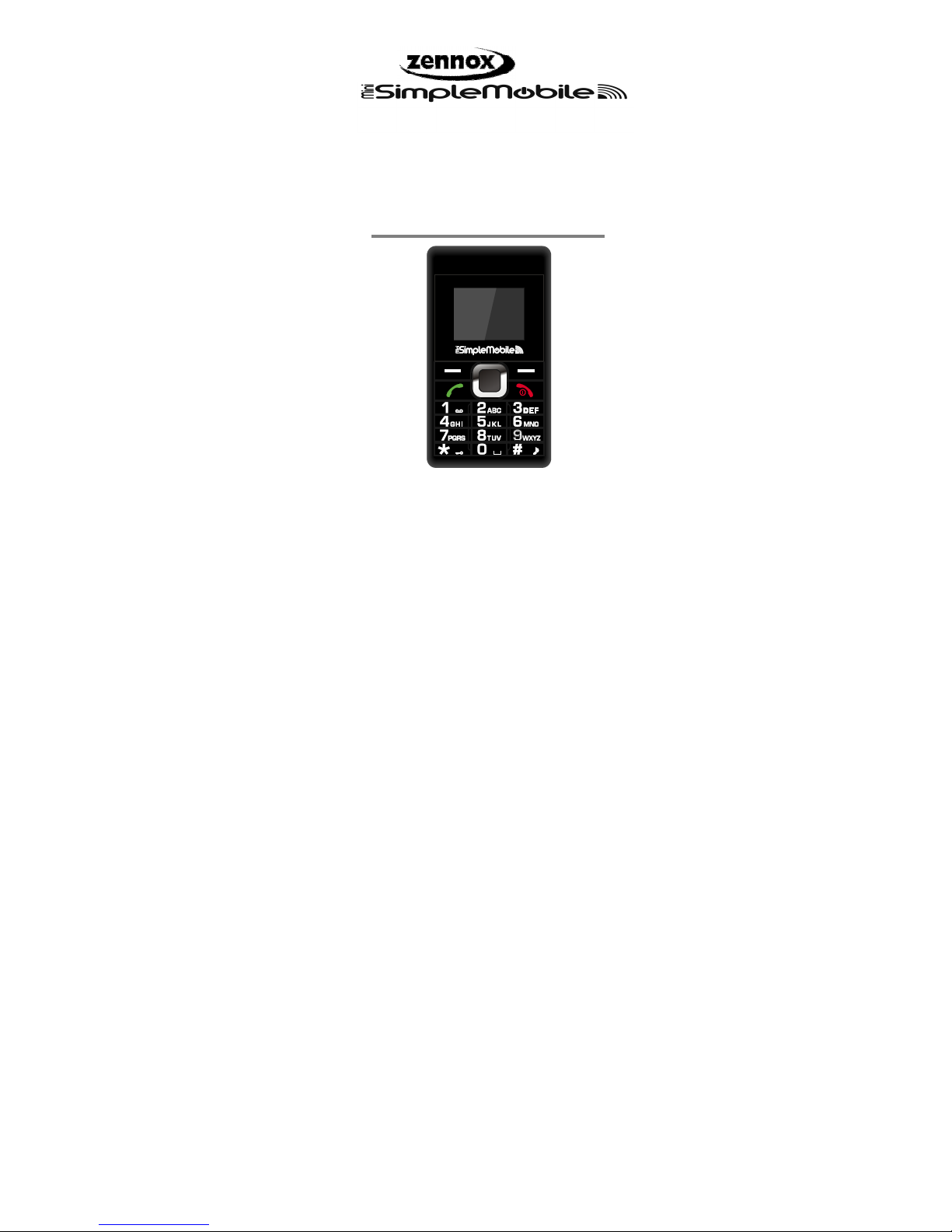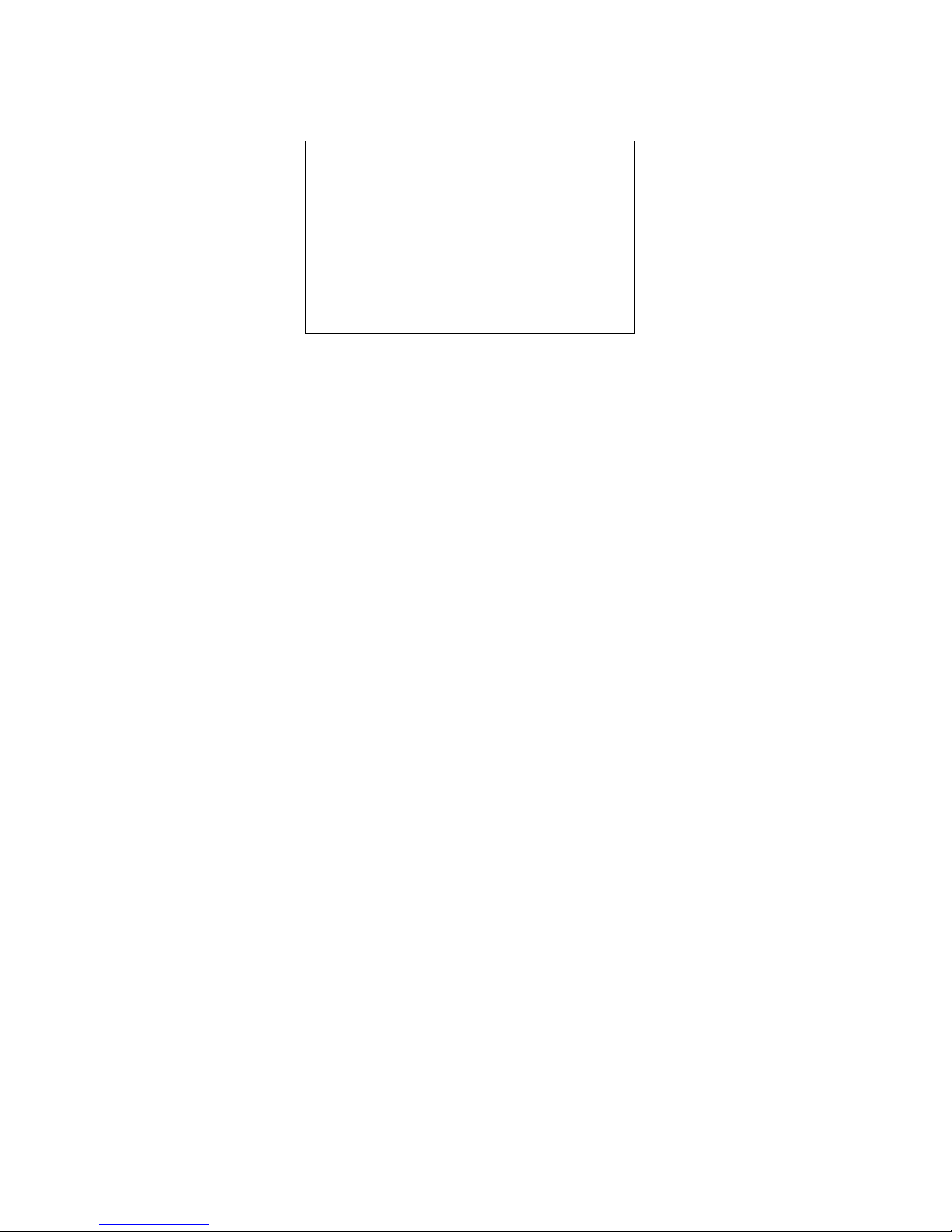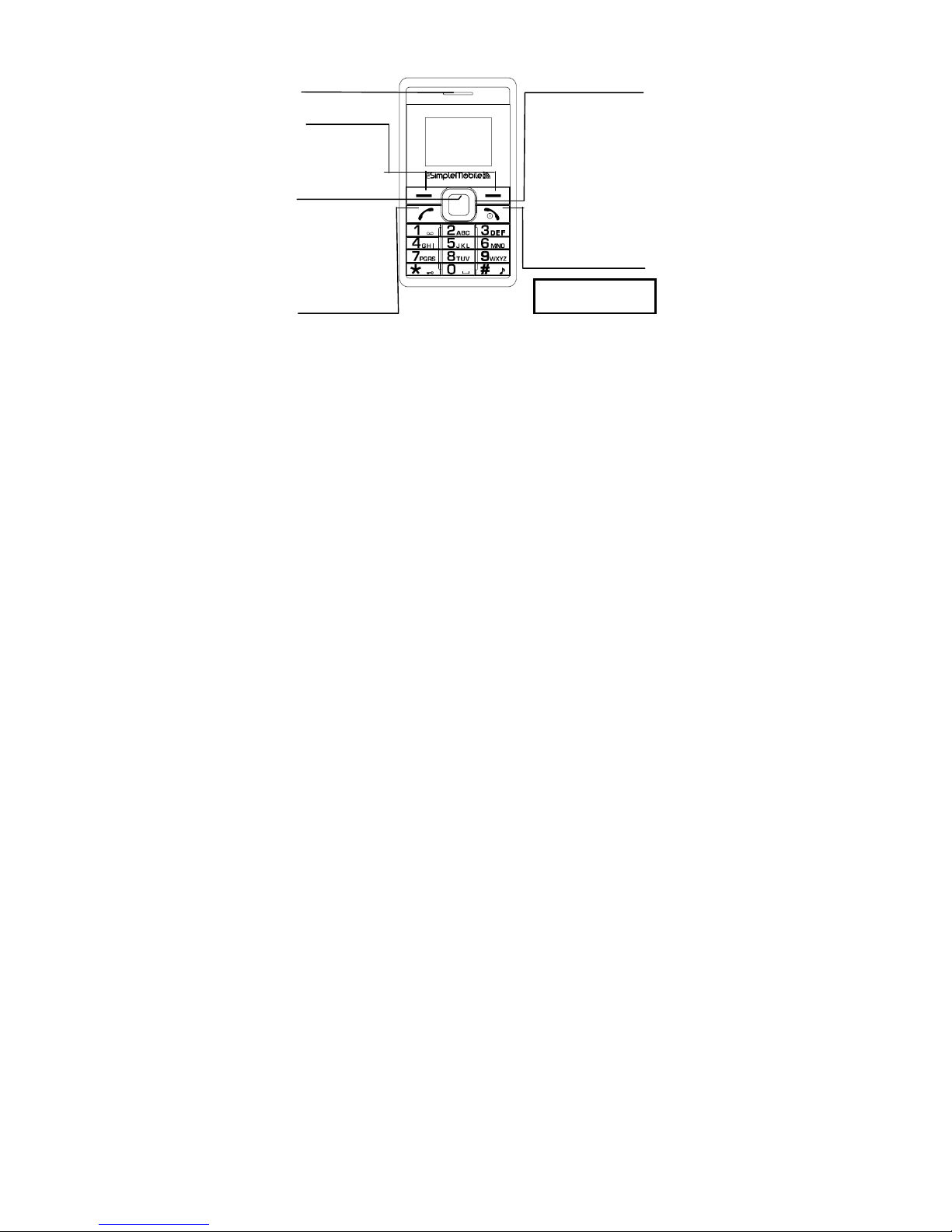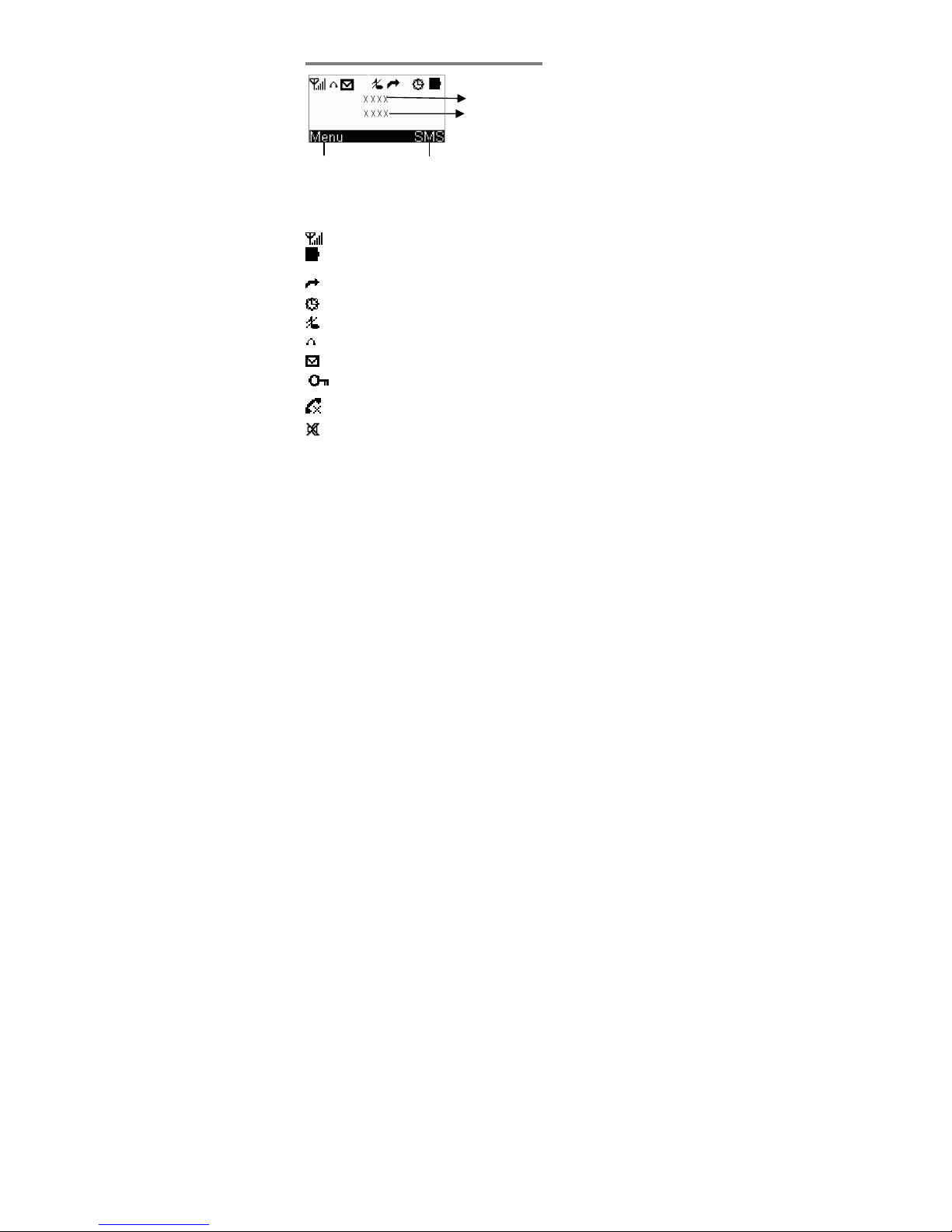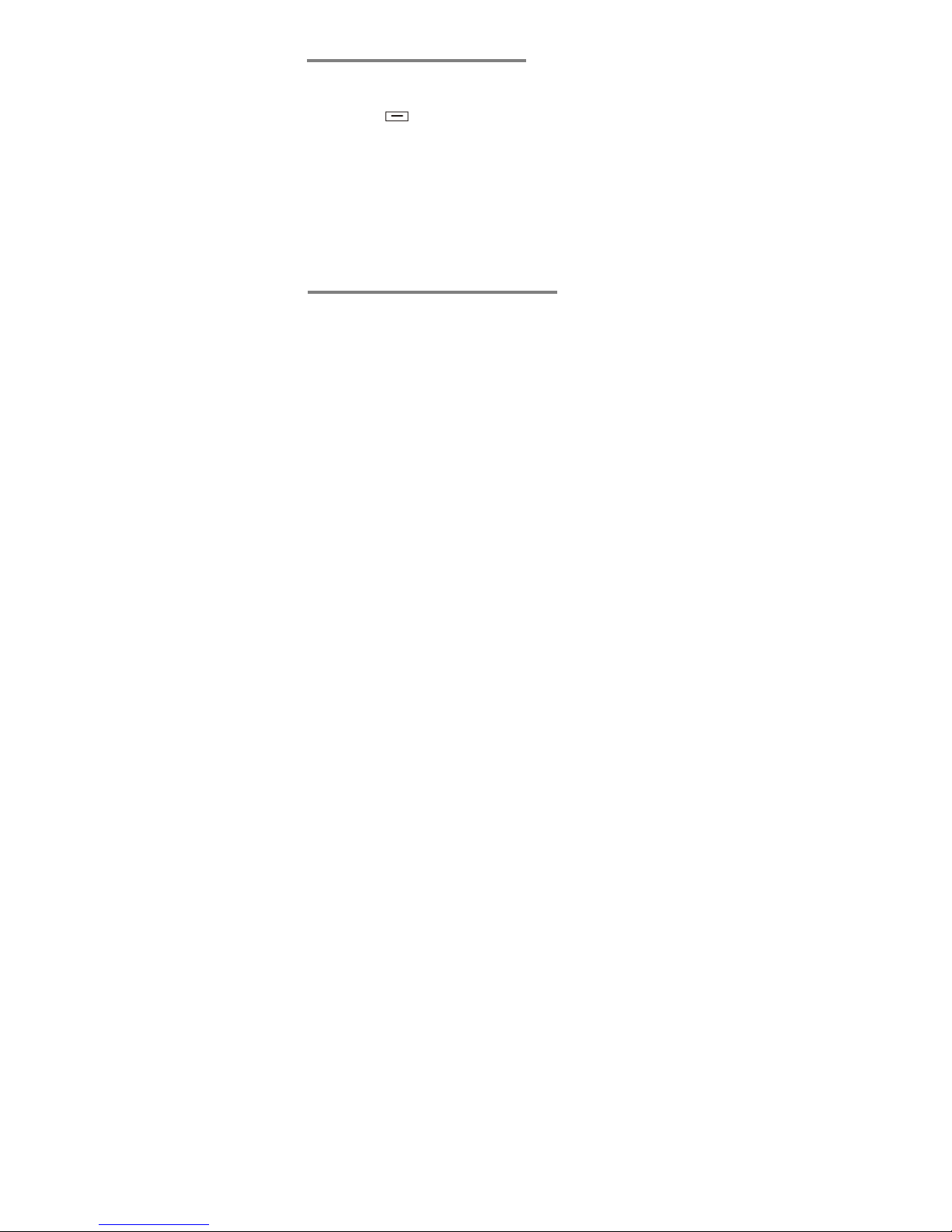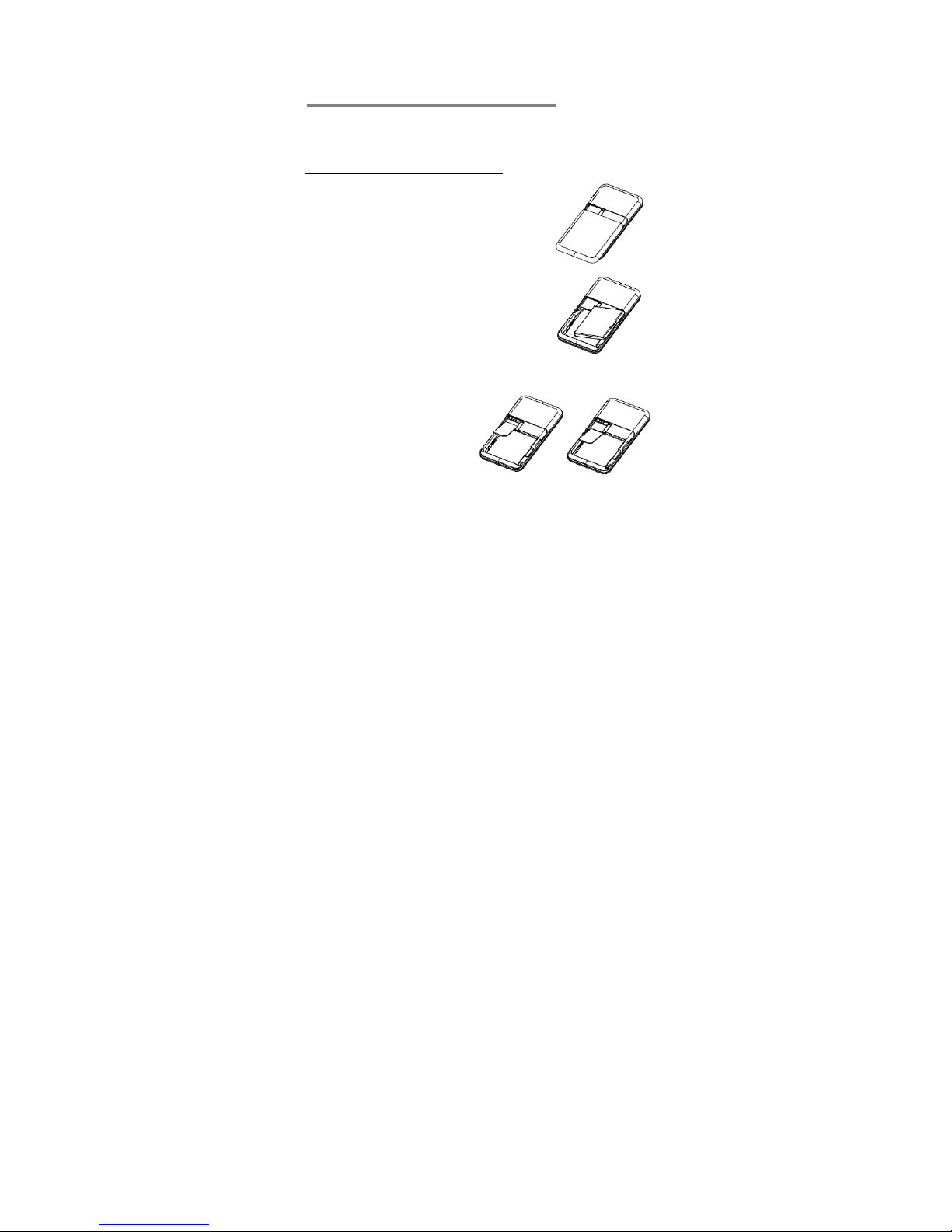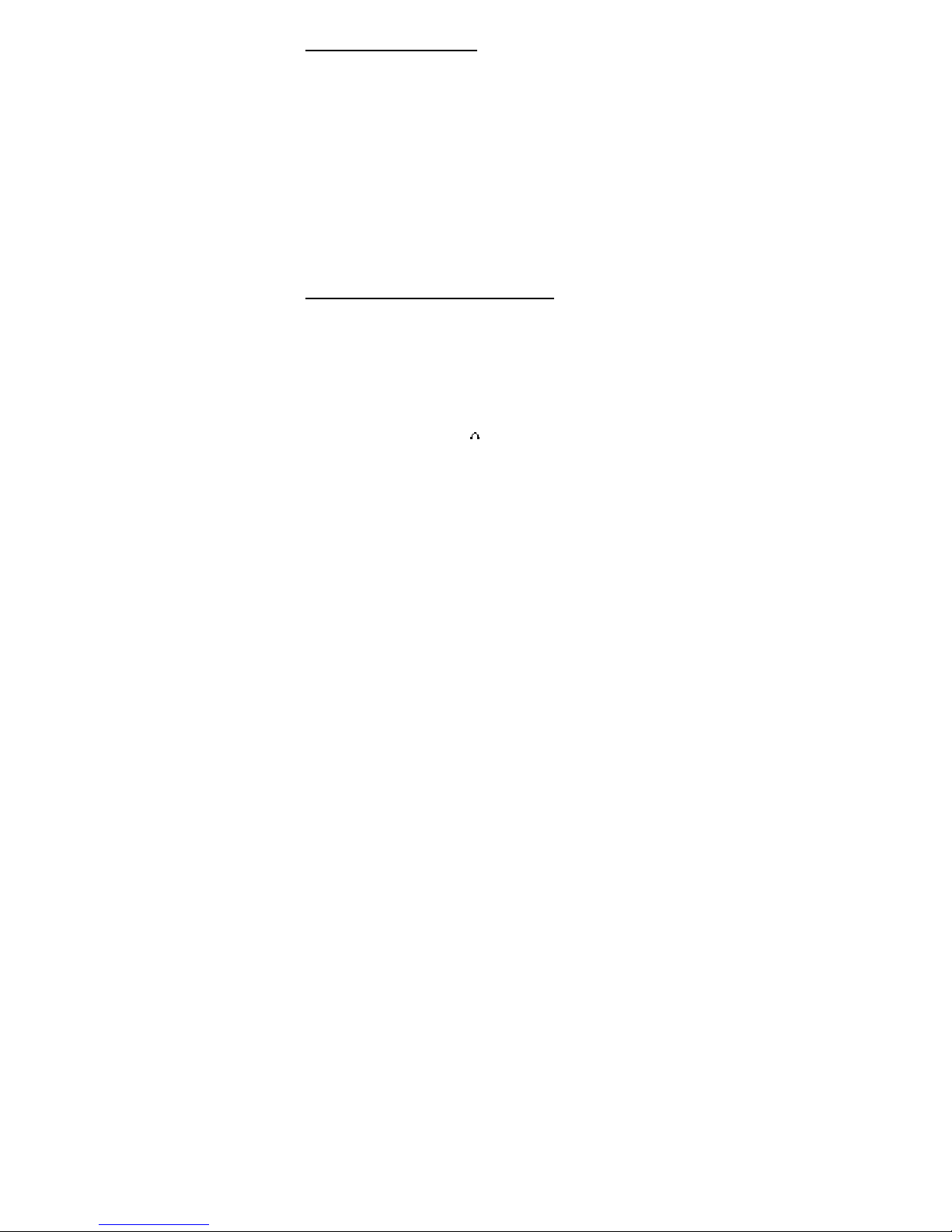Charge the battery
Warning! Use only batteries and chargers supplied with
or approved for this B616. Use of others will invalidate
approvals or warranty and may be dangerous.
Do not charge the battery with the back cover removed.
1. Connect the charger lead firmly into the socket on the
Right side of the handset.
2. Plug the charger into an AC mains socket. The battery
indicator bar scrolls and “Charging…” is displayed.
3. Charging the battery may take up to 5 hours.
4. If no “Charging…”is displayed, disconnect the charger,
and retry. If charging still fails, contact the helpline.
5. The battery is fully charged when the bar stops
scrolling. Disconnect the charger from the phone and
the AC outlet.
Connect a compatible headset (Optional)
A headset is not included with the phone, but you can
connect a compatible headset to it. The connector must
be a jack plug that inserts in the Power/Headset socket on
the right side of the handset.
When connecting a headset, including those approved for
used with the B616 GSM, pay special attention to volume
levels. Read its user guide for detailed safety instructions.
Do not connect incompatible products.
When correctly inserted the headset icon will show on
the handset display.