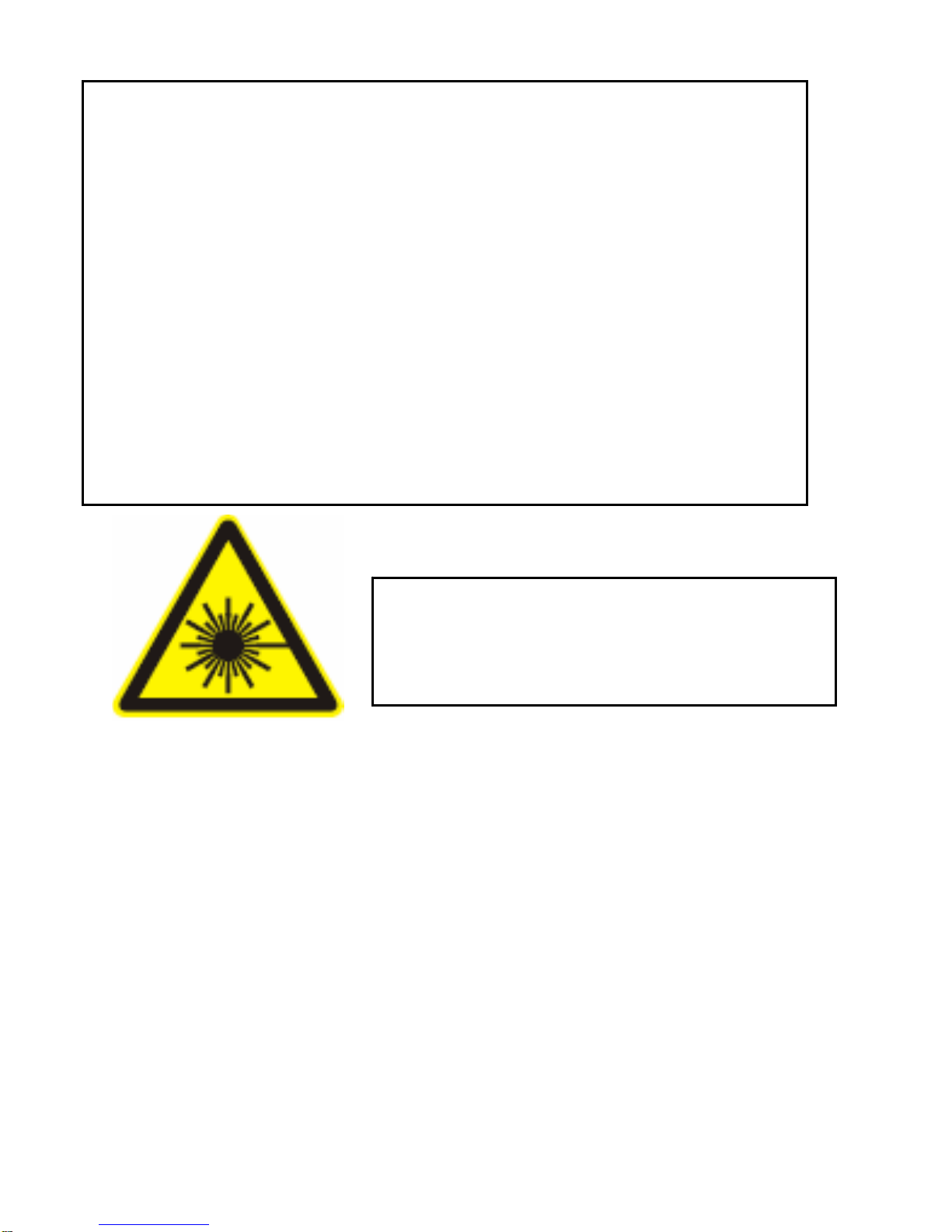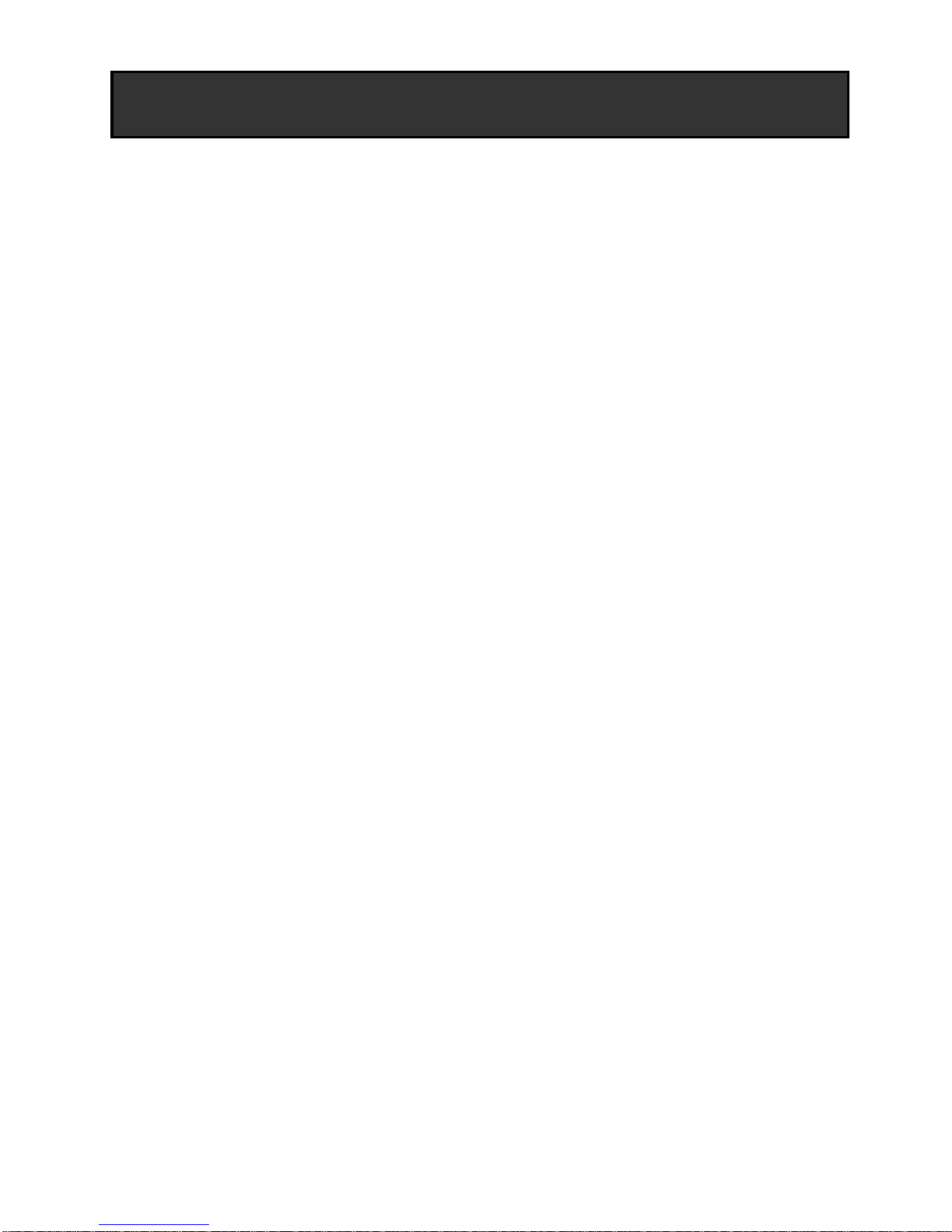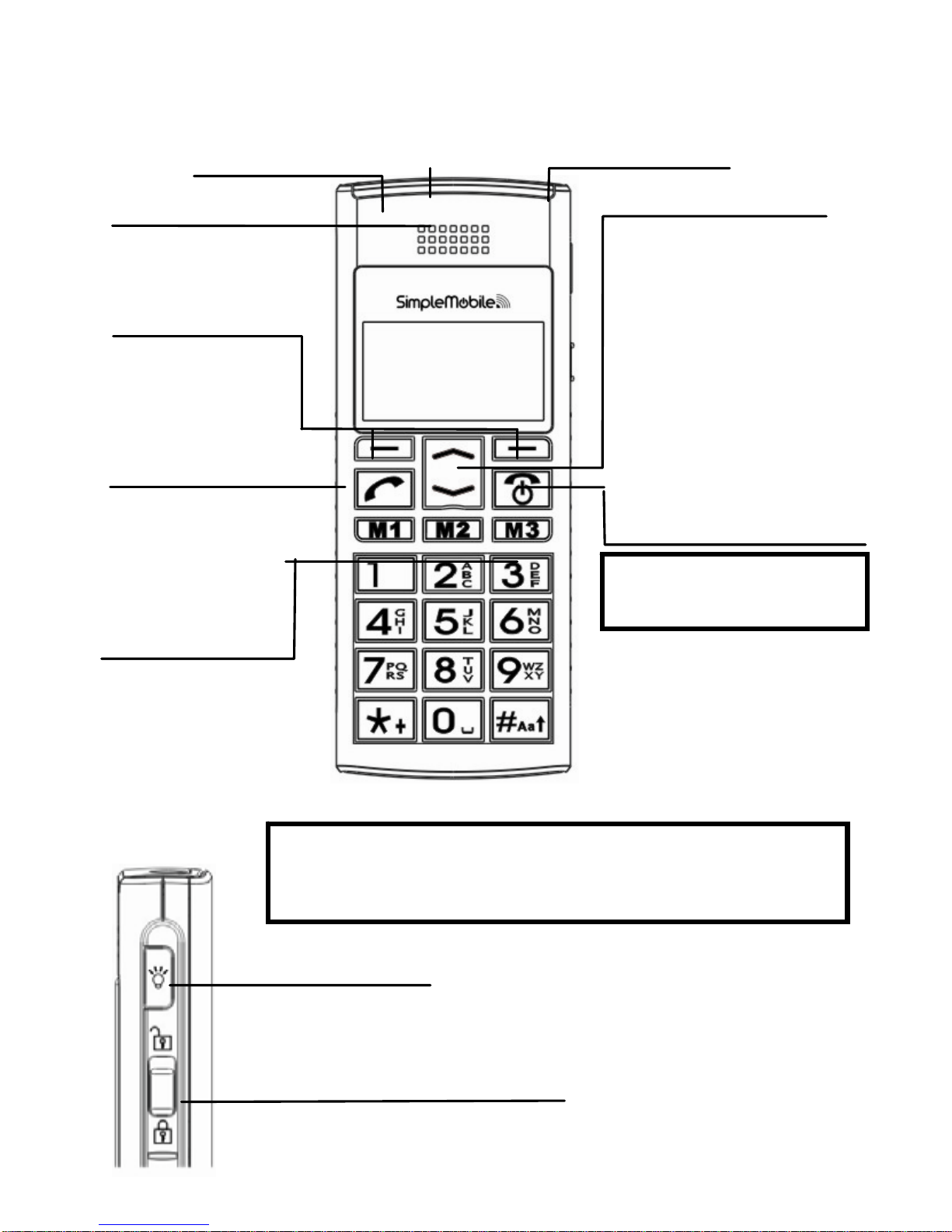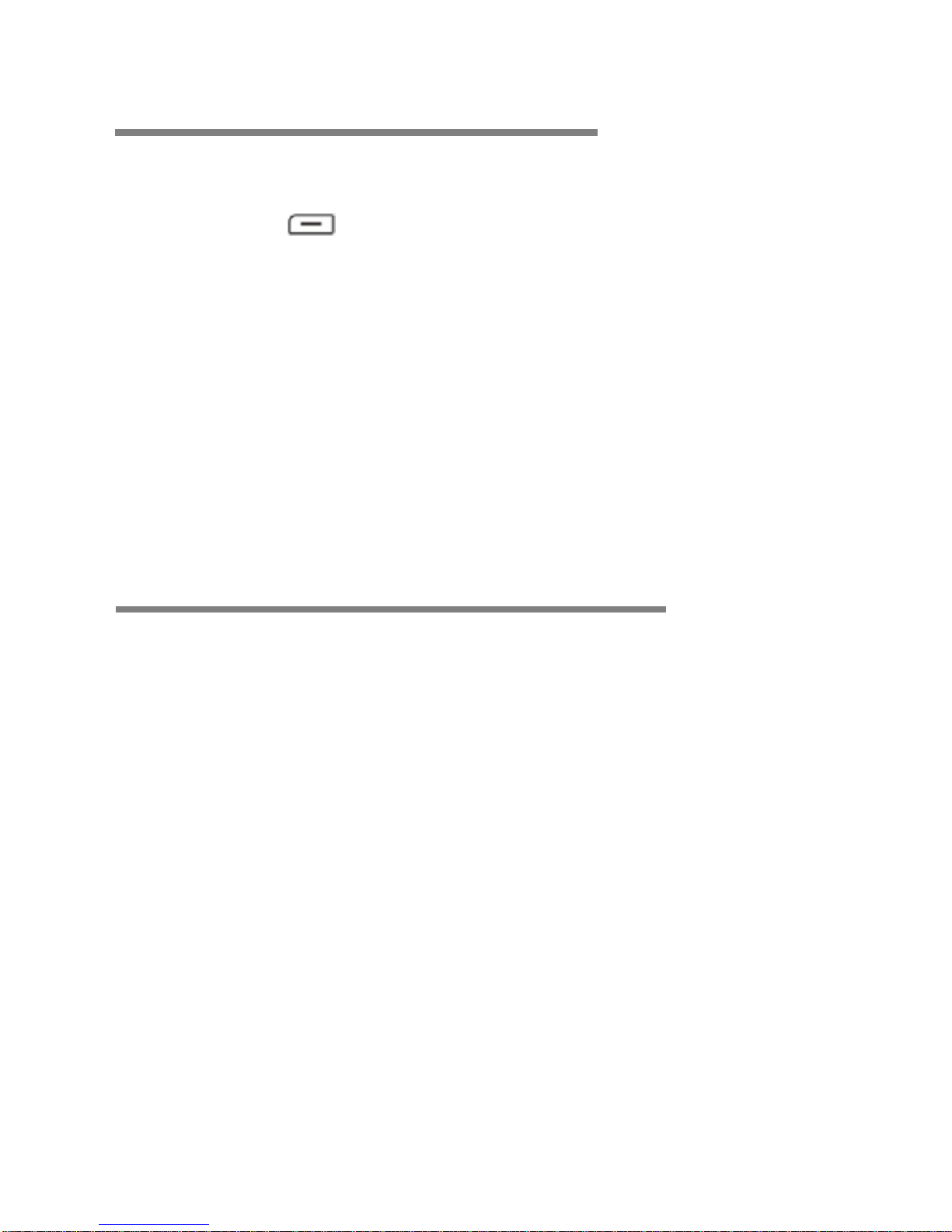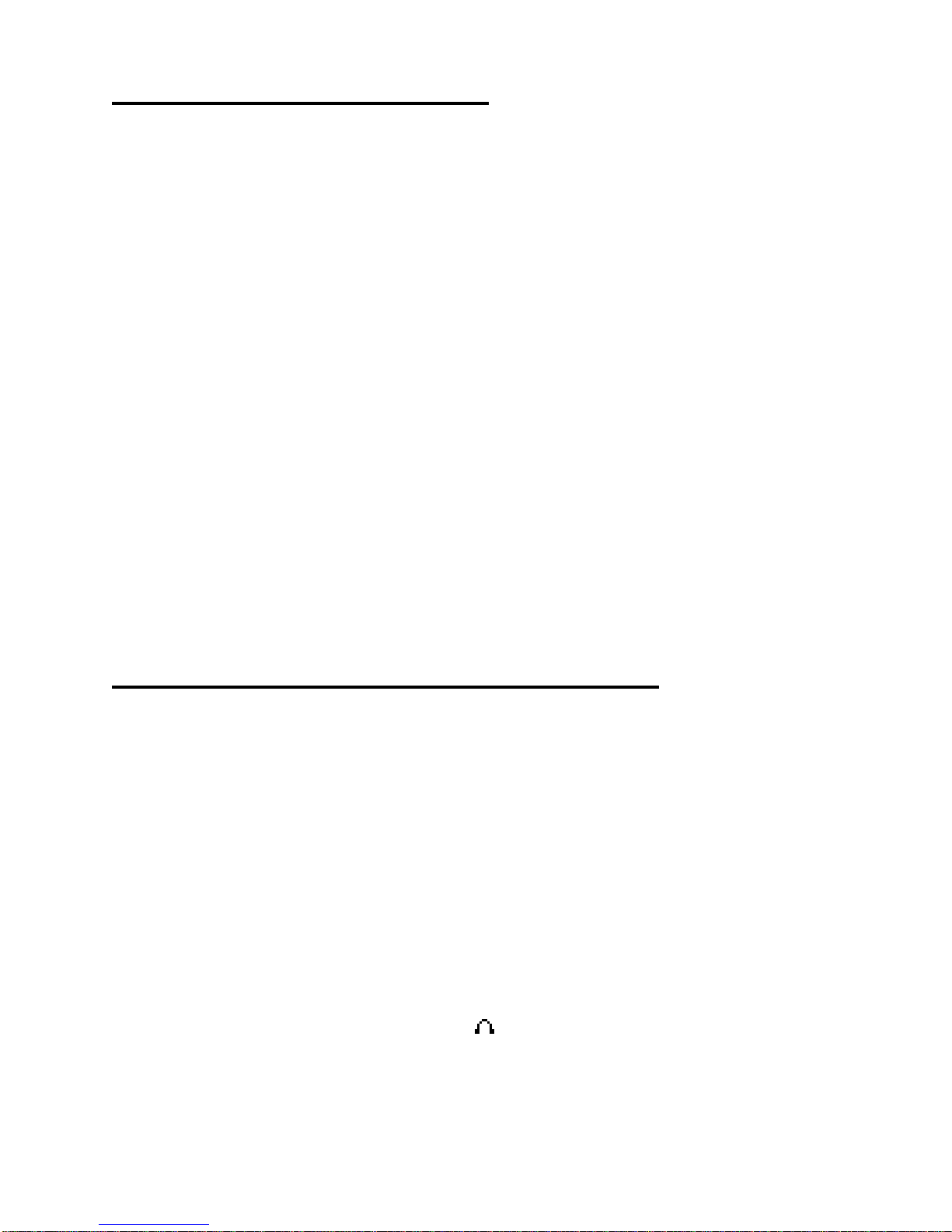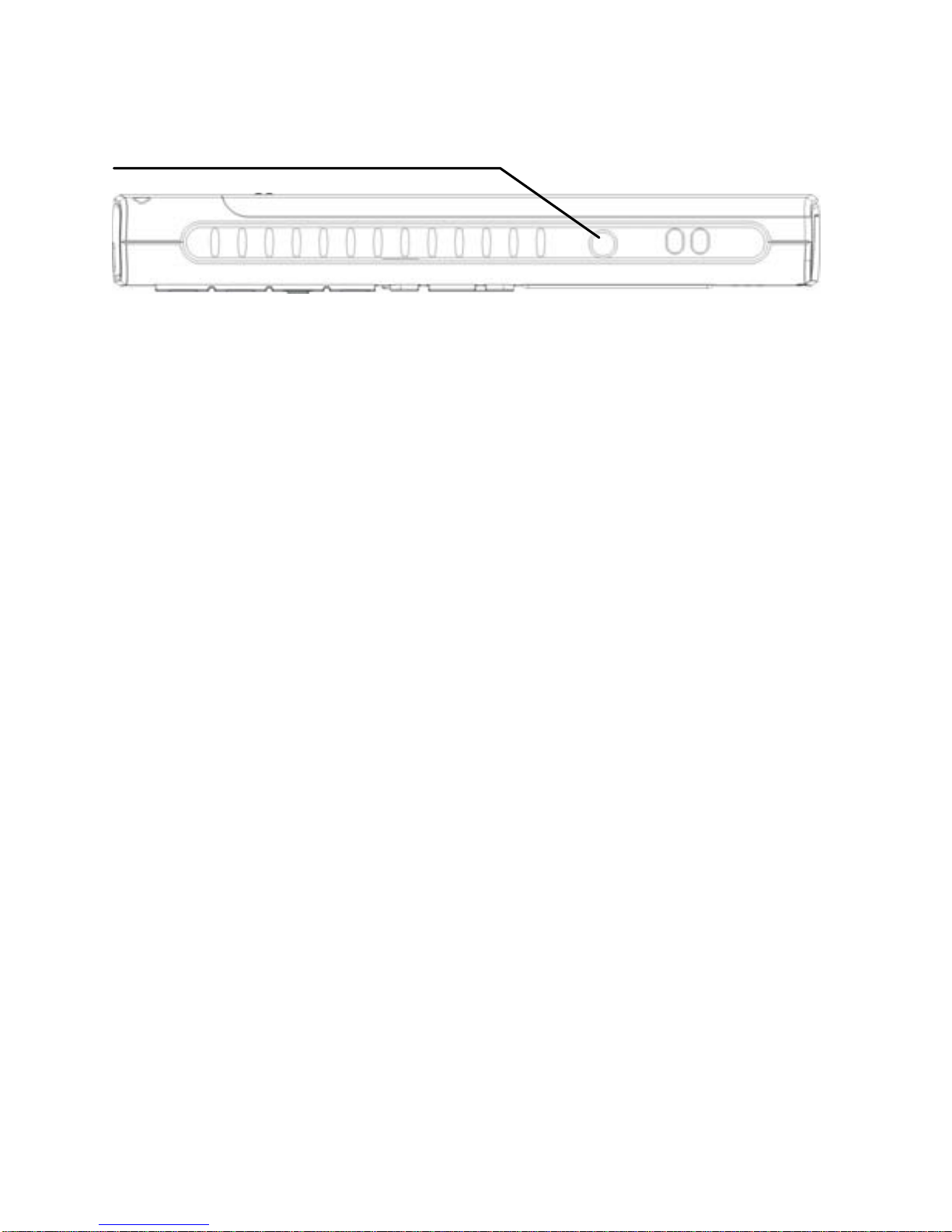2
Where to find it…………………..…………..………… 3
Symbols on the display ………..………………….… 4
Menu Operation …………….…..………………..…… 5
Read these notes first……....……….………….…… 5
Installation and setup………………………..….…… 7
Switching On and Off …………………..……..…..… 10
Making & answering calls…………………………… 11
Using the Phone Book & Fast keys (M1-M3)… 14
Call log……………………………………………….…. 14
SMS text messaging……………………………….… 15
Settings…………………………..…………………..… 17
Phone Settings (Language, Display, Security, Reset)… 17
Clock settings………………………..……………………. 17
Network Settings ……………………..…………………. 17
Call Settings ……………………………………………… 18
Sound profiles……………………………………………. 18
Alarm Clock…………………………..……………….. 18
Torch Operation……………………..……………….. 18
Troubleshooting……………………………………… 19
Guarantee ……………………………………………… 20
Battery Information…………………………………… 21
Additional Safety Information………………………. 21
Declaration of Conformity………….………………..23-24
Getting started with Orange sim card…………….. 26
Contents