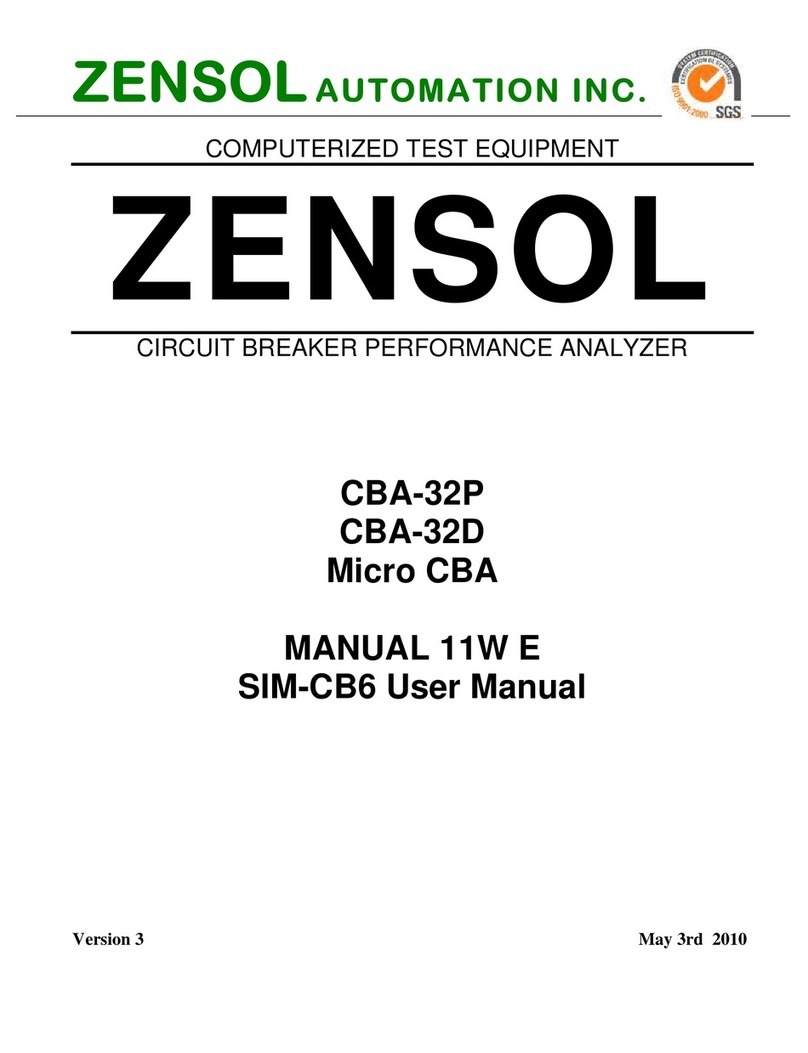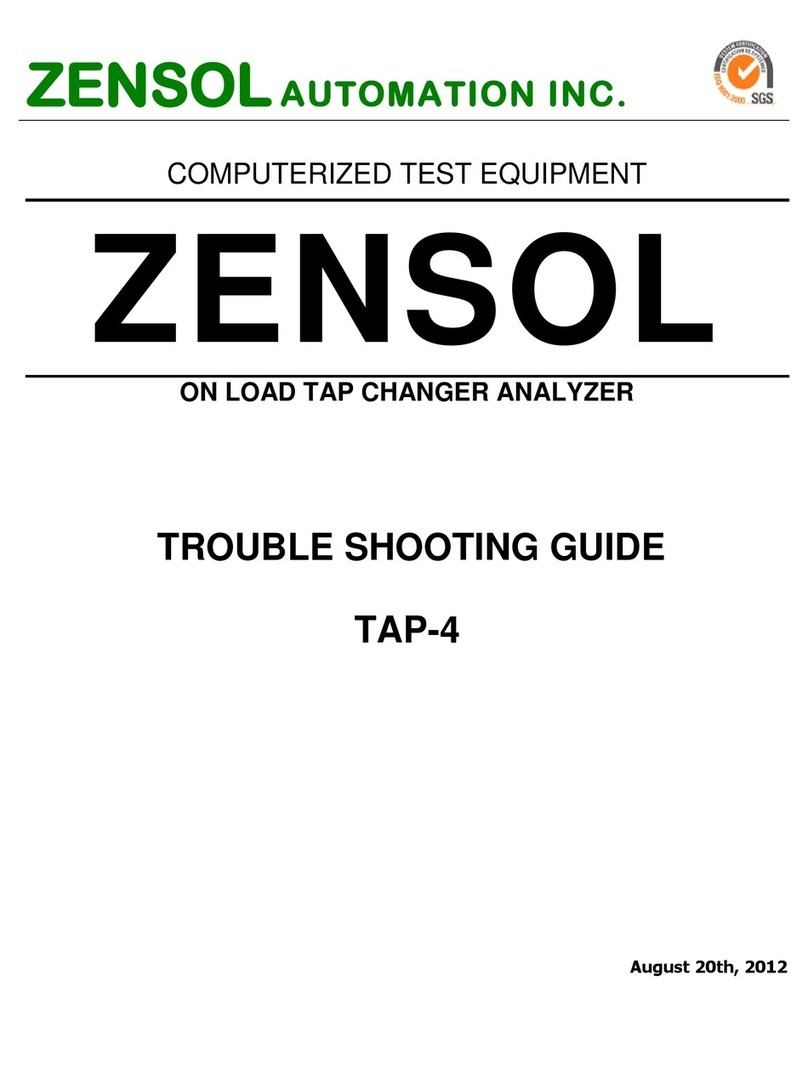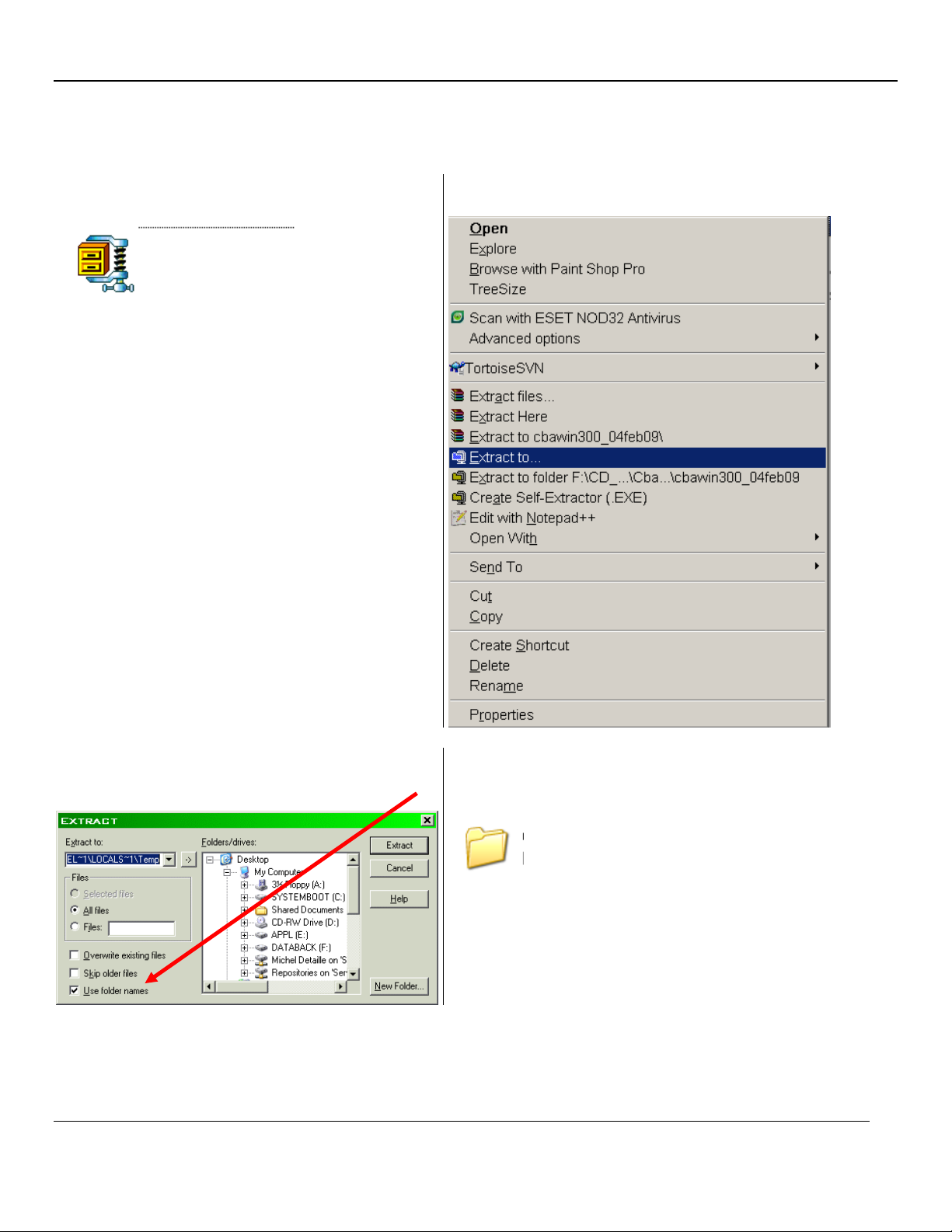QUICK SETUP GUIDE
QUICK SETUP GUIDEQUICK SETUP GUIDE
QUICK SETUP GUIDE
Zensol Automation Inc.
www.zensol.com
CONTENT
CONTENT ............................................................................................................................................. 1
STEP 1 – REQUIRED HARDWARE ........................................................................................................... 2
S
TEP
1
A
–
A
CCESSORIES
..................................................................................................................................... 3
STEP 2- CONNECTIONS.......................................................................................................................... 4
S
TEP
2
A
-
T
AP
-4
CHANNELS CONFIGURATION
......................................................................................................... 4
S
TEP
2
B
–
C
ONNECTIONS TO THE TAP
-
CHANGER
..................................................................................................... 5
STEP 3 – SOFTWARE INSTA ATION AND FO DER STRUCTURE .............................................................. 6
S
TEP
3
A
–
D
OWNLOADING THE APPLICATION FROM THE
Z
ENSOL WEBSITE
.................................................................... 6
S
TEP
3
B
-
D
ECOMPRESSING AND INSTALLING ON
W
INDOWS
XP
METHOD
1):.............................................................. 7
S
TEP
3
C
-
D
ECOMPRESSING AND INSTALLING ON
W
INDOWS
XP
METHOD
2):.............................................................. 8
S
TEP
3
D
-
D
ECOMPRESSING AND INSTALLING ON
W
INDOWS
V
ISTA
/
7
/
8................................................................... 9
S
TEP
3
E
–
C
ONTENTS OF THE
O
PEN
Z
EN FOLDER
................................................................................................... 10
STEP 4 – COMMUNICATION (USB DRIVER INSTA ATION OR FIBER OPTIC INSTA ATION)....................11
S
TEP
4
A
-
F
IRST INSTALLATION
.......................................................................................................................... 11
S
TEP
4
B
–
I
F THE
“F
OUND
N
EW
H
ARDWARE
W
IZARD
”
WINDOW IS NOT LAUNCHED
: ................................................... 12
S
TEP
4
C
–
WINDOWS
7
AND
8
NOTICE
................................................................................................................ 13
S
TEP
4
D
-
I
N CASE OF A PROBLEM DURING THE DRIVER INSTALLATION
........................................................................ 14
STEP 5 – STARTING WITH THE SOFTWARE............................................................................................15
S
TEP
5
A
–L
ANGUAGE CONFIGURATION
............................................................................................................... 15
S
TEP
5
B
–
M
AIN WINDOW
............................................................................................................................... 16
S
TEP
5
C
–
D
ATA STRUCTURE
............................................................................................................................. 18
S
TEP
5
D
–
C
ALIBRATION CHECKUP
...................................................................................................................... 19
S
TEP
5
E
-
T
ESTING THE COMMUNICATION
............................................................................................................ 19
S
TEP
5
F
–
C
REATING A NEW TEST PLAN
............................................................................................................... 20
S
TEP
5
G
–
A
NALOG INPUTS CONFIGURATION
........................................................................................................ 21
S
TEP
5
H
–
E
XECUTING A TEST
............................................................................................................................ 23
S
TEP
5
I
–
S
AVING THE TESTS
............................................................................................................................. 24
S
TEP
5
J
–
E
XCEL EXPORT EXAMPLE
..................................................................................................................... 25
STEP 6 – TEST P AN EXAMP E: CHECK_TAP.WCF..................................................................................26
STEP 7 – SYMBO IC CIRCUIT DIAGRAM ................................................................................................28