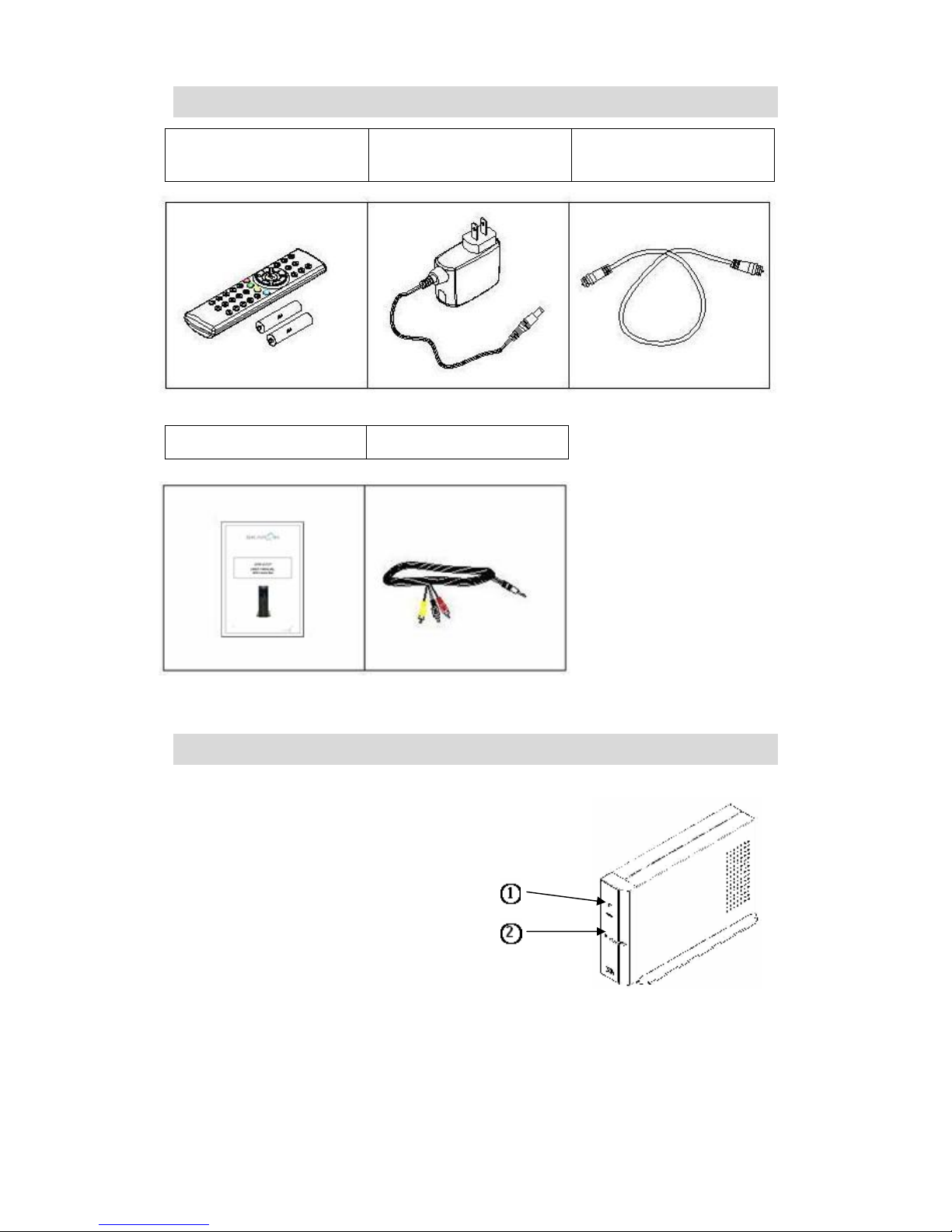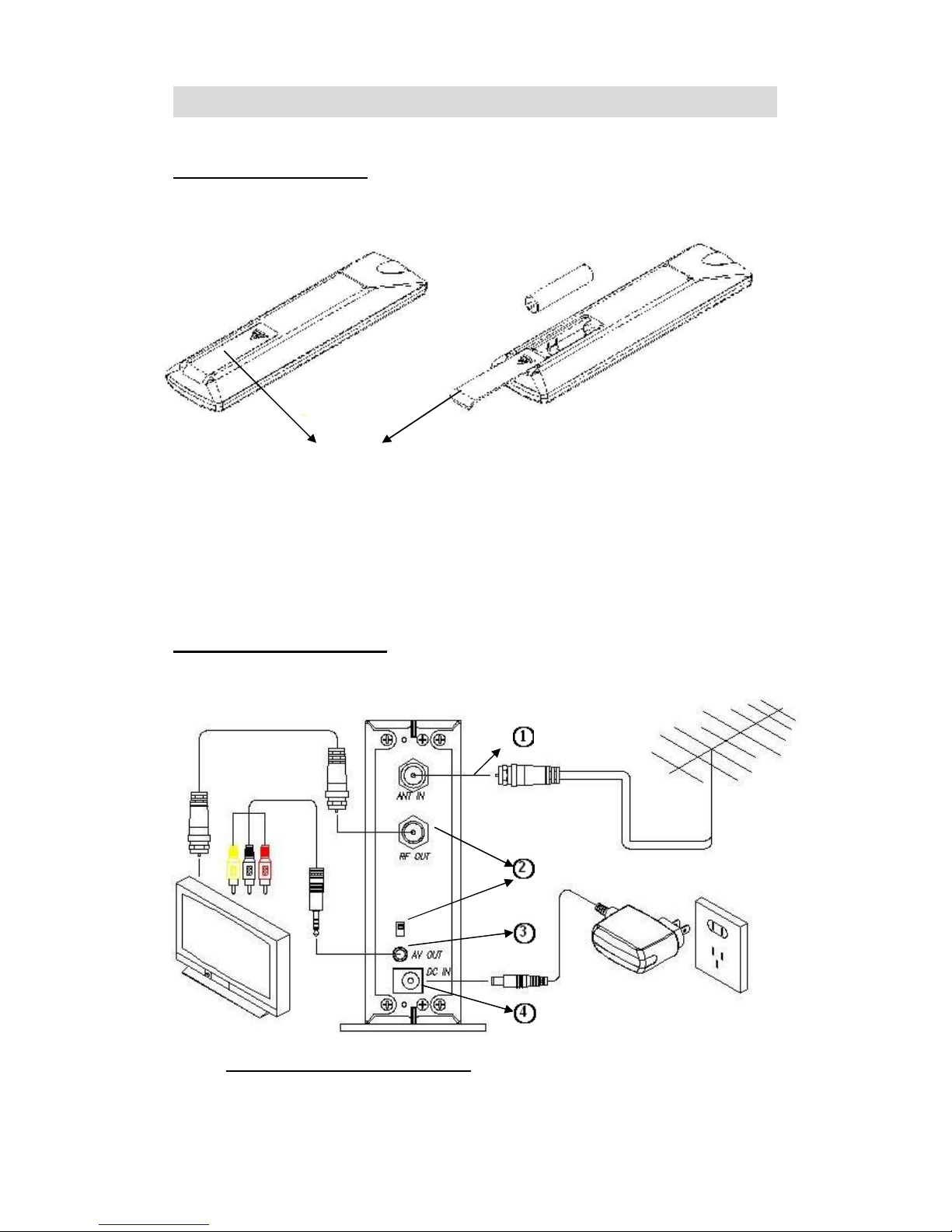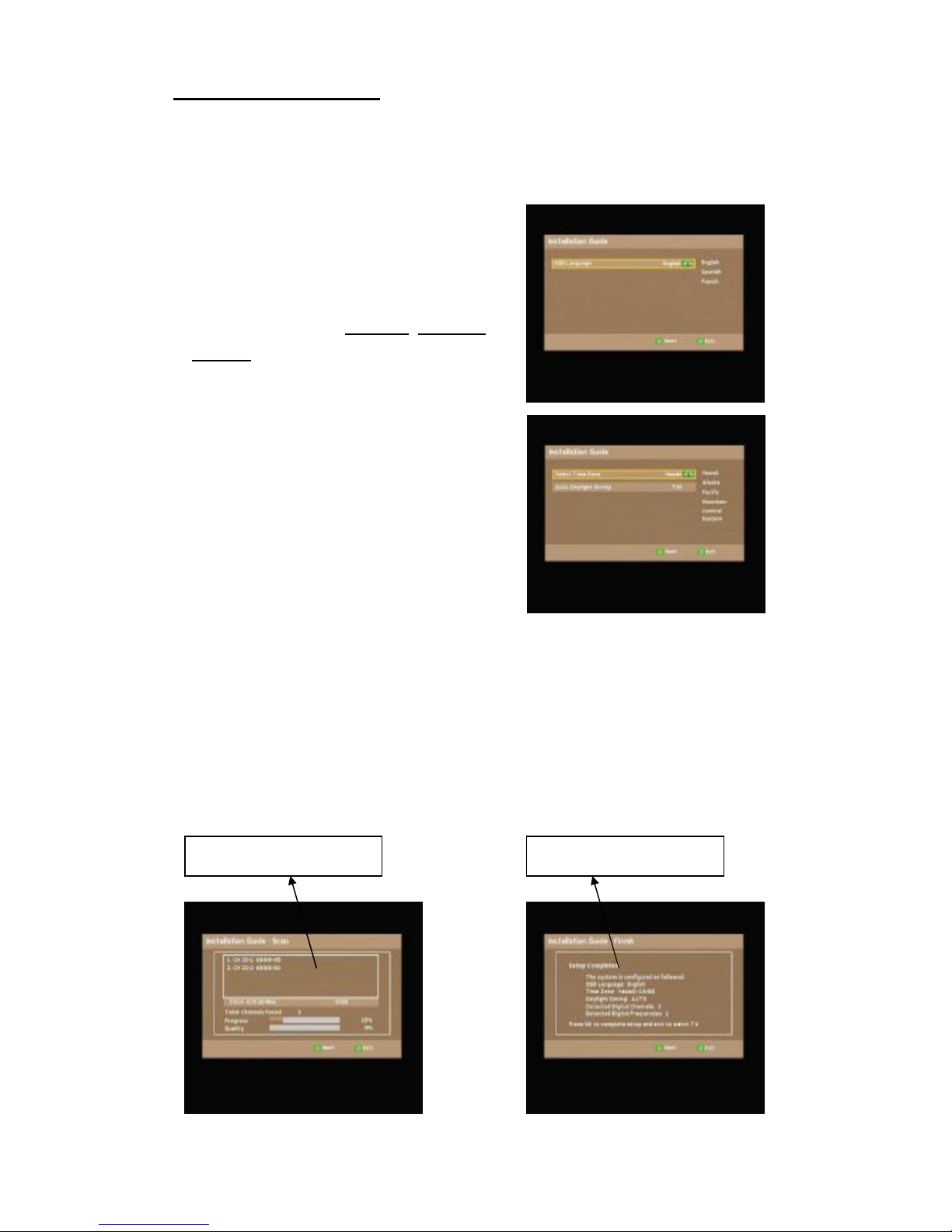- 1 -
TABLE OFCONTENTS
1. IMPORTANT INFORMATION ............................................................................................... - 2 -
2. ACCESSORIES...................................................................................................................... - 2 -
3. FRONT PANEL ...................................................................................................................... - 2 -
4. REAR PANEL......................................................................................................................... - 2 -
5. REMOTE CONTROL ............................................................................................................. - 2 -
5-1. BUTTON DESCRIPTIONS ....................................................................................................-2-
5-2. REMOTE CONTROL CODE .................................................................................................-2-
6. SETUP .................................................................................................................................... - 2 -
6-1. REMOTE CONTROL ...........................................................................................................-2-
6-2. BASIC CONNECTION..........................................................................................................-2-
6-3. START UP ..........................................................................................................................-2-
7. BASIC OPERATION (NON MENU MODE) ......................................................................... - 2 -
8. MENUS ................................................................................................................................... - 2 -
8-1. MENU/CHANNEL/FAVORITE LIST EDITOR:.........................................................................-2-
8-2. MENU/SCAN/AUTO SCAN ..................................................................................................-2-
8-3. MENU/SCAN/MANUAL SCAN .............................................................................................-2-
8-4. MENU/SETUP/SCREEN SETTING .......................................................................................-2-
8-5. MENU/SETUP/SYSTEM SETTING........................................................................................-2-
8-6. MENU/SETUP/PARENTAL CONTROL (V-CHIP) ..................................................................-2-
8-7. MENU/SETUP/CLOSED CAPTION .......................................................................................-2-
8-8. MENU/SETUP/TIME ZONE..................................................................................................-2-
8-9. MENU/SETUP/FACTORY DEFAULT .....................................................................................-2-
8-10 MENU/SETUP/INFO/SYSTEM INFORMATION ......................................................................-2-
9. SPECIFICATIONS.................................................................................................................. - 2 -
10. CUSTOMER SERVICE........................................................................................................ - 2 -
10.1 INTERNET SUPPORT .........................................................................................................-2-
10.2 PHONE SUPPORT .............................................................................................................-2-
11. LIMITED WARRANTY ......................................................................................................... - 2 -
11.1 LIMITED WARRANTY..........................................................................................................-2-
11.2 LIMITED WARRANTY COVERAGE........................................................................................-2-
11.3 MAIL-IN SERVICE..............................................................................................................-2-
12. TROUBLESHOOTING ........................................................................................................ - 2 -