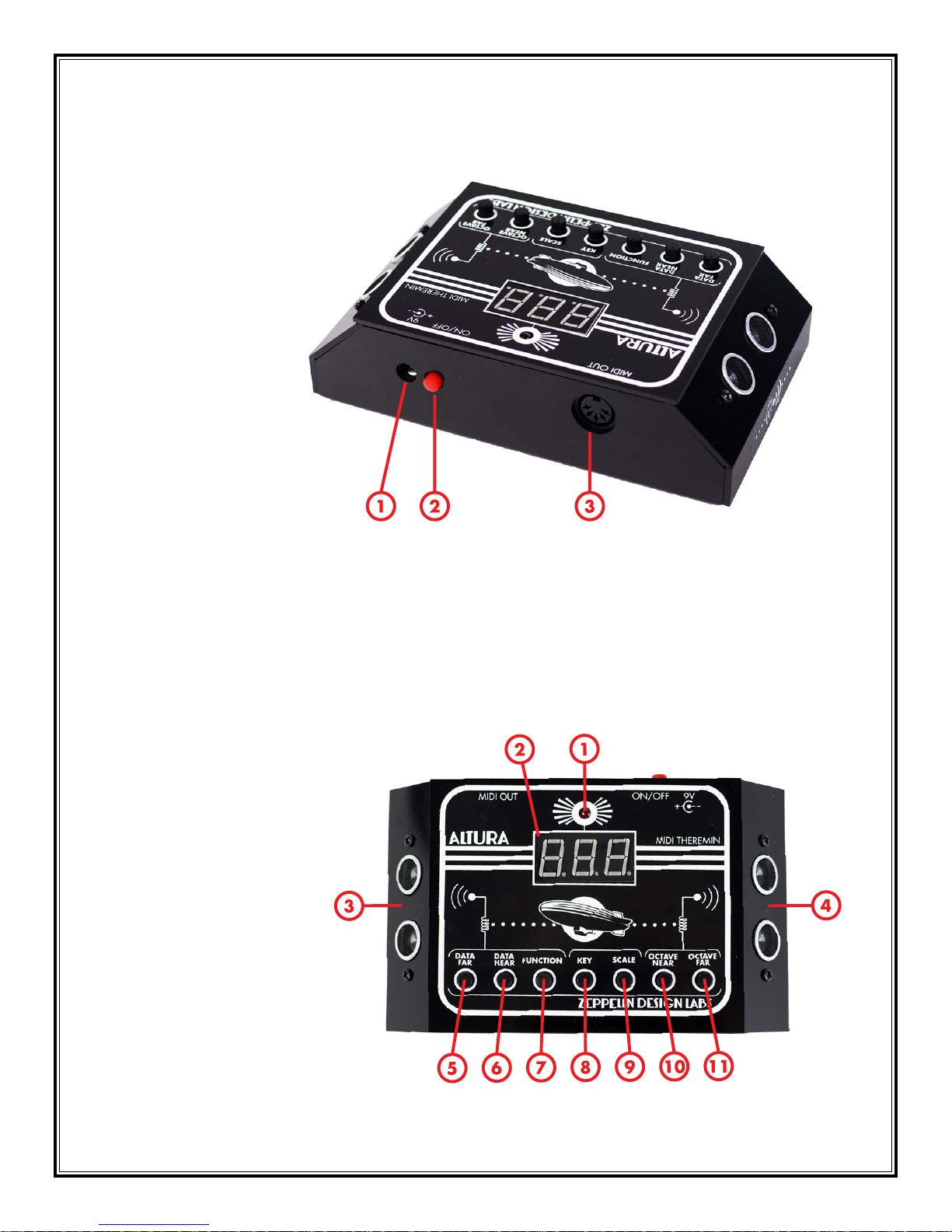9
hired Tanner to perform on “Good Vibrations”, unaware that the instrument used was not actually a
theremin; Tanner’s device was destroyed by an earthquake; Theremin’s second wife Lavinia died in
Haiti of food poisoning; and Bob Moog spent his youth building theremins and selling DIY kits! (Our
hero.)
Meanwhile, some time in the 1950’s, Rockmore and her husband visited Moscow and they made
contact with Theremin by a bizarre chance encounter. After 25 years of silence and mystery, she
received a message to meet Léon on a subway platform, where they spoke for a few minutes.
It turns out Theremin’s disappearance may have had more to do with the IRS than the KGB. What is
known for sure is that when Theremin returned to Russia, he was arrested and dispatched to a series
of labor camps. He wound up in a secret Soviet laboratory where he developed spy gear for the KGB.
He was sort of released in 1947 but “volunteered” to keep working with the KGB until 1966.
Nothing much happened with Theremin or theremins during the 1970’s and 1980’s. In 1991 Léon,
now 95 years old, returned to New York where he gave concerts, received awards, was chauffeured
around in a limousine, and was reunited with Clara Rockmore. It is not clear that he remembered her.
He died in Moscow in 1993, aged 97.
HOW IT WORKS
Our MIDI (Musical Instrument Digital Interface) version of Léon’s classic device uses sonar range finders
in place of antennae, and rather than producing sound directly, the Altura emits discreet packets of
digital data that are read and interpreted by a separate synthesizer. The Altura’s right-hand sensor
ranges your hand and transmits a Note-On message to start a specific note, thus controlling pitch.
The left sensor transmits Channel Volume data, thus controlling volume. But this is just the start! The
left sensor can be set to perform many MIDI functions, like pitch bend, modulation, note velocity, and
portamento time. The Portamento function causes one note to glide smoothly to the next, emulating that
spooky Theremin sound; but the device is always gliding to a specific note within a key and scale you
designate. As a result, the Altura always plays in tune!
The Altura was designed as a companion to the Macchiato Mini Synth
by Zeppelin Design Labs. There are a few special features that will
only work well when paired with the Macchiato. Otherwise, the Altura
conforms with General MIDI specifications and should easily control any
device bearing this mark. Many devices do not conform to the General
MIDI specification. These devices will not necessarily respond to the Altura as described herein. In
these cases, you may need to fiddle with your synthesizer some to get it to behave. Alternatively, you
can route your Altura controller through a software application that will enable you to redirect its data
as needed.
The Altura comes as an easy do-it-yourself kit, or assembled and ready-to-use. You can make your own
case from card stock or from a cereal box using the provided template, or you can get a shiny black
acrylic case. The acrylic case also comes as a super-easy kit or ready-to-use.
Connect with your music like never before: build your own gear!