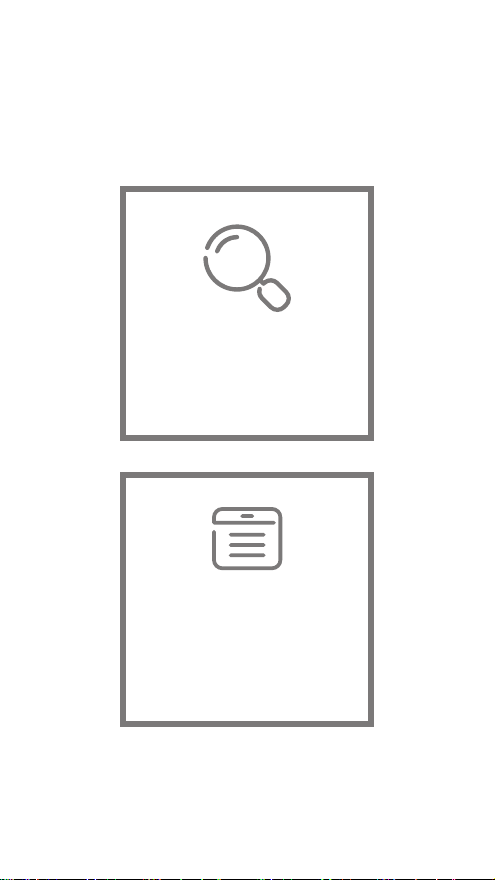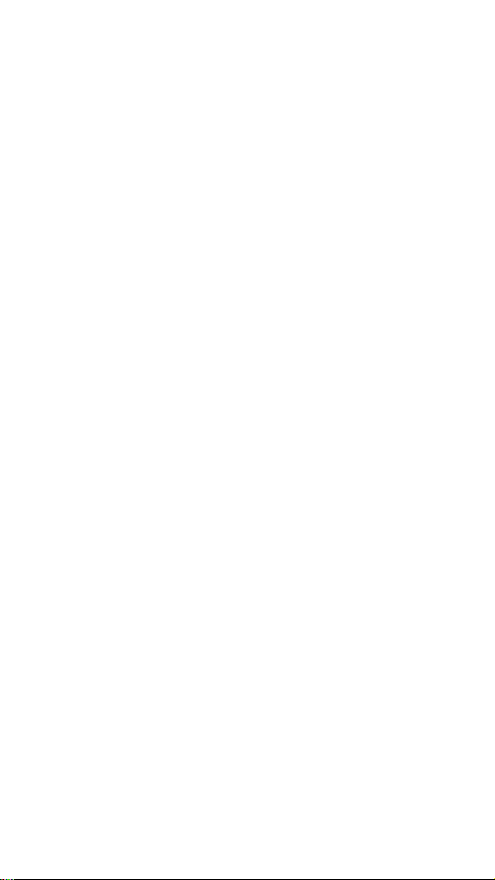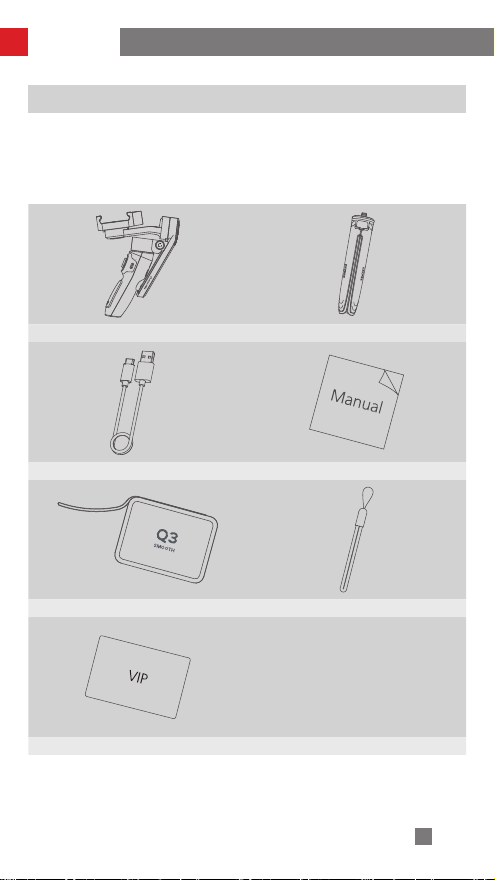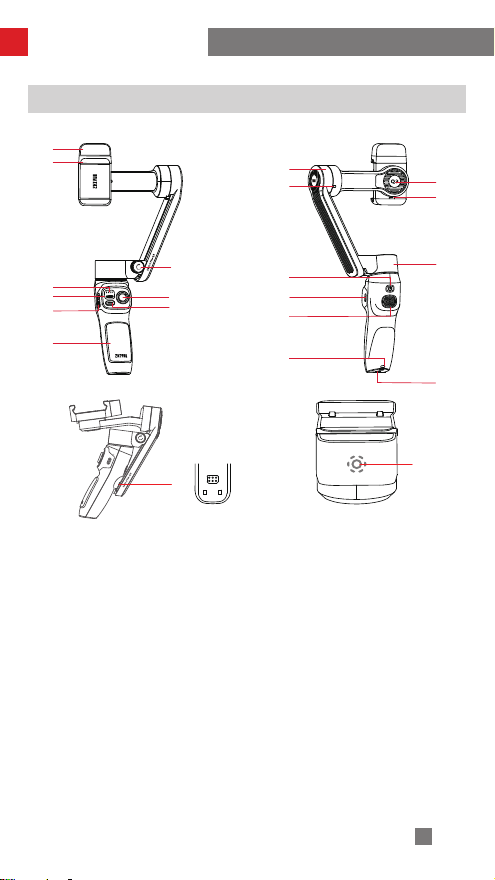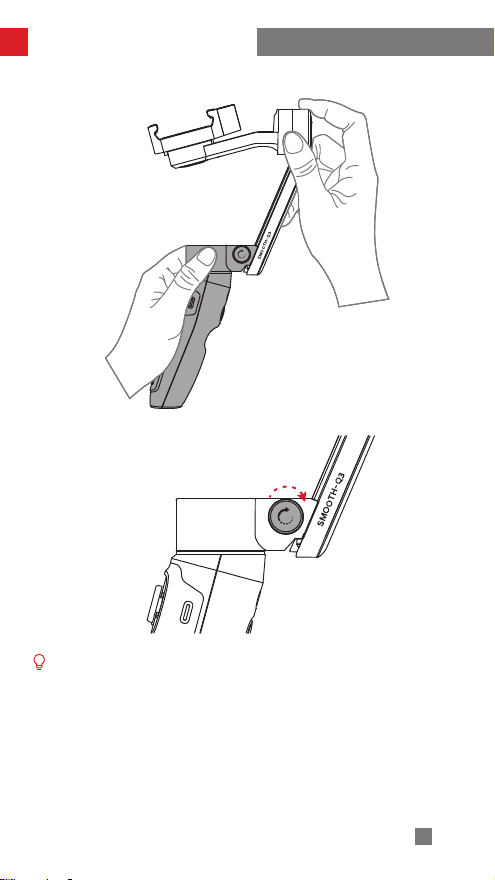Contents
■Product List
Product List···················································································· 1
■Get to Know SMOOTH-Q3
Get to Know SMOOTH-Q3 ·····························································2
■Battery Charging Instruction
Battery Charging Instruction ····························································3
■Installation and Balance Adjustment
Mounting the Phone ·······································································4
Balancing the Phone·······································································8
Indicator Lights and Buttons Description ··········································9
Stabilizer Mode Description·····························································10
■How to Use
Switch Between Landscape Mode & Portrait Mode··························14
Fill Light Adjustment········································································ 14
Manual Angle Lock ········································································15
Standby Mode ···············································································15
■How to Use the App
Download the App··········································································16
Connect with "ZY Cami" APP ··························································16
Main App Features ·········································································17
■Calibration and Firmware Upgrade
When to Calibrate the Stabilizer ·······················································18
Auto-Calibration··············································································18
Six-side Calibration·········································································19