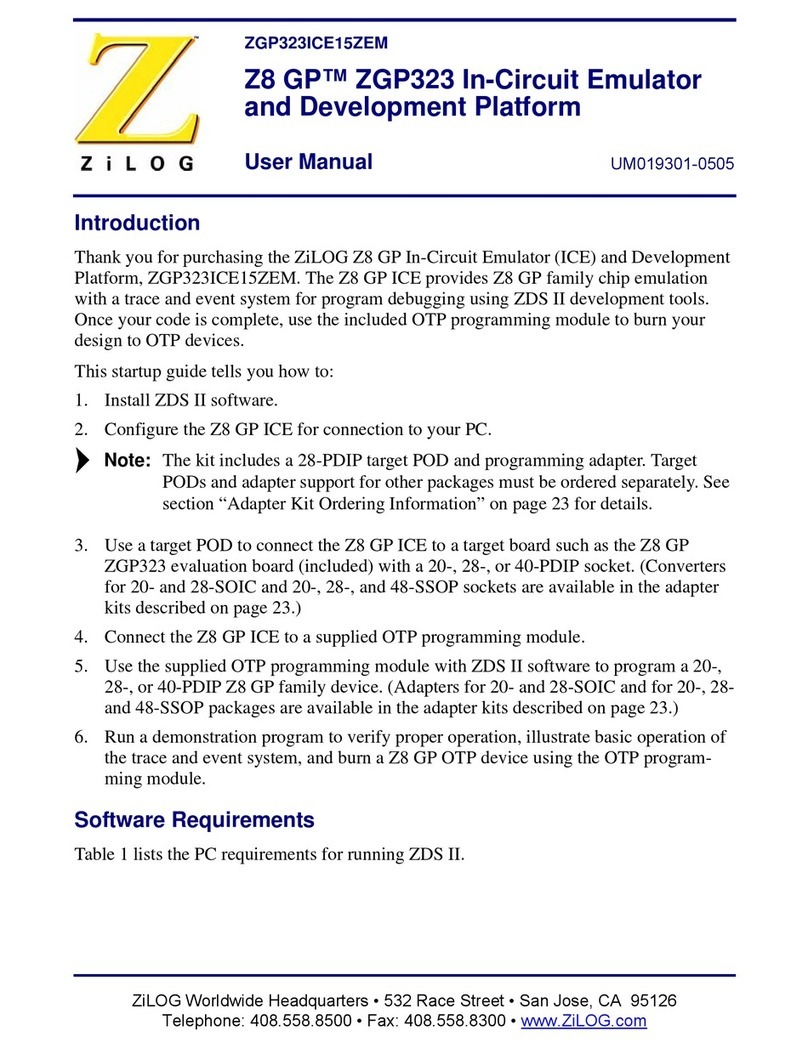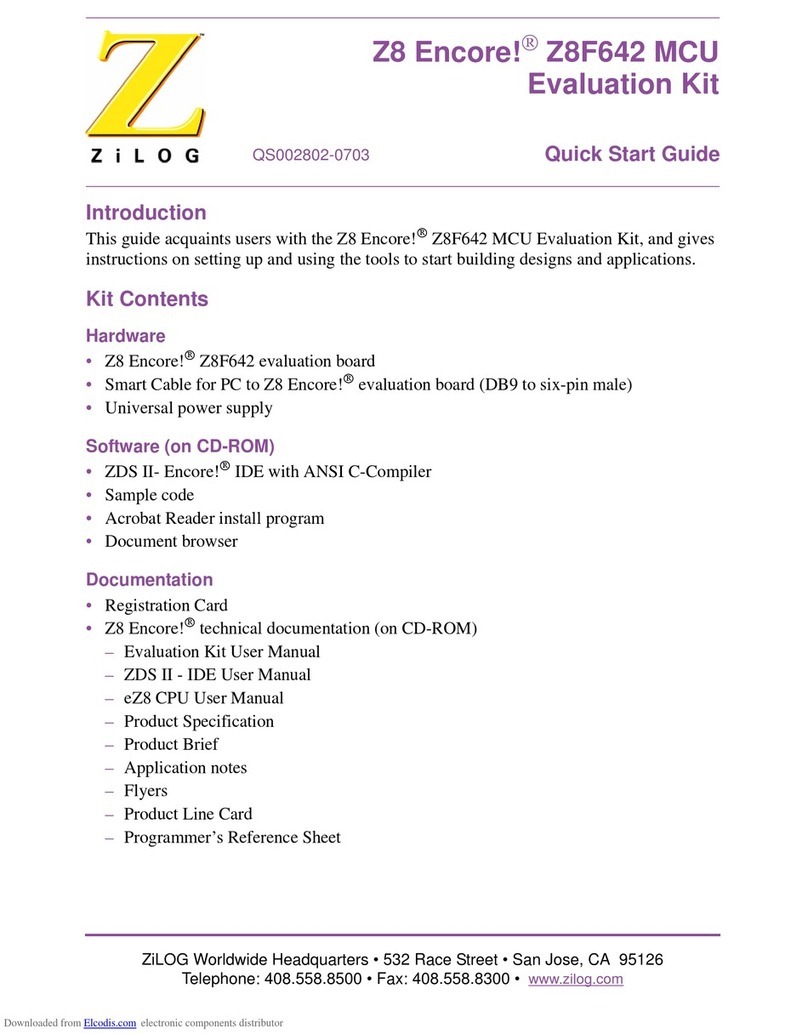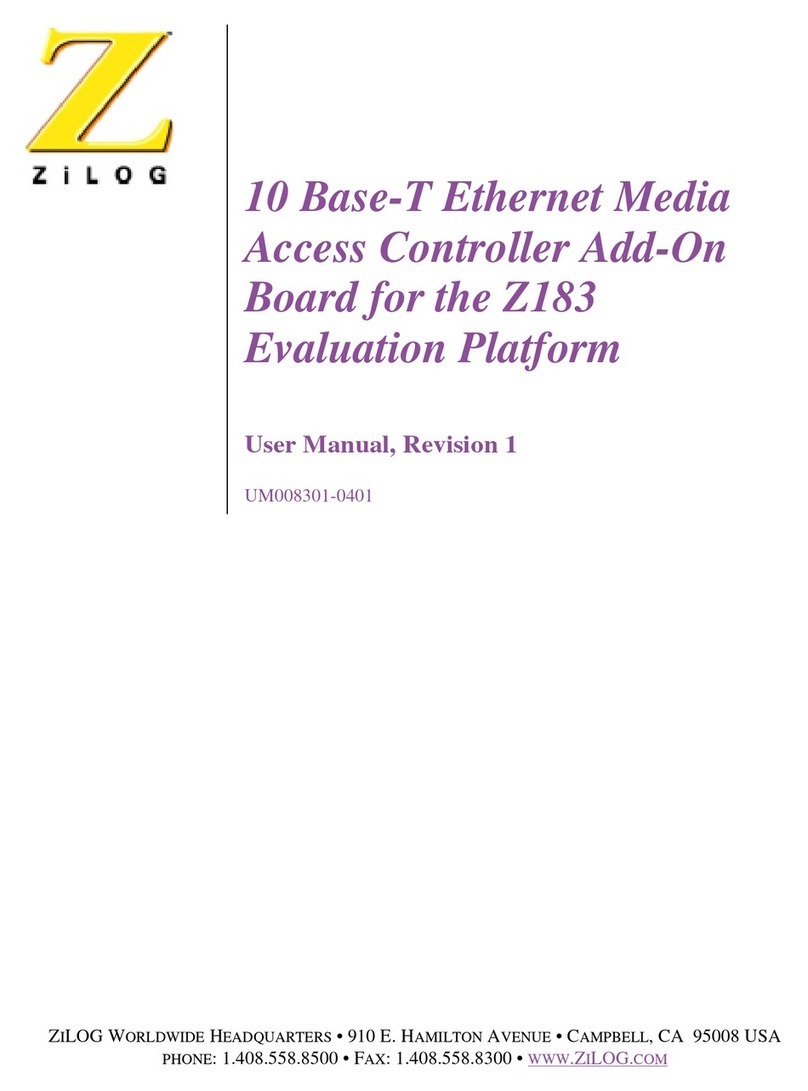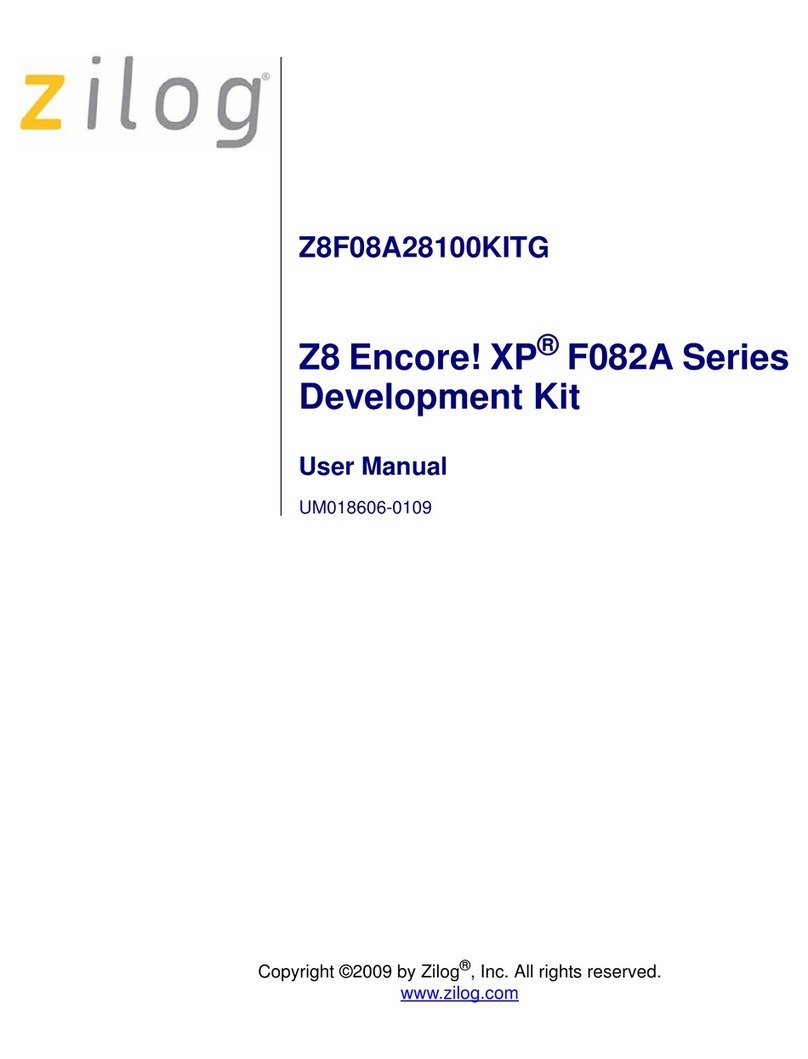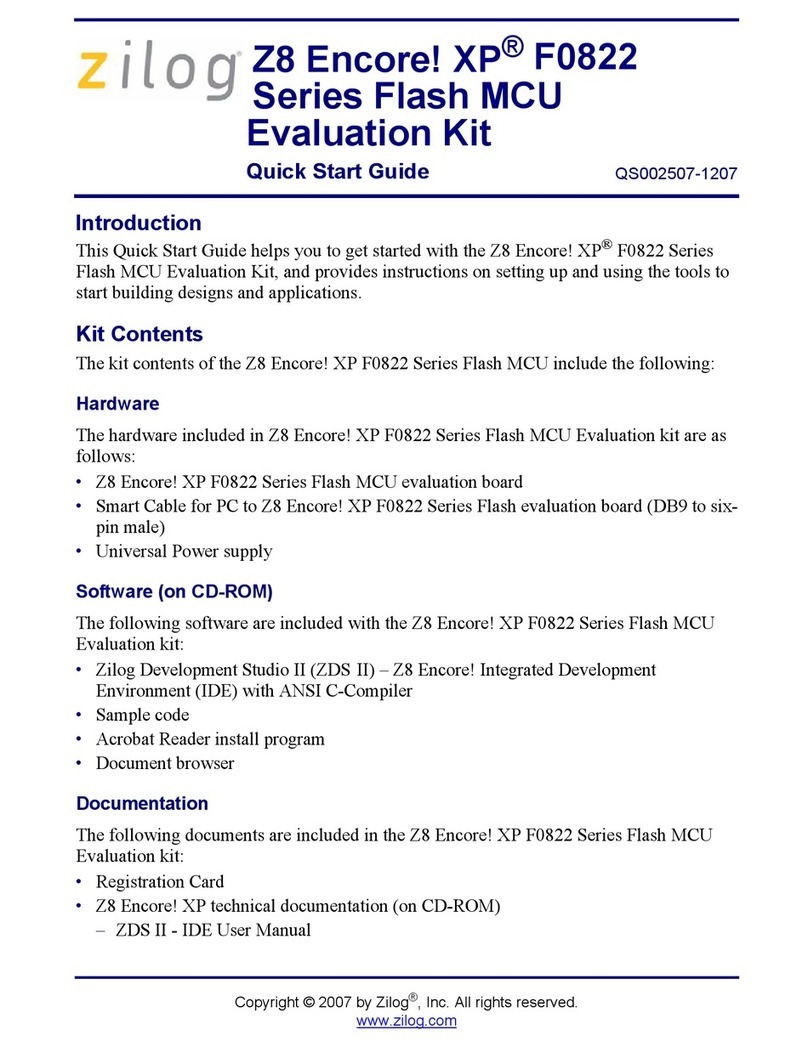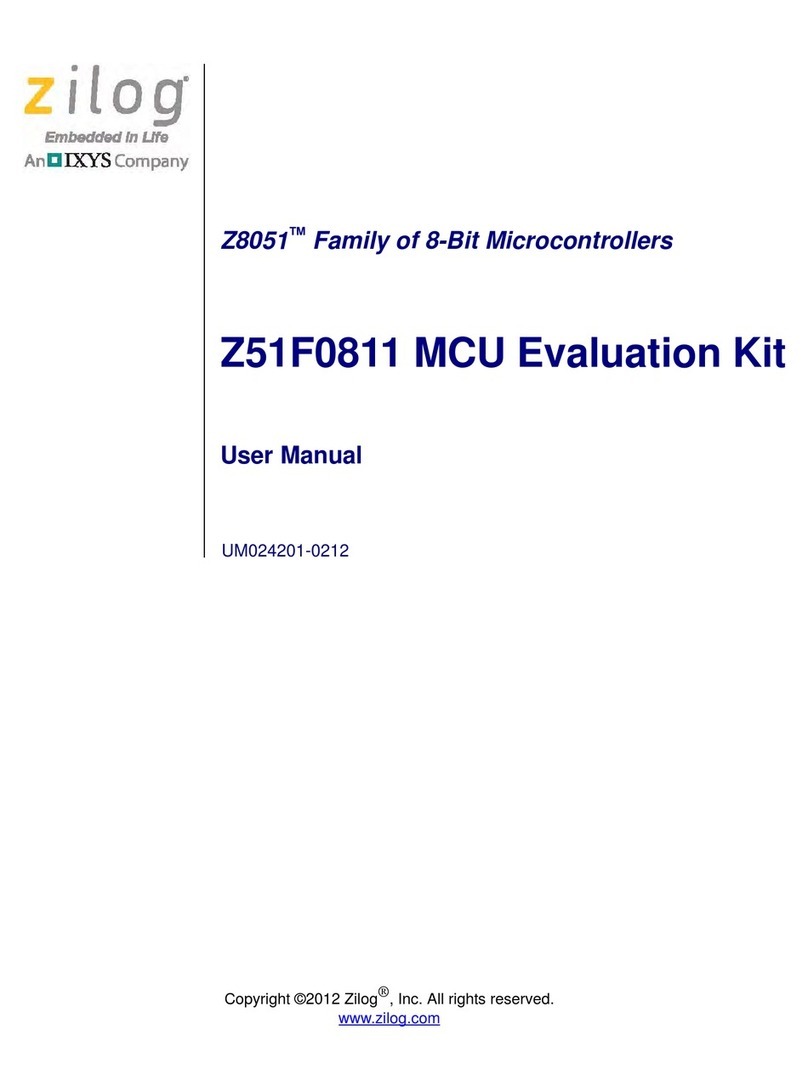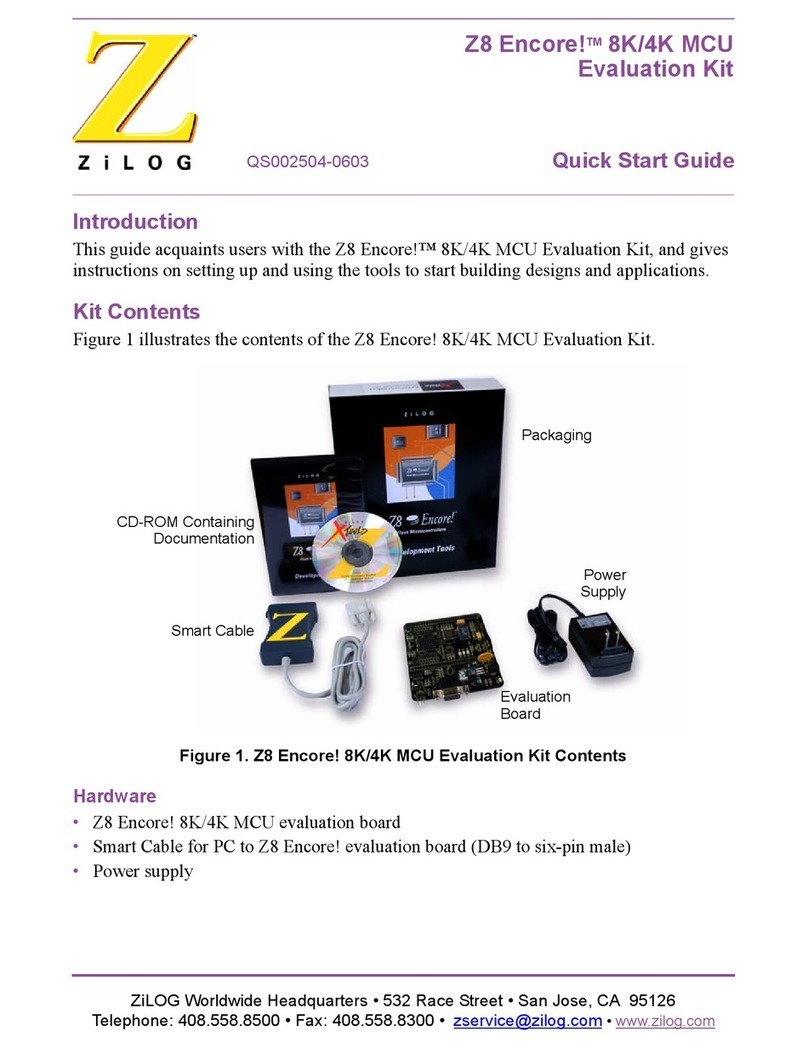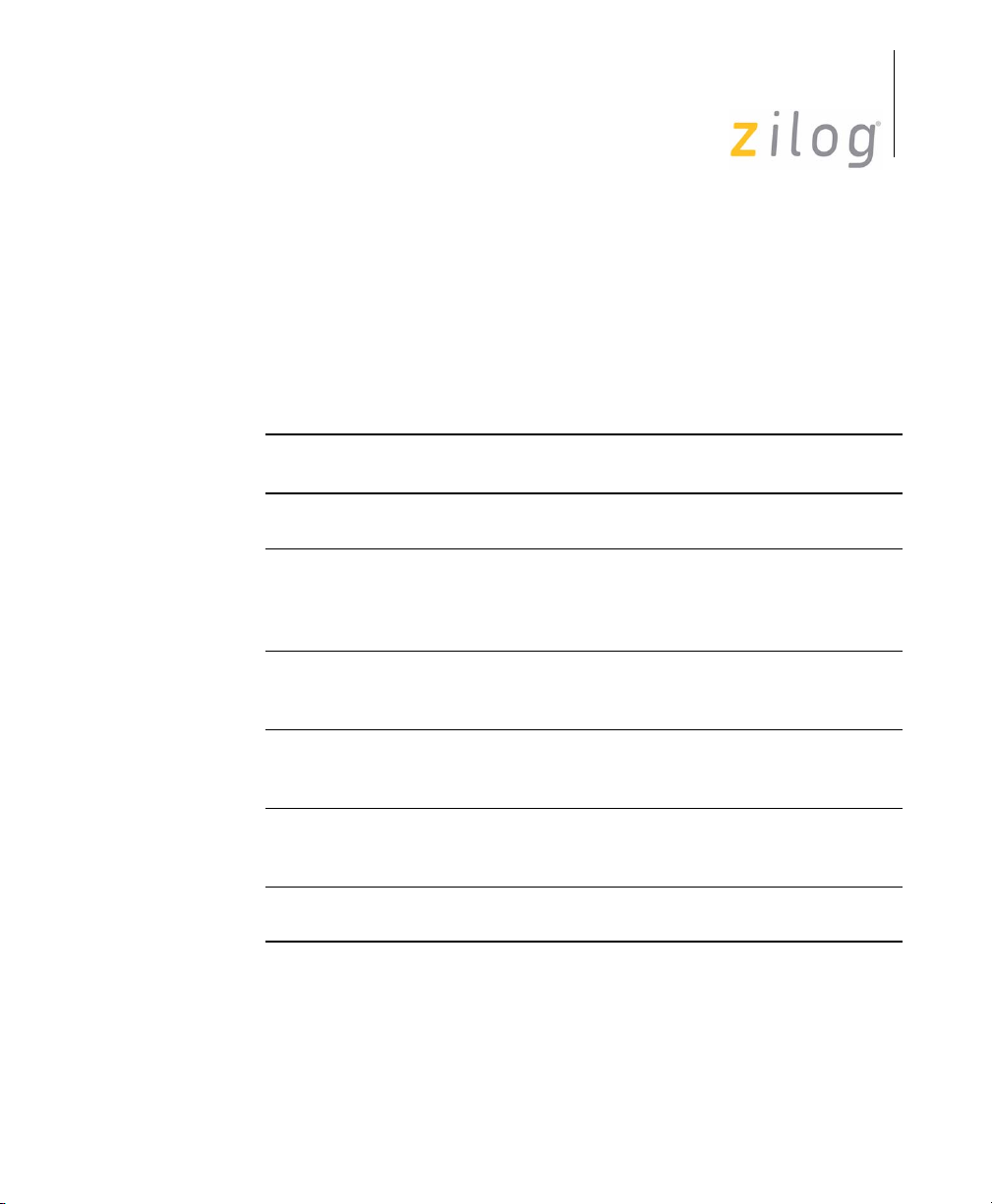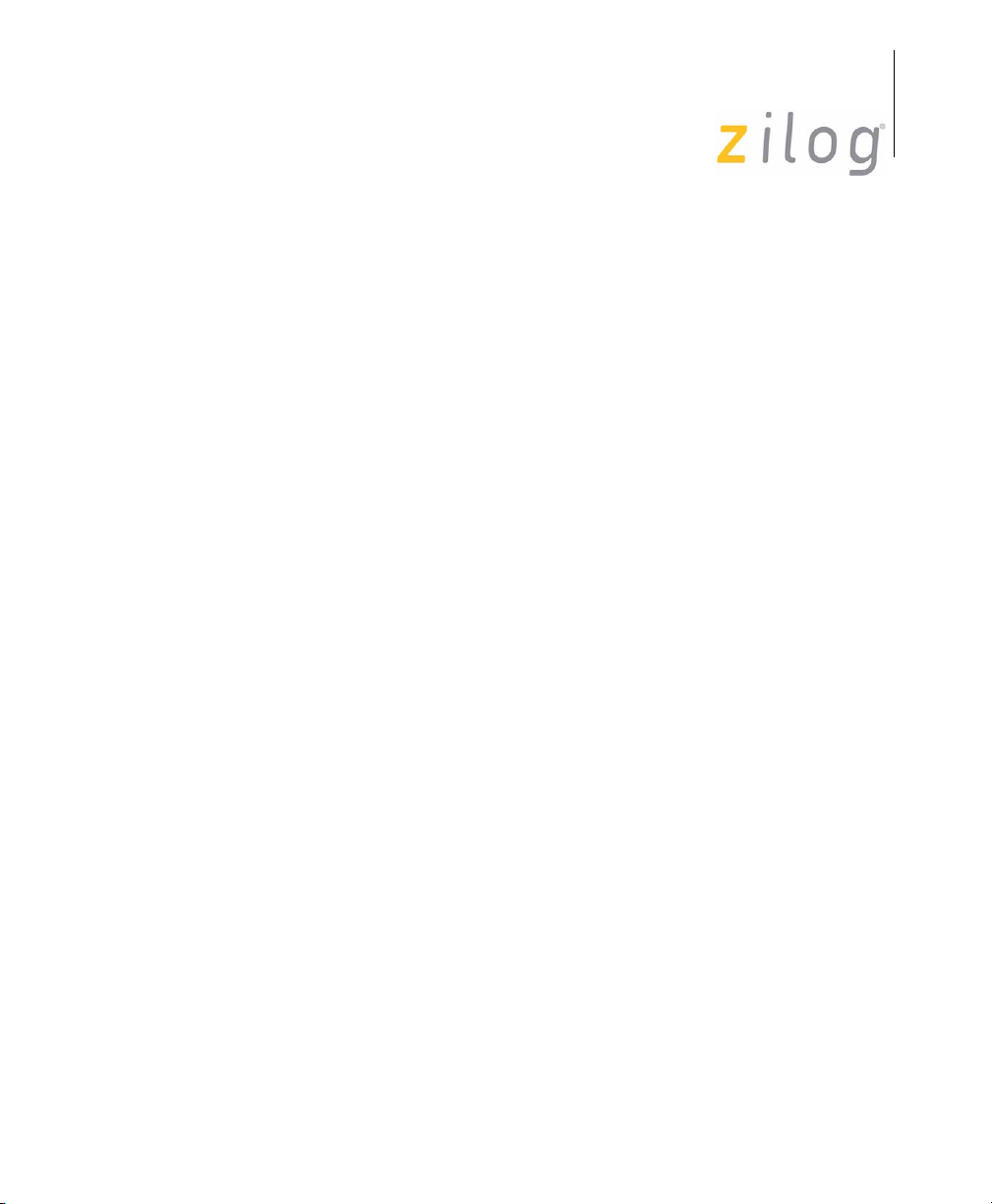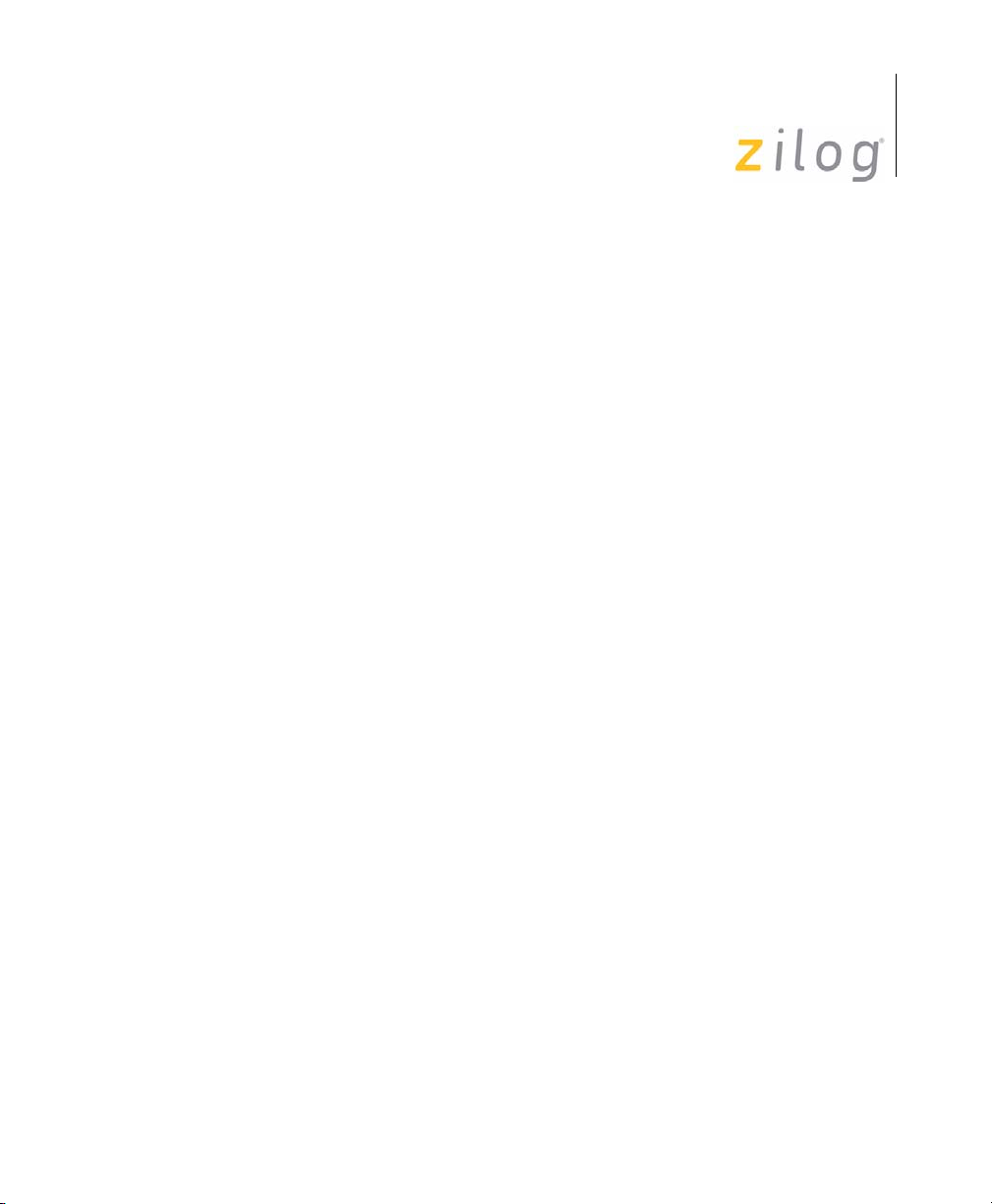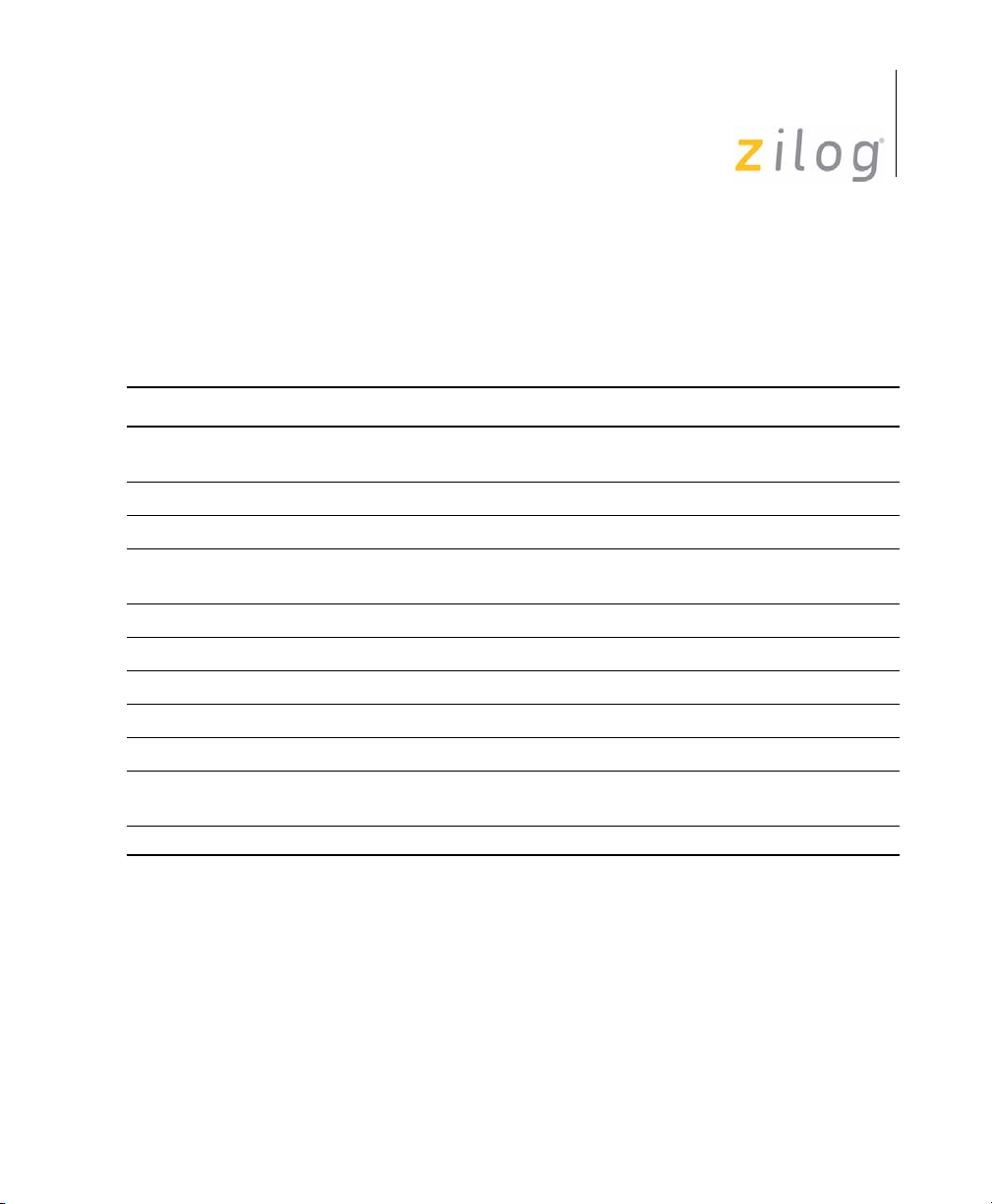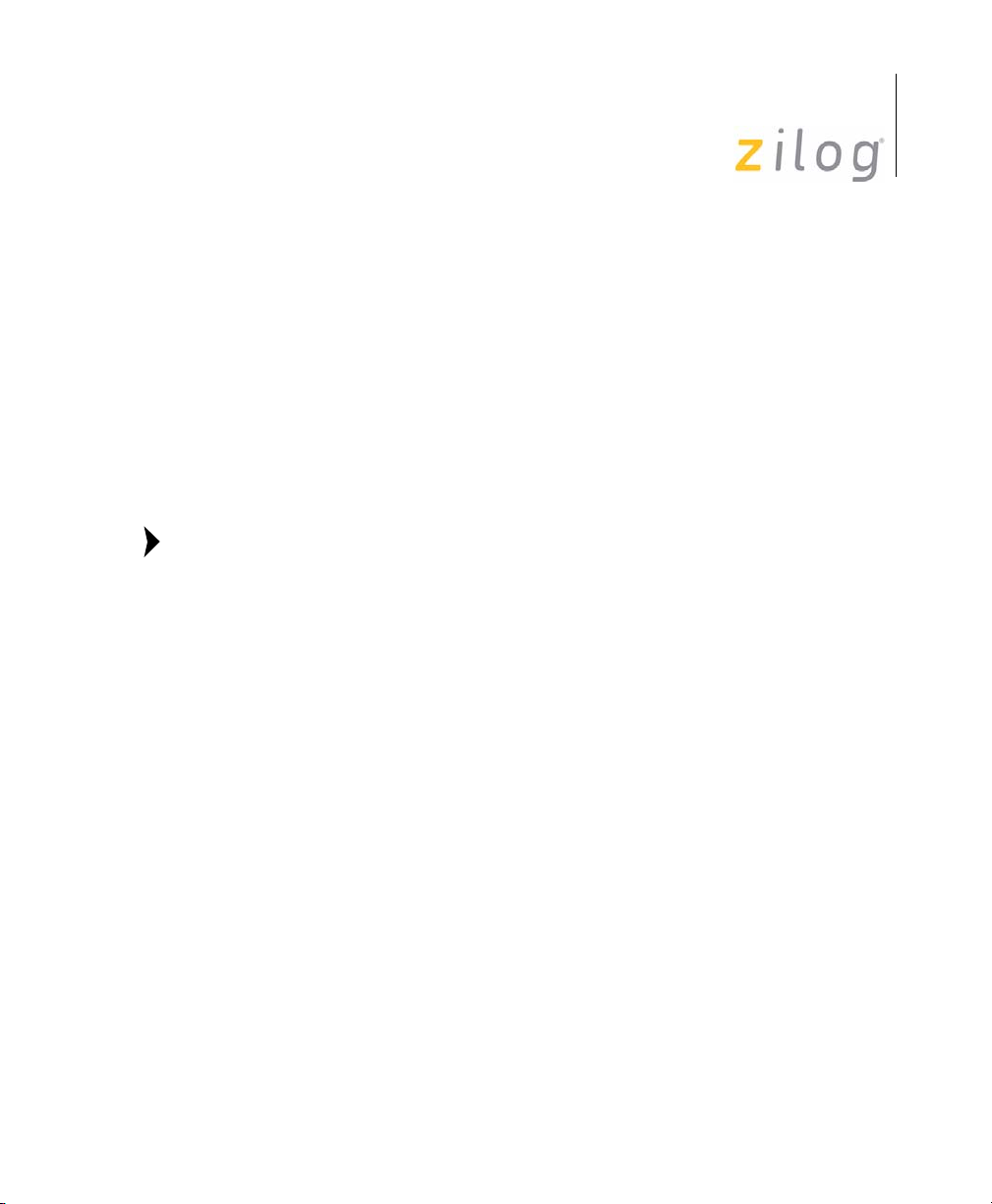Z8 GP™ ZGP323 In-Circuit Emulator
User Manual
UM019606-0408 Table of Contents
iii
Table of Contents
Introduction . . . . . . . . . . . . . . . . . . . . . . . . . . . . . . . . . . . . . . . . . . . . . 1
Kit Features . . . . . . . . . . . . . . . . . . . . . . . . . . . . . . . . . . . . . . . . . . . 1
System Requirements . . . . . . . . . . . . . . . . . . . . . . . . . . . . . . . . . . . 2
Software Installation . . . . . . . . . . . . . . . . . . . . . . . . . . . . . . . . . . . . . 2
Hardware Installation . . . . . . . . . . . . . . . . . . . . . . . . . . . . . . . . . . . . 3
Connecting Target Pod . . . . . . . . . . . . . . . . . . . . . . . . . . . . . . . 3
Connecting ZGP323 ICE to the Target Pod . . . . . . . . . . . . . . . . 5
Connecting ZGP323 ICE to OTP Programming
Module (Optional) . . . . . . . . . . . . . . . . . . . . . . . . . . . . . . . . . 5
Connecting ZGP323 ICE to a PC . . . . . . . . . . . . . . . . . . . . . . . . 6
Ethernet Port Connection . . . . . . . . . . . . . . . . . . . . . . . . . . . . . . 6
USB Port Connection . . . . . . . . . . . . . . . . . . . . . . . . . . . . . . . . 15
Sample Project . . . . . . . . . . . . . . . . . . . . . . . . . . . . . . . . . . . . . . . . . 18
Collecting a Trace . . . . . . . . . . . . . . . . . . . . . . . . . . . . . . . . . . 21
Using an Event to Stop Execution . . . . . . . . . . . . . . . . . . . . . . 22
Collecting Trace After an Event . . . . . . . . . . . . . . . . . . . . . . . . 24
OTP Programming . . . . . . . . . . . . . . . . . . . . . . . . . . . . . . . . . . 25
Burn Code from the Current Project . . . . . . . . . . . . . . . . . . . . . 25
Burn Code from an Existing Hex File . . . . . . . . . . . . . . . . . . . . 29
LED Indicators . . . . . . . . . . . . . . . . . . . . . . . . . . . . . . . . . . . . . . . . 32
External Interface Connectors . . . . . . . . . . . . . . . . . . . . . . . . . . . . 32
Using J5 Pin 3, External Trigger Out . . . . . . . . . . . . . . . . . . . . 33
Using J5 Pin 1, External Trigger In . . . . . . . . . . . . . . . . . . . . . . 33
Z8 GP Package Support and Ordering Information . . . . . . . . . . . . 34
Appendix A–ZGP323 ICE
Commands. . . . . . . . . . . . . . . . . . . . . . . . . . . . . . . . . . . . . . . . . . . . . 35
Customer Support. . . . . . . . . . . . . . . . . . . . . . . . . . . . . . . . . . . . . . . 37