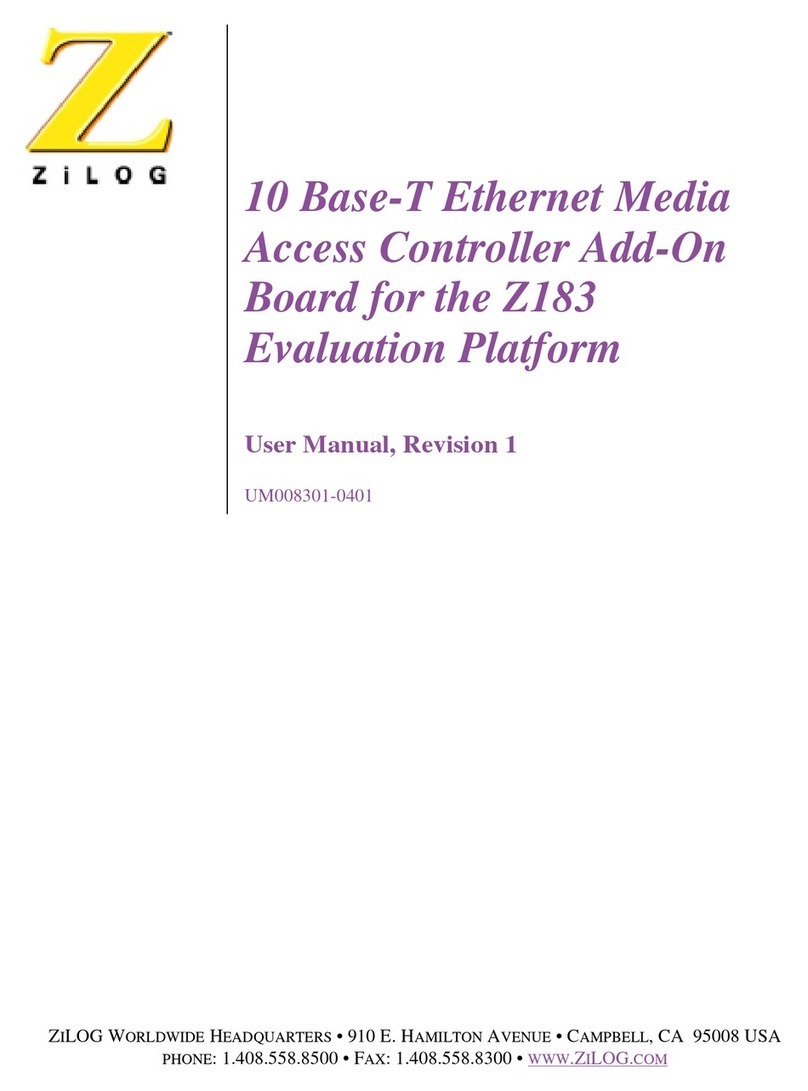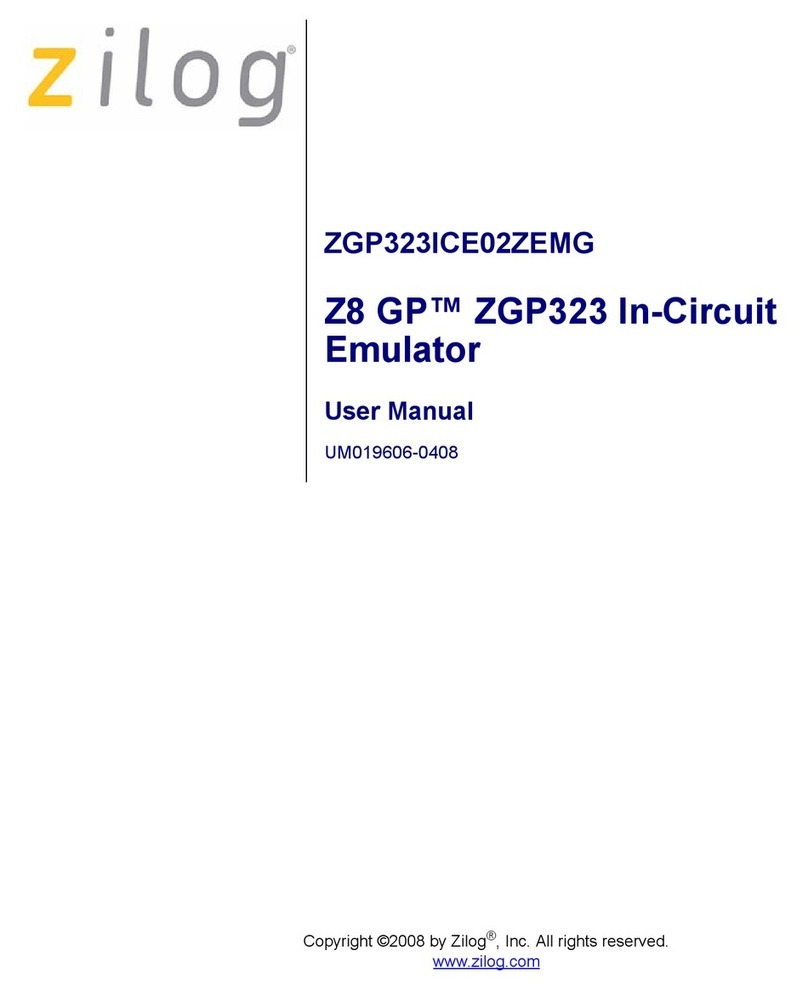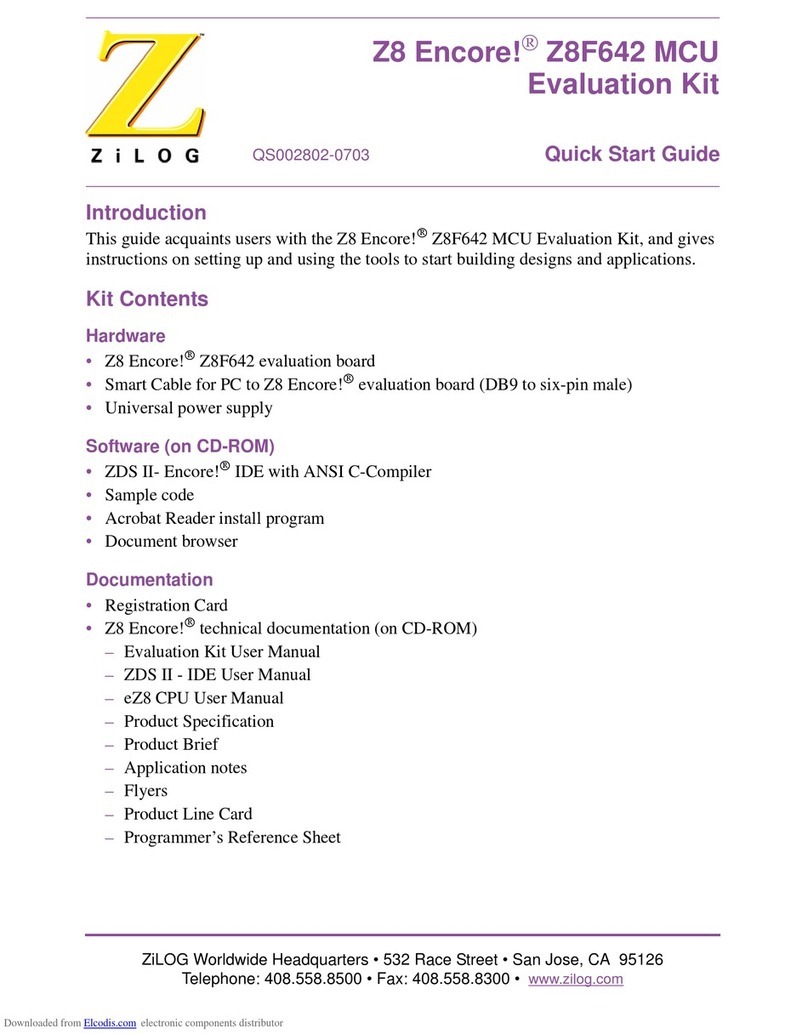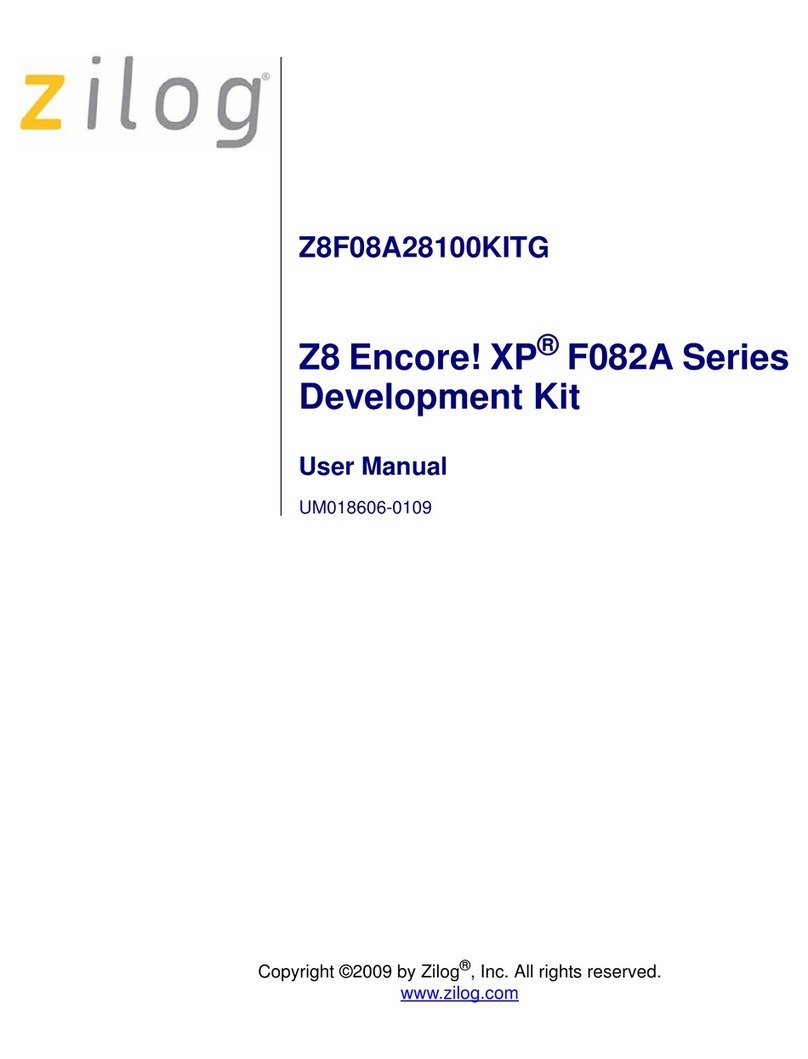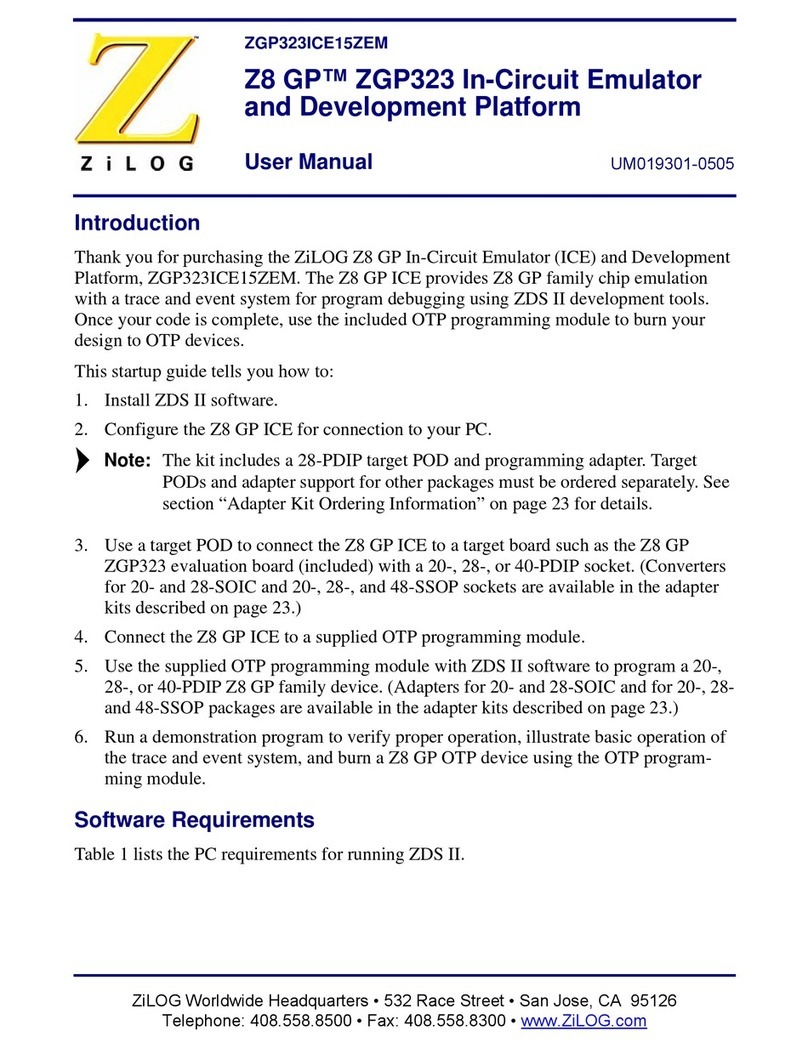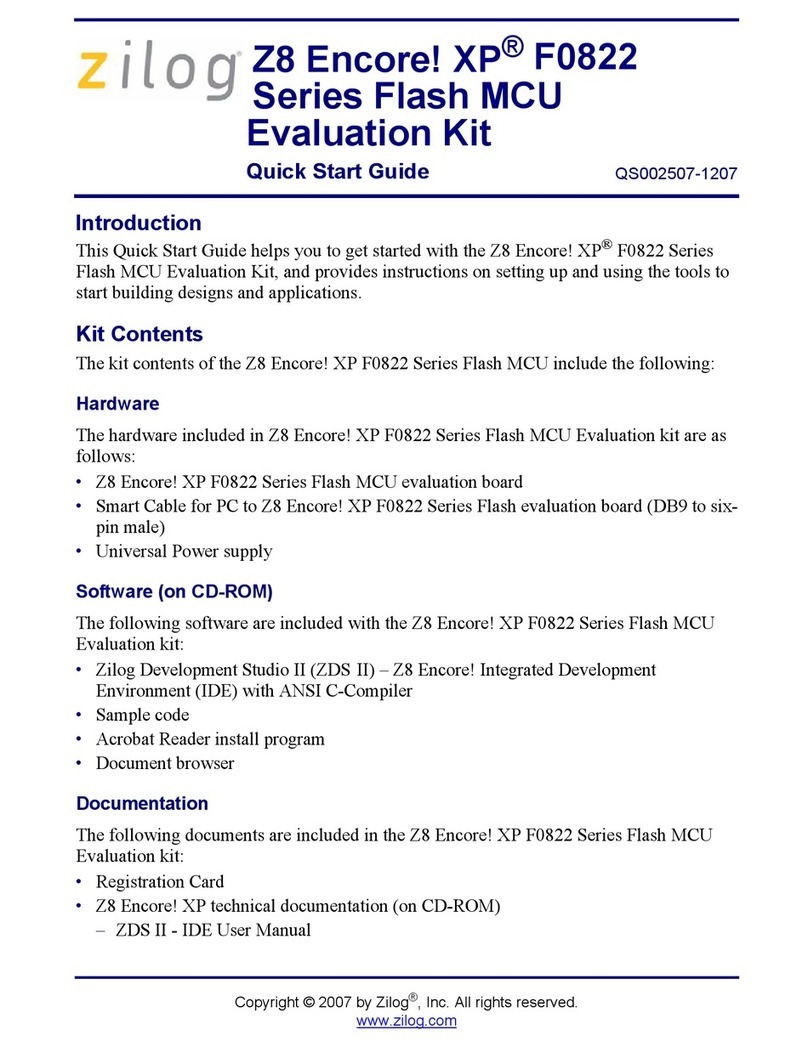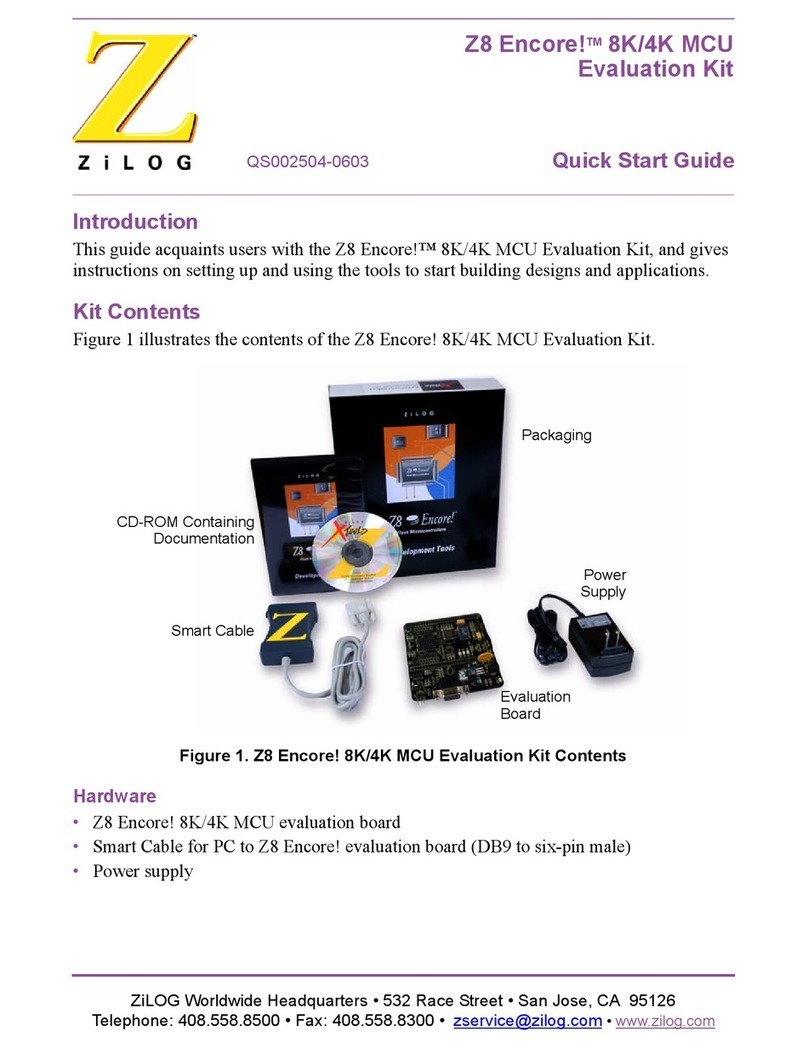UM024201-0212 List of Figures
Z51F0811 MCU Evaluation Kit
User Manual
vii
List of Figures
Figure 1. Z51F0811 Evaluation Board . . . . . . . . . . . . . . . . . . . . . . . . . . . . . . . . . . . . . 2
Figure 2. Block Diagram of the Z51F0811 Evaluation Board . . . . . . . . . . . . . . . . . . . 3
Figure 3. An Example Setup [to be supplied] . . . . . . . . . . . . . . . . . . . . . . . . . . . . . . . . 5
Figure 4. The Found New Hardware Wizard Welcome Screen . . . . . . . . . . . . . . . . . . 6
Figure 5. The Found New Hardware Wizard’s Browse Screen . . . . . . . . . . . . . . . . . . 7
Figure 6. A Successful USB-to-UART Driver Installation . . . . . . . . . . . . . . . . . . . . . . 8
Figure 7. Connecting the 10-Circuit Cable to the Board . . . . . . . . . . . . . . . . . . . . . . . 10
Figure 8. Connecting the USB Mini-B Cable to the Board . . . . . . . . . . . . . . . . . . . . 11
Figure 9. Initial OCD Screen . . . . . . . . . . . . . . . . . . . . . . . . . . . . . . . . . . . . . . . . . . . . 13
Figure 10. Configuration Dialog . . . . . . . . . . . . . . . . . . . . . . . . . . . . . . . . . . . . . . . . . . 14
Figure 11. A Typical On-Chip Debugger Window . . . . . . . . . . . . . . . . . . . . . . . . . . . . 15
Figure 12. Reset & Go Toolbar Icon . . . . . . . . . . . . . . . . . . . . . . . . . . . . . . . . . . . . . . . 16
Figure 13. Demo Program Menu in HyperTerminal . . . . . . . . . . . . . . . . . . . . . . . . . . . 17
Figure 14. Z51F0811 Evaluation Board, #1 of 2 . . . . . . . . . . . . . . . . . . . . . . . . . . . . . 20
Figure 15. Z51F0811 Evaluation Board, #2 of 2 . . . . . . . . . . . . . . . . . . . . . . . . . . . . . 21
Figure 16. Found New Hardware Dialog, Windows Vista . . . . . . . . . . . . . . . . . . . . . . 22
Figure 17. Install Device Driver Dialog, Windows Vista . . . . . . . . . . . . . . . . . . . . . . . 23
Figure 18. Couldn’t Find Driver Dialog, Windows Vista . . . . . . . . . . . . . . . . . . . . . . . 24
Figure 19. Browse For Driver Dialog, Windows Vista . . . . . . . . . . . . . . . . . . . . . . . . . 25
Figure 20. Can’t Verify Publisher Dialog, Windows Vista . . . . . . . . . . . . . . . . . . . . . 26
Figure 21. Successfully Installed Dialog, Windows Vista . . . . . . . . . . . . . . . . . . . . . . 27
Figure 22. Install Device Driver Dialog, Windows 7 . . . . . . . . . . . . . . . . . . . . . . . . . . 28
Figure 23. Driver Software Installation Dialog, Windows 7 . . . . . . . . . . . . . . . . . . . . 29
Figure 24. Device Manager Dialog, Windows 7 . . . . . . . . . . . . . . . . . . . . . . . . . . . . . . 30