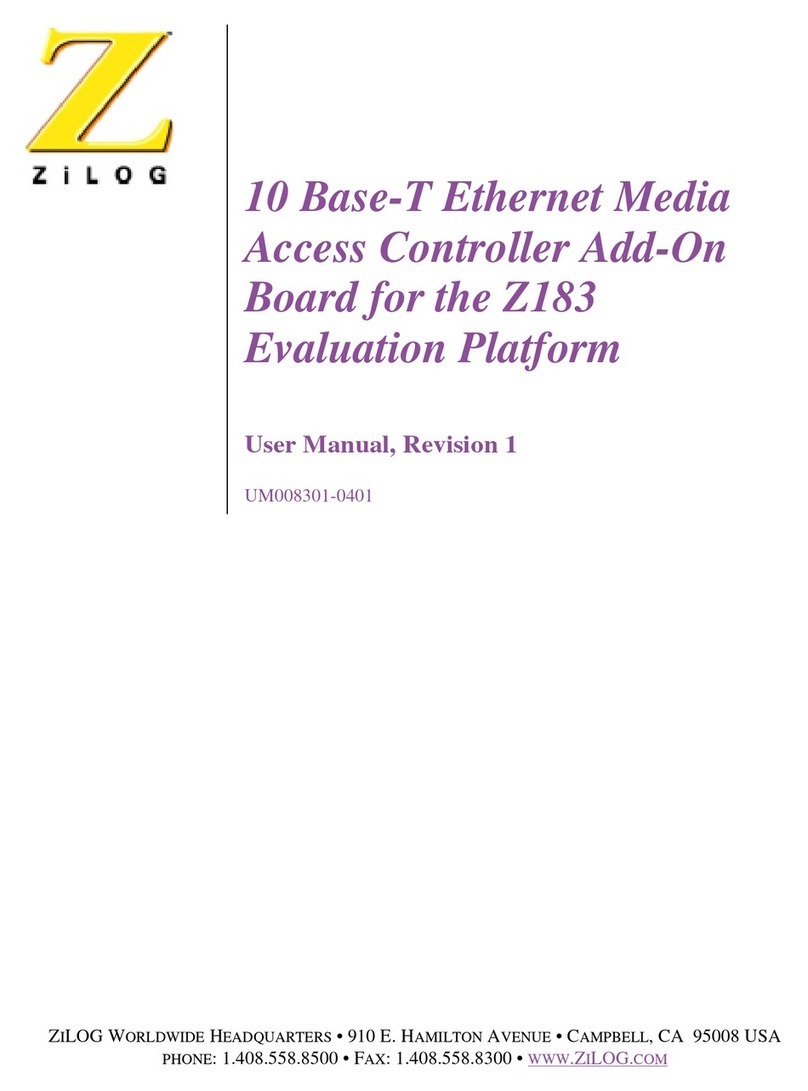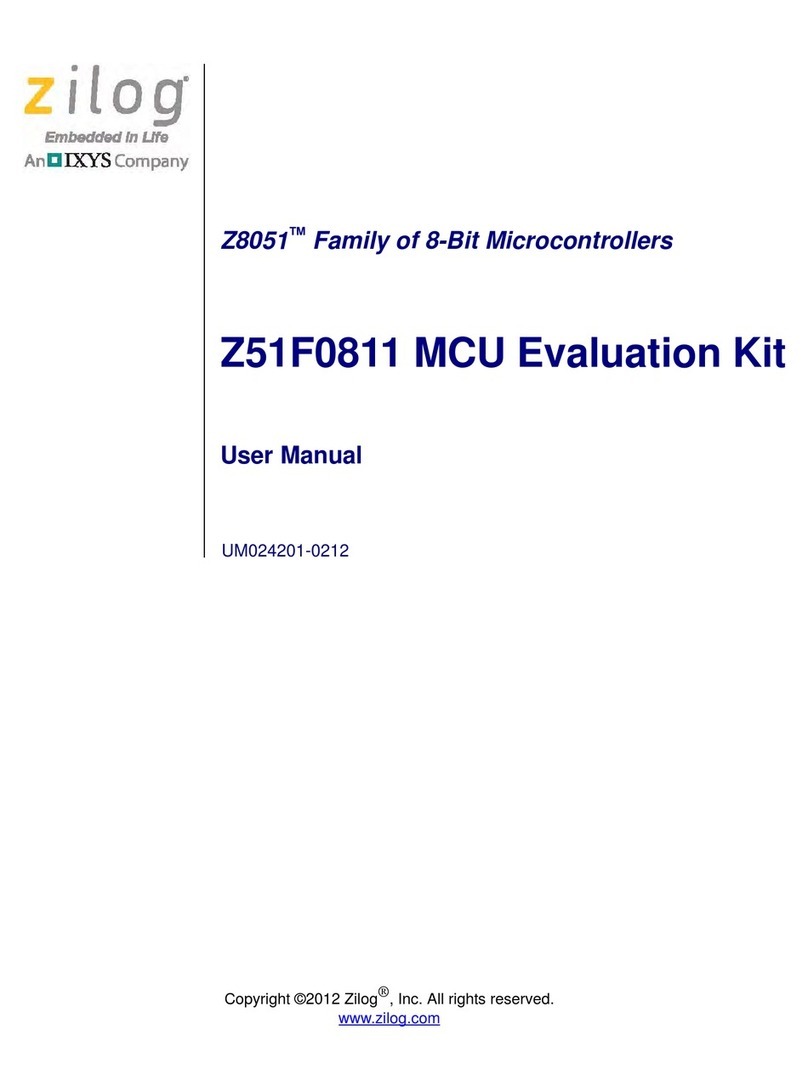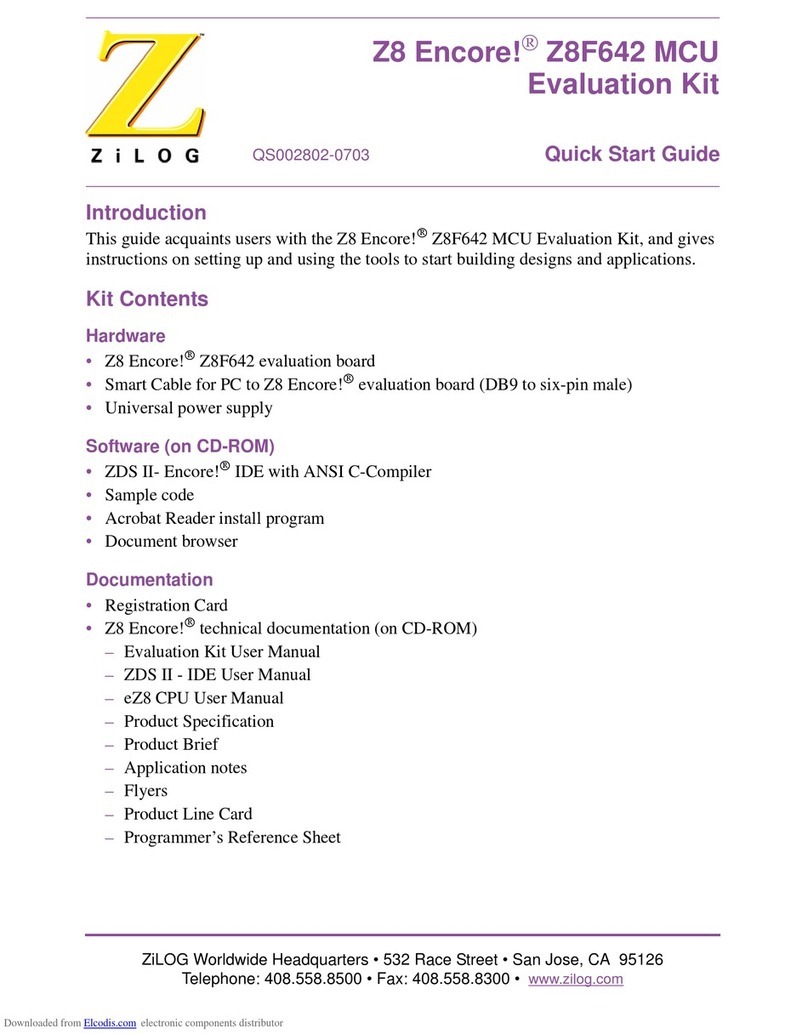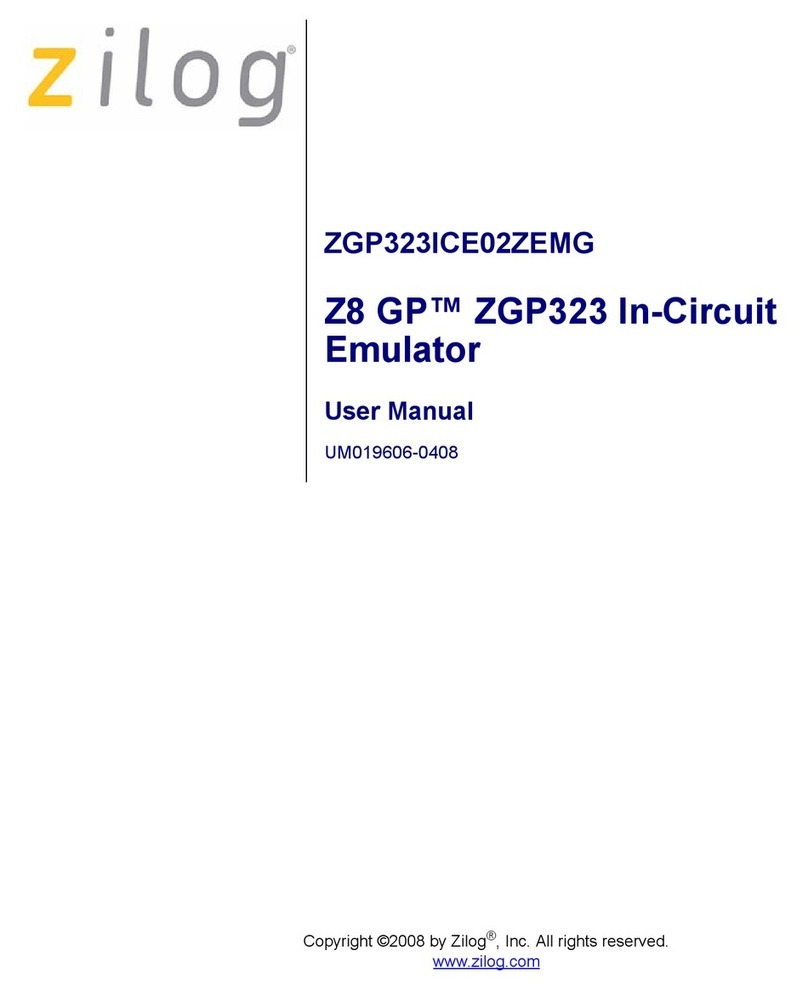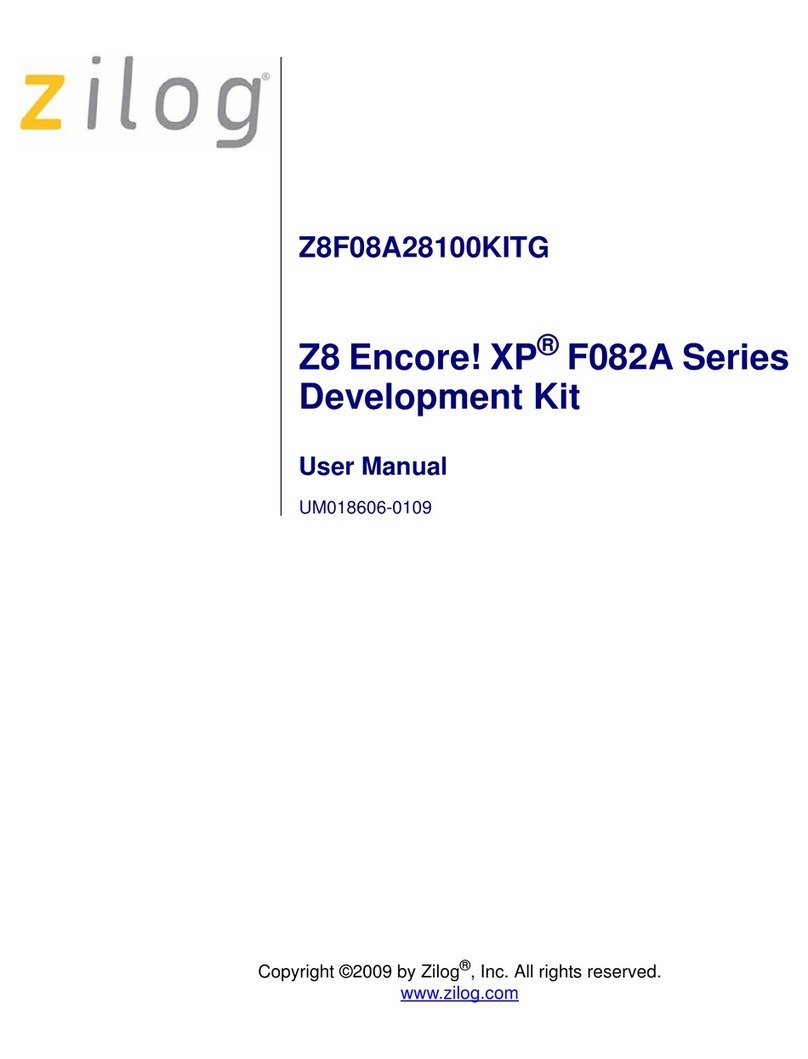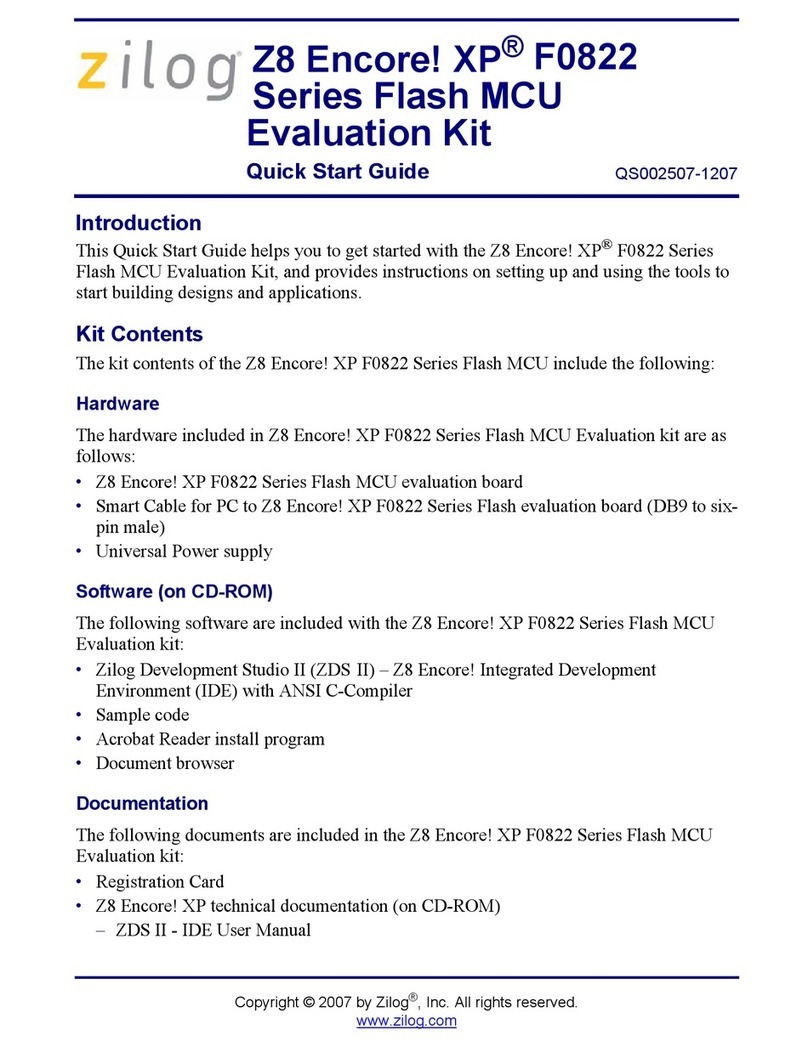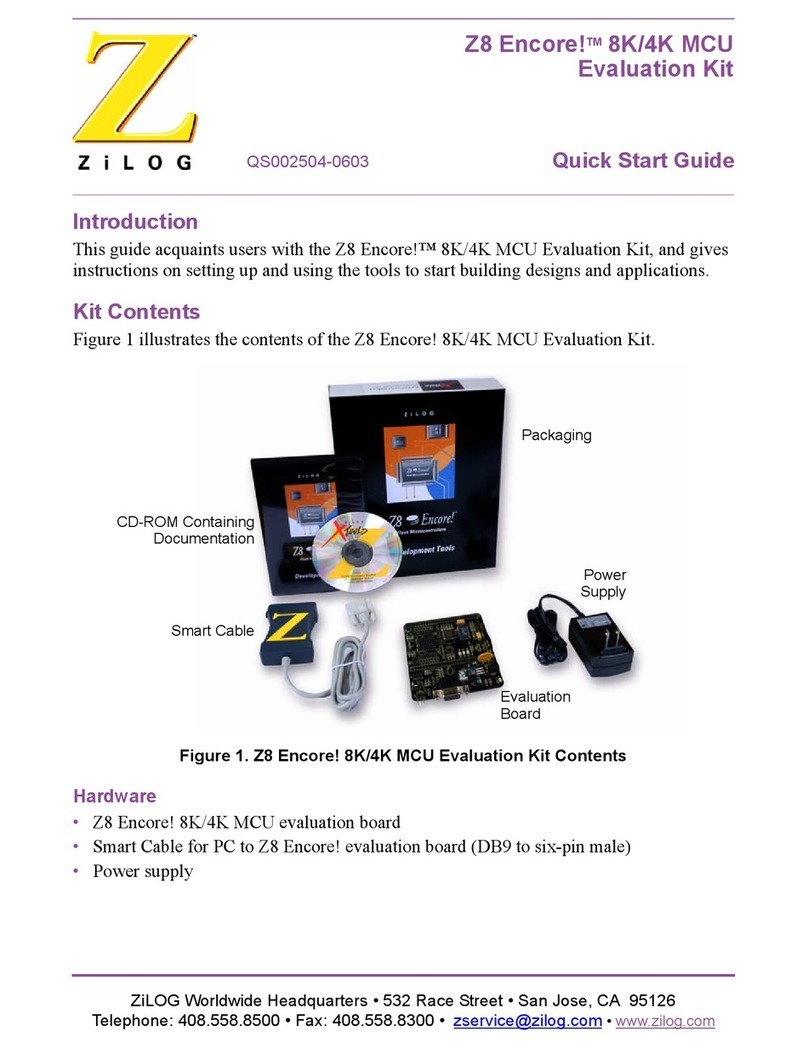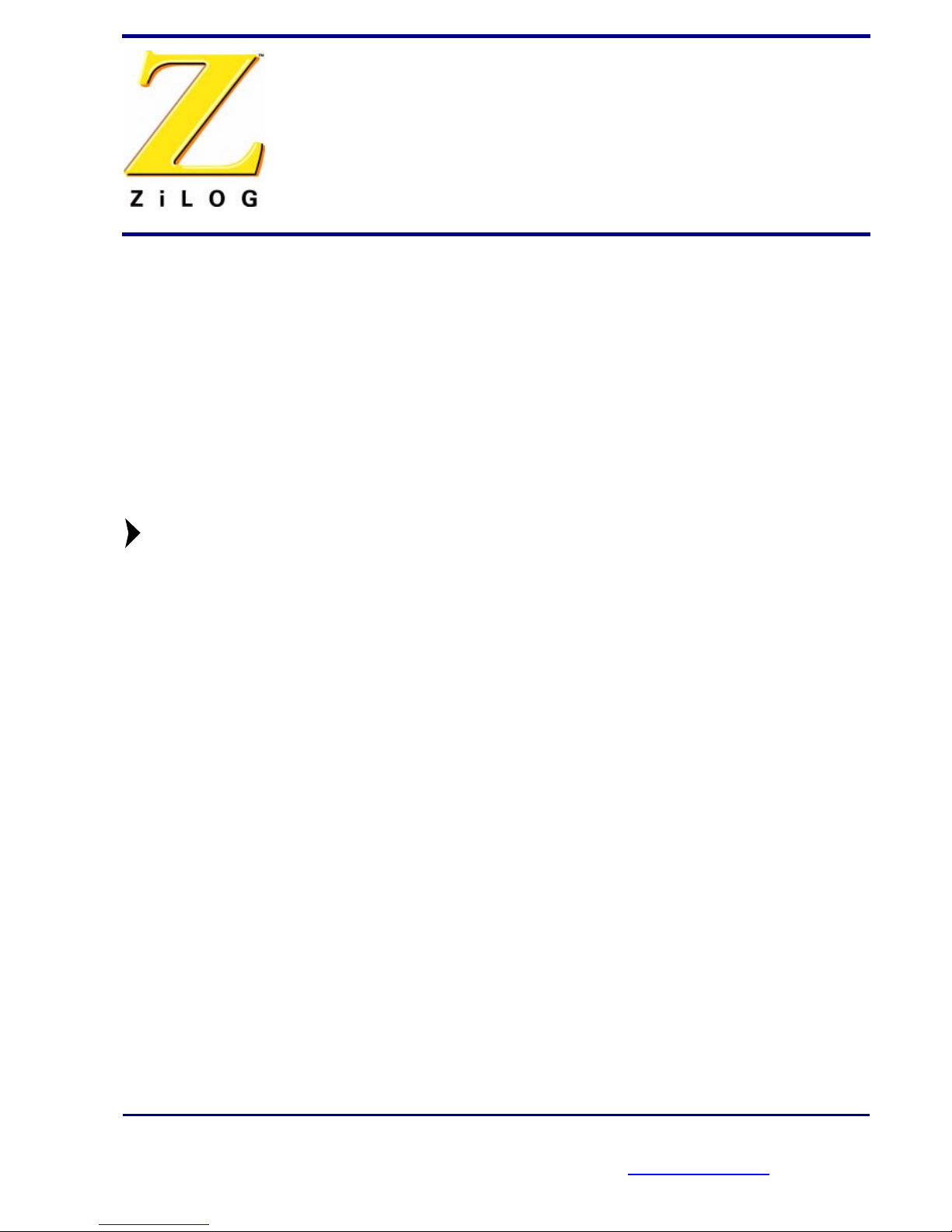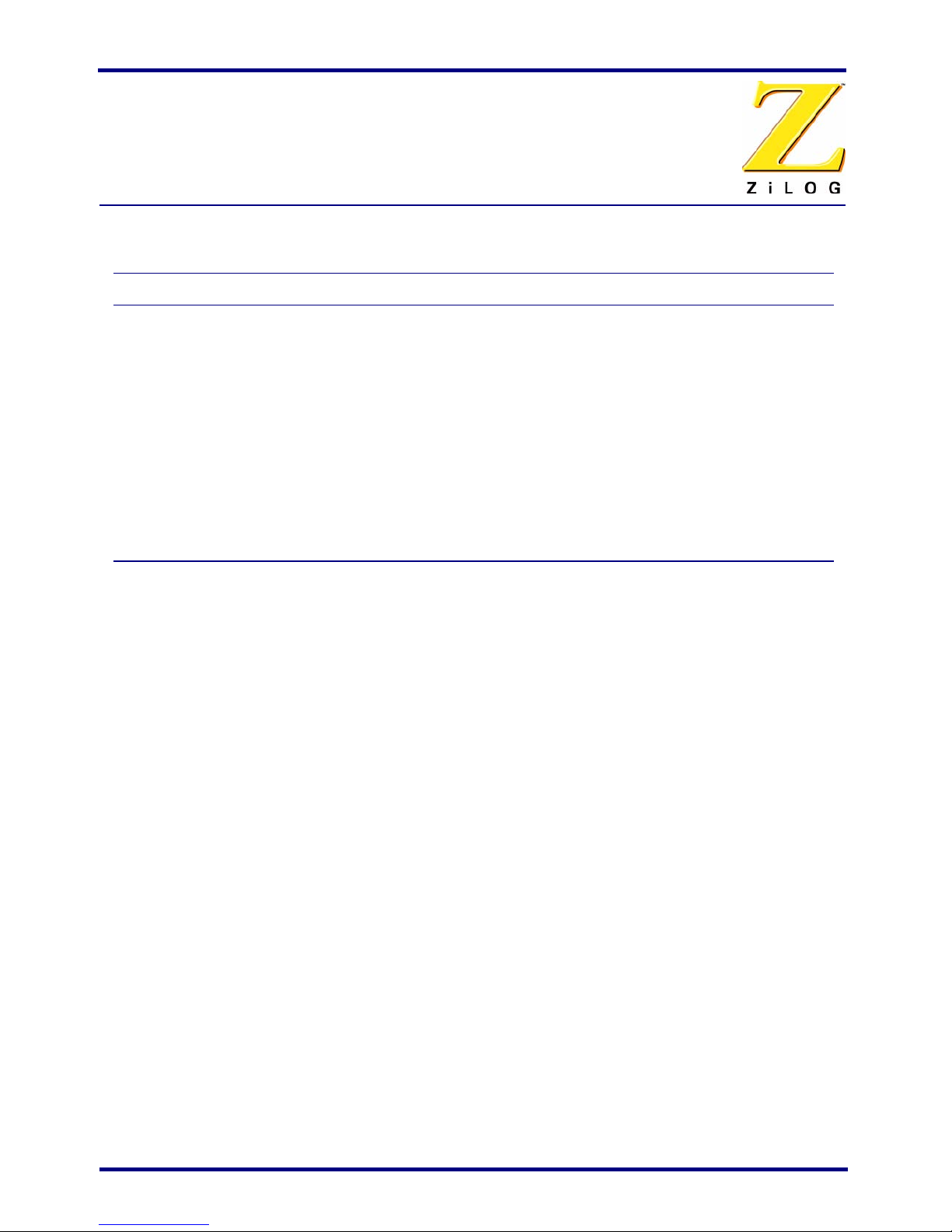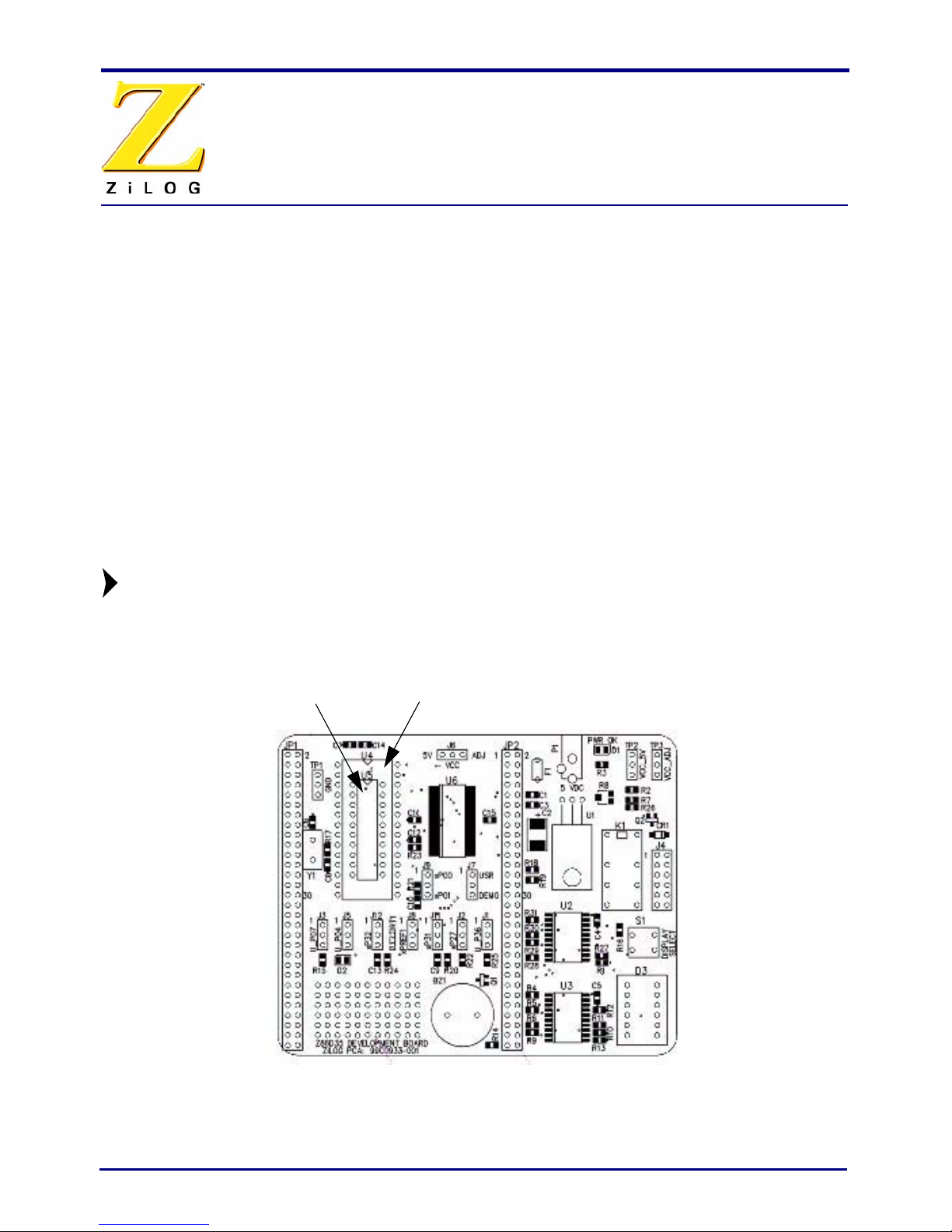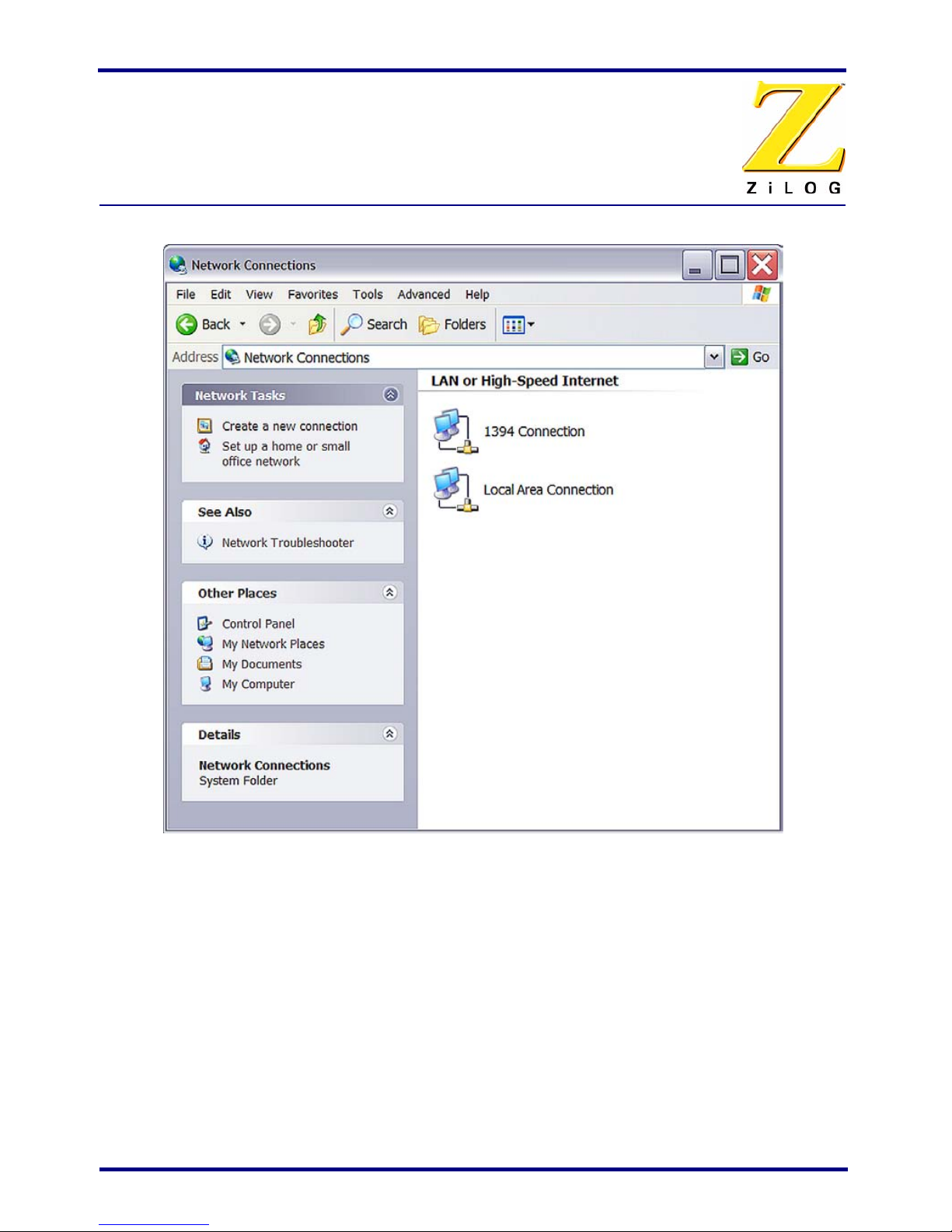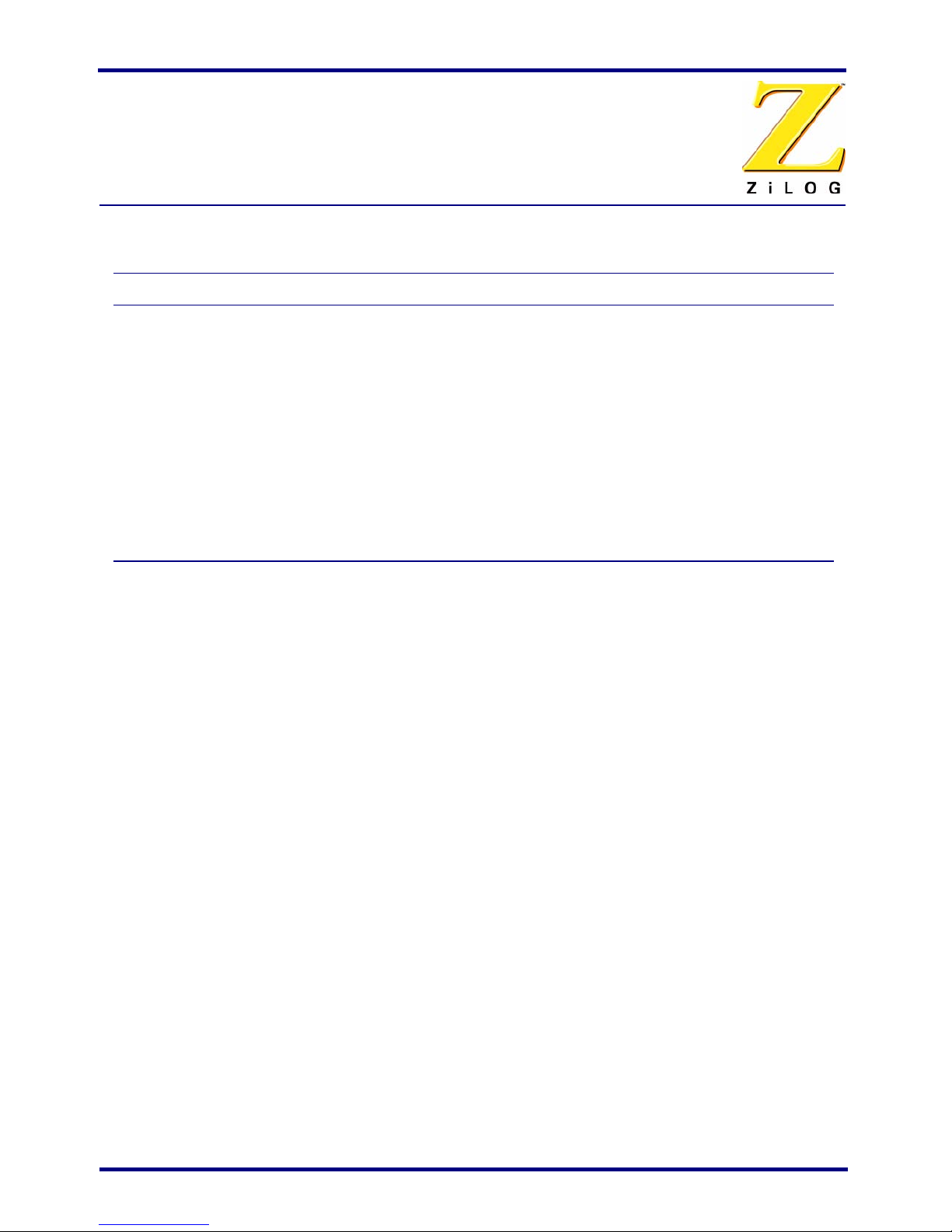
Z8 GP™ ZGP323 In-Circuit Emulator and Development Platform
User Manual
Page 2
Install the Software UM019301-0505
Install the Software
Follow these steps to install ZDS II with the ANSI C-Compiler.
1. Insert the ZDS II CD into your computer’s CD-ROM drive. DemoShield launches
automatically. If it does not automatically launch, go to the root of the CD-ROM and
double-click the file launch.exe.
2. DemoShield provides several installation choices. Select “Install ZDS II” to install
now. You can install other software and accompanying documentation later.
3. Follow the instructions on the screen to complete the installation.
4. To receive free technical support, please register your software at http://
www.zilog.com. Access the registration page by opening the Support menu at the top
of the web page and clicking “Product Registration.”
Install the Hardware
The Z8 GP ZGP323 ICE and Development Platform features an Ethernet interface and an
RS-232 serial port. Hardware installation consists of:
•Installing a target POD into a 20- or 28-PDIP socket on a target development board,
such as the Z8 GP ZGP323 evaluation board (included);
•Connecting the Z8 GP ICE to the target POD;
Table 1. ZDS II System Requirements
Recommended Configuration Minimum Configuration
• PC running MS Windows XP, SP1
• Pentium III/500 MHz processor
• 128 MB RAM
• 40 MB hard disk space
• Super VGA video adapter
• CD-ROM drive
• Ethernet port
• One or more RS-232 communications ports
• Internet browser (Internet Explorer or
Netscape)
• PC running MS Windows 98SE/WinNT 4.0–
SP6/Win2000–SP3/WinXP–SP1
• Pentium II/233 MHz processor
• 96 MB RAM
• 15 MB hard disk space (documentation not
included)
• Super VGA video adapter
• CD-ROM drive
• Ethernet port
• One or more RS-232 communications ports
• Internet browser (Internet Explorer or
Netscape)