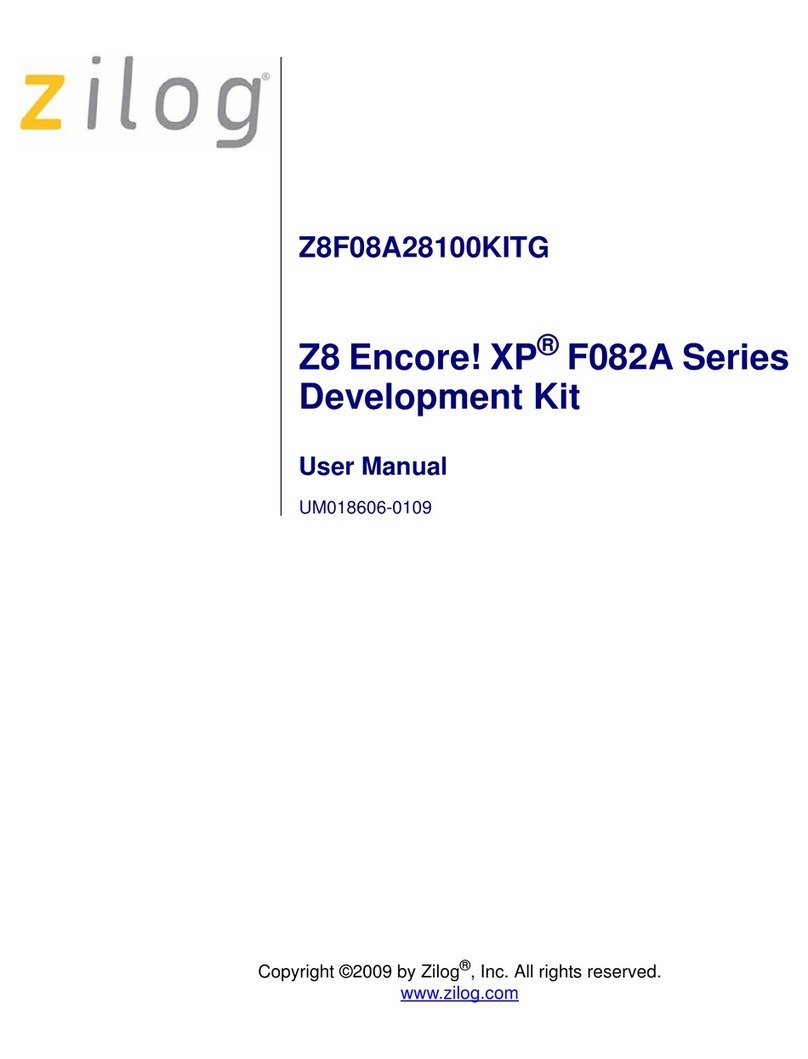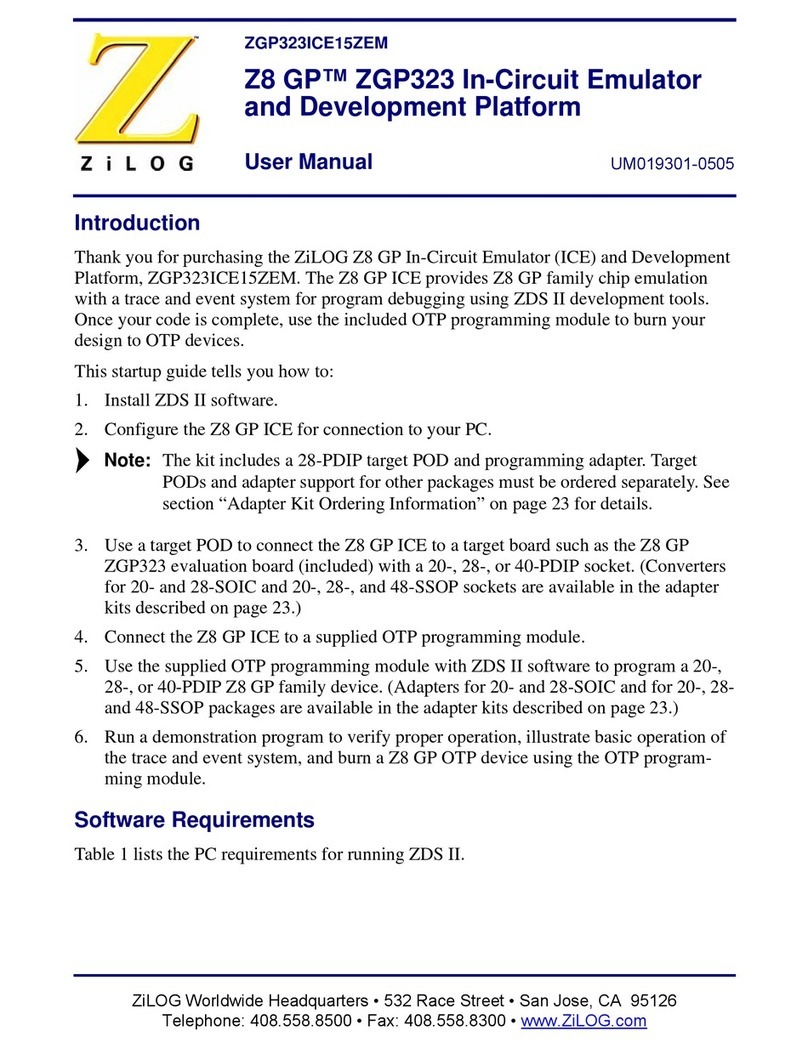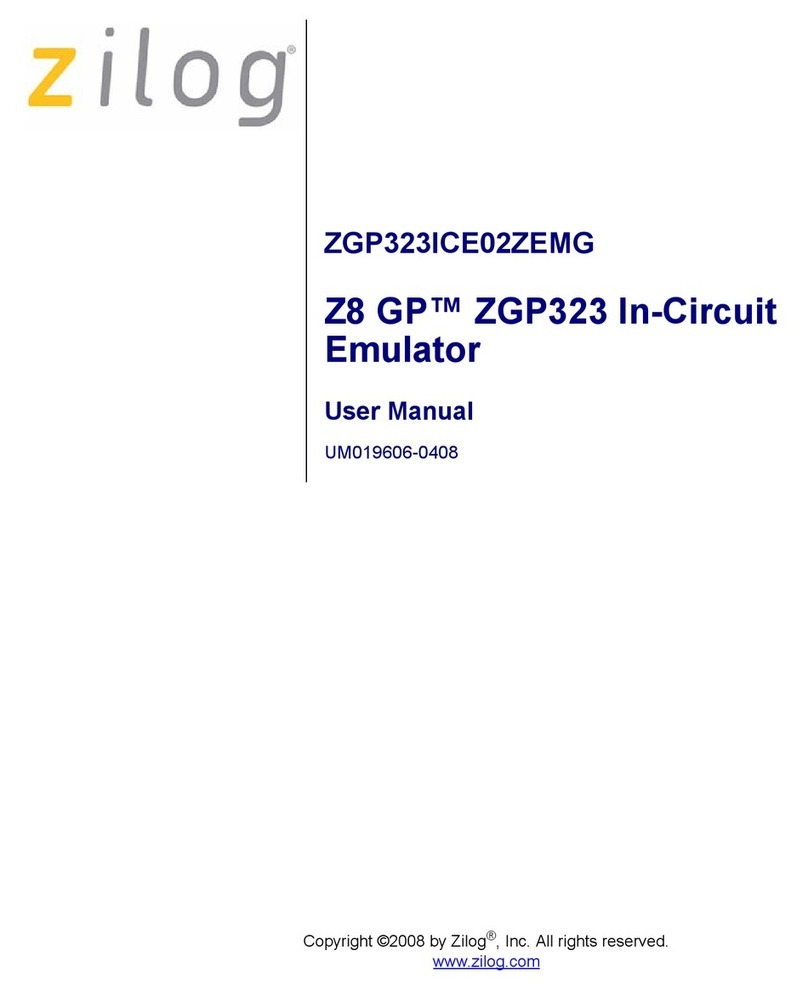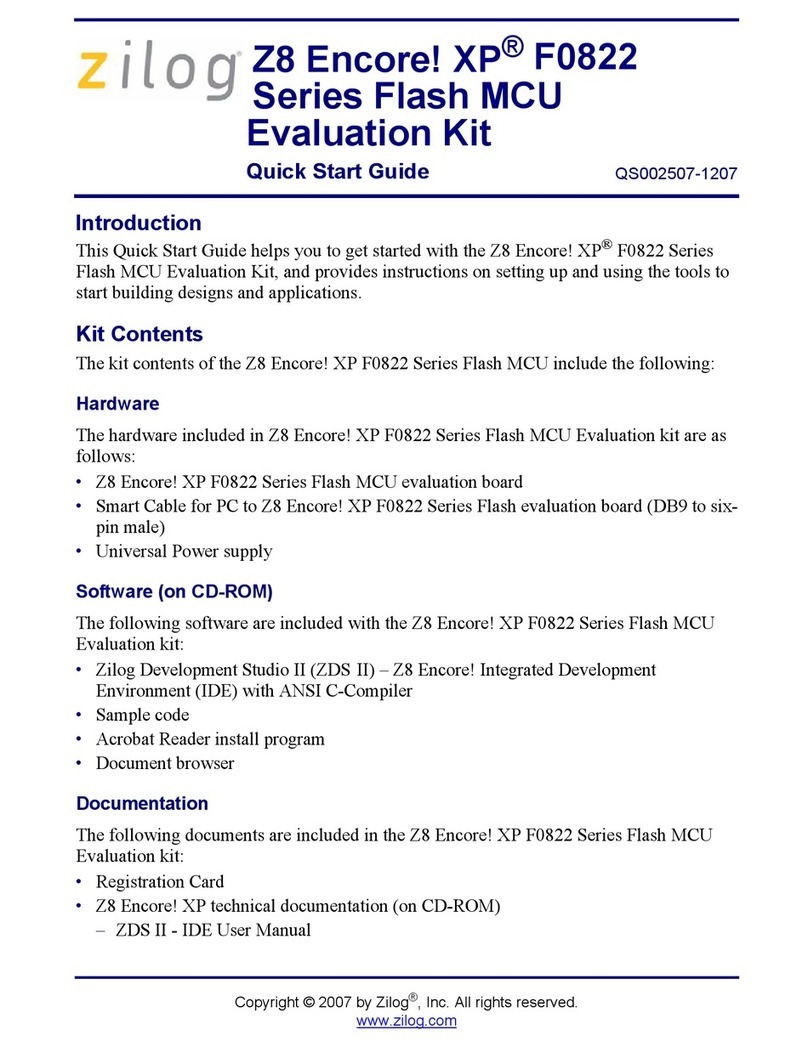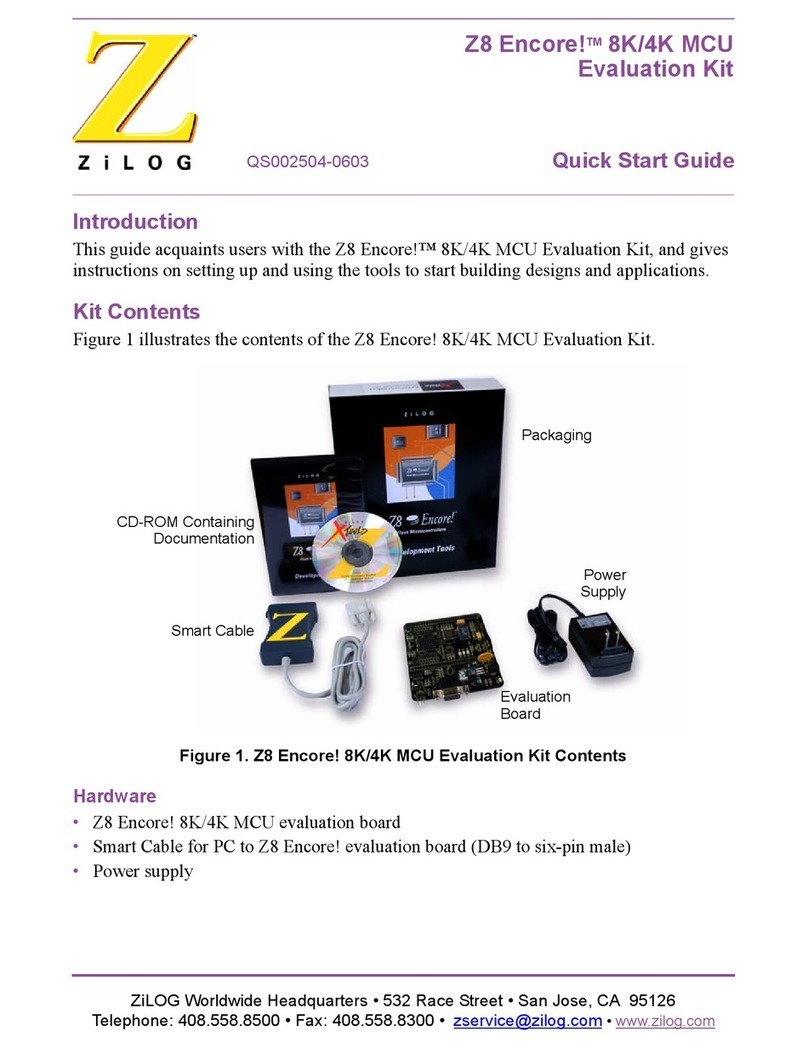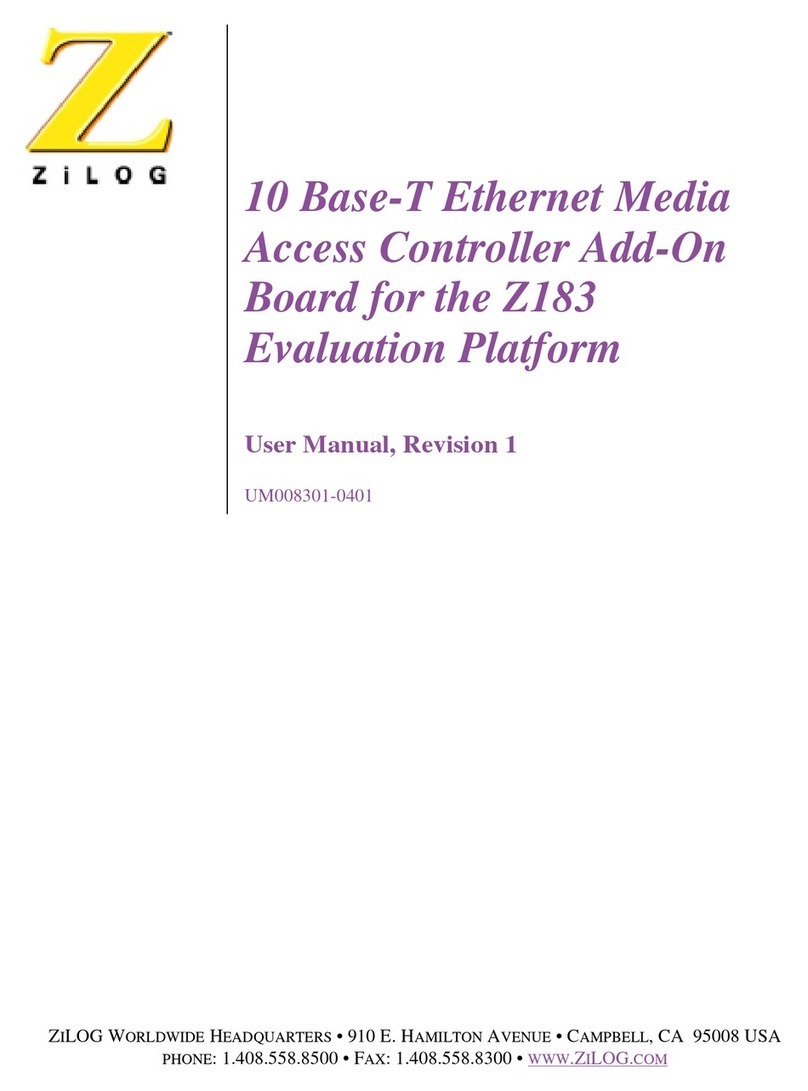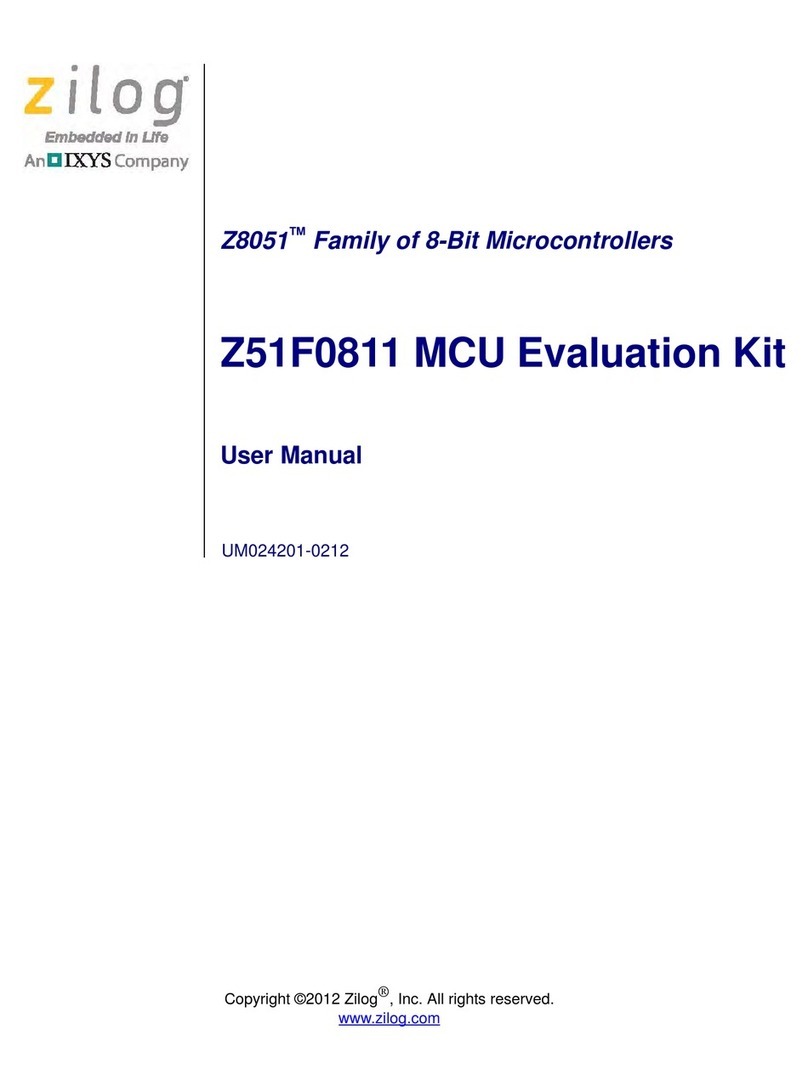Z8 Encore!®Z8F642 MCU
Evaluation Kit Quick Start Guide
Supported Host Environments QS002802-0703
Page 2
Supported Host Environments
•
Win98 Second Edition, WinNT 4.0 Service Pack 6, Win2000 Service Pack 3, WinXP
Service Pack 1
•
PentiumII/233MHz processor or higher up to Pentium IV, 2.8 GHz
•
96MB RAM or more
•
25MB hard disk space or more
•
Super VGA video adapter
•
CD-ROM drive for software installation
•
One or more RS-232 communication ports
Setting up the Evaluation Board
The PC communicates with the Encore!®Z8F642 Evaluation board using the serial port
of the PC. A Z8 Encore! Smart Cable converts the RS-232 signals into the 3.3V bidirec-
tional open-drain signal needed to communicate with the on-chip debugger of the eZ8.
Always use a grounding strap to prevent damage resulting from electro-
static discharge (ESD).
1. Connect the serial port of the PC to the Z8 Encore!®Smart Cable DB-9 female
connector.
2. Connect the Z8 Encore!®Smart Cable to the Z8F642 MCU evaluation board pin
header P2.
3. Connect the power supply to the evaluation board at J1, then to an electrical outlet
(Figure 1).
Connecting the Power Supply
There are two methods of connecting the universal power supply: the plug configurations
method or the Hewlett Packard power cord method.
Plug Configuration Method
The universal power supply kit features four different plug configurations in one box
and the power supply itself in another. The power supply ships with a slide-out plate
that must be removed to insert the location-specific plug configurations.
1. Remove the slide-out plate.
2. Select the plug configuration specific to the power requirements of your locale
and insert it into the slot that remains after removing the slide-out plate.
Caution:
Downloaded from Elcodis.com electronic components distributor