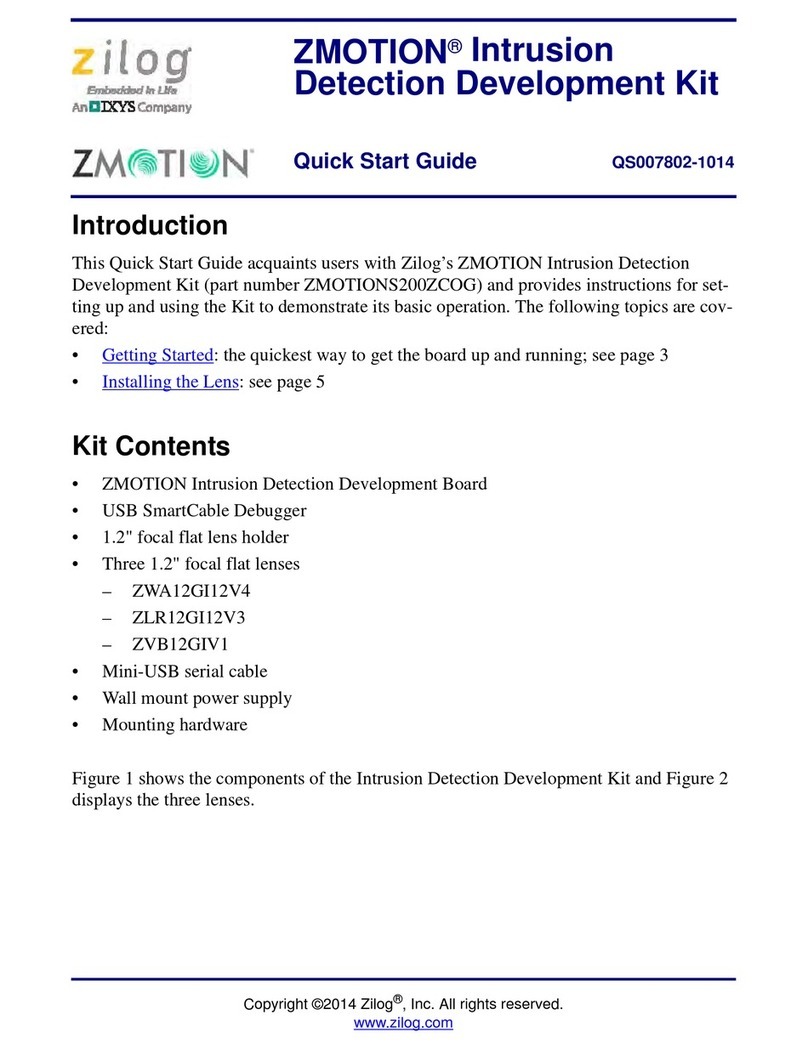ZMOTION™ Detection and Control Development Kit
Quick Start Guide
QS007601-1010 Page 5 of 28
onds. After the PIR sensor has stabilized, the Red LED turns OFF, to turn ON only
when motion is detected.
5. To test this procedure, wave your hand over the lens and notice the LED turning ON
for approximately 1 second.
The following sections describe the operation of the kit in more detail, including how to
download and debug your own ZMOTION™project.
Installing the Pyroelectric Sensor
The Pyroelectric sensor used on the ZMOTION™Development Board can be changed by
inserting the device into the appropriate socket. Proper orientation is ensured by aligning
the tab on the sensor to the silkscreened tab on the circuit board. The tab on each 3-pin
pyroelectric sensor aligns to the silkscreened tab labeled U9.
Ensure that the leads on the pyroelectric sensor are trimmed such that the device sits flush
on the board. If the leads are too long and the device is not firmly seated on the board,
focal length will be affected and performance will be reduced. A mica washer (provided)
must be installed between the pyroelectric sensor and the socket to ensure that the sensor’s
metal can will not come into contact with the sockets on the board, as shown in Figure 4.