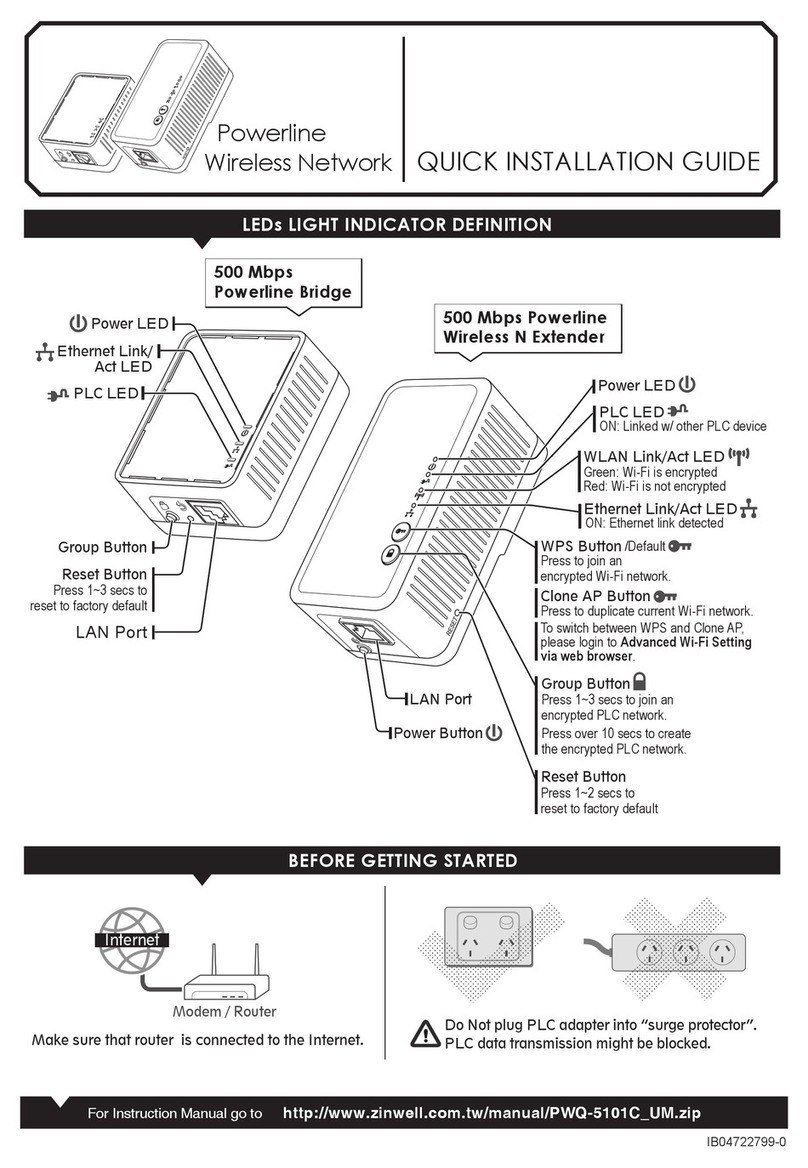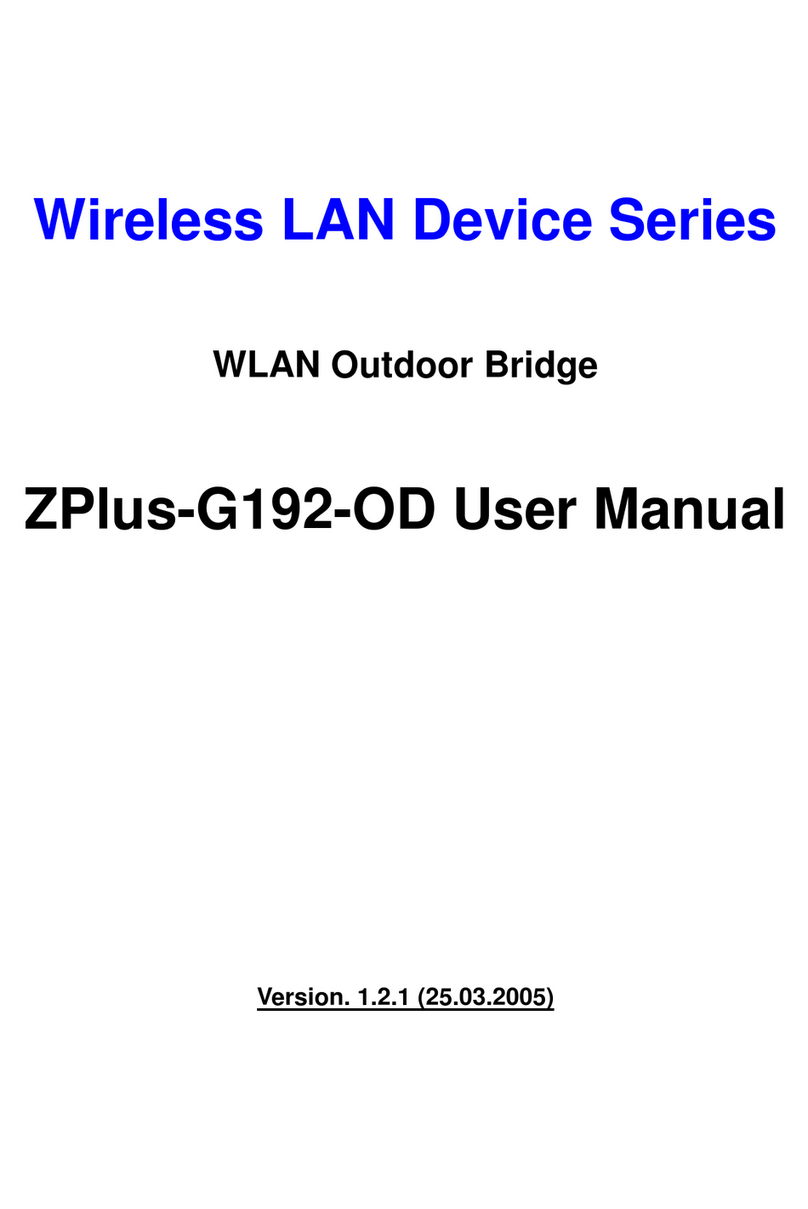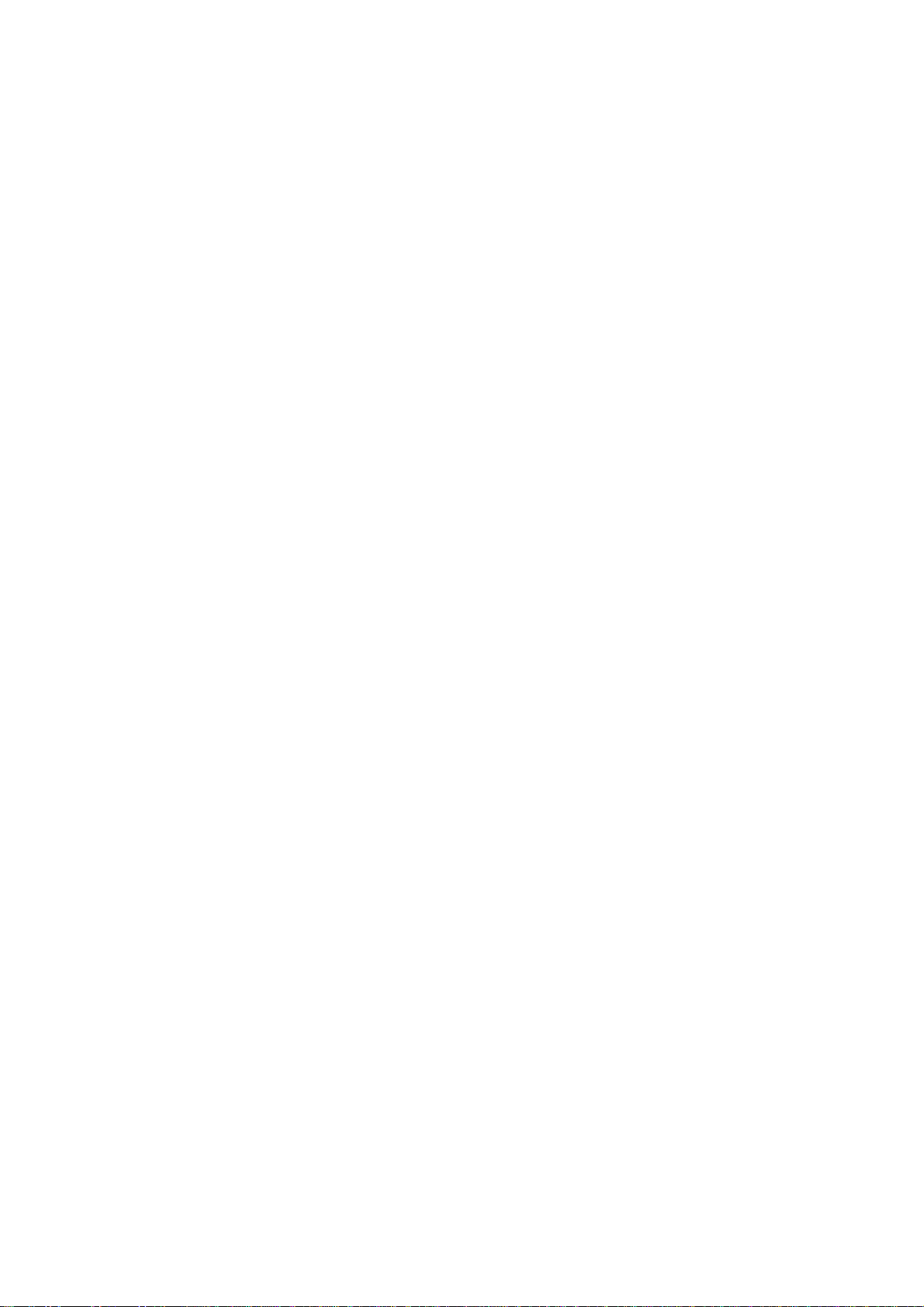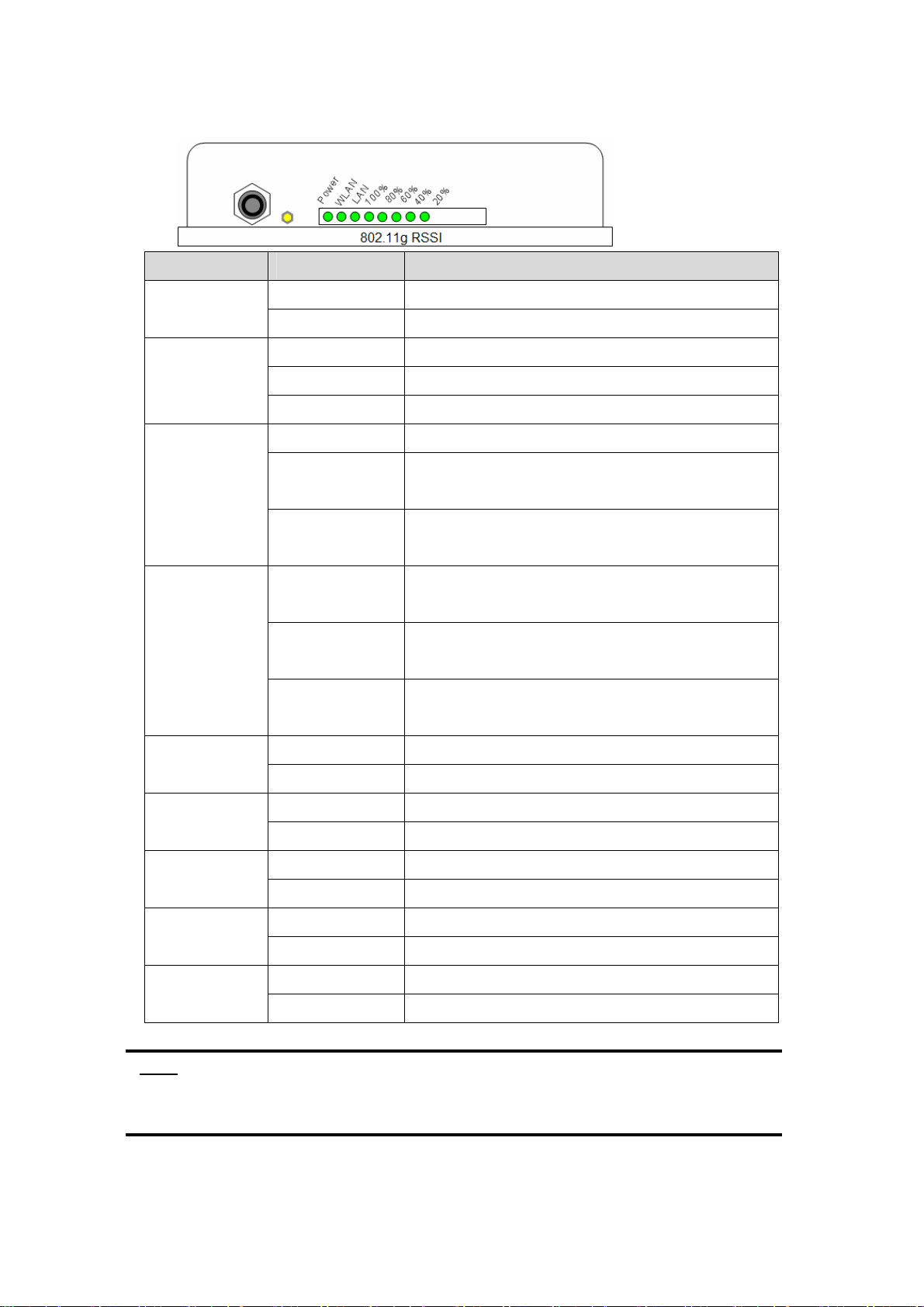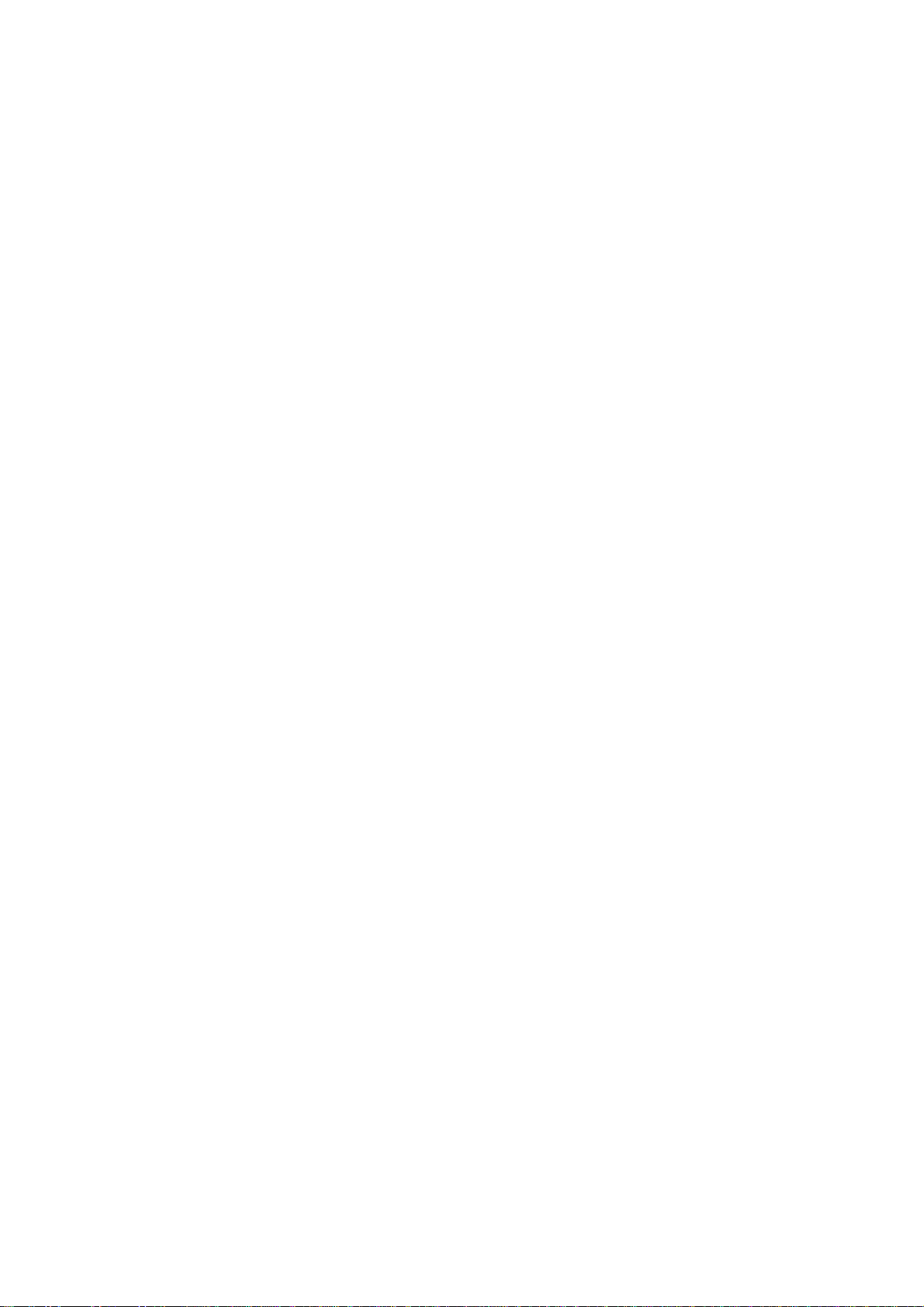
1
TABLE OF CONTENTS
NOTICE..................................................................................................................................................3
PREFACE ...............................................................................................................................................5
CH 1. RAD 500 INSTALLATION........................................................................................................6
RAD 500-IA ........................................................................................................................................6
Packing List ....................................................................................................................................6
Hardware Installation.....................................................................................................................7
RAD 500-OD.....................................................................................................................................12
Packing List ..................................................................................................................................12
Hardware Installation...................................................................................................................13
CH 2. FIRST TIME CONFIGURATION ..........................................................................................18
BEFORE START TO CONFIGURE ...........................................................................................................18
KNOWING THE NETWORK APPLICATION .............................................................................................18
BASIC SETTINGS.................................................................................................................................38
ADVANCED SETTINGS.........................................................................................................................41
CONFIGURING WIRELESS SECURITY...................................................................................................44
CONFIGURING AS WLAN CLIENT ADAPTER.......................................................................................47
QUICK START TO CONFIGURE ..............................................................................................................47
MAC CLONE FOR SINGLE ETHERNET CLIENT ....................................................................................49
CONFIGURING UNIVERSAL REPEATER ................................................................................................50
CH 3. CONFIGURINGWDS..............................................................................................................52
WDS NETWORK TOPOLOGY................................................................................................................52
WDSAPPLICATION.............................................................................................................................54
CH 4.ADVANCED CONFIGURATIONS .........................................................................................56
CONFIGURING LAN TO WAN FIREWALL............................................................................................56
PORT FILTERING .................................................................................................................................56
IPFILTERING ......................................................................................................................................57
MAC FILTERING.................................................................................................................................58
NAT (NETWORK ADDRESS TRANSLATION).........................................................................................59
CONFIGURING PORT FORWARDING (VIRTUALSERVER)..............................................................................60
MULTIPLE SERVERS BEHIND NATEXAMPLE: .....................................................................................60
CONFIGURING DMZ...........................................................................................................................61
CONFIGURING WAN INTERFACE.........................................................................................................62
STATIC IP............................................................................................................................................62
DHCPCLIENT (DYNAMIC IP).............................................................................................................63
PPPOE................................................................................................................................................64