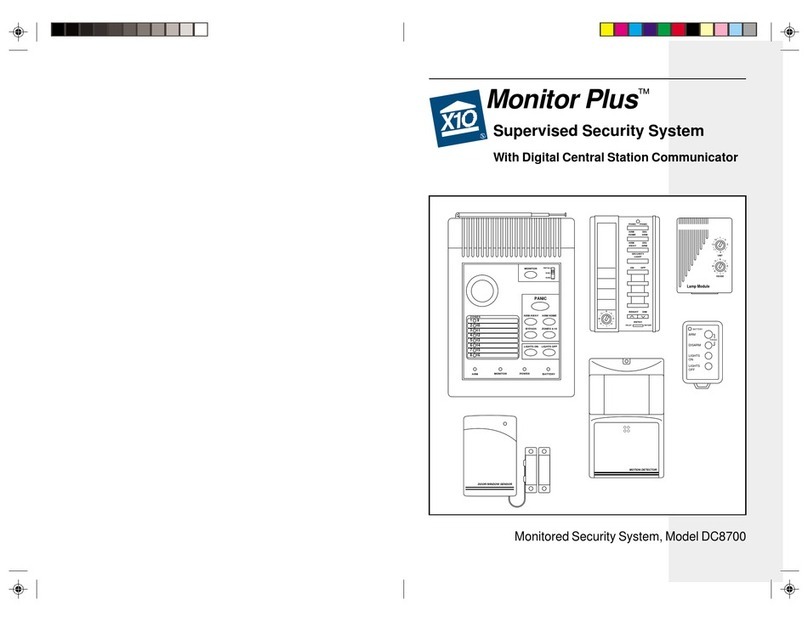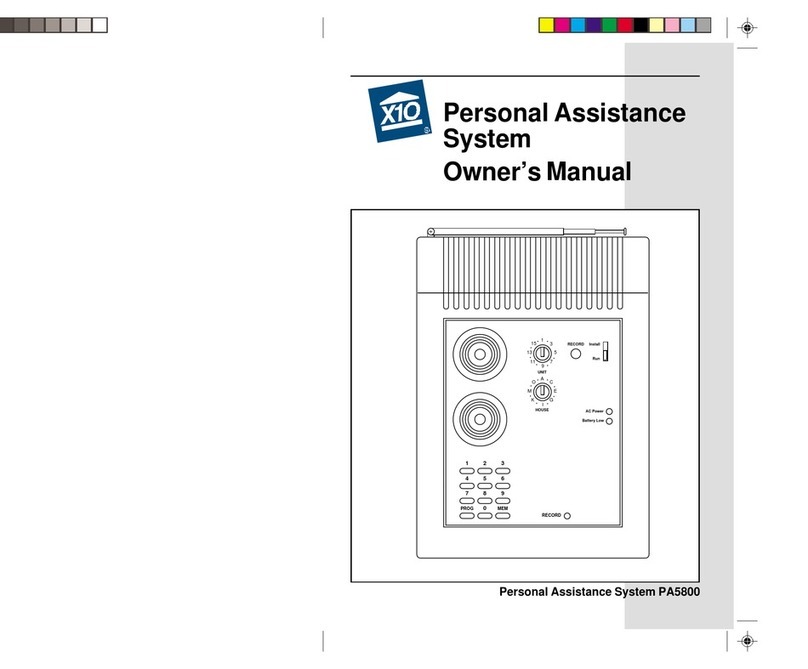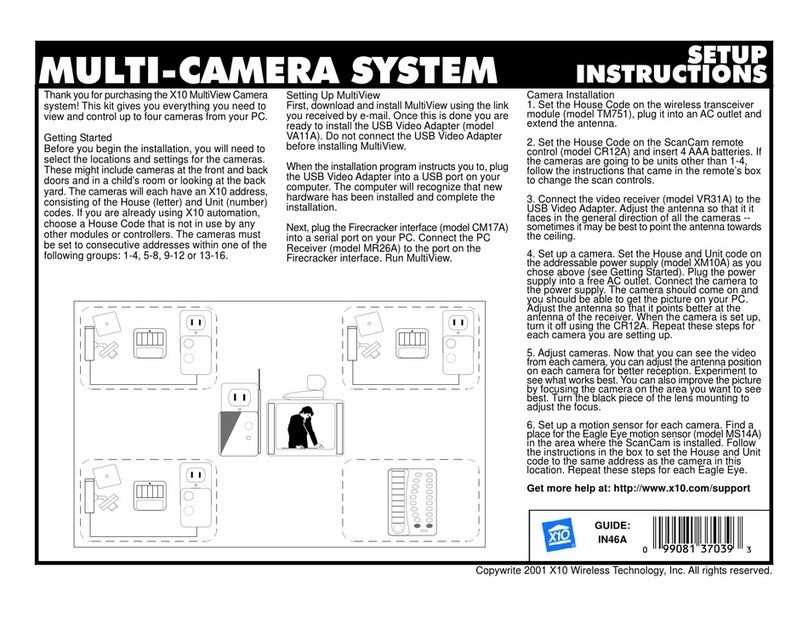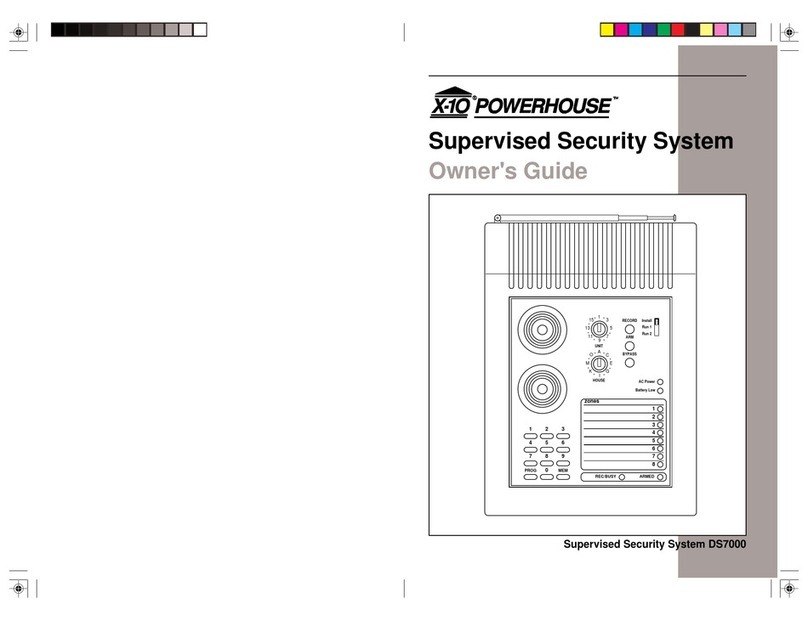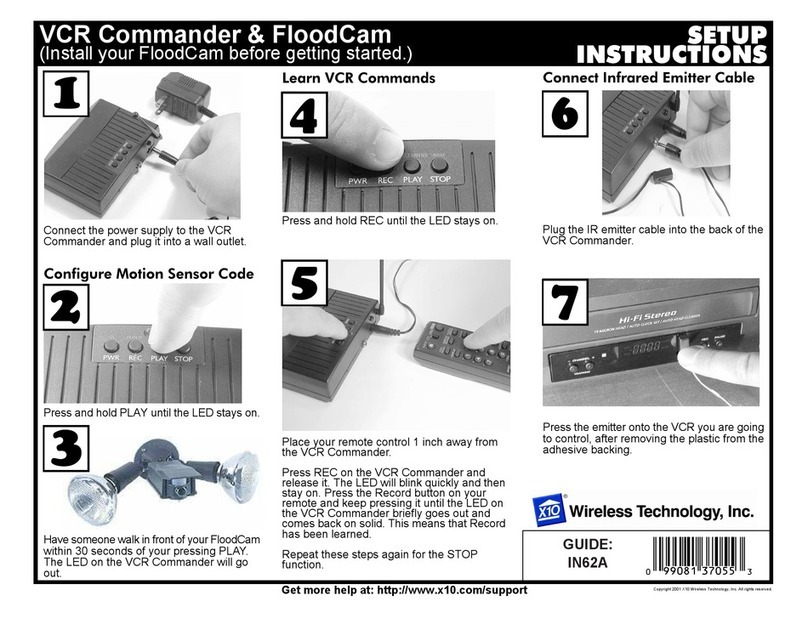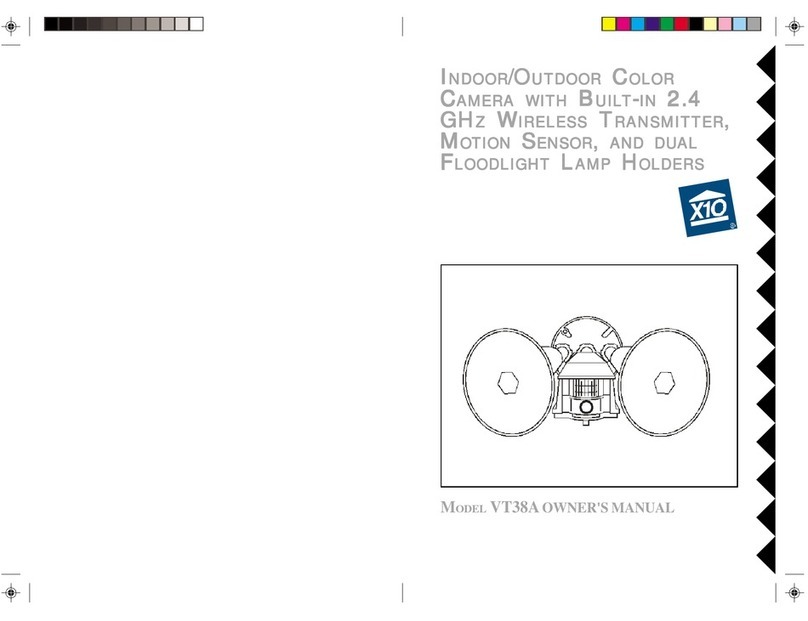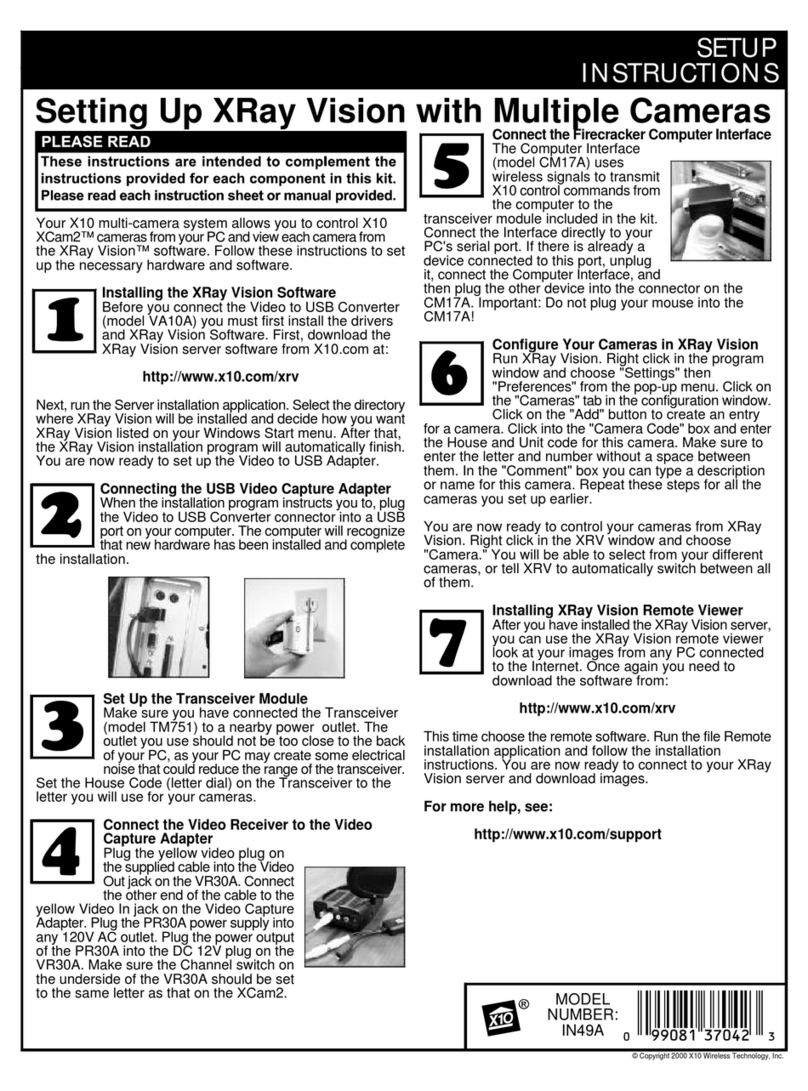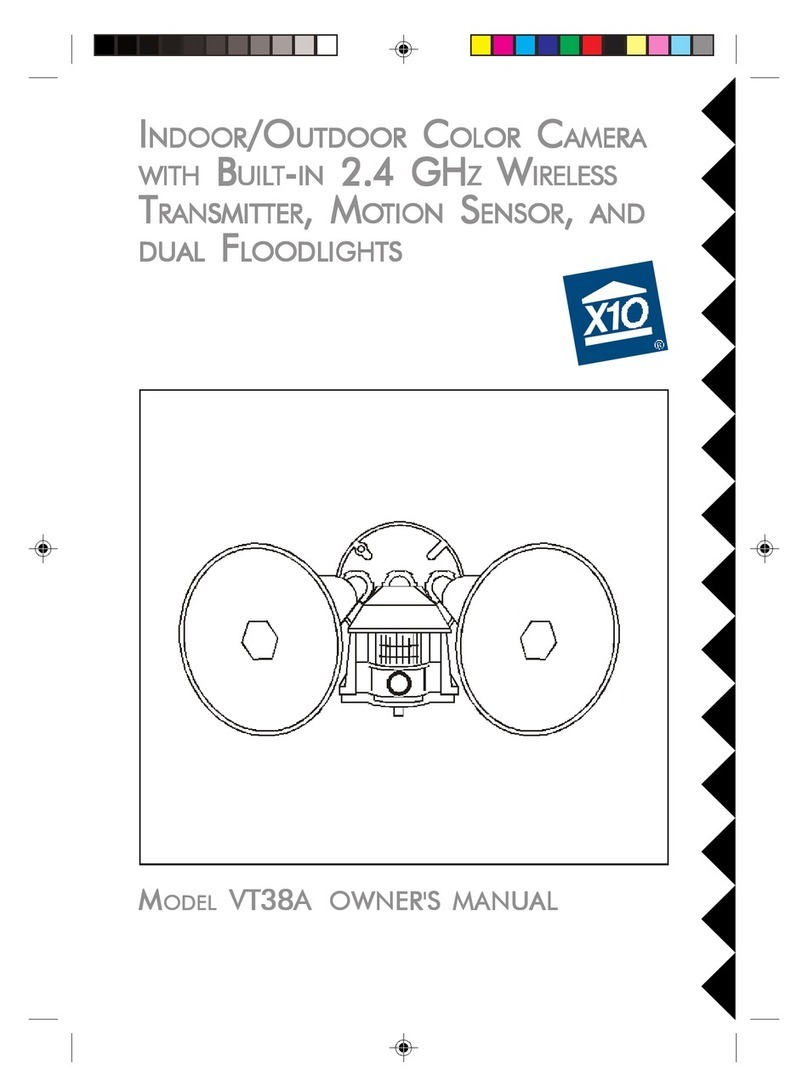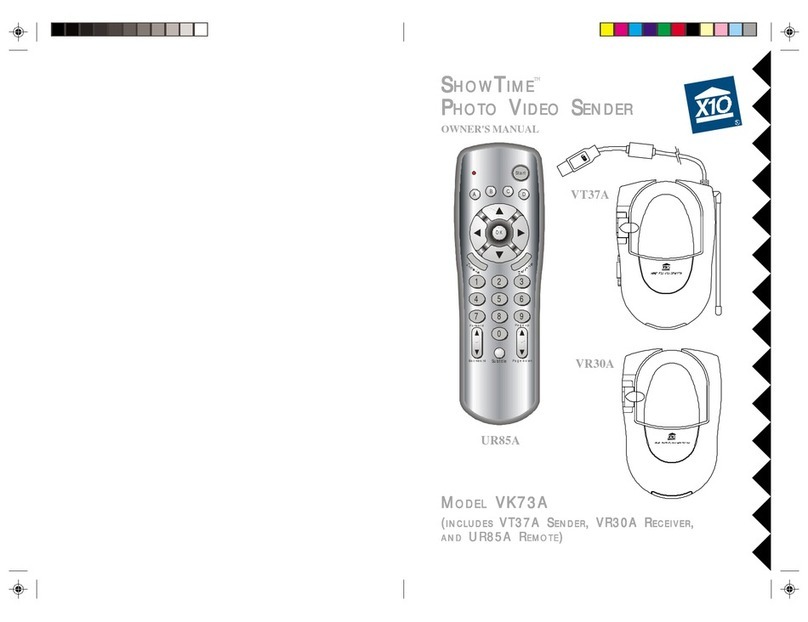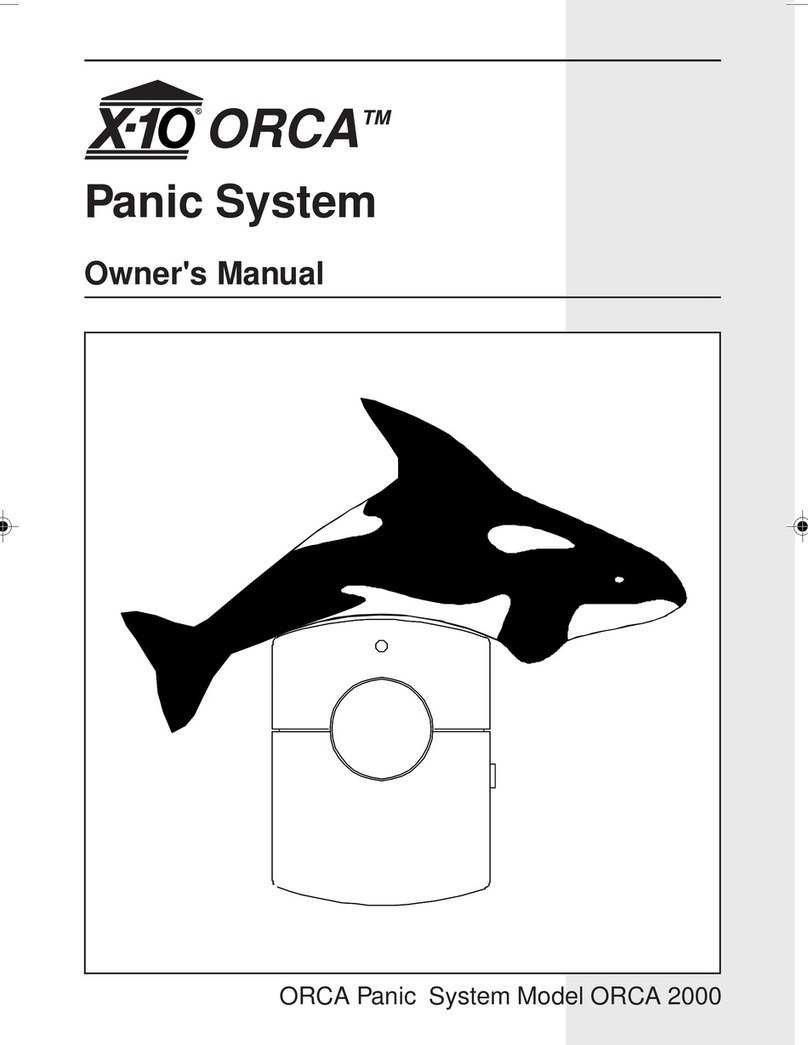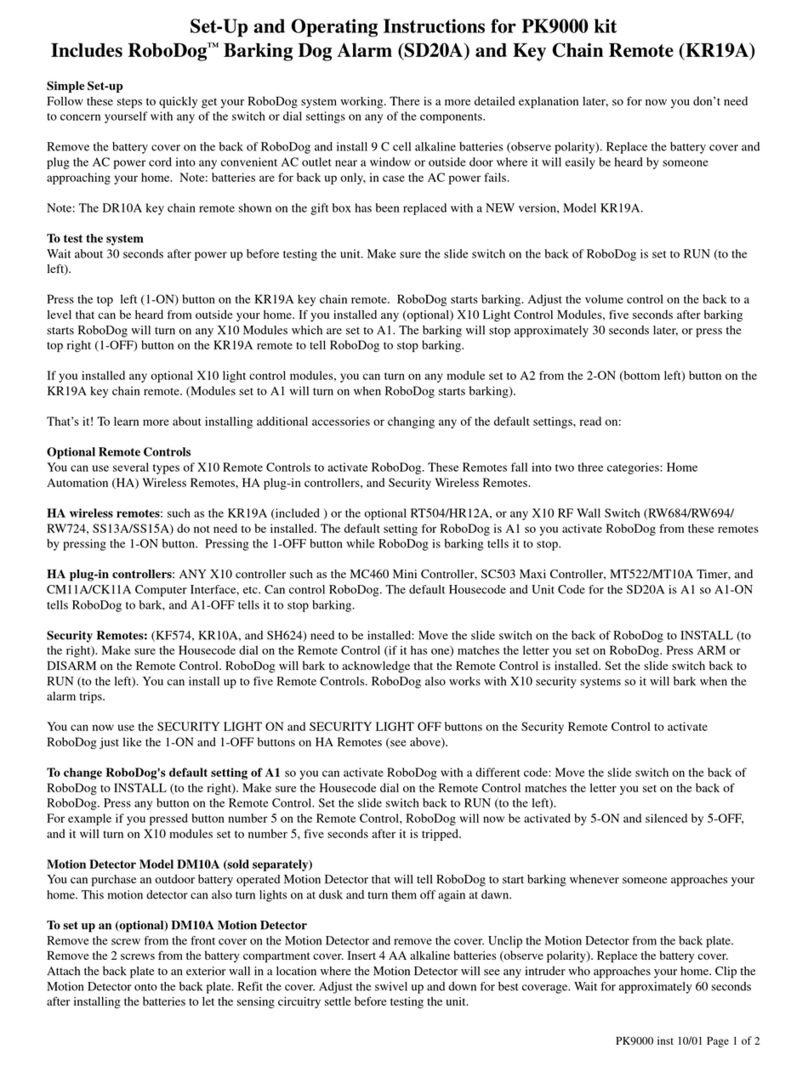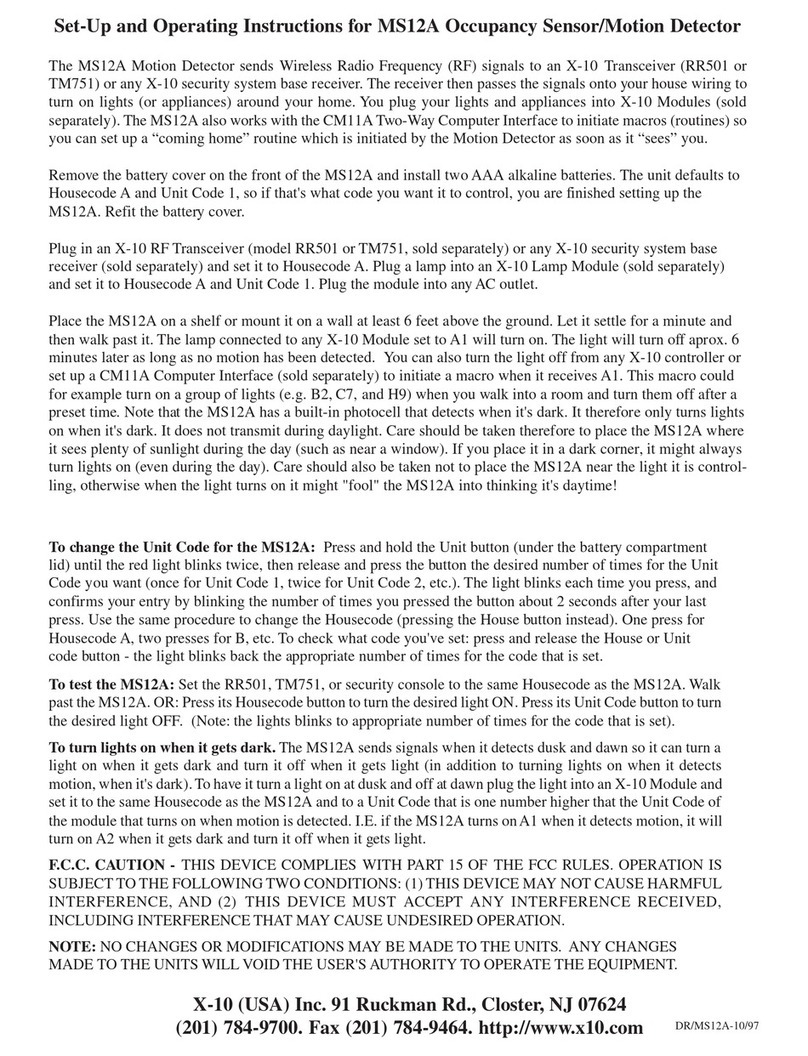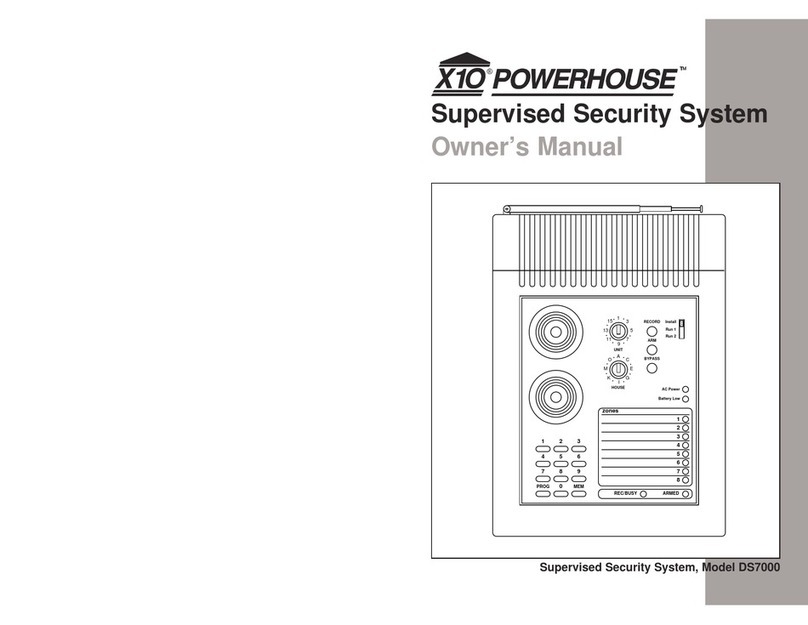Accessories
Visit x10.com for more details.
Ninja Pan ‘n Tilt
Increase the viewable area
of your camera by 400%.
The standard XCam2
records everything within a
60°x 60° field ofview.But
with the Ninja Robotic
Mount, you get sweeping
240°x130°views.
XRay Vision
Monitor your home from any
city in the world! With XRay
Vision Software you can
monitor your home from any
computer with an Internet
connection. E-mail video
snapshots to your personal
account or view them on your
own secure Web Site.
Home Control
X10 remote controls are your gateway to a
world of useful control and automation
solutions built by X10. Why enter a dark room
when there is a simple and affordable solution
that can keep you safe and secure? From a
simple remote control that can turn on a lamp,
to a full-blown automation system, X10
provides you with all the products you need.
With the right components in your X10
system, you can have all of these powerful
options at your control:
• Enhance the color, brightness and detail
of your camera’s subject by adding more
light automatically.
• Give your home a secure appearance by
scheduling when lights and other
electronics turn on and off.
• Distribute audio and video to stereos
and televisions using wireless
technology.
• Turn on house lights while sitting in your car.
• Schedule sprinkler systems.
• Control your lights and electronic devices using
your personal computer.
X10’s control and automation products are easy to
install and extremely affordable. Visit X10.com today for
more information on the latest products to build and
enhance and your X10 system.
FCC Caution
THISDEVICECOMPLIESWITHPART 15 OF THE FCC
RULES.OPERATIONISSUBJECTTOTHE
FOLLOWINGTWOCONDITIONS:
(1)THISDEVICEMAYNOT CAUSE HARMFUL
INTERFERENCE,AND
(2)THISDEVICEMUSTACCEPTANY
INTERFERENCERECEIVED,INCLUDING
INTERFERENCETHAT MAYCAUSEUNDESIRED
OPERATION.
NOTE:Modifications to this product will void the
user’s authority to operate this equipment.
910 1112
13 14 15 16
BASIC OPERATION
Testing the System
Now that you have set up your VCR Commander, you
are ready to test the system. Your VCR should be on
and have the camera selected as its video source.
Place the motion sensor in a location where you want it
to detect motion. Leave that area and wait one minute
for the motion sensor to settle. Walk past the motion
sensor. The red light on the motion sensor will blink
andactivate the VCRCommander. The VCR Commander
will tell your VCR to record. Leave the motion sensor’s
area. Your VCR will stop recording after five minutes.
Using the VCR Commander
Once you’ve programmed and tested everything, using
the VCR Commander is easy. When you want to use the
VCR Commander, make sure that you turn your VCR on
and change the video input so that it can record your
camera. After that it’s all automatic!
Checking the VCR Commander Status
The red light on the top of the VCR Commander lets
you know what the VCR Commander is doing:
!While the VCR Commander is waiting for motion,
the red light blinks slowly, about every one and a
half seconds.
!When motion is detected, the red light blinks
quickly, about every half-second.
!While VCR Commander is recording, the red light
blinks about every second.
ADDITIONAL OPTIONS
Clearing VCR Commands
Here’s how to clearVCR commands from VCR
Commander:
1. Press and hold the PWR button on the VCR
Commander until the light stays on (if you have a
VCRCommander 2 it willalso beep).
2. Release the PWR button. The red light will flash for
about 8 seconds and then the light will turn off. All
VCRcommands are nowcleared from memory.
Clearing the Motion Sensor Code
You can clear the motion sensor you programmed into
theVCRCommander:
1. Press and hold the PLAY button on the VCR
Commander until the red light stays on.
2. Release the PLAY button. The light will stay on.
3. Press PLAY again. The light will turn off and the
motion sensor code will now be cleared from
memory.
Installing Batteries
After you have set up your VCR Commander, you can
install four C cell alkaline batteries (not included) in the
battery compartment on the bottom of the VCR
Commander. Leave the VCR Commander connected to
power when inserting the batteries, or your learned
commands will be lost.
Programming Multiple Motion
Sensors
The VCR Commander works with up to four X10
wireless motion sensors. To setup additional sensors,
put batteries in them. Start by programming the first
motion sensor:
1. Press and hold the UNIT button on the front of the
sensor (inside the battery compartment) until the
light on the motion sensor comes on solid.
2. Release the UNIT button. Then press it once and
release it quickly.
3. Press UNIT again and hold it down. The light will
go out after a second, and then flash twice after 2
seconds.
This motion sensor is now set up as Unit 2. Repeat
these steps for each additional motion sensor you
have, adding an additional press and release of the
UNIT button each time, in step 2. You are now ready to
program these motion sensors into the VCR
Commander:
1. Press and hold PLAY on the VCR Commander until
the red light stays on.
2. Press the HOUSE button on the motion sensor. The
red light on the VCR Commander will go out. This
motion sensor will now start your VCR Commander.
Point the motion sensor away so it can’t see motion.
Repeat this process for all the motion sensors you are
going to use.
Using Home and Away Modes
The default mode for the VCR Commander is the Away
Mode. In Away Mode, your VCR Commander performs
normally — recording on your VCR automatically when
motion is detected and stopping after five minutes of
inactivity.
The Home Mode of your VCR Commander is designed
so that the activity in your home or business won’t be
recorded. In Home Mode, the VCR Commander does
not tell your VCR to record when there’s motion.
To put your VCR Commander in Home Mode, press and
hold the STOP button. When you press the button
initially, the VCR Commanderwill beep briefly.After
you’ve held the button for about three seconds, the
VCR Commander will make a long beep. It is now in
Home Mode. To restore the VCR Commander to Away
Mode, repeat the same steps.
VCR Commander Won’t Learn VCR
Commands
Ifyou have trouble gettingyour VCR Commander tolearn
VCRcommands,first make sure that the IR emitterisnot
connected while you are trying to learn. Put new batteries
in your VCR remote control. You can also try changing the
positionof the VCR remotewhen learning. Youmayneed
to change the angle that you are pointing the remote,
moveitclosertothe VCR Commander, or moveitfarther
away.
After you’ve made some adjustments, follow the setup
steps again. Timing is important, so don’t wait too long
between steps. If you wait too long between steps when
programming,theVCRCommanderwill“timeout”and
you will need to start over.
Ifanerroroccurswhileprogramming,the VCR
Commander’s beeps and its light will flash. Repeat the
setup procedure.
VCR Commander Won’t Operate Your VCR
IfyourVCR Commander still won’t start recording, you
may need to change the IR Emitter’s position on your
VCR.
First,try to figure out whereyour VCR’s IRreceptor is.
Usually it’s under a translucent piece of plastic on the
front of your VCR, so you might be able to see it through
the front of the case. You can also block different parts of
thefront of the VCRwith a book to see if the VCR remote
works when that part is blocked. If the remote doesn’t
work when you block a particular part of the VCR, then it’s
likelythat the IR receptoris there. Move theVCR
Commander’sIRemitterandattachit in that area.
My VCR Turns Off When Motion Is Detected
Donotprogram the VCR Commander to send theVCR’s
On/Off(Power)command. Most VCRs turn on oroffevery
timethey receive this command.If you teach the VCR
Commander the Power command, you can end up turning
your VCR off instead of recording. Instead, make sure you
leave your VCR turned on when you want to use the VCR
Commander.
VCR Commander Won't Learn Record
Some VCR remotes use a combination of buttons to send
the Record command. For example, you may need to press
Record twice to record. When learning, press the
button(s) on your remote that you normally use to record.
Additional Options, cont. Additional Options, cont.
Troubleshooting Troubleshooting, cont.
Vanguard Pan/Tilt/Zoom
X10’spremier video
surveillance solution. Has
superior image quality, a
high powered zoom, and
pan and tilt motion. You
can operate the camera
through walls using the
supplied remote control.