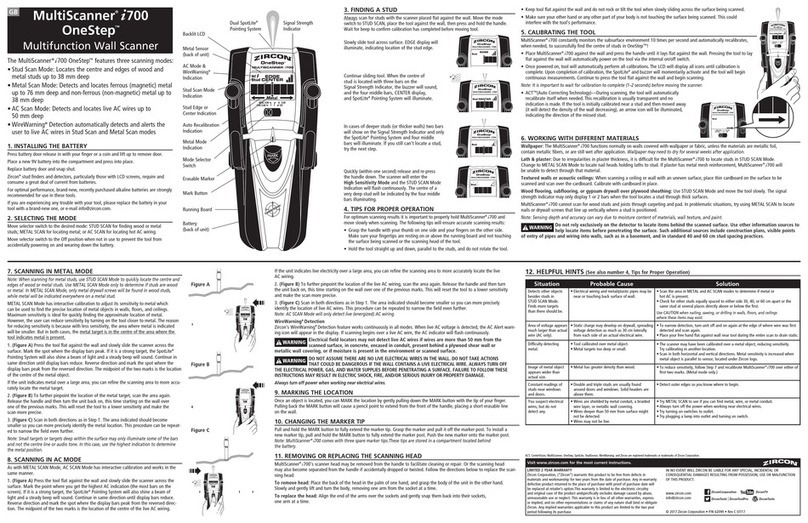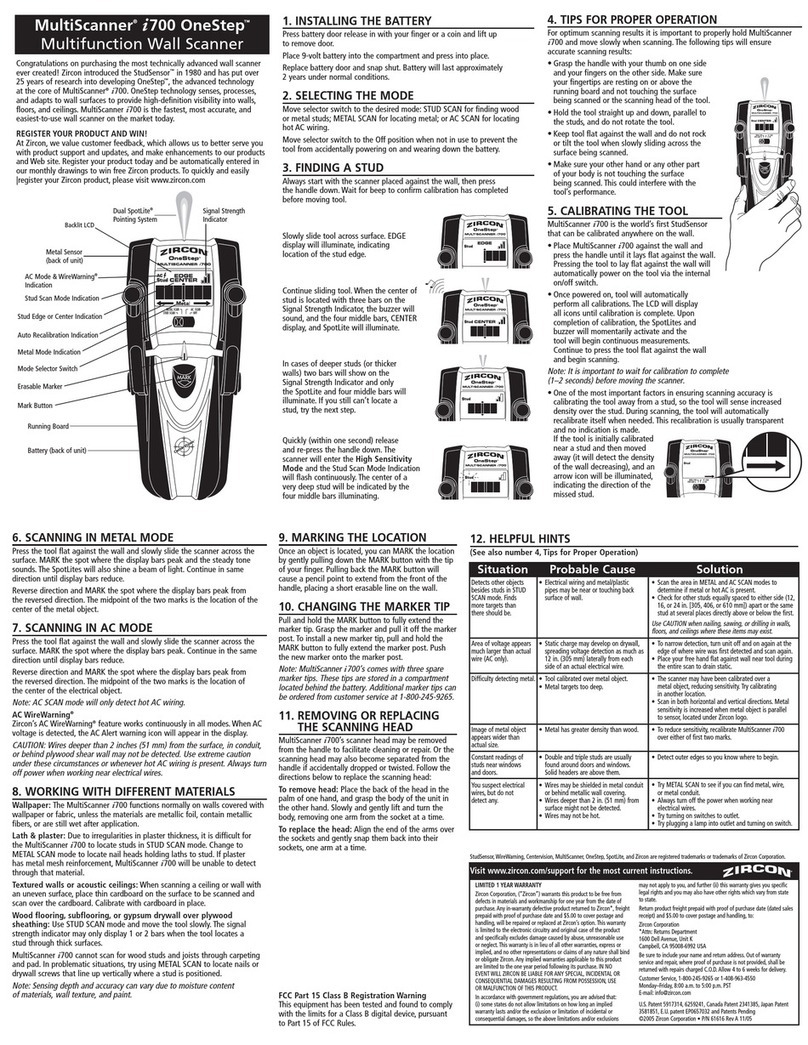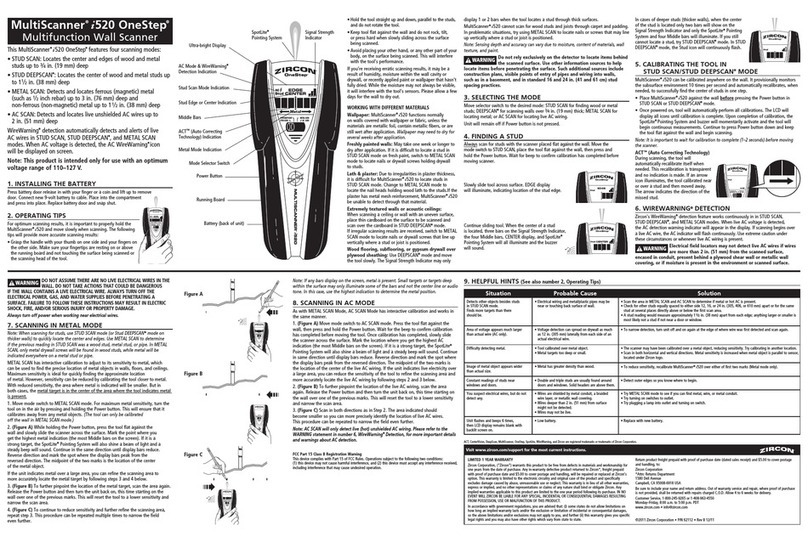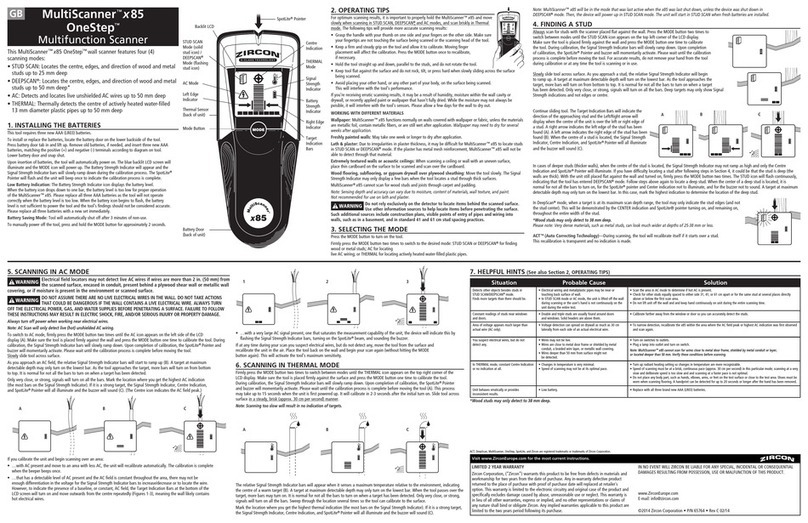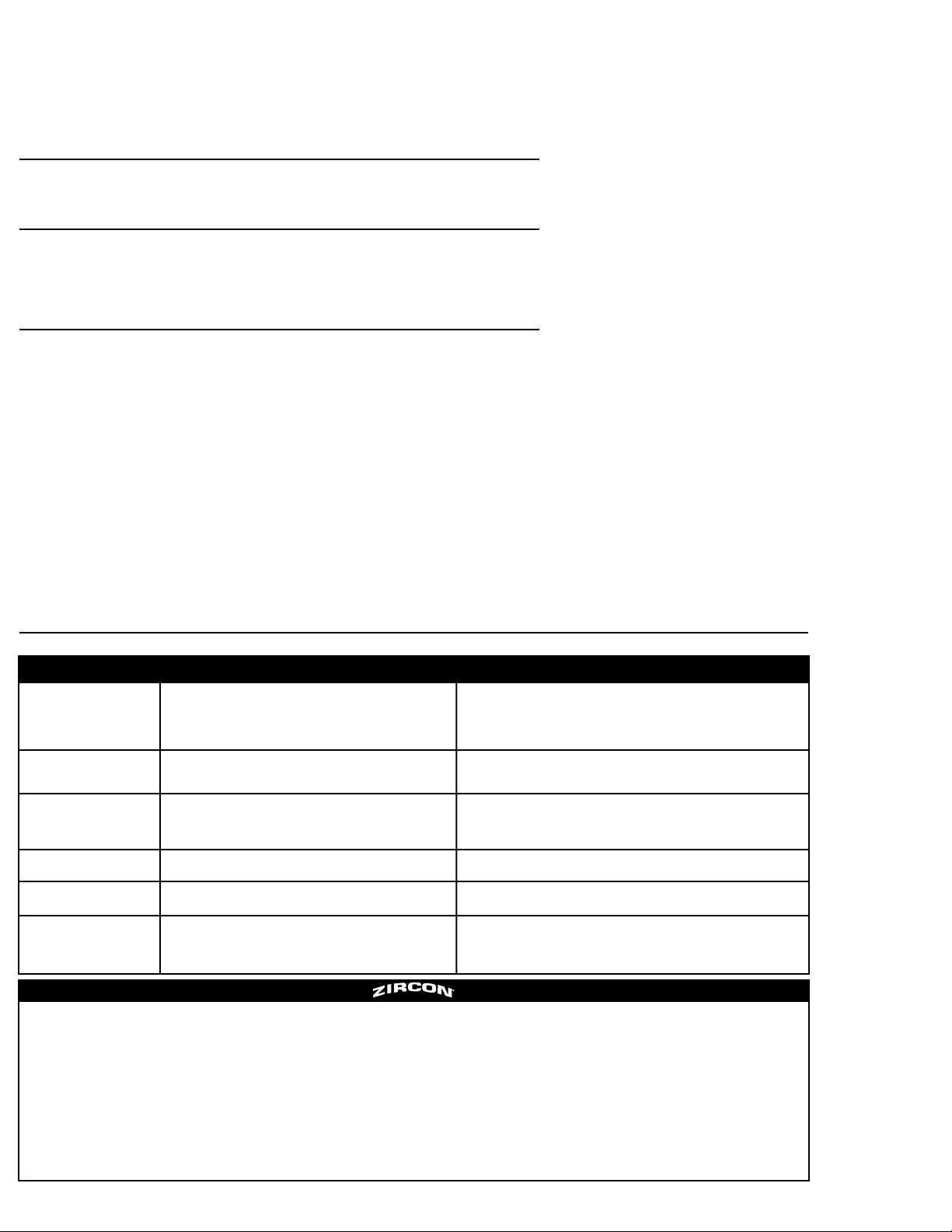Textured walls or acoustic ceilings: When scanning a ceiling or wall with an uneven surface,place thin
cardboard on the surface to be scanned and scan over the cardboard. Calibrate with cardboard in place.
Wood flooring, subflooring, or gypsum drywall over plywood sheathing: Use STUD SCAN mode and
move the tool slowly.The signal strength indicator may only display 1 or 2 bars when the tool locates a stud
through thick surfaces.
MultiScanner i700 cannot scan for wood studs and joists through carpeting and pad. In problematic
situations, try using METAL SCAN to locate nails or drywall screws that line up vertically where a stud
is positioned.
10. MARKING THE LOCATION
Once an object is located, you can MARK the location by gently pulling down the MARK button with the tip
of your finger. Pulling back the MARK button will cause a pencil point to extend from the front of the handle,
placing a short erasable line on the wall.
11. CHANGING THE MARKER TIP
Pull and hold the MARK button to fully extend the marker tip.Grasp the marker and pull it off the marker
post.To install a new marker tip,pull and hold the MARK button to fully extend the marker post.Push the
new marker onto the marker post.
Note: MultiScanner
i
700 comes with three spare marker tips. These tips are stored in a
compartment located behind the battery.
12. REMOVING OR REPLACING THE SCANNING HEAD
MultiScanner i700’s scanner head may be removed from the handle to facilitate cleaning or repair.Or the
scanning head may also become separated from the handle if accidentally dropped or twisted. Follow the
directions below to replace the scanning head:
To remove head: Place the back of the head in the palm of one hand, and grasp the body of the unit in
the other hand. Slowly and gently lift and turn the body, removing one arm from the socket at a time.
To replace the head: Align the end of the arms over the sockets and gently snap them back into their
sockets,one arm at a time.
FCC Part 15 Class B Registration Warning
This equipment has been tested and found to comply with the limits for a Class B digital device,pursuant
to Part 15 of FCC Rules.
LIMITED 1 YEAR WARRANTY
Zircon Corporation, (“Zircon”) warrants this product to be free from defects in materials and workmanship for
one year from the date of purchase.Any in-warranty defective product returned to Zircon*, freight prepaid with
proof of purchase date and $5.00 to cover postage and handling, will be repaired or replaced at Zircon’s option.
This warranty is limited to the electronic circuitry and original case of the product and specifically excludes
damage caused by abuse,unreasonable use or neglect.This warranty is in lieu of all other warranties,express
or implied, and no other representations or claims of any nature shall bind or obligate Zircon.Any implied
warranties applicable to this product are limited to the one year period following its purchase. IN NO EVENT
WILL ZIRCON BE LIABLE FORANY SPECIAL, INCIDENTAL OR CONSEQUENTIAL DAMAGES RESULTING FROM
POSSESSION,USE OR MALFUNCTION OF THIS PRODUCT.
In accordance with government regulations,you are advised that: (i) some states do not allow limitations on
how long an implied warranty lasts and/or the exclusion or limitation of incidental or consequential damages,
so the above limitations and/or exclusions may not apply to you, and further (ii) this warranty gives you specific
legal rights and you may also have other rights which vary from state to state.
Return product freight prepaid with proof of purchase date (dated sales receipt) and $5.00 to cover postage
and handling, to:
Zircon Corporation
*Attn: Returns Department
1600 DellAvenue,Unit K
Campbell, CA 95008-6992 USA
Be sure to include your name and return address.Out of warranty service and repair, where proof of purchase
is not provided, shall be returned with repairs charged C.O.D.Allow 4 to 6 weeks for delivery.
Customer Service,1-800-245-9265 or 1-408-963-4550
Monday–Friday, 8:00 a.m. to 5:00 p.m. PST
U.S. Patents 5619128, 6259241,and Patents Pending
©2005 Zircon Corporation • P/N 60449 • RevA 04/05
Questions? Check our Web site at www.zircon.com and click “Support.”
Detects other objects besides
studs in STUD SCAN mode. Finds
more targets than there should be.
Area of voltage appears much
larger than actual wire (AC only).
Difficulty detecting metal.
Image of metal object appears
wider than actual size.
Constant readings of studs near
windows and doors.
You suspect electrical wires, but
do not detect any.
•Electrical wiring and metal/plastic pipes may be near or touching back
surface of wall.
•Static charge may develop on drywall,spreading voltage detection
as much as 12 inches (305 mm) laterally from each side of an actual
electrical wire.
•Tool calibrated over metal object.
•Metal targets too deep.
•Metal has greater density than wood.
•Double and triple studs are usually found around doors and
windows.Solid headers are above them.
•Wires may be shielded in metal conduit or behind metallic wall covering.
•Wires deeper than 2 inches (51 mm) from surface might not be detected.
•Wires may not be hot.
•Scan the area in METAL and AC SCAN modes to determine if metal or hot AC is present.
•Check for other studs equally spaced to either side (12, 16,or 24 inches [305, 406,
or 610 mm]) apart or the same stud at several places directly above or below the first.
Use CAUTION when nailing, sawing, or drilling in walls, floors, and ceilings
where these items may exist.
•To narrow detection, turn unit off and on again at the edge of where wire was first
detected and scan again.
•Place your free hand flat against wall near tool during the entire scan to drain static.
•The scanner may have been calibrated over a metal object, reducing sensitivity.
Try calibrating in another location.
•Scan in both horizontal and vertical directions.Metal sensitivity is increased when
metal object is parallel to sensor, located under Zircon logo.
•To reduce sensitivity, recalibrate MultiScanner i700 over either of first two marks.
•Detect outer edges so you know where to begin.
•Try METAL SCAN to see if you can find metal, wire, or metal conduit.
•Always turn off the power when working near electrical wires.
•Try turning on switches to outlet.
•Try plugging a lamp into outlet and turning on switch.
13. HELPFUL HINTS
(See also number 3,Tips for Proper Operation)
Situation Probable Cause Solution