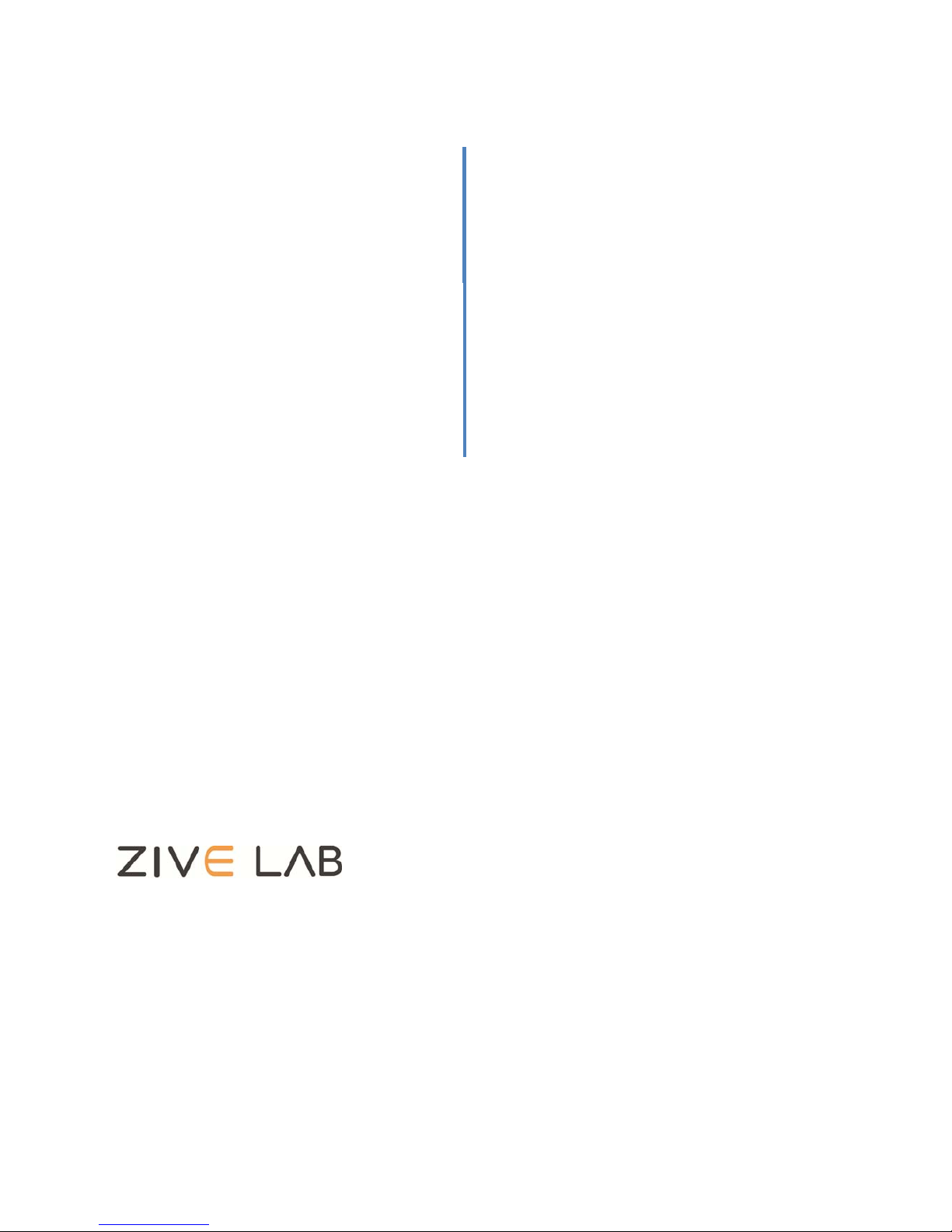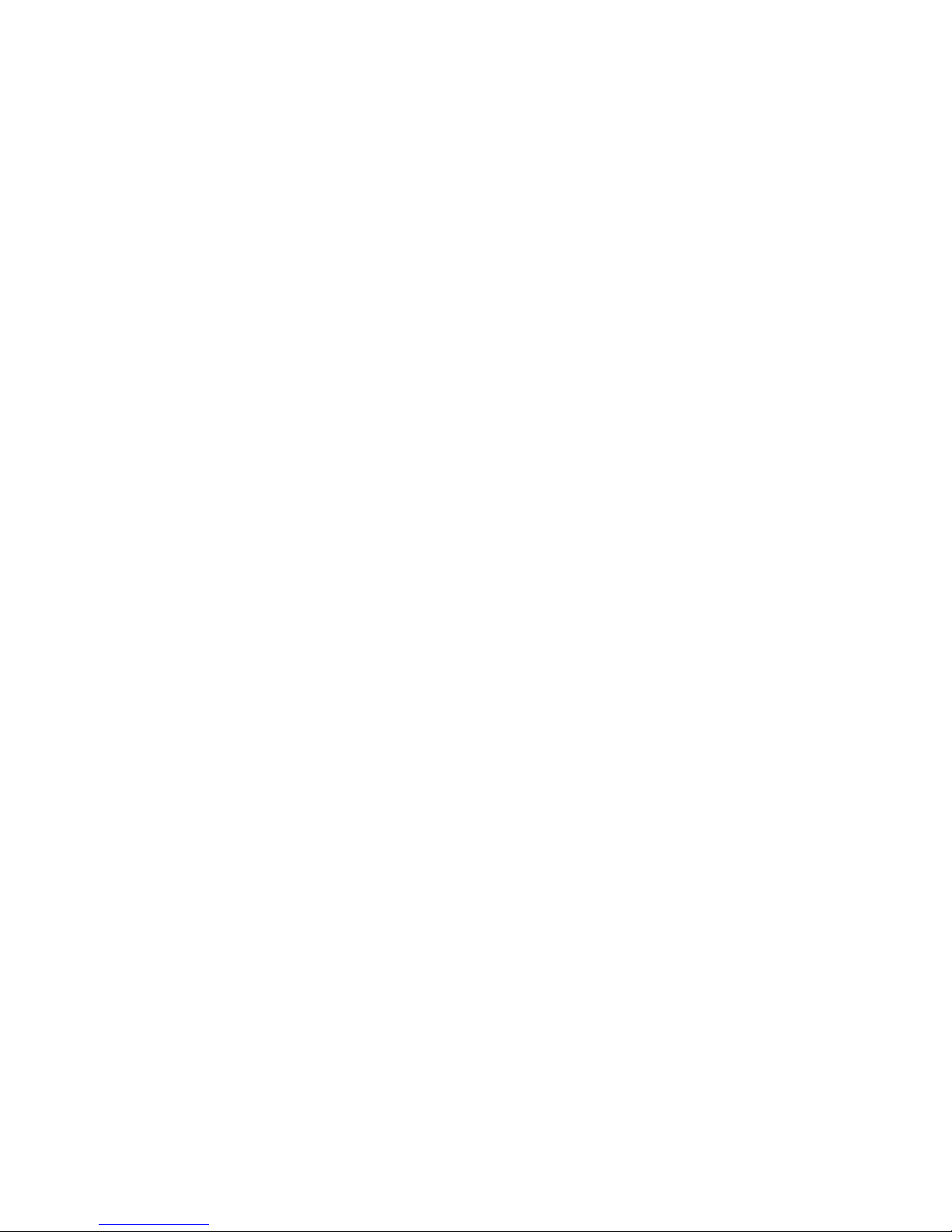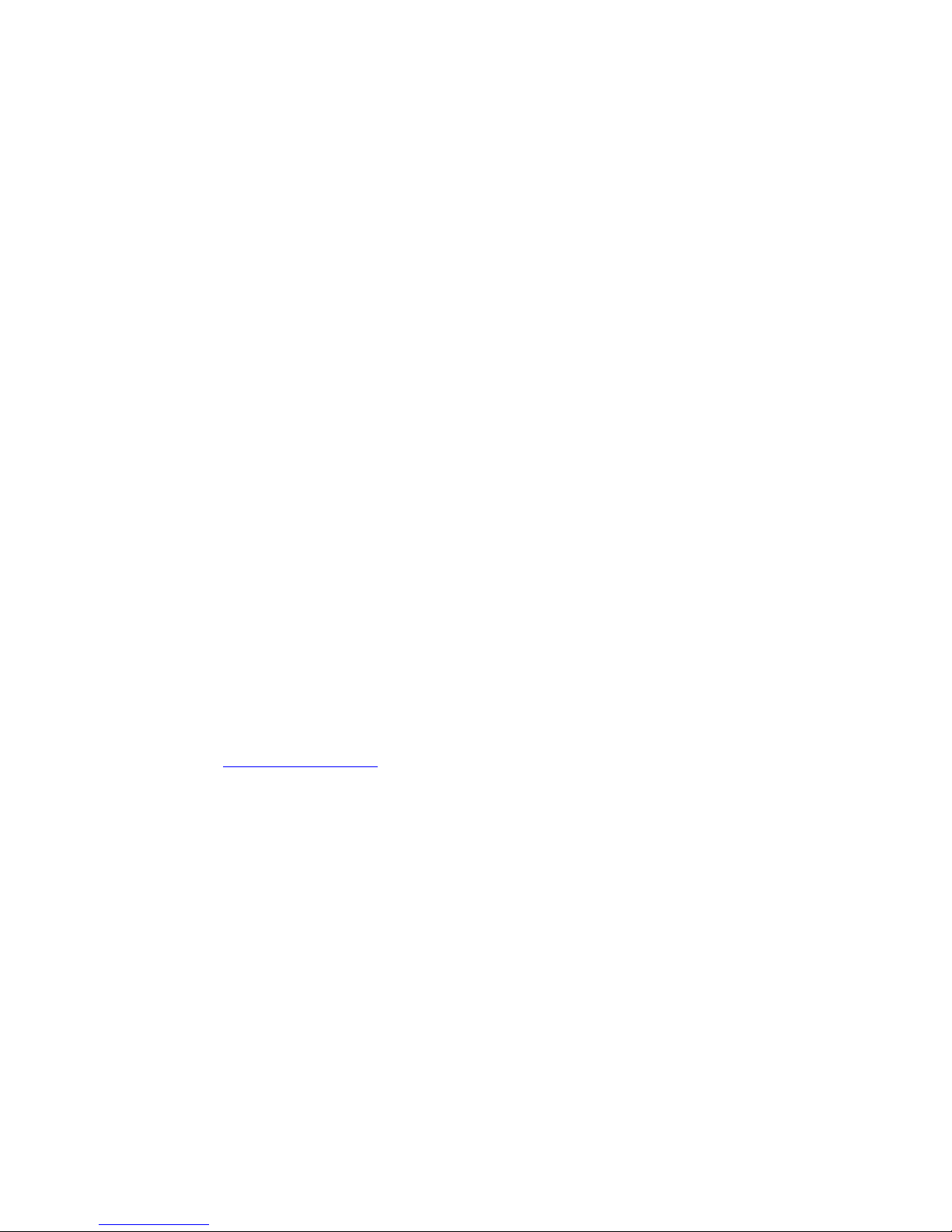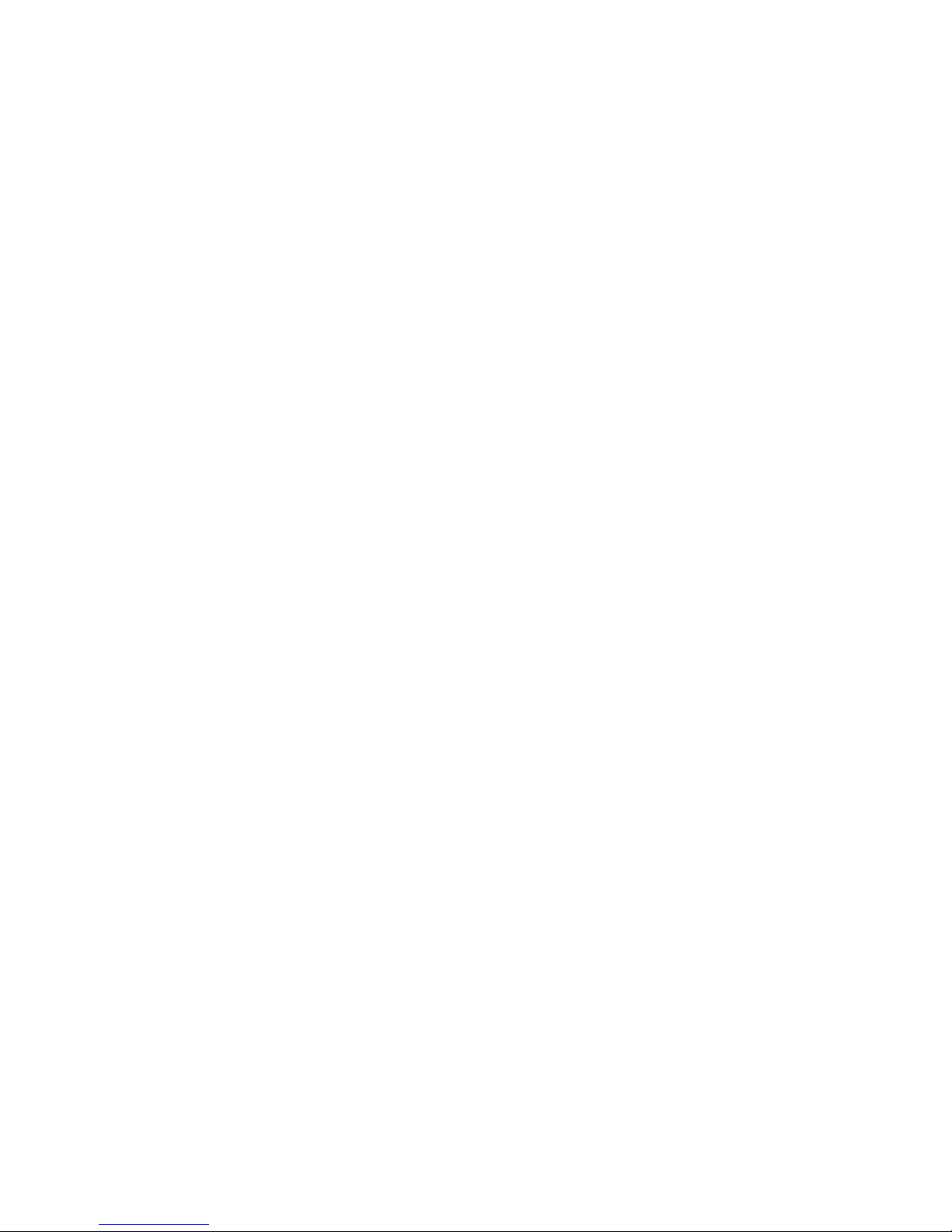ZIVE SP2 Instruction manual
- 8 -
7. ZIVE SP2 feature ..................................................................................................................................................... 20
8. Device utility ............................................................................................................................................................. 21
A. License registration ........................................................................................................................................... 21
B. Channel Expansion ............................................................................................................................................ 22
Chapter5. Update firmware ................................................................................................... 24
A. USB firmware update ....................................................................................................................................... 25
B. FPGA firmware update .................................................................................................................................... 26
C. DSP firmware update ....................................................................................................................................... 27
Chapter 6. Cell connection .................................................................................................... 28
1. General connection (3 electrodes connection) .......................................................................................... 29
2. General connection (2 electrodes connection) .......................................................................................... 29
3. ZRA connection (2 working electrodes connection) ............................................................................... 30
4. Membrane cell connection (4 electrodes connection) ........................................................................... 30
Appendix 1. Specification ...................................................................................................... 31
Appendix 2. Boards ................................................................................................................. 33
1. Main board ............................................................................................................................................................... 33
2. ZEN-IV board ........................................................................................................................................................... 33
3. Booster board .......................................................................................................................................................... 34
4. USB interface board .............................................................................................................................................. 34
5. Front board (Single channel; ZIVE SP2) ........................................................................................................ 36
6. Inter-connecting boards (Single channel; ZIVE SP2) ............................................................................... 36
Appendix 3. Cables & Dummy cell ...................................................................................... 37
1. Cell cable ................................................................................................................................................................... 37
2. Aux cable ................................................................................................................................................................... 38
3. ZRA cable ................................................................................................................................................................... 39
4. Misc cable .................................................................................................................................................................. 40
5. Booster Interface cable ........................................................................................................................................ 41
6. Dummy Cell .............................................................................................................................................................. 42