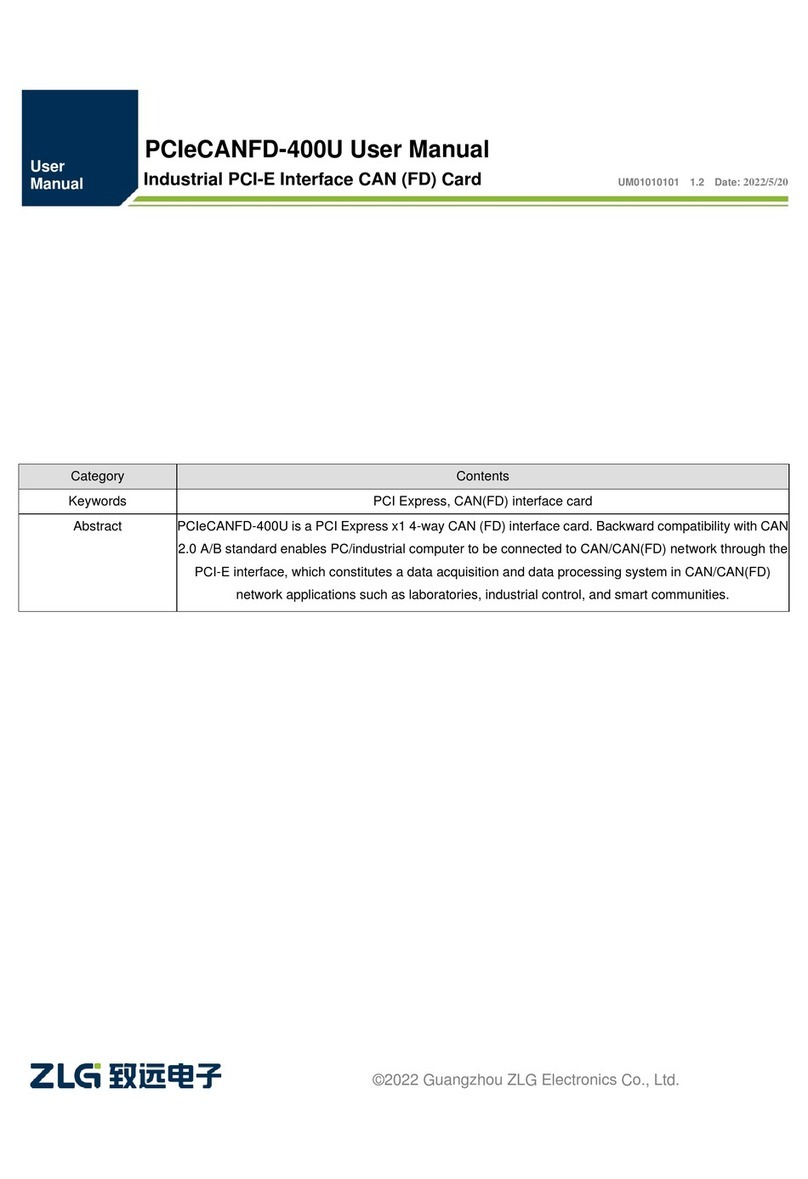MiniPCIeCAN-II
MiniPCIe Interface CAN Card User Manual
©2021 Guangzhou ZLG Microelectronics Technology Corp.,Ltd.
1
Contents
1. Functions .....................................................................................................1
Functions......................................................................................................................2
1.1 Typical Applications...........................................................................................2
2. Equipment Installation..................................................................................3
2.1 Power Supply.....................................................................................................3
2.2 Signal Indicators................................................................................................3
2.3 MiniPCIe Interface Definition.............................................................................4
2.4 CAN Second Function Pin Switch.....................................................................5
3. Driver Installation.........................................................................................6
3.1 Installing the Driver for the First Time on Windows...........................................6
3.2 Checking That the Device Is Installed Successfully..........................................7
3.2.1 Opening Windows Device Manager...........................................................7
3.2.2 Checking That the New Device Has Been Successfully Installed.............8
3.3 Driver Installation on Linux................................................................................8
4. Quick Instructions ........................................................................................9
4.1 CANTest Basic Operations................................................................................9
4.1.1 Device Type Selection................................................................................9
4.1.2 Filter Settings ...........................................................................................11
4.1.3 Starting the CAN ......................................................................................12
4.1.4 Getting Device Information.......................................................................12
4.2 Sending and Receiving Test............................................................................12
4.2.1 Establishing a Test Environment..............................................................12
4.2.2 Starting the Device...................................................................................14
4.2.3 Sending Data............................................................................................15
4.2.4 Real-time Saving and Stopping Saving ...................................................17
4.2.5 DBC Decoding and Display by ID............................................................18
4.2.6 Bus Utilization...........................................................................................18
4.2.7 Error Message Display.............................................................................20
5. Method of Using the Interface Library Functions........................................21
5.1 Methods of Calling the Dynamic Library on Windows.....................................21
5.1.1 Method of VC Calling the Dynamic Library..............................................21
5.1.2 Method of VB Calling the Dynamic Library..............................................21
5.2 Interface Library Function Usage Process......................................................23
6. Electrical Characteristics............................................................................24
7. Structure and Dimensions..........................................................................25
8. Inspection and Maintenance......................................................................27
9. Disclaimer..................................................................................................30
Appendix A SJA1000 standard baud rate ......................................................31