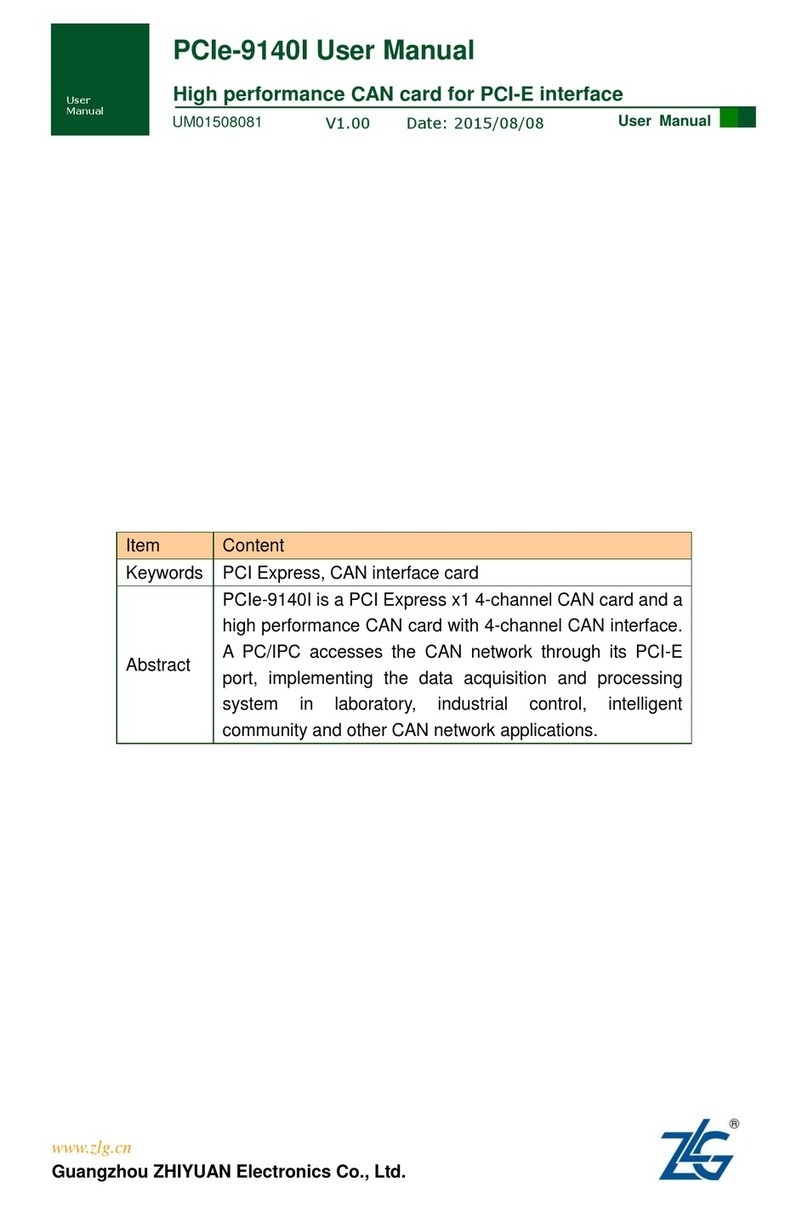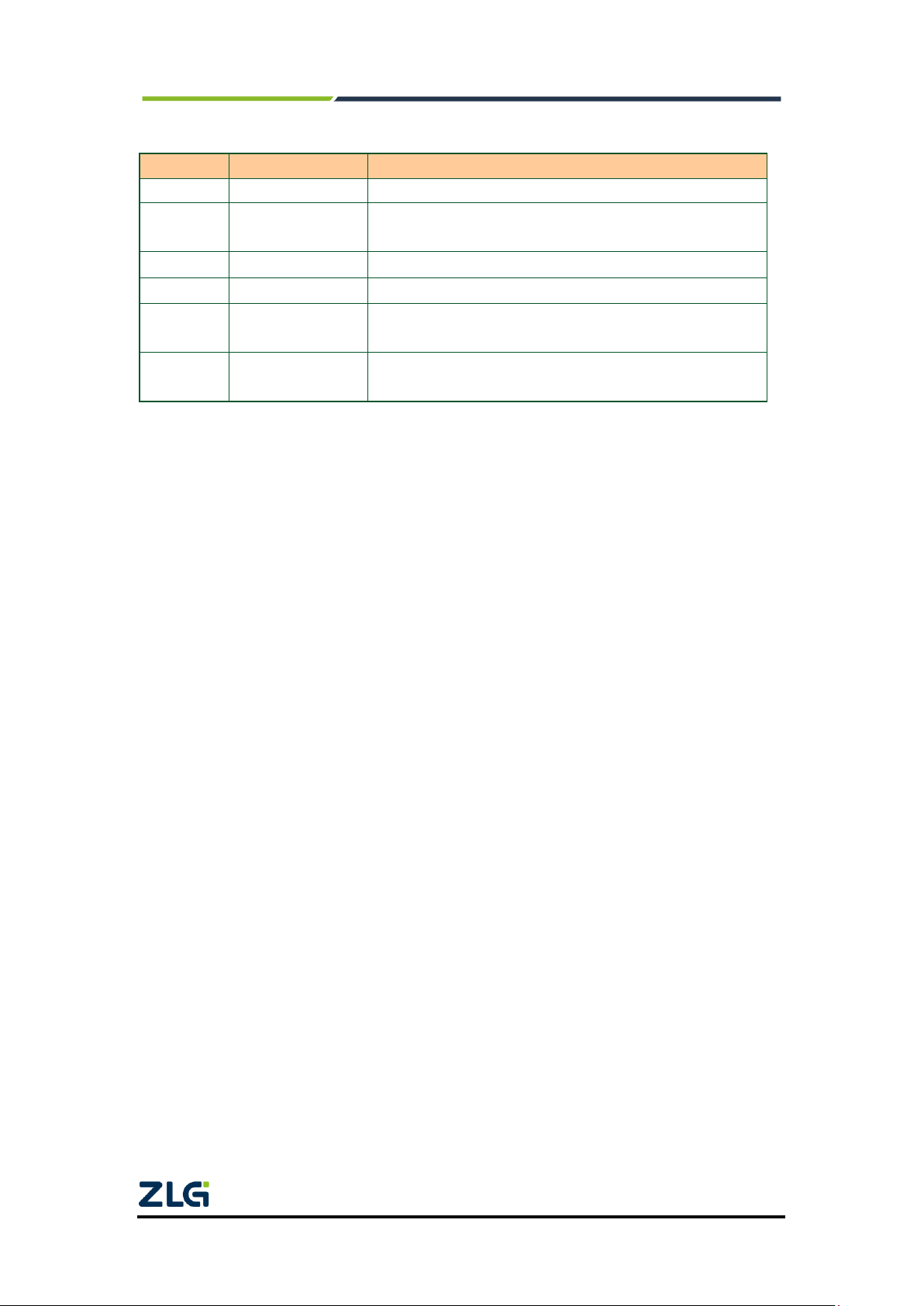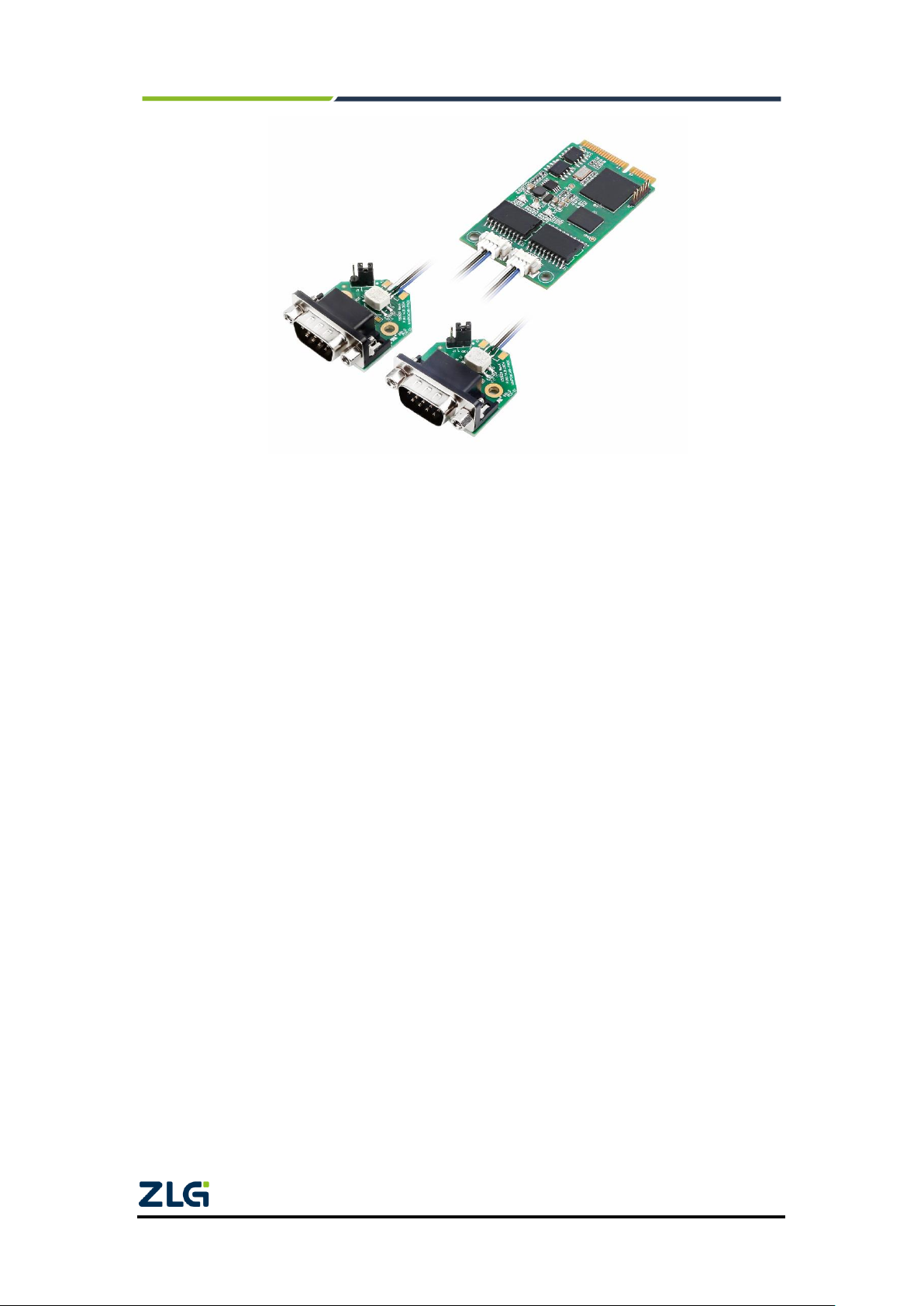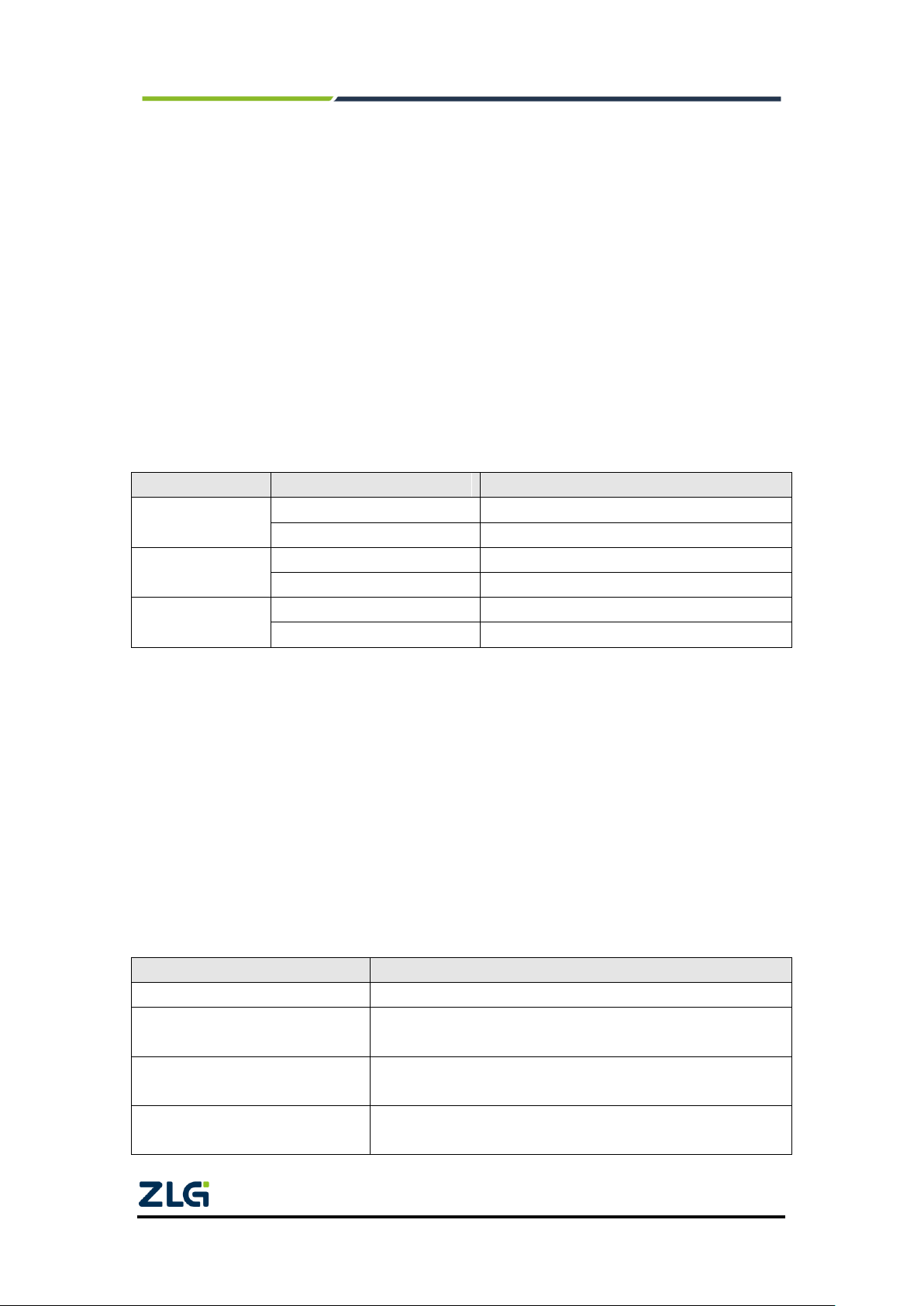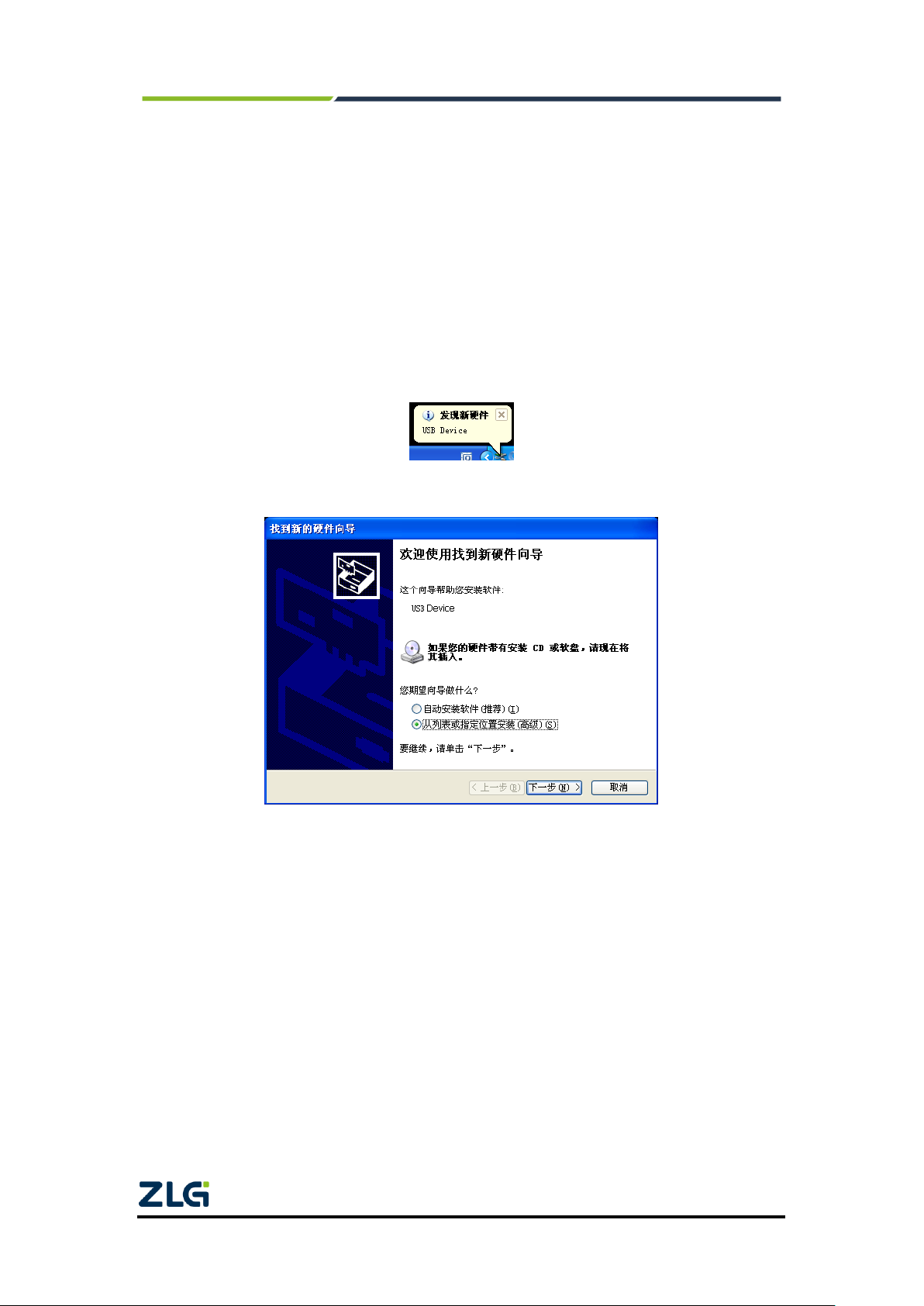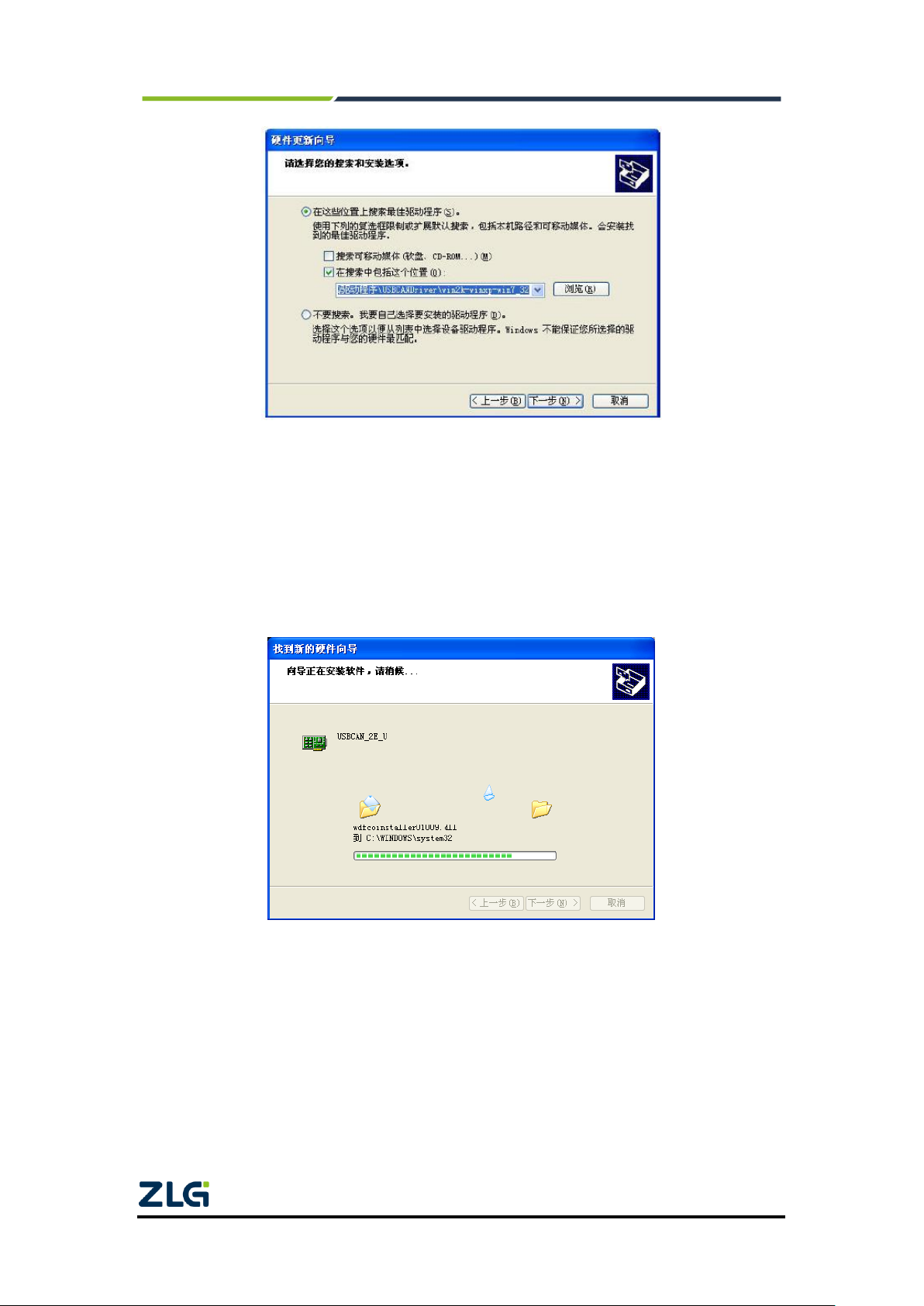MiniPCIeCAN-2E-U
MiniPCIe Interface CAN Card User Manual
©2021 Guangzhou ZLG Microelectronics Technology Corp.,Ltd.
1
Contents
1. Functions .....................................................................................................2
1.1 Typical application.............................................................................................3
2. Equipment Installation..................................................................................4
2.1 Power Supply.....................................................................................................4
2.2 Signal Indicators................................................................................................4
2.3 MiniPCIe Interface Definitions...........................................................................5
2.4 CAN Second Function Pin Switch.....................................................................5
3. Driver Installation.........................................................................................7
3.1 Driver Installation...............................................................................................7
3.2 Uninstalling the Device Driver .........................................................................11
4. Quick Instructions ......................................................................................12
4.1 CANTest Basic Operations..............................................................................12
4.1.1 Device Type Selection..............................................................................12
4.1.2 Filter Settings ...........................................................................................13
4.1.3 Starting the CAN ......................................................................................14
4.1.4 Getting Device Information.......................................................................14
4.2 Sending and Receiving Test............................................................................14
4.2.1 Establishing a Test Environment..............................................................14
4.2.2 Starting the Device...................................................................................16
4.2.3 Sending Data............................................................................................18
4.2.4 Real-time Saving and Stopping Saving ...................................................19
4.2.5 DBC Decoding and Display by ID............................................................19
4.2.6 Bus Utilization...........................................................................................20
4.2.7 Error Message Display.............................................................................20
5. Method of Using The Interface Library Functions ......................................22
5.1 Methods of Calling the Dynamic Library on Windows.....................................22
5.1.1 Methods of VC Calling the Dynamic Library............................................22
5.1.2 Method of VB Calling the Dynamic Library..............................................22
5.2 Interface Library Function Usage Process......................................................24
6. Electrical Characteristics............................................................................25
7. Structure and Dimensions..........................................................................26
8. Inspection and Maintenance......................................................................28
9. Disclaimer..................................................................................................31
Appendix AARM standard baud rate.............................................................32