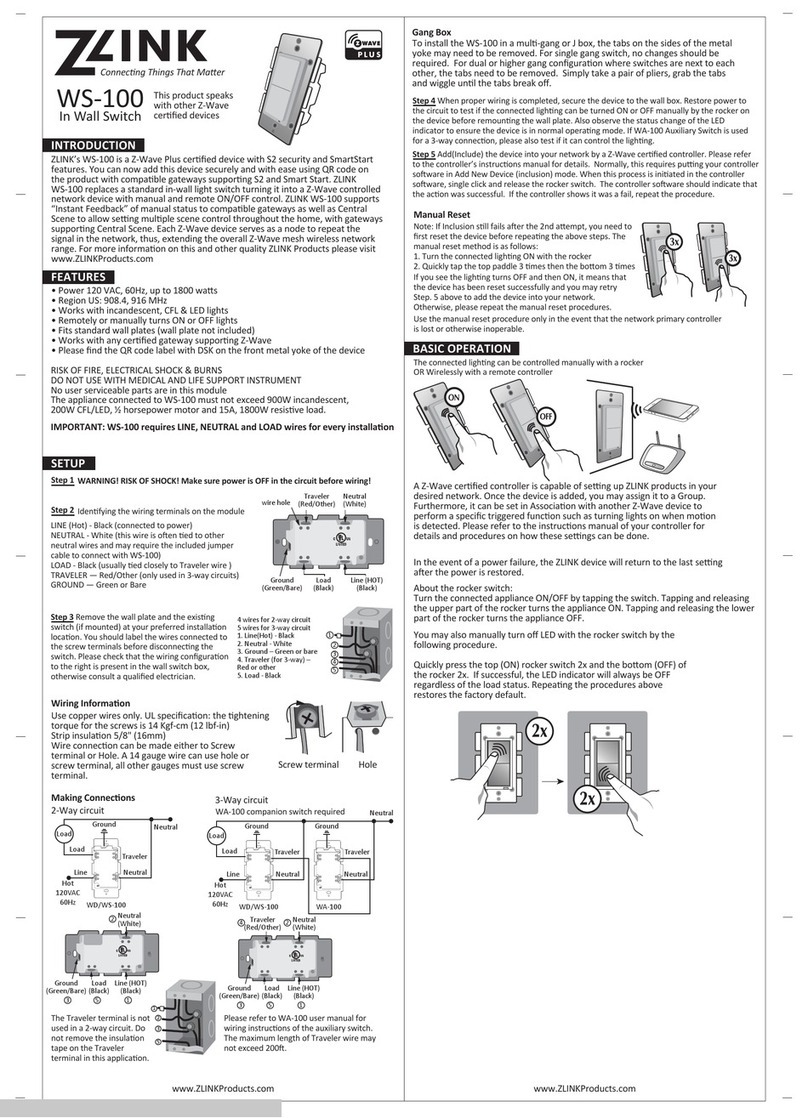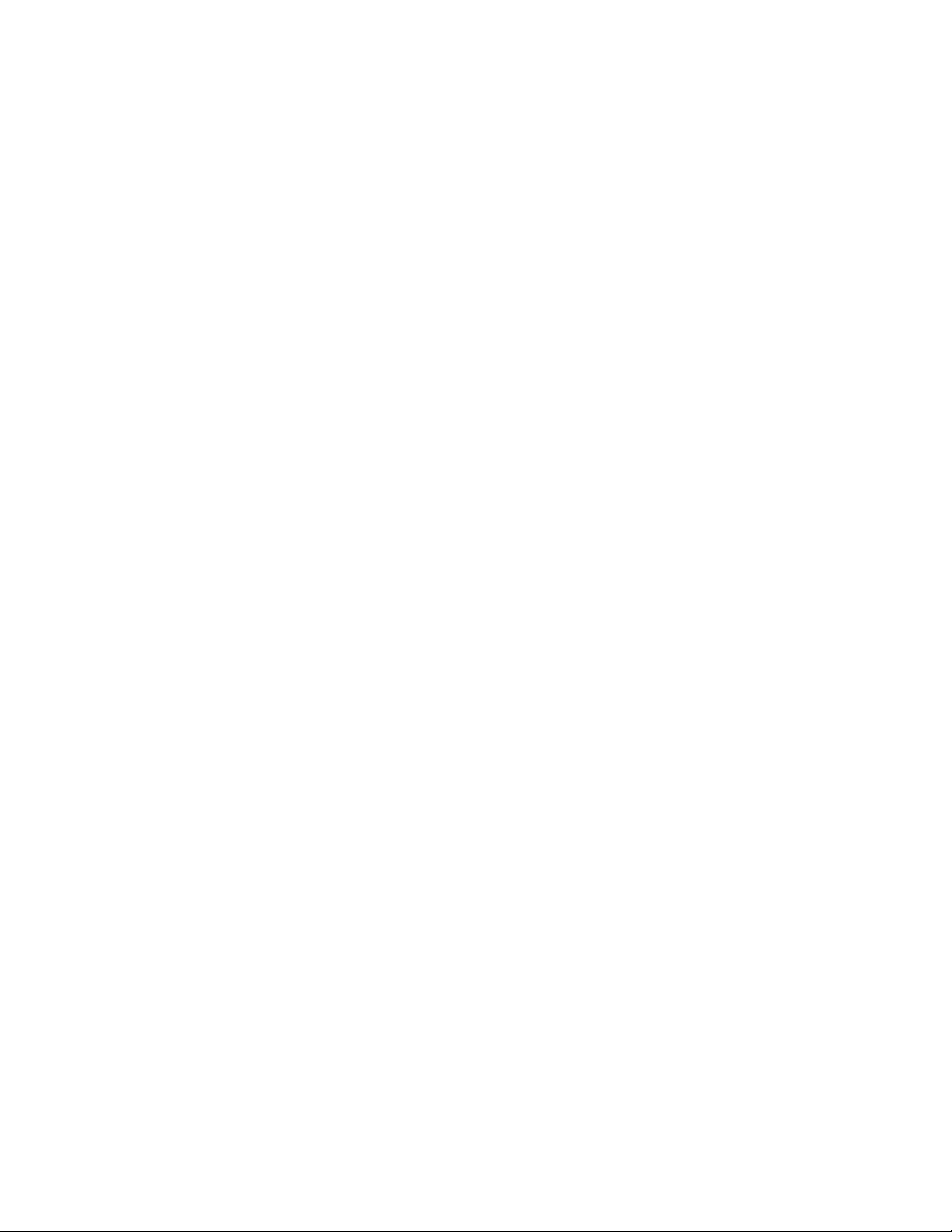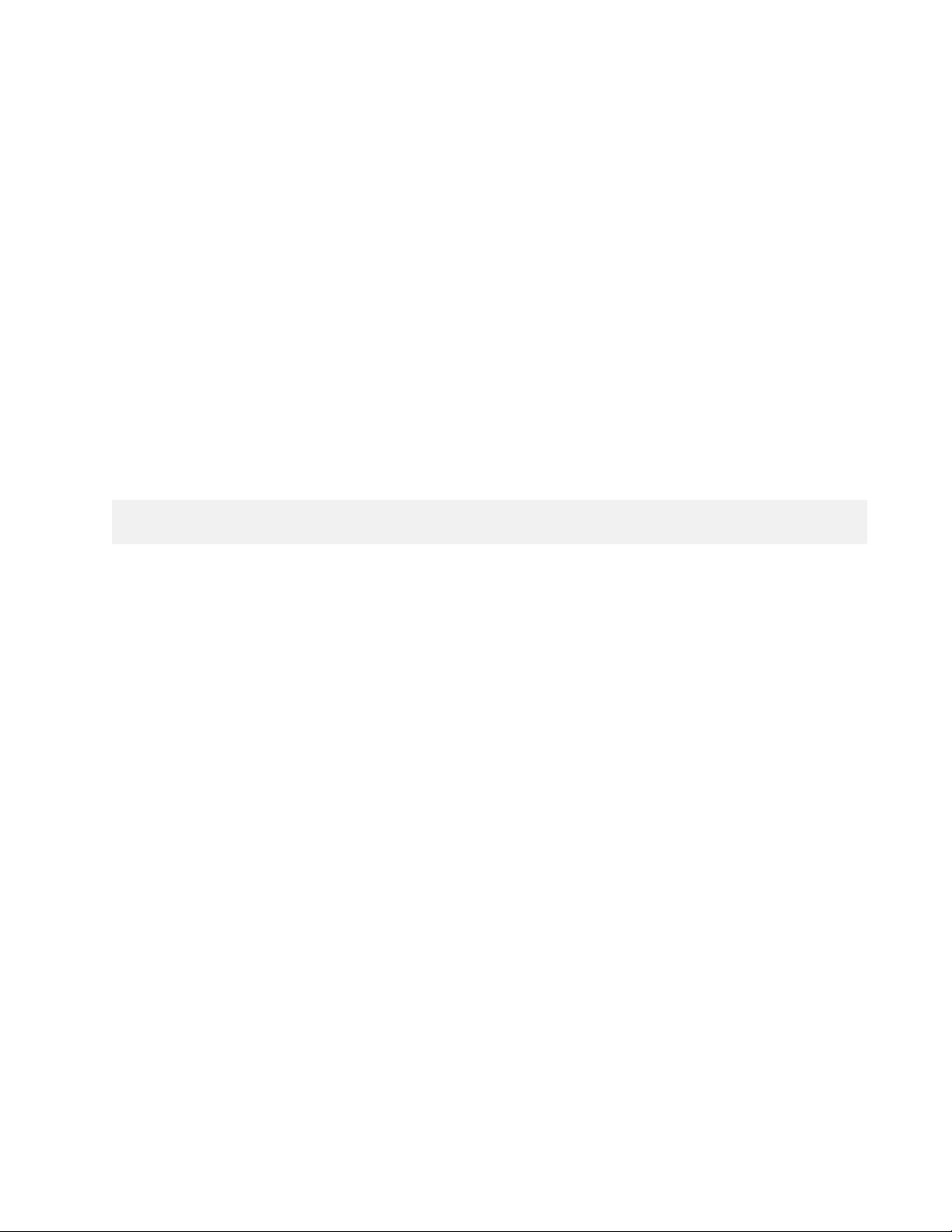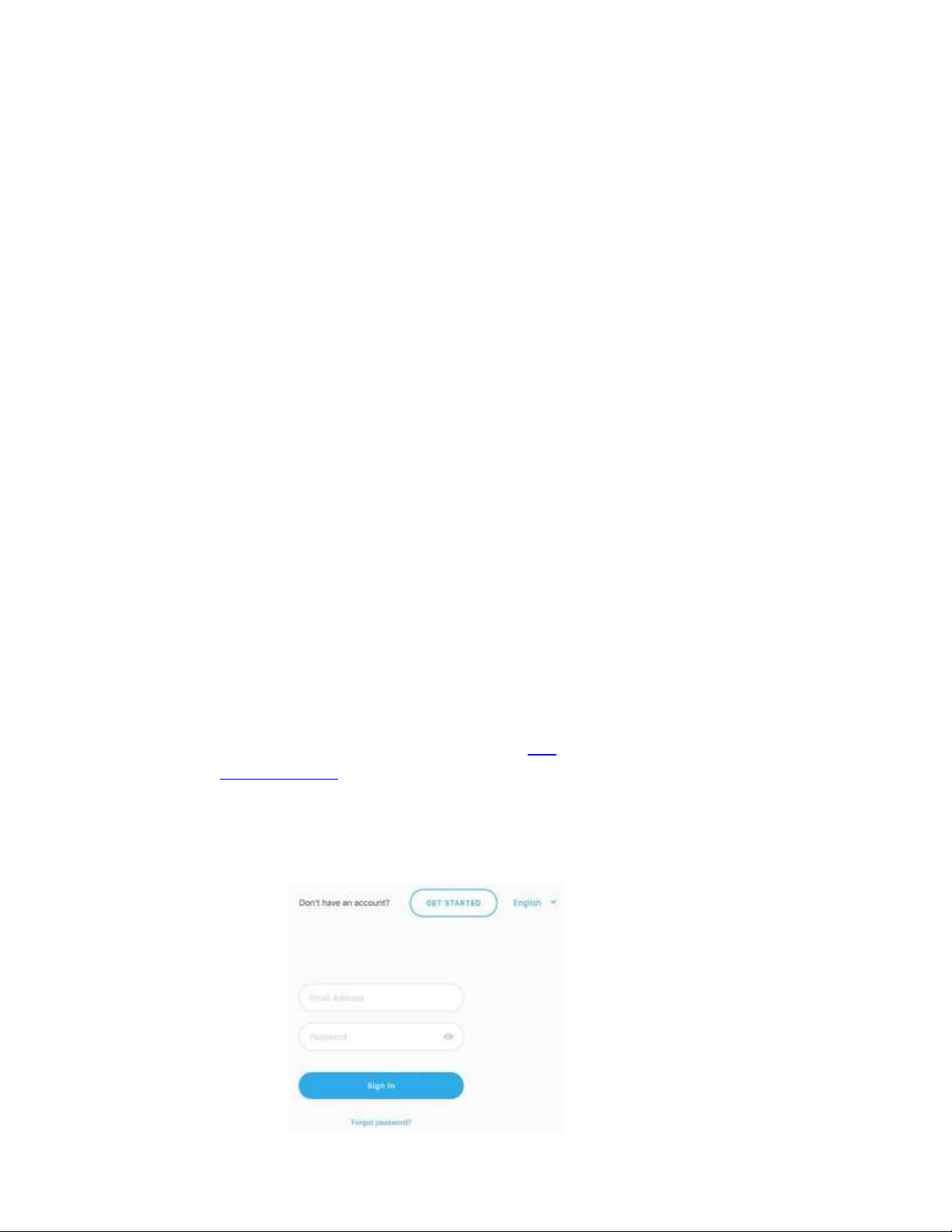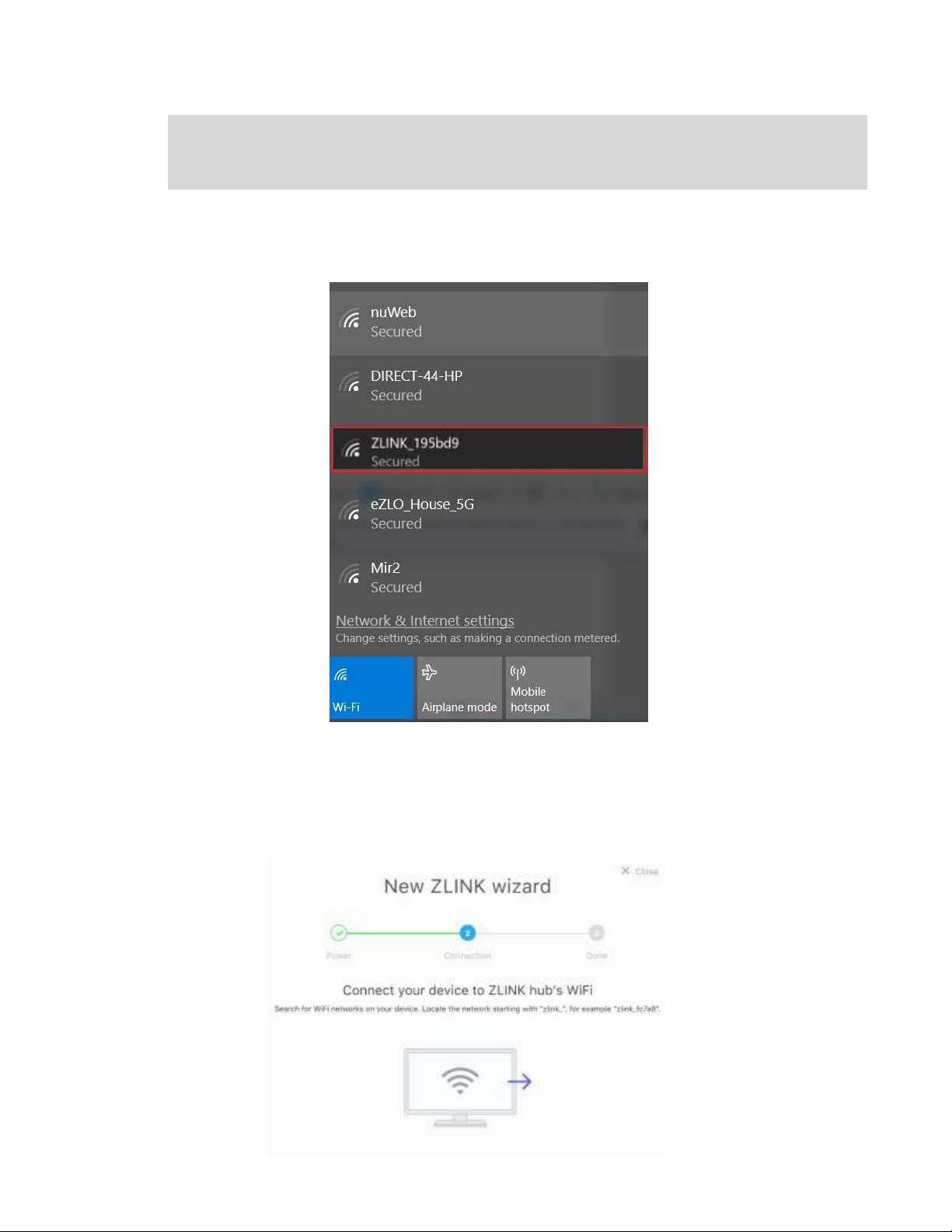About This Guide
This document is intended as a description and user manual of the ZL-100, the
USB-poweredZ-Wavehomeautomationhubandcontainstheinformationforendusersofthe
ZL-100.
The ZL-100 hub is a minimalistic controller for smart plugs and switches. It is a
security-enabledZ-WavePlus productthatis abletouse encryptedZ-WavePlusmessagesto
communicate with other security enabled Z-Wave Plus products.
Overview
The ZL-100 has been created to revolutionize the home automation market as the first
smallest,high-performancehomeautomationhubofitskind.Throughinnovation,theZL-100
is capable of supporting full home automation in a pocket-sized device while still excelling
inthesmarthomemarketinbothperformanceandcapability.TheZL-100isfully compatible
withmanyZ-Weavedevices ofthe supportedcategories.
Use the ZLINK app to:
●
Share home locations with other users
●
Share rooms with familymembers
●
See 'Whathappened' in your home
●
Manage your 'Favorite' devices from the same screen
Package Content
TheZL-100issuppliedasacompleteunitrequiringnoadditionalhardwareoraccessories.
EachZL-100isshippedunderauniqueserialnumbershownonthepackaging.Please retain
the packaging forreference because this is the only representation of the full DSK code.
Z-Wave Protocol Description
Z-Wave is today’s leading wireless home control technology. This international standard
currently covers over 1700 smart living solutions for controlling home and office safety,
energy, heat, HVAC, and lightcontrol.
Unlike other rival technologies, Z-Wave:
●
Works on a quiet frequency Z-Wave operates at 865-922 MHz, so you can be sure that
no other devices will interrupt or distort the signal —this is not necessarily the case
with other protocols that work on a crowded 2.4 GHz frequency.