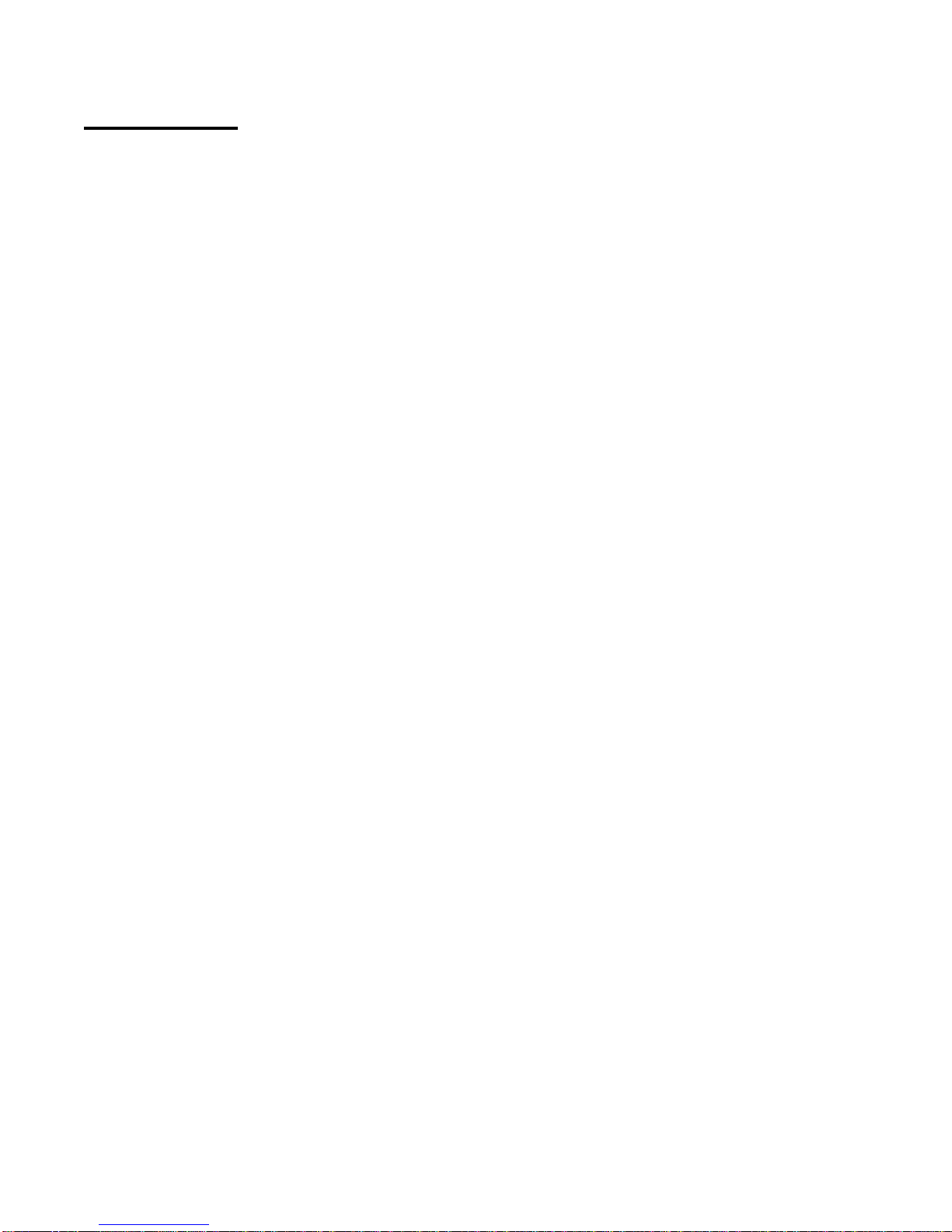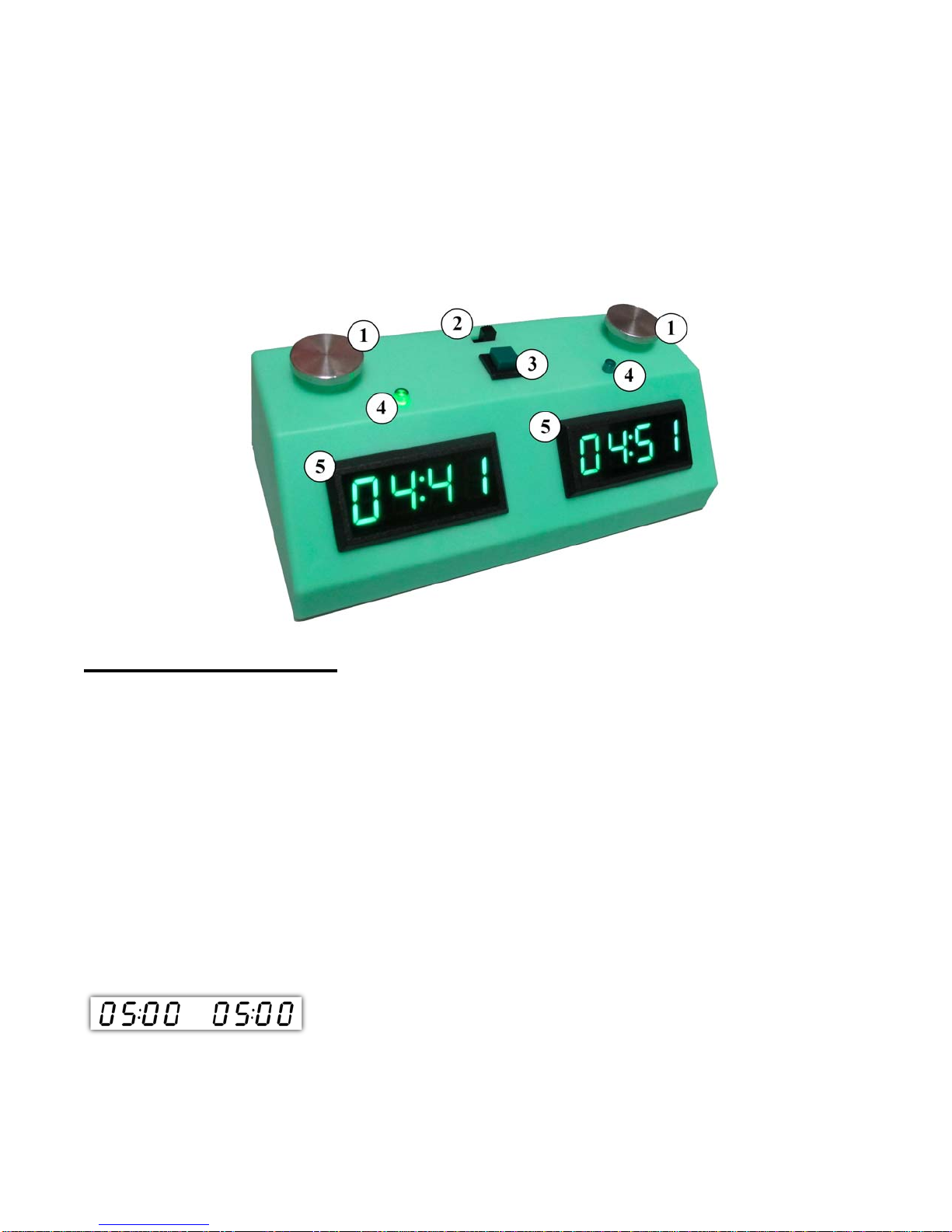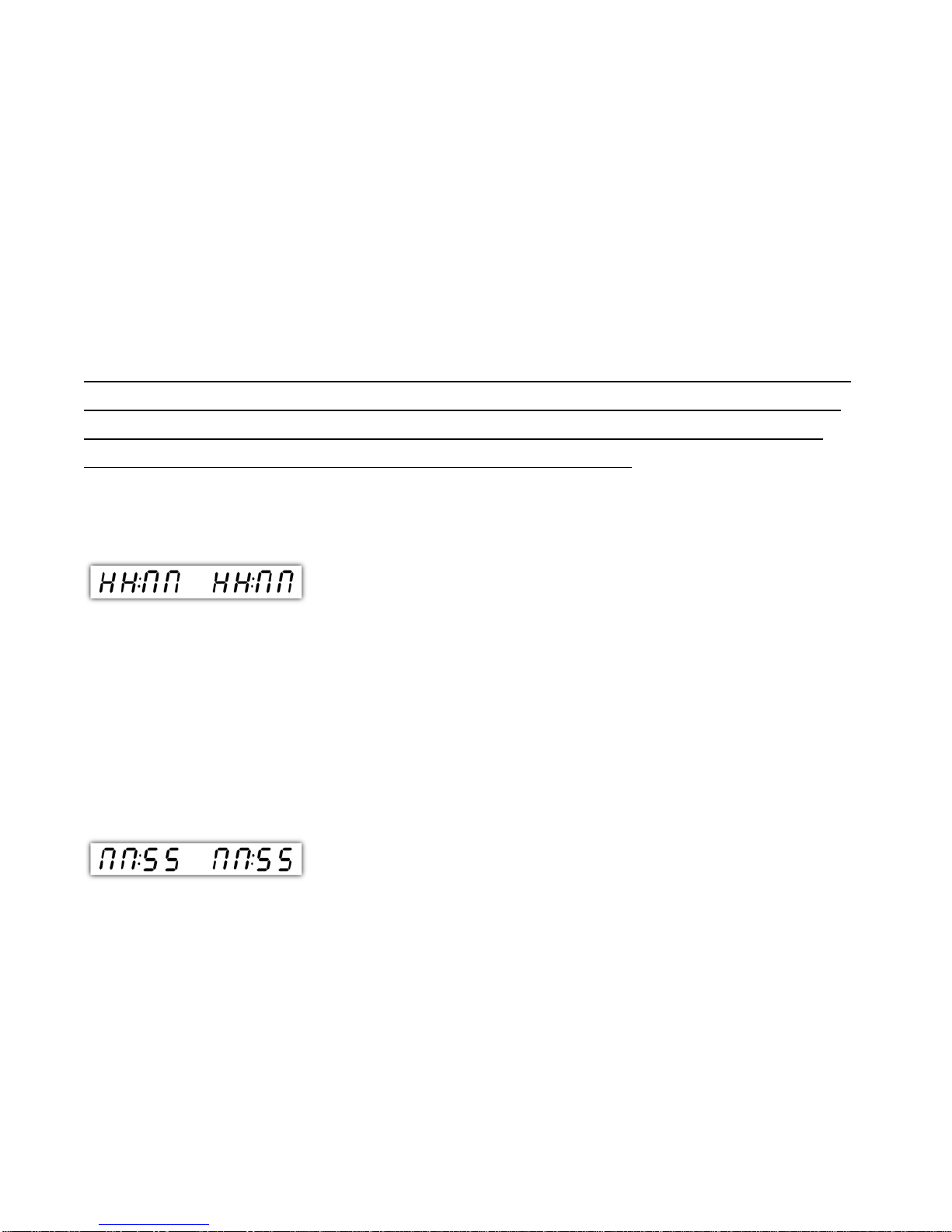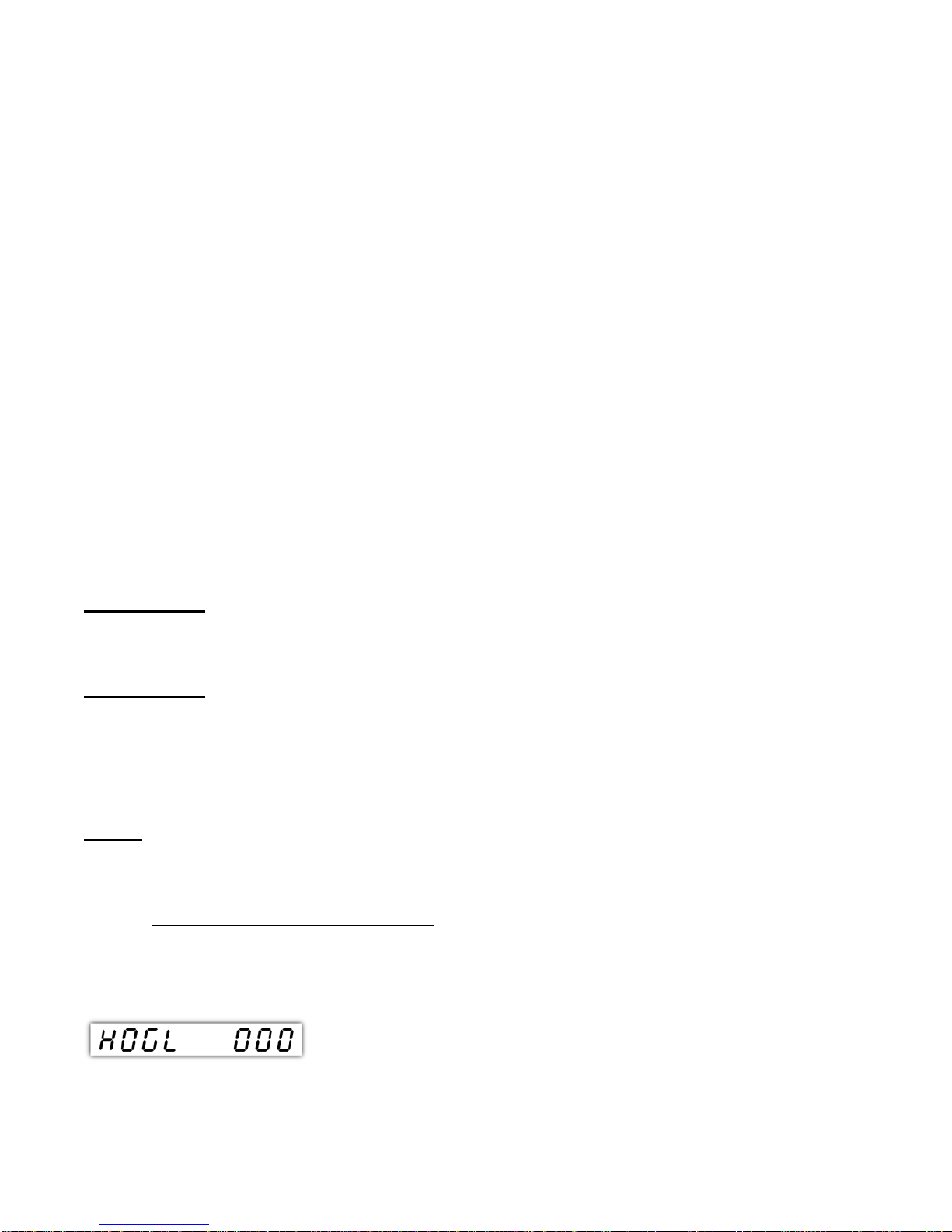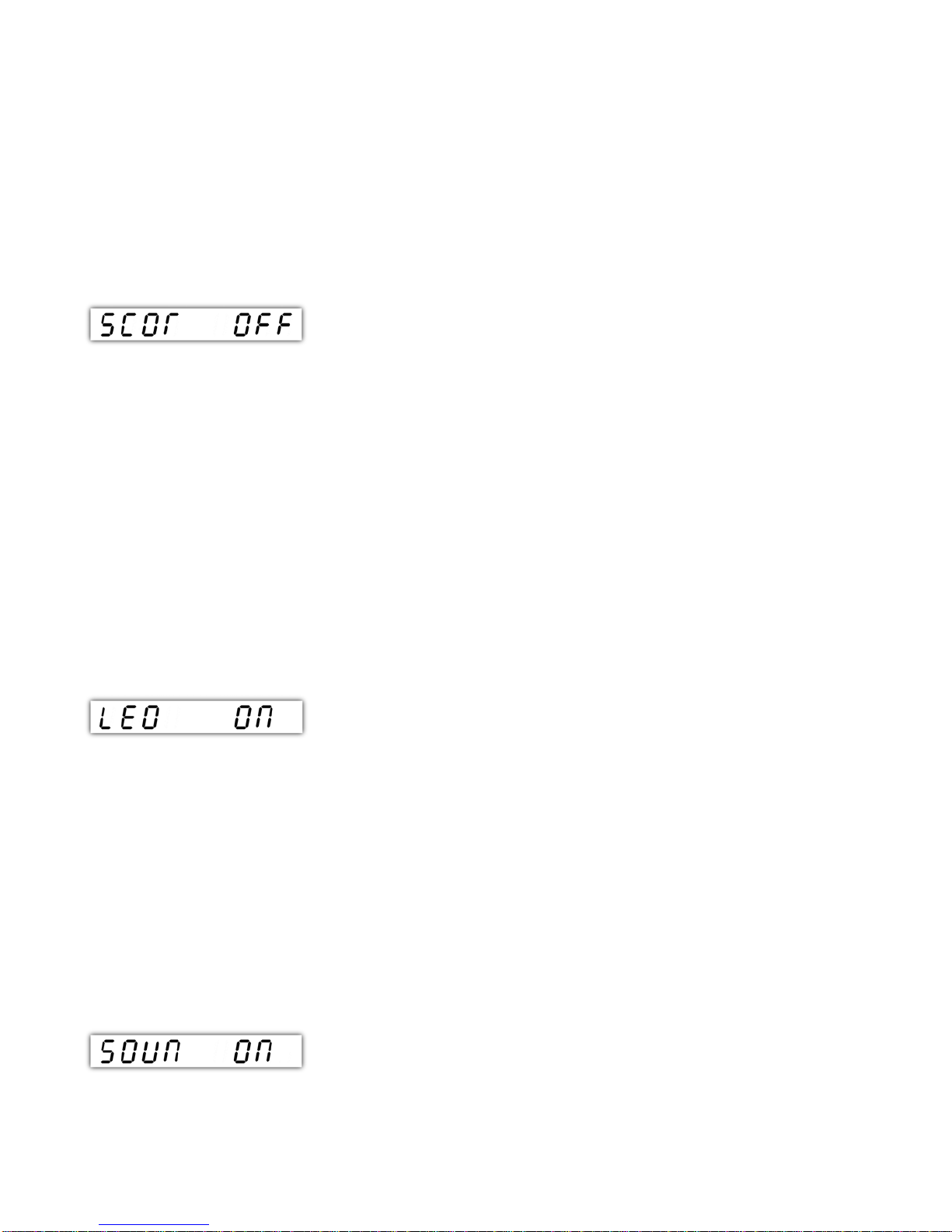1. PRODUCT DESCRIPTION
These are the coolest chess clocks in the market. They are very easy to
program and easy to use. Our clocks use modern LED technology with eye-
catching colors. These clocks were designed and engineered by avid chess
players in the USA. The clocks can be used for nearly every competitive two-
player board game. Some of the main features of these clocks are
•DESIGNED AND ASSEMBLED IN THE USA!
•Stainless steel touch sensing buttons.
•Very easy to program menus.
•Delay, Increment, Hour-glass, Scrabble (New Feature), and Byo-yomi
timing modes.
•Delay can be displayed in three different modes (New Feature)!
•Programmable tournament modes with moves counter. Three time
controls available.
•Double click option prevents clock to be reset when it is paused (New
Feature).
•Score keeper mode (clock can be used to keep the score in a match)
•Three different preset settings/modes can be kept in memory at all times.
•Highly accurate clock (New electronics added).
•Sound and LED indicators can be turned off.
•Clock can be used for nearly every competitive two-player board game
like Scrabble, Shogi, and Go.
•Low power consumption. Batteries should provide power for more than
1600 hours of use under normal conditions (compare to 600 hours of use
that other clocks offer).
•Very strong plastic enclosure to protect your clock
•Transparent windows for the displays are made of high impact-resistance
polycarbonate (this is the same material used in the thick barriers of
transparent plastic used in teller's windows in banks).
•Affordable price.
•4 C batteries not included.
•Patent#: USD700848 S1.
3