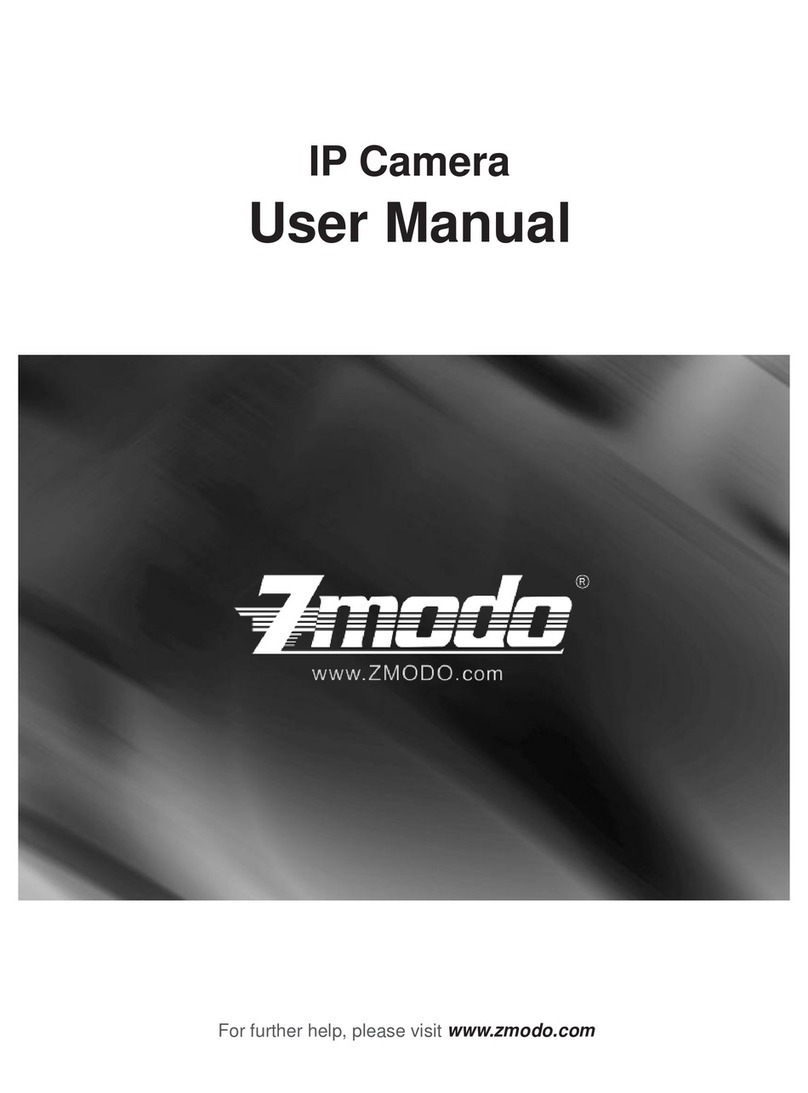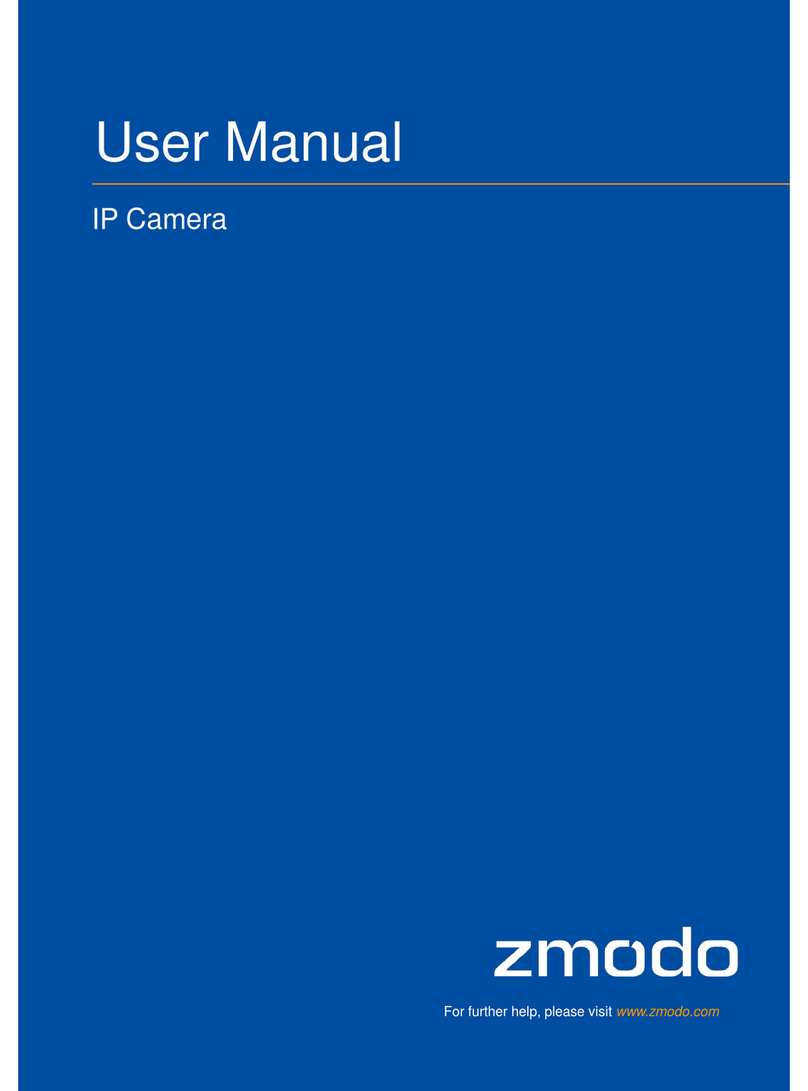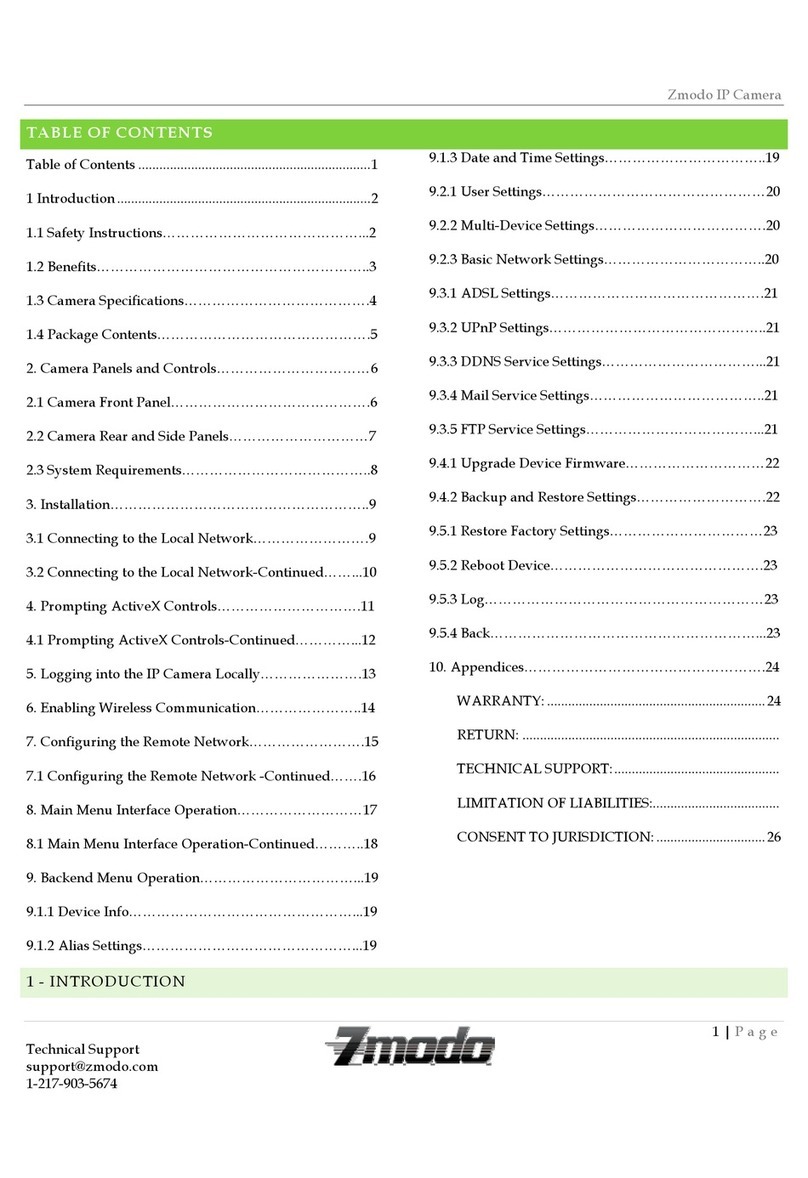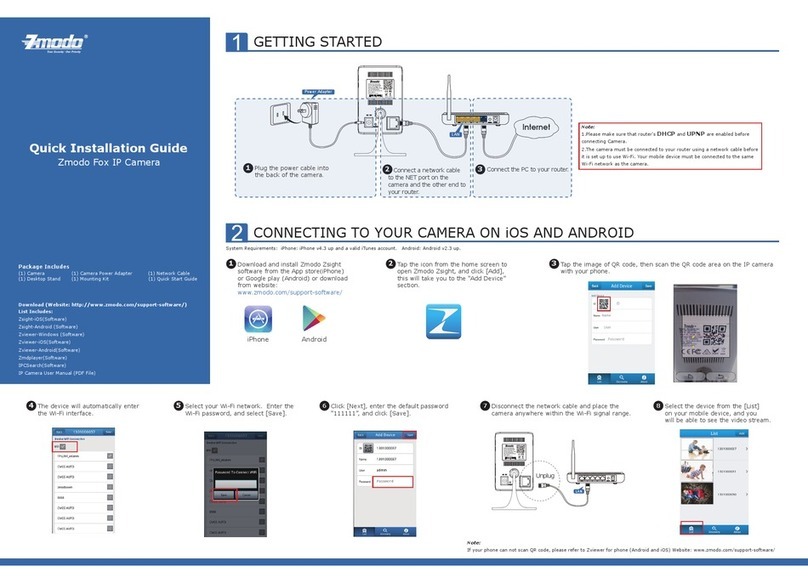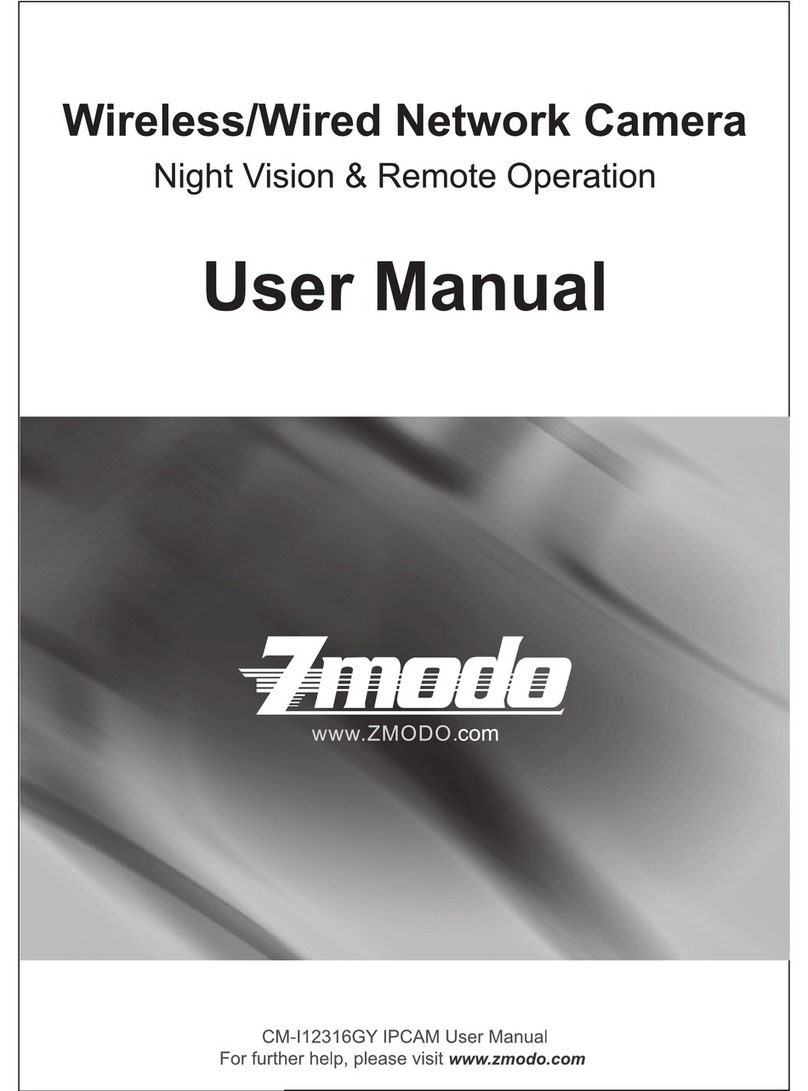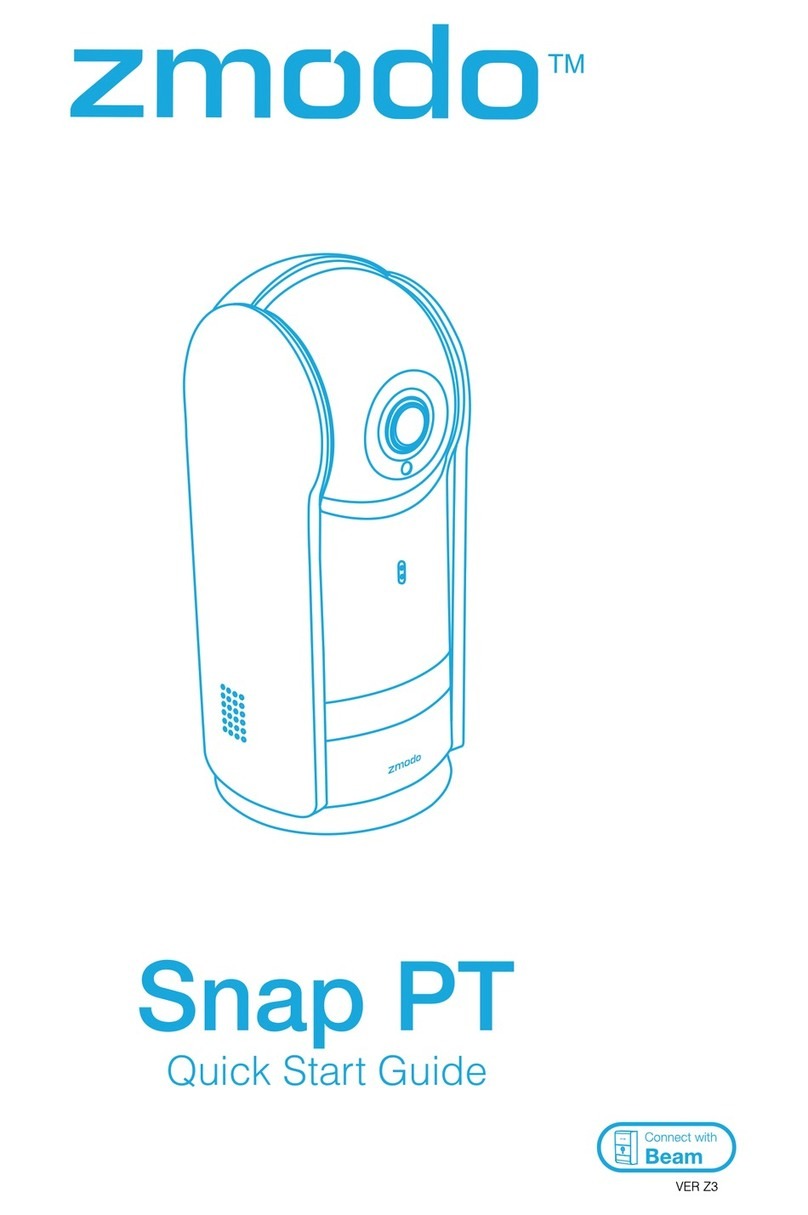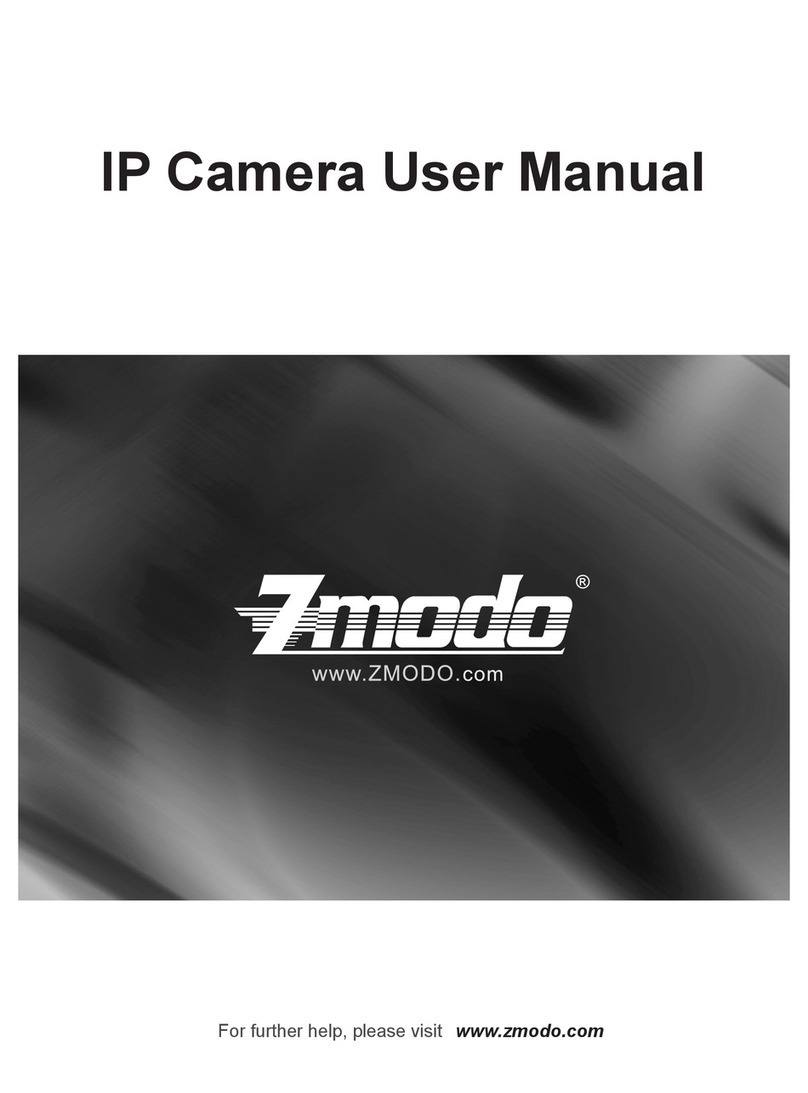IPCAM User Manual
2
Thank you for buying our IP camera.
This Series Products are designed and equipped for network video surveillance
system, including wired IP bullet camera, wireless IP bullet camera, IP IR dome
camera, IP IR waterproof camera etc. We adopt high performance chip to ensure high
quality media processor which processes audio and video collection, compression and
transmission. Standard MJPEG compression format ensures clear and streaming video
performance. It enables users to view via IE browser, centre management software
client software;
AJ series product s are applicable for big, medium-sized and small enterprises, chain
store, factory, home and all kinds of spots where remote network video transmission
and control supposed to be installed, They are easy to install and operate. Before the
installation of the IP camera, please check if your product accessories in
the package are complete
Product
Product
Product
Product Components
Components
Components
Components and
and
and
and Features
Features
Features
Features :
IP camera ---------------------------------------------------------------------------------1 PC
Bracket (optional )------------------------------------------------------------------- -1 PC
Power adapter ----------------------------------------------------------------------------1 PC
Warranty card-----------------------------------------------------------------------------1 PC
CD------------------------------------------------------------------------------------------1 PC
Table
Table
Table
Table of
of
of
of CONTENTS
CONTENTS
CONTENTS
CONTENTS1. General Introduction ...........................................................................................4
1.1. Product Specifications ................................................................................. ...5
1.2. Applications ................................................................................................ .... 5
1.3. System Requirements ...................................................................................... 5
2 . Interface & Installation ................................................................................. ..... 6
2.1. Interface ..........................................................................................................7
2.2. Installation ....................................................................................................... 8
2.2.1. Installation in LAN ....................................................................................... 8
2.2.2. PPPoE Installation ........................................................................................9
2.2.3. IP Camera & PC connection ......................................................................... 9
3. IE Browse to IP Camera..................................................................... ...............10
3.1. Use IP Finder Software .................................................................................. .11