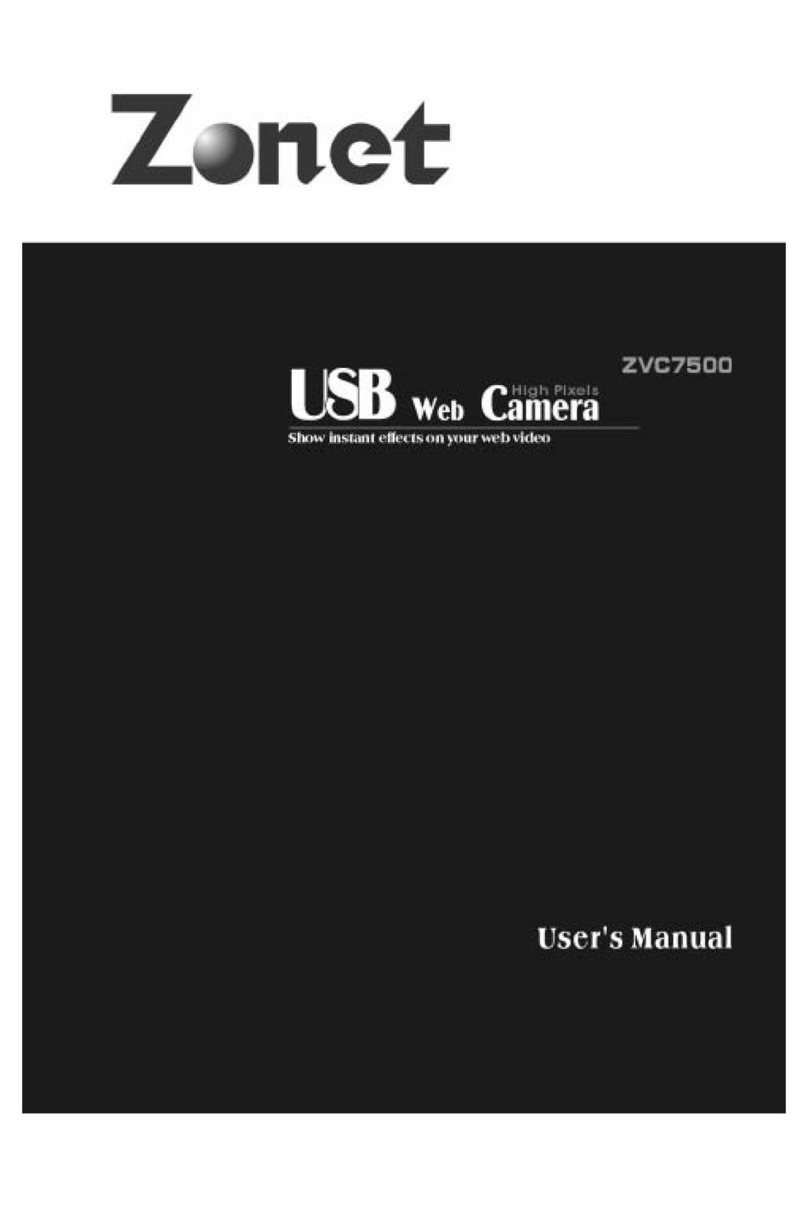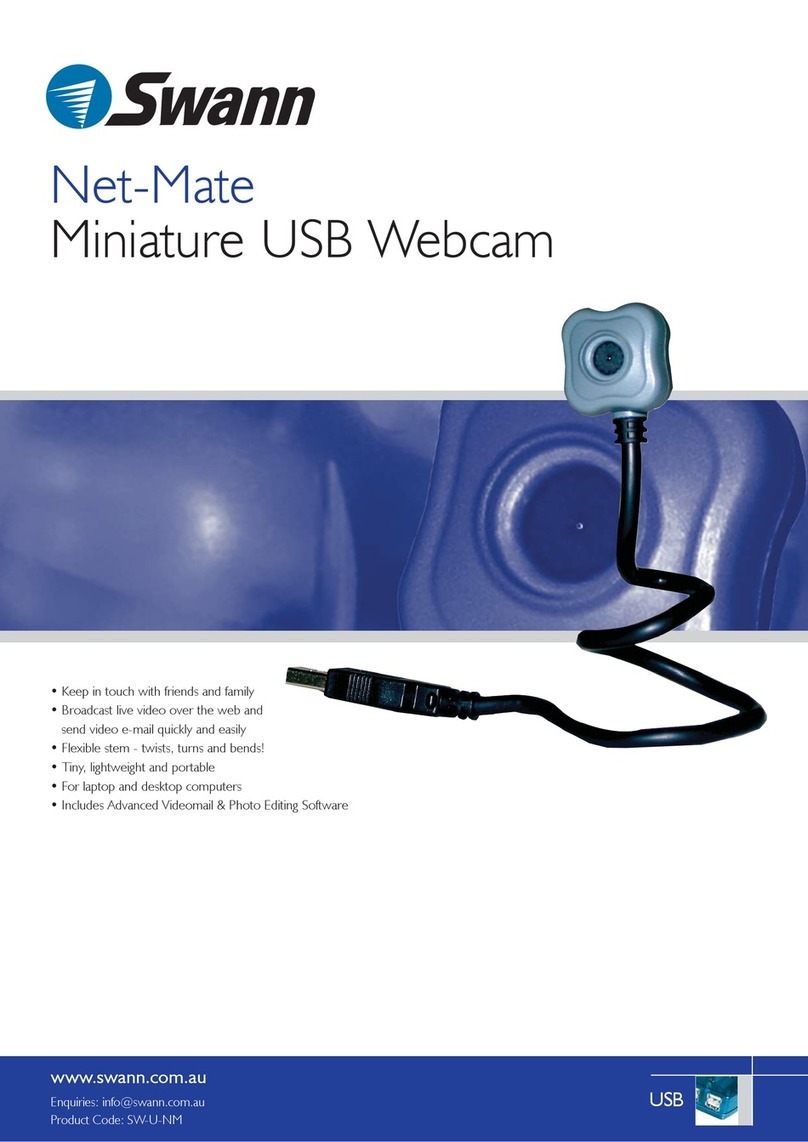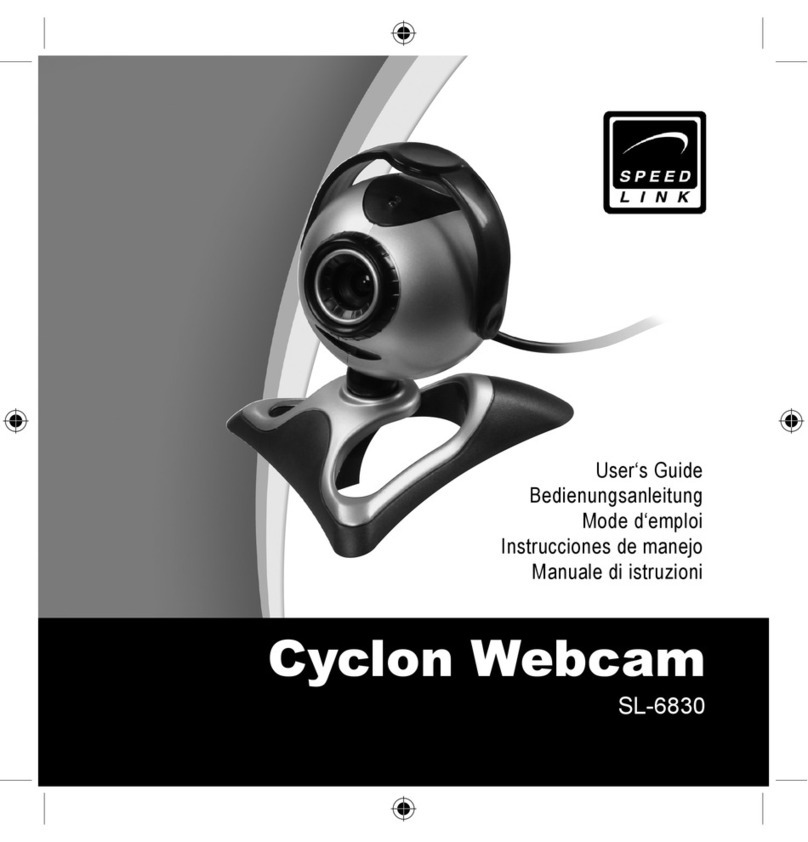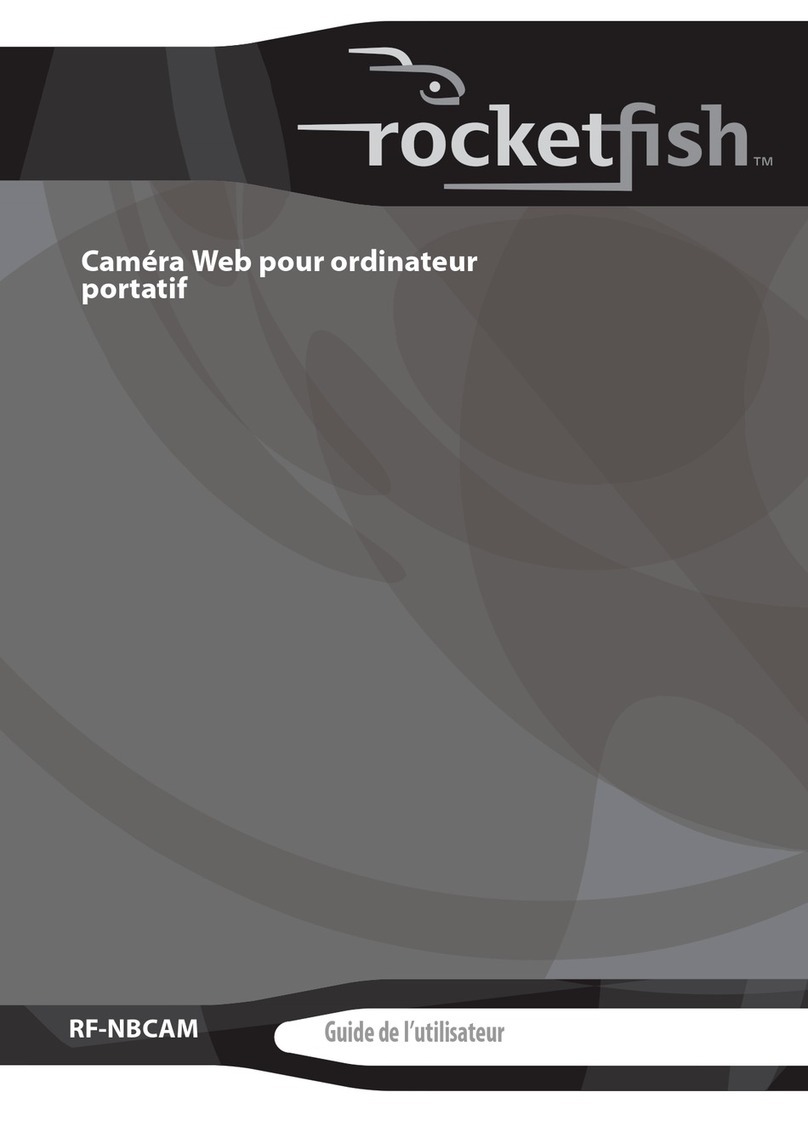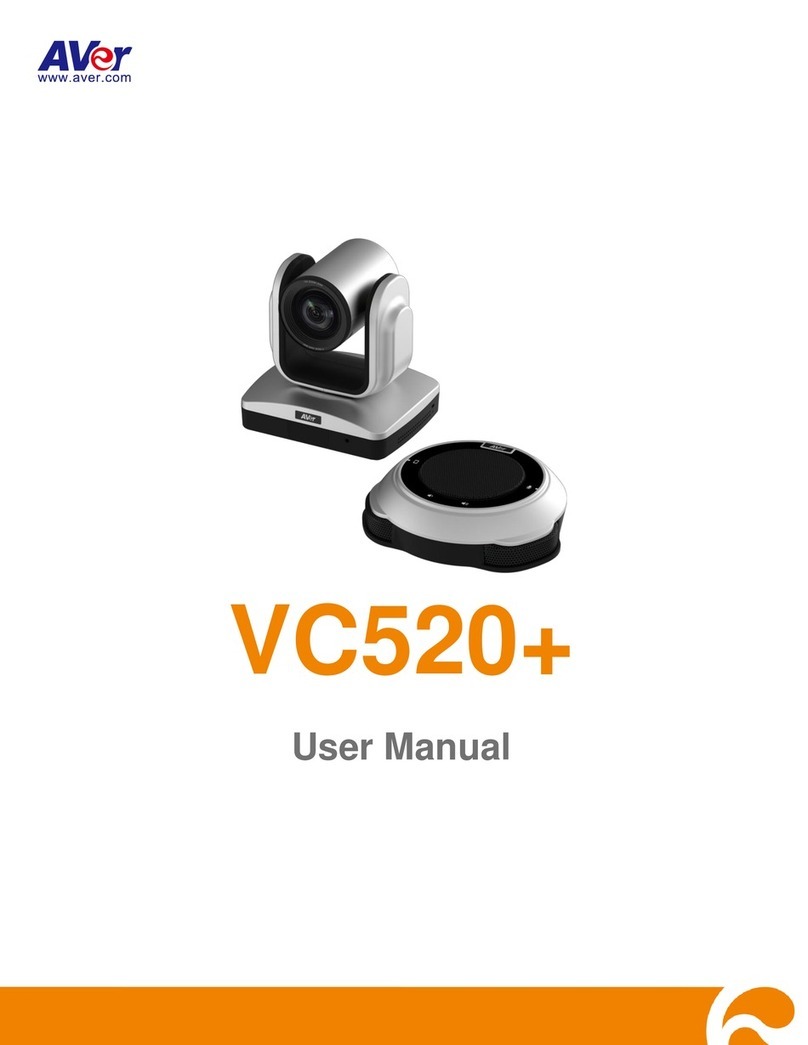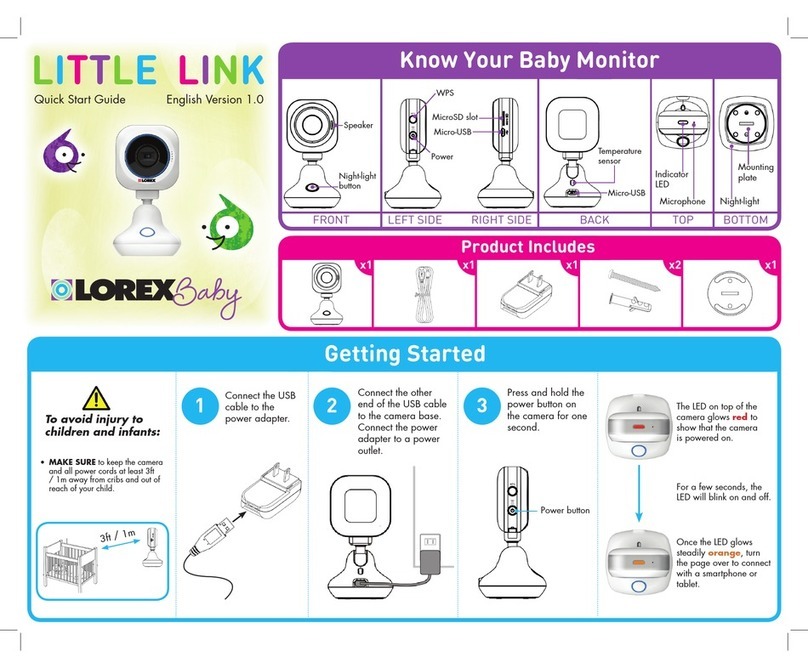Zonet ZVC7100 User manual

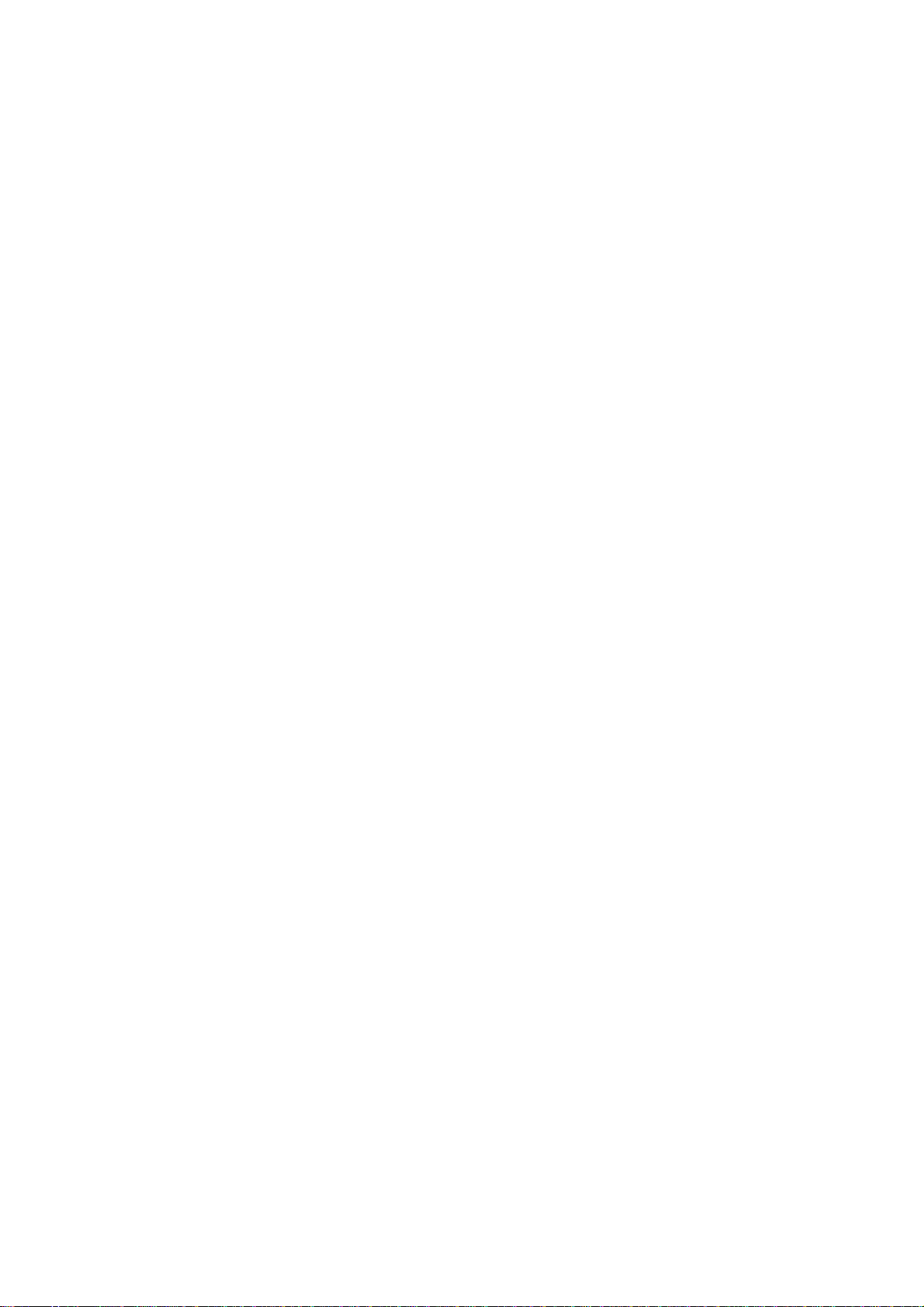
T
Ta
ab
bl
le
e
o
of
f
C
Co
on
nt
te
en
nt
ts
s
Introduction…………………………………….…………………………………………………………………………….3
Package Contents……………………………………………………………………………………………………………3
Product Diagram…………………………………….………………………………………………………………………3
Specifications……………………………………………………………………………………………………………………3
System Requirements………………………………………………………………………………………………………3
Driver Installation…………………………………………………………………………………………………………..4
Software Installation…………………………………………………………………………………………………………5
Hardware Installation………………………………………………………………………………………………………7
Check the hardware is working and related settings…………………………………………………….……8
Advanced Settings………….………………………………………………………………………………………………10
Cautions………………………………………………………………………………………………………………………..12
2
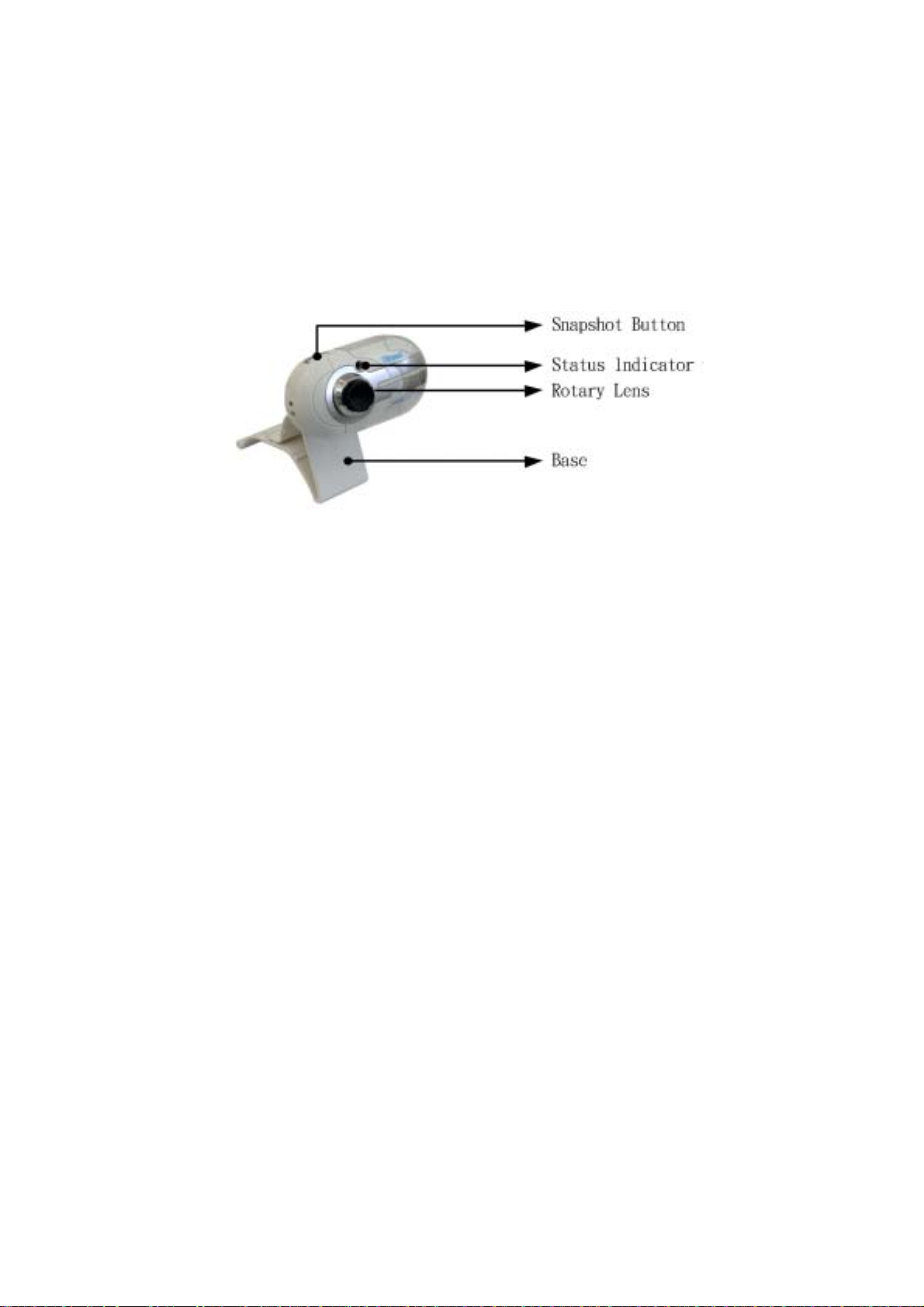
I
In
nt
tr
ro
od
du
uc
ct
ti
io
on
n:
:
Thanks for purchasing our ZVC7100!It is a high performance web digital product guaranteed by
our technology and quality. It is a PNP (Plug and Play) product for real-time data transmission to PC
via USB port. It has a high resolution and fast transmission rate, and it is also nice-looking and
convenient life experience with your distant friends and families!
Package Contents:
˙One ZVC7100
˙One User Manual
˙One Driver CD
P
Pr
ro
od
du
uc
ct
t
D
Di
ia
ag
gr
ra
am
m
S
Sp
pe
ec
ci
if
fi
ic
ca
at
ti
io
on
ns
s
˙480K pixels Digital Camera
˙Image Sensor: CMOS
˙Video Capture Resolution: 640*480
˙Max. Image Resolution: 800*600
˙Video mode: RGB24
˙Interface: USB1.1 port
˙Frame rate: 640*480 mode up to 30 fps
800*600 mode up to 25 fps
˙Signal-Noise ratio: Larger than 48dB
˙Dynamic range: Larger than 72dB
˙Focus Settings: Manual, 3cm to infinity
˙Non-Compression Image Processor
˙Automatic Whiteness Balance
˙Snap-shot Button
˙Lens: Plastic
˙Digital Zoom function
˙Special Image Effect
˙Special Image Frame
˙Built-in Microphone
S
Sy
ys
st
te
em
m
r
re
eq
qu
ui
ir
re
em
me
en
nt
ts
s
˙CPU: above PII 400MHz, Celeron, AMD Athlon
˙OS: Windows 98/2000/ME/XP
˙Free HDD space: over 200MB
˙Memory: min. 128MB
˙CD-ROM driver
˙Available USB port
˙Support DirectX 9.0 VGA card
3

D
Dr
ri
iv
ve
er
r
I
In
ns
st
ta
al
ll
la
at
ti
io
on
n
Notice: DO NOT PLUG ZVC7100 INTO USB PORT BEFORE DRIVER IS INSTALLED! If you have already
plugged ZVC7100, please unplug it and follow the Steps below.
Insert the Installation Disc into CD-ROM then installation menu will automatically appear.
a. Click ZVC7100 to install the driver
Figure 1
b. Click Next
Figure 2
c. Click Continue Anyway
Figure 3
4
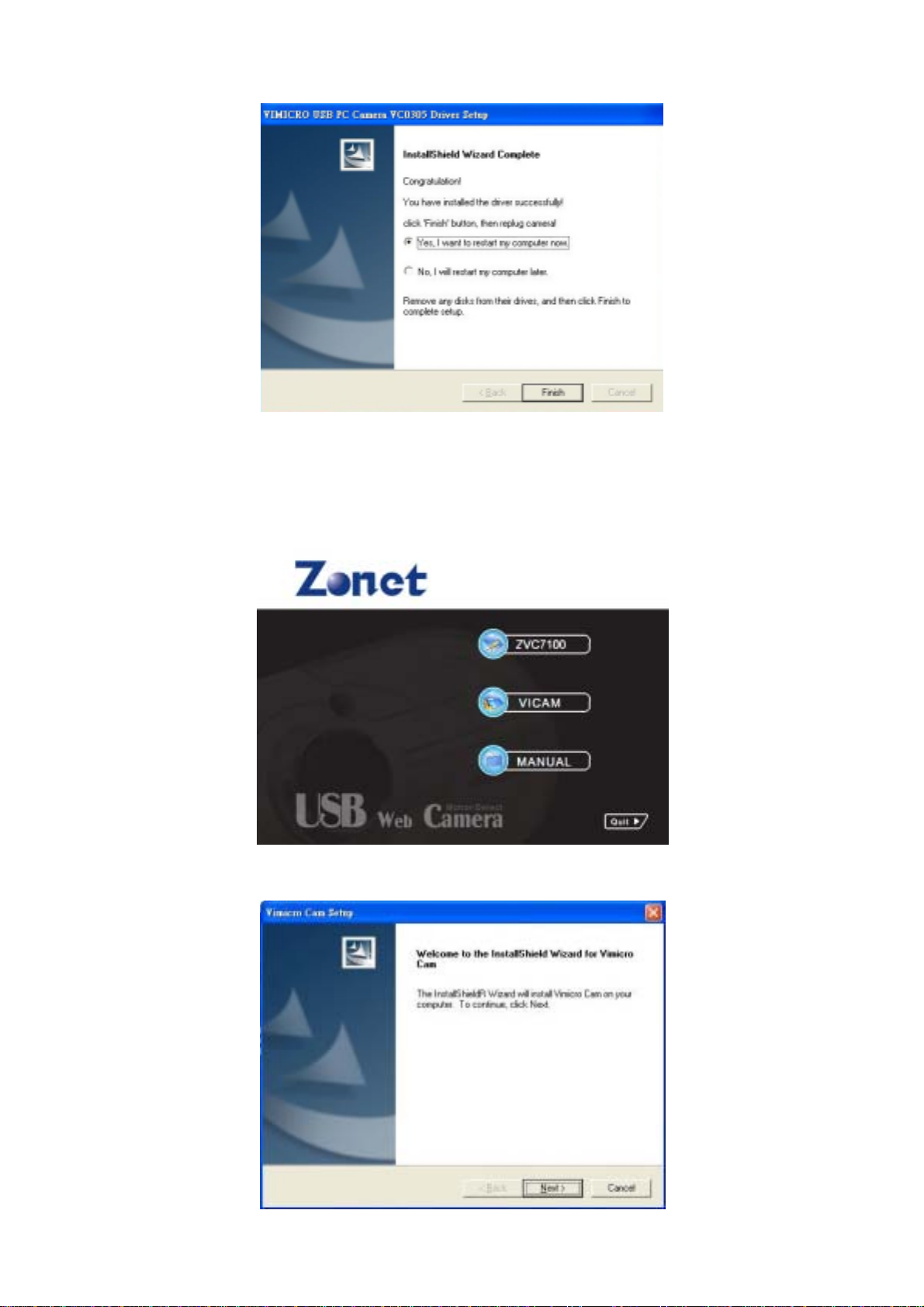
d. Select Yes, I want to restart my computer now and click Finish to complete the driver
installation
Figure 4
S
So
of
ft
tw
wa
ar
re
e
I
In
ns
st
ta
al
ll
la
at
ti
io
on
n
a. After PC reboots, insert the Installation Disc again and click VICAM on installation menu to
install the software
Figure 5
b. Click Next
Figure 6
5
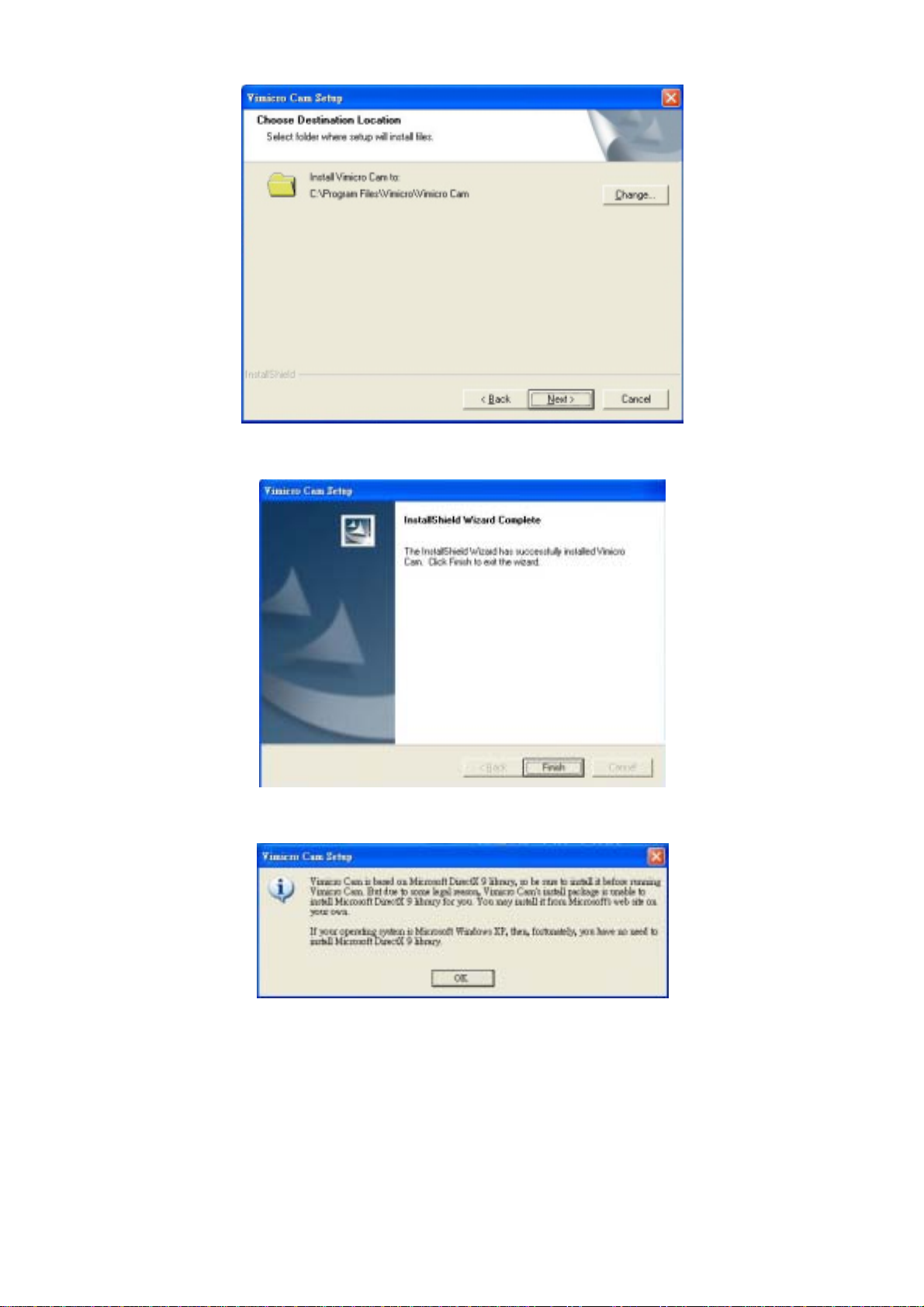
c. Configure the installation path and then click Next
Figure 7
d. Click Finish to complete installation of software
Figure 8
e. Click OK
Figure 9
6
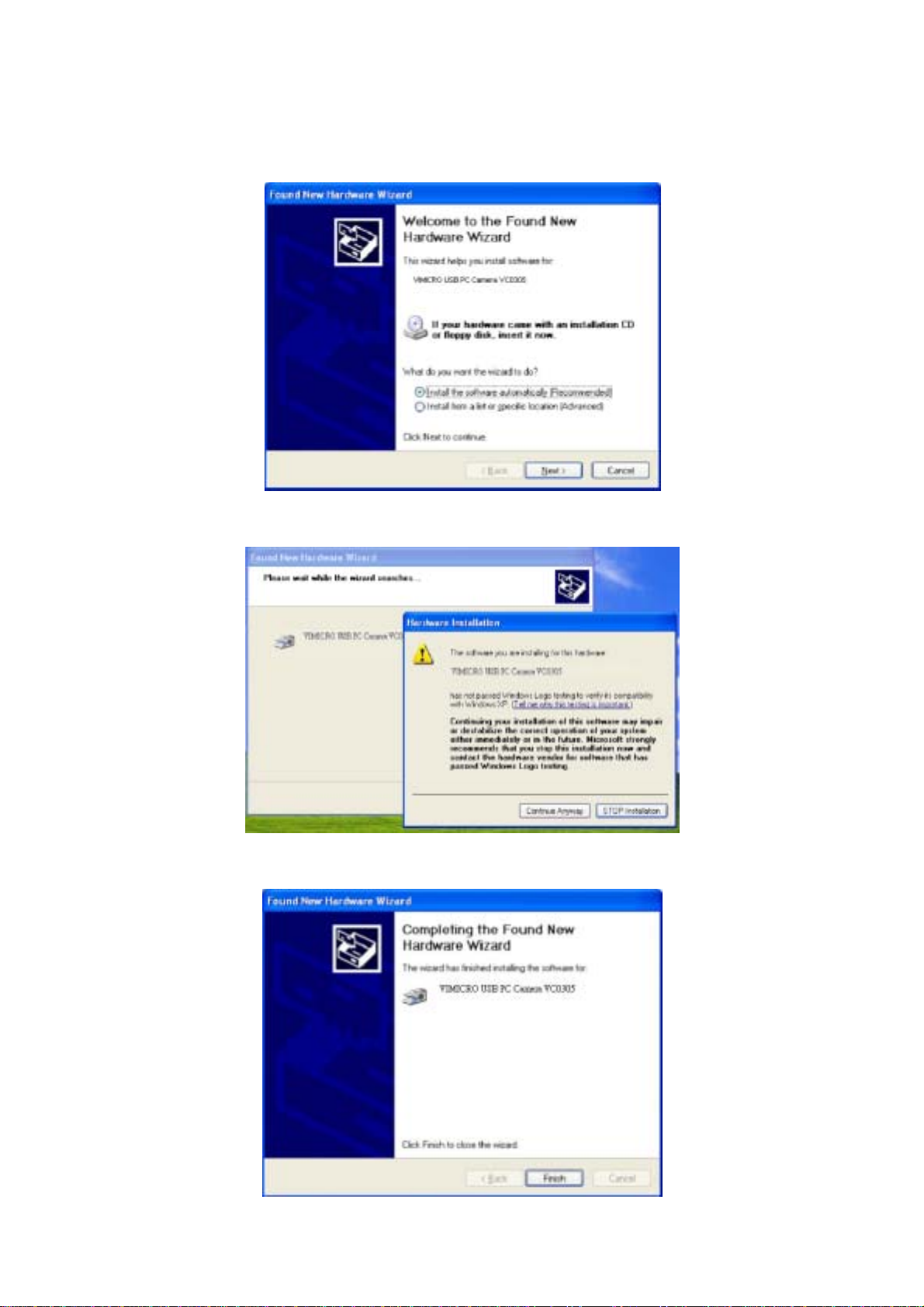
H
Ha
ar
rd
dw
wa
ar
re
e
i
in
ns
st
ta
al
ll
la
at
ti
io
on
n
When the installation of software and related drivers are complete, plug ZVC7100 into an
available USB port
a. When the product is plugged in, click Next
Figure 10
b. Click Continue Anyway
Figure 11
c. Click Finish
Figure 12
7

C
Ch
he
ec
ck
k
t
th
he
e
h
ha
ar
rd
dw
wa
ar
re
e
i
is
s
w
wo
or
rk
ki
in
ng
g
a
an
nd
d
r
re
el
la
at
te
ed
d
s
se
et
tt
ti
in
ng
gs
s
Start your ZVC7100
a. By selecting the Application Program from Start menu as Figure 13
Figure 13
b. You will see the preview picture of ZVC7100
Figure 14
c. By selecting the Options
→
Video Capture Pin, you can adjust the resolution from preview
window
Figure 15
8

Start your VICAM
a. By selecting the Application Program from Start menu as Figure 16
Figure 16
b. You will see the preview picture of VICAM, and you can select below functions when you run the
preview mode
Figure 17
1. Snapshot function: just click the snapshot icon to take the picture
2. Delay-Snapshot function: it provides the countdown function from 1-10 seconds for delaying
snapshot
3. Multi-Snapshot function: it can setup to take 2 to 30 pictures continuously
4. Motion Detect Snapshot function: it can only catch the moving figures to snapshot by setting
the detect area
5. Record function: just click the record icon to make the video in MPEG4 format
6. Motion Detect Record function: it can only tape the moving figures by setting the detect area
7. Schedule function: it can scheduled recording for picture or video
9

A
Ad
dv
va
an
nc
ce
ed
d
S
Se
et
tt
ti
in
ng
gs
s
For ZVC7100
a. By clicking Options
→
Video Capture Filter, You can enter into advanced settings
i. From this page you can adjust the quality of the picture
Figure 18
1. Image Control: Adjust the parameter to your favorite setting
2. Color Enable: Click check box under low-light surrounding
3. No Flicker: It’s very important to set the frequency the same as your local power supply
ii. From this page you can set 9 special effects as well as 6 photo frames for your pictures
Figure 19
10
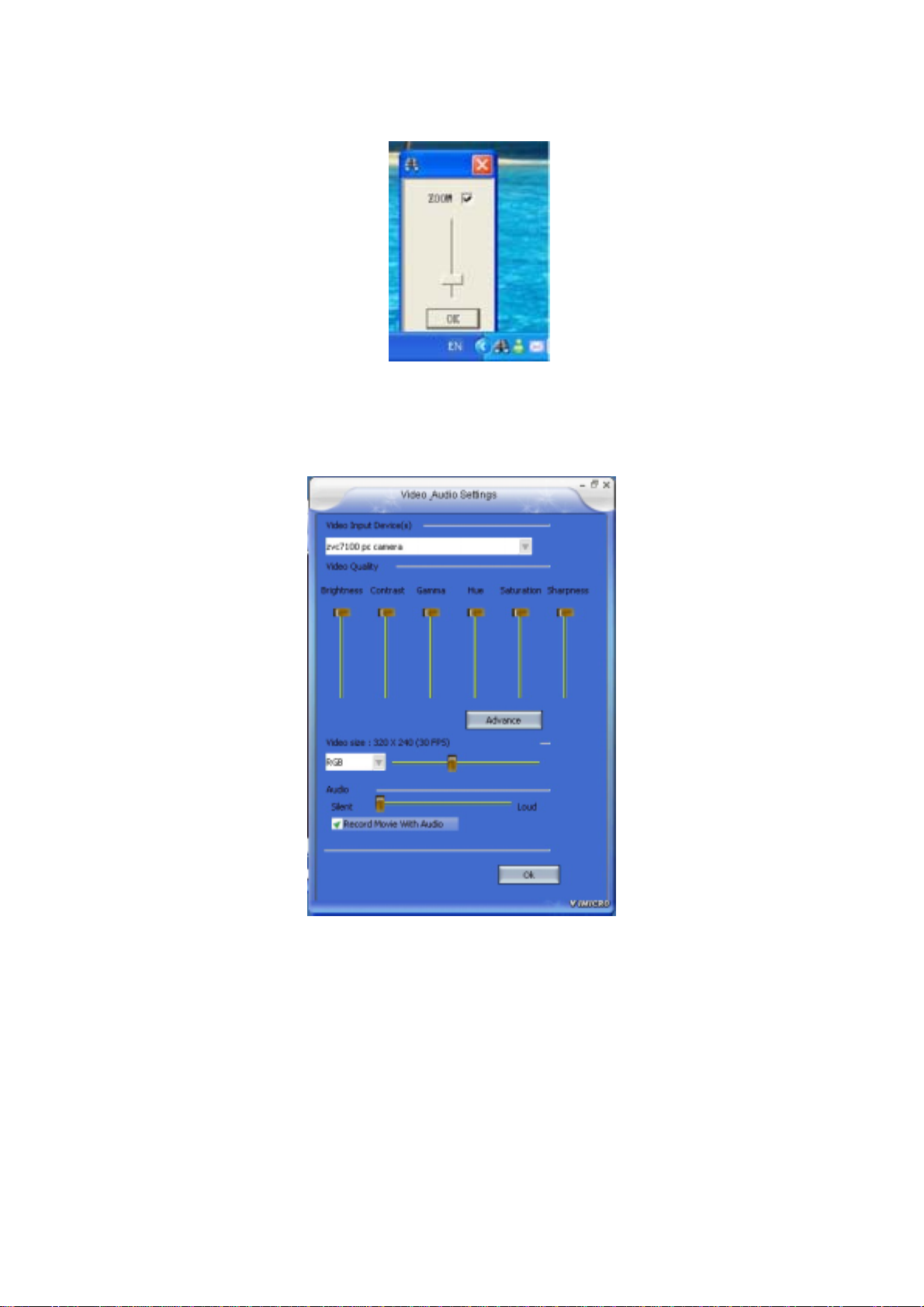
1. Special effects setting field
2. Photo frame setting field
b. The Zoom function can be accomplished simply by right click on the Camera Icon in Taskbar
Figure 20
For VICAM
a. By selecting the Camera
→
Camera Settings, you can adjust the video quality from preview
window
Figure 21
11

b. By selecting the Camera
→
Motion Detect Settings, you can adjust the Response, Area of
Interest, and Sensitivity Level from preview window
Figure 22
c. By selecting the Album
→
Album Settings, you can change the Storage path and File format
from preview window
Figure 23
Cautions
If ZVC7100 is hot when it is working for a long time. We suggest you stop working for some
time.
Avoid Contact to the lens with hand, sharp or coarse stuff; use clean and soft cloth for
cleaning
Do not use it in hot, cold, dusty or humid circumstances.
Avoid falling as much as possible; severe falling may cause damages to the lens, malfunction
or scratches to the surface.
For any problems concerning our products you purchase, please send them back to local
sales agent with effective note. 12-086-00579 Rev:01
12
Table of contents
Other Zonet Webcam manuals