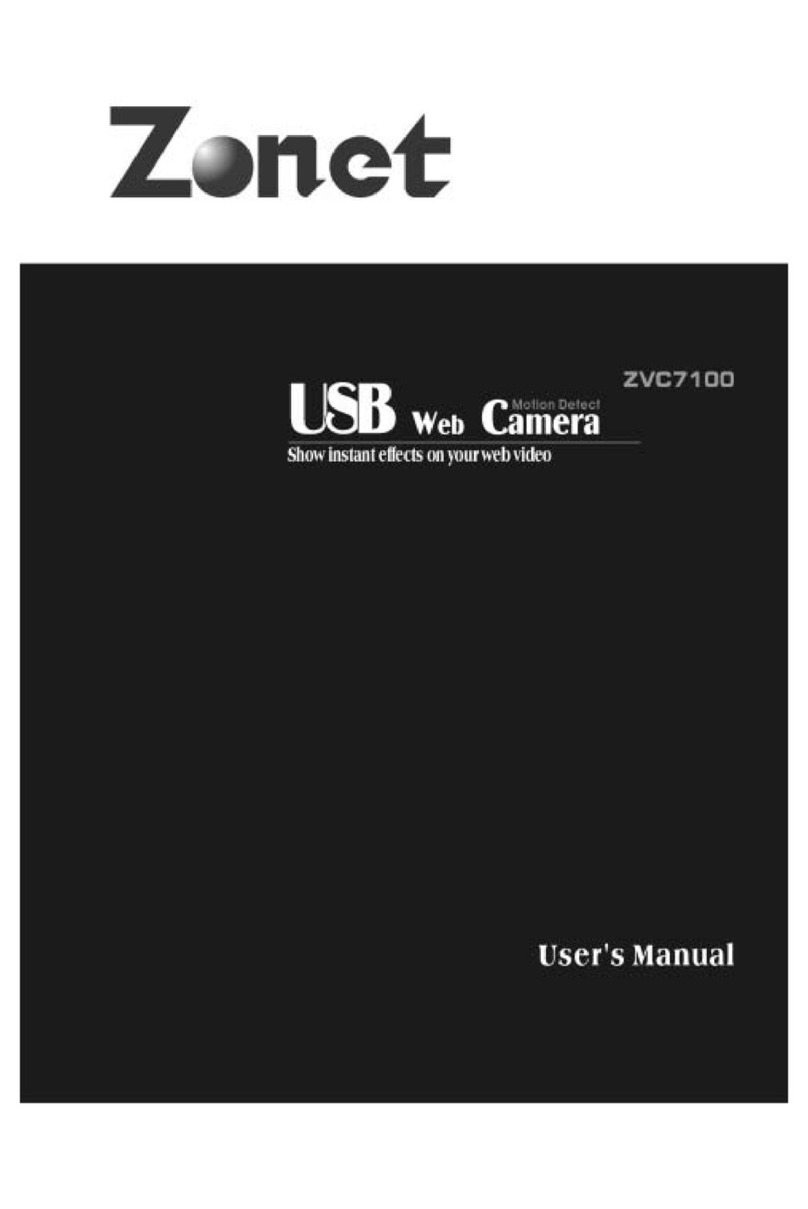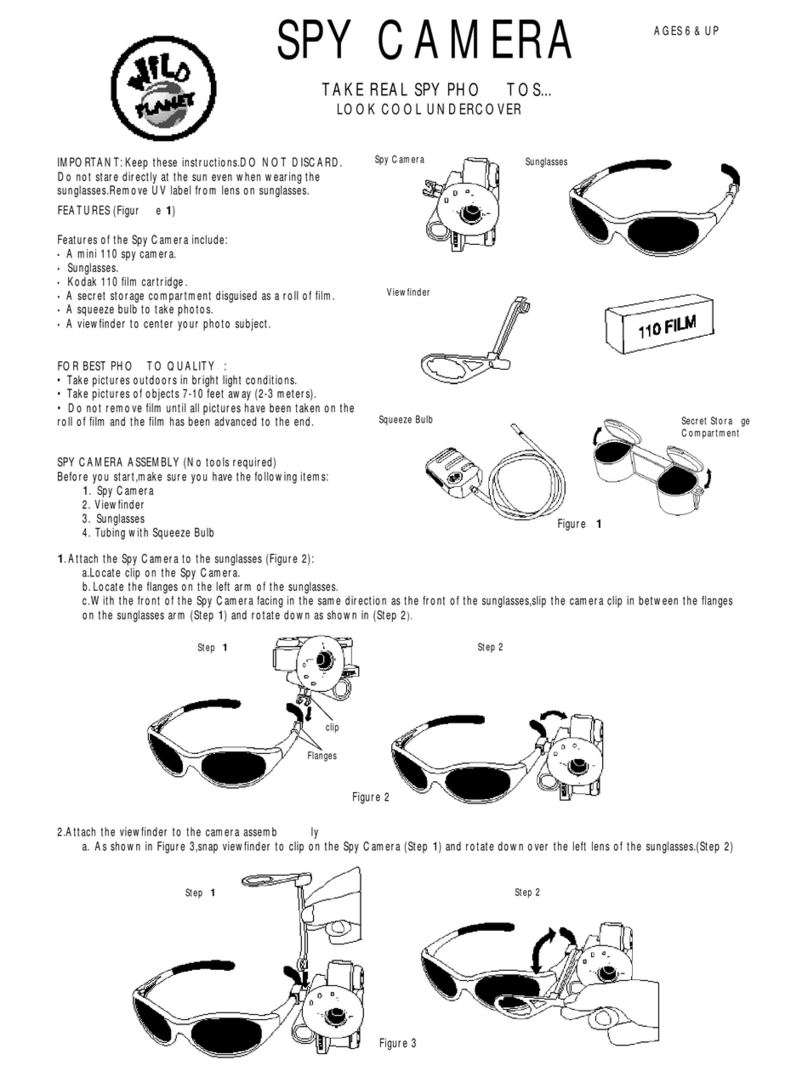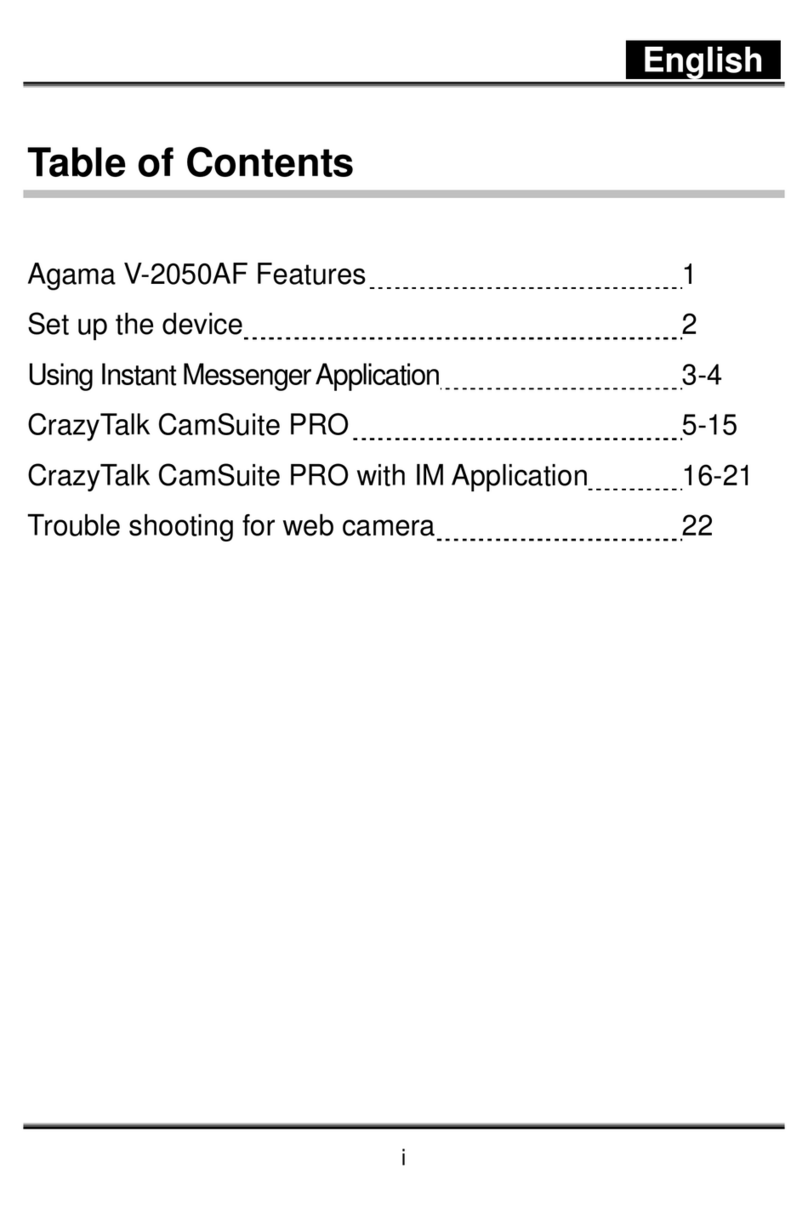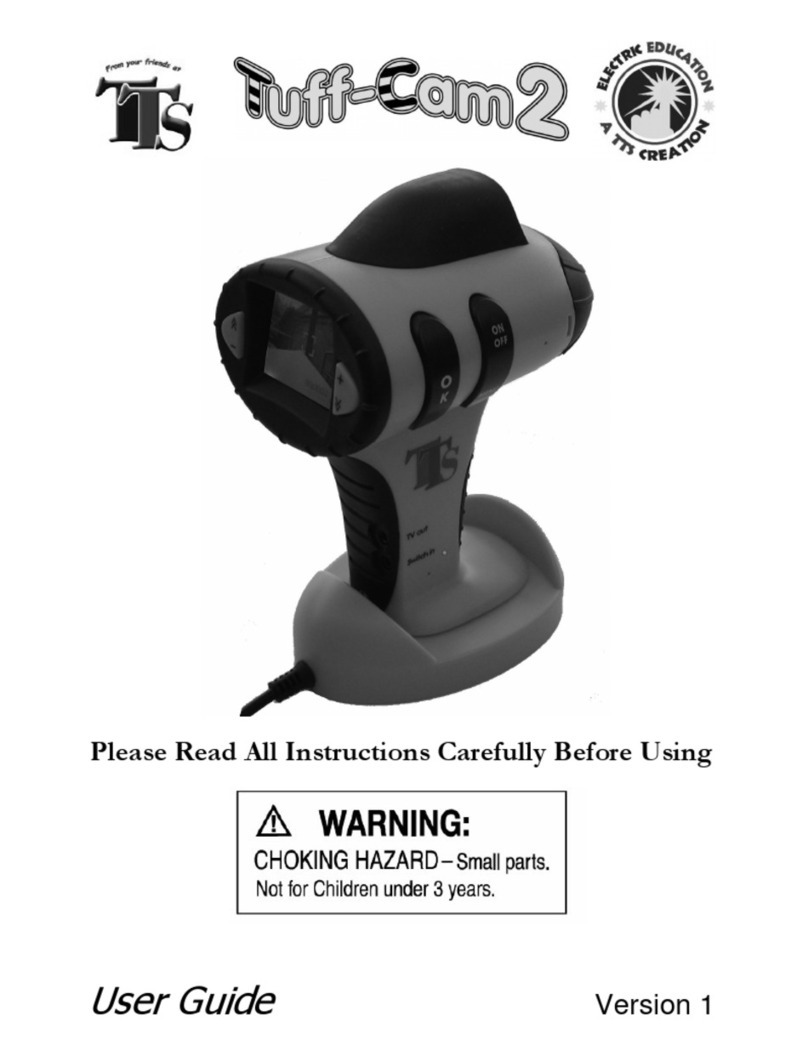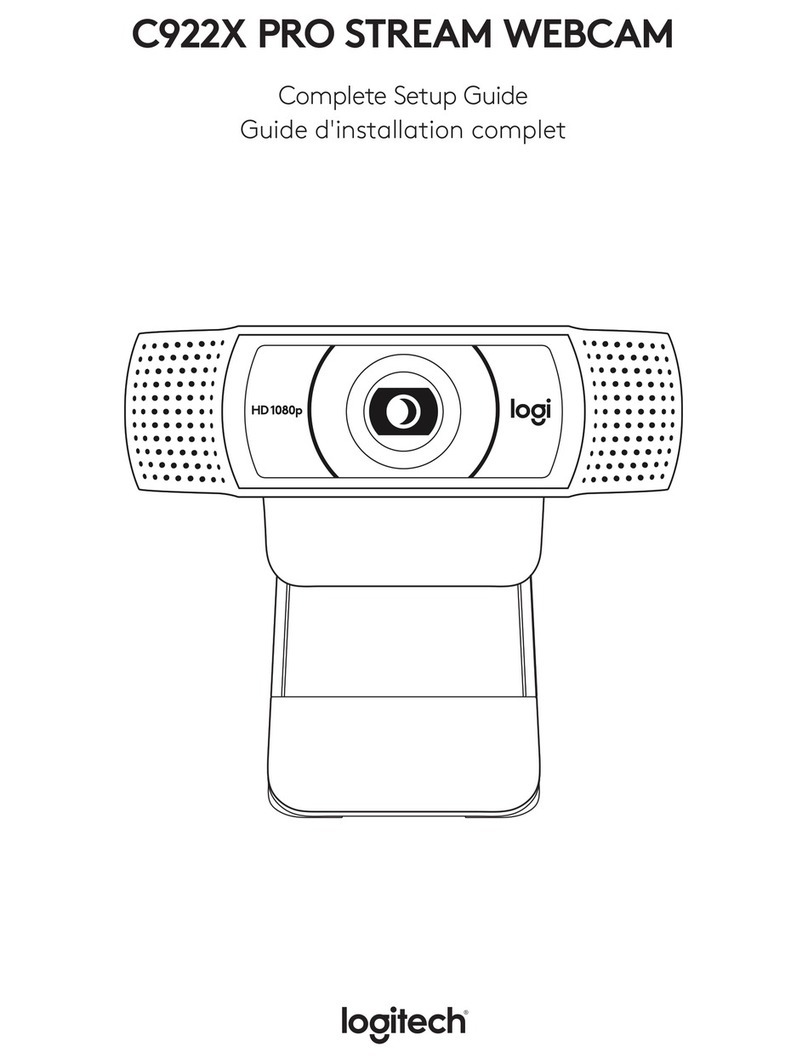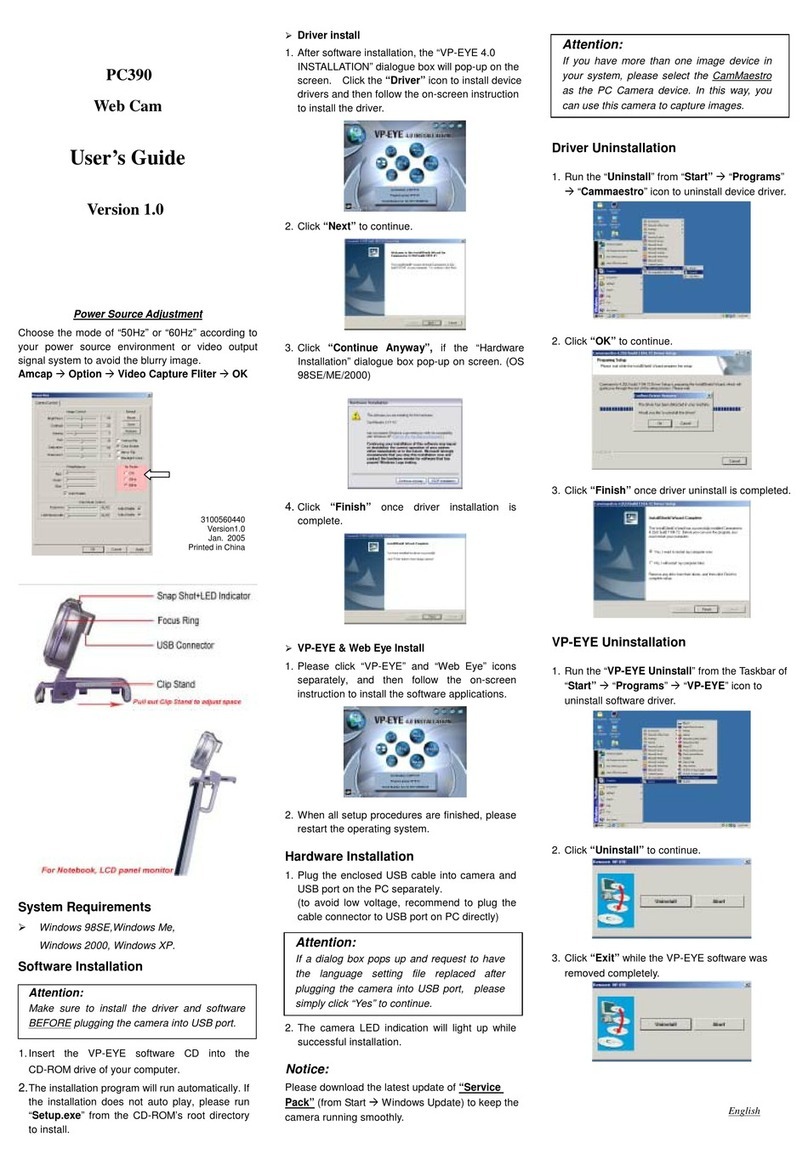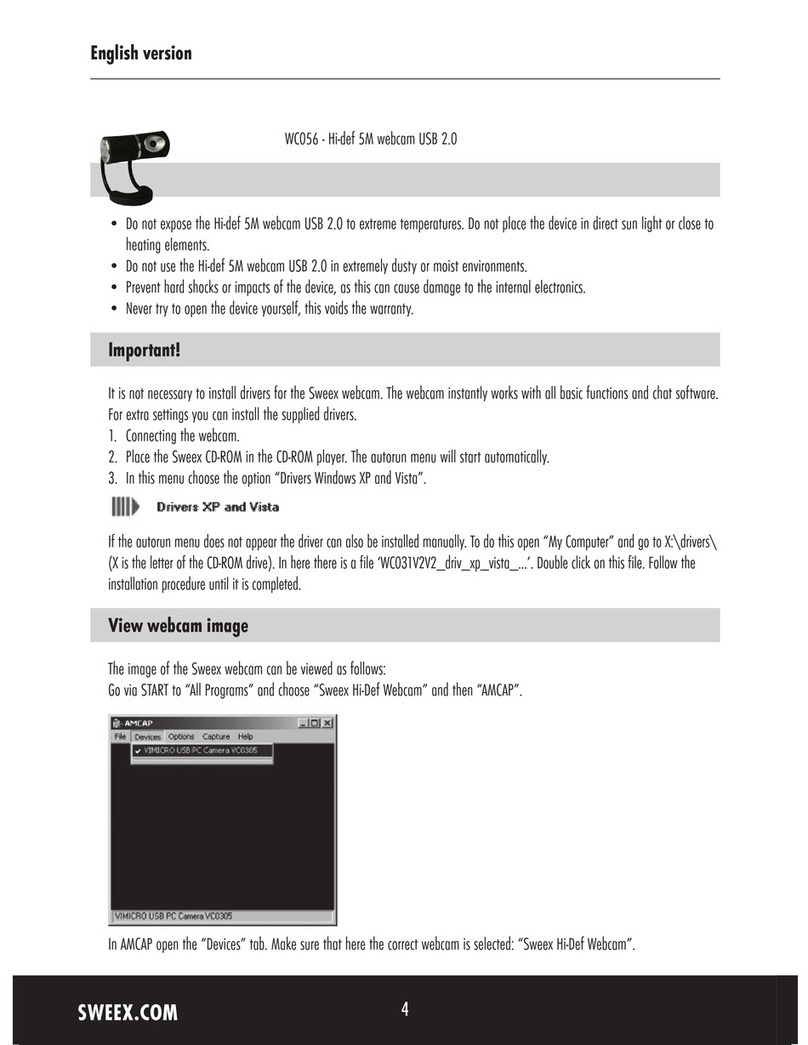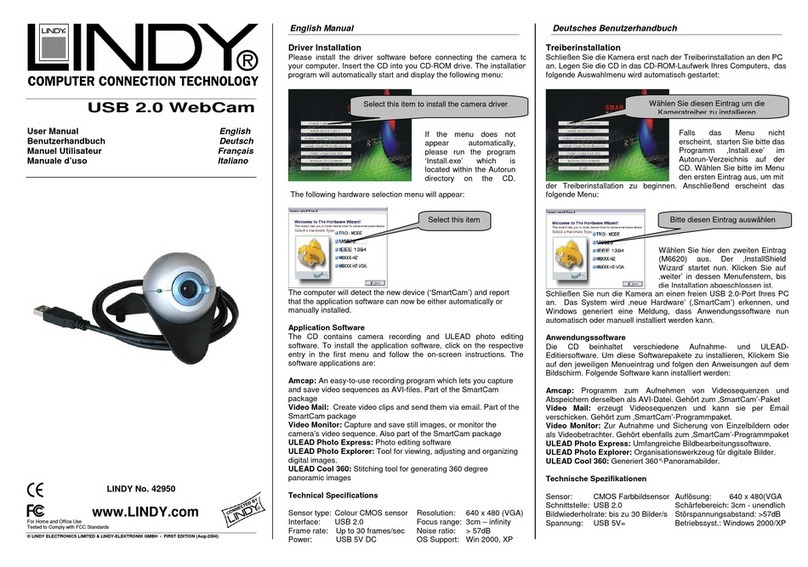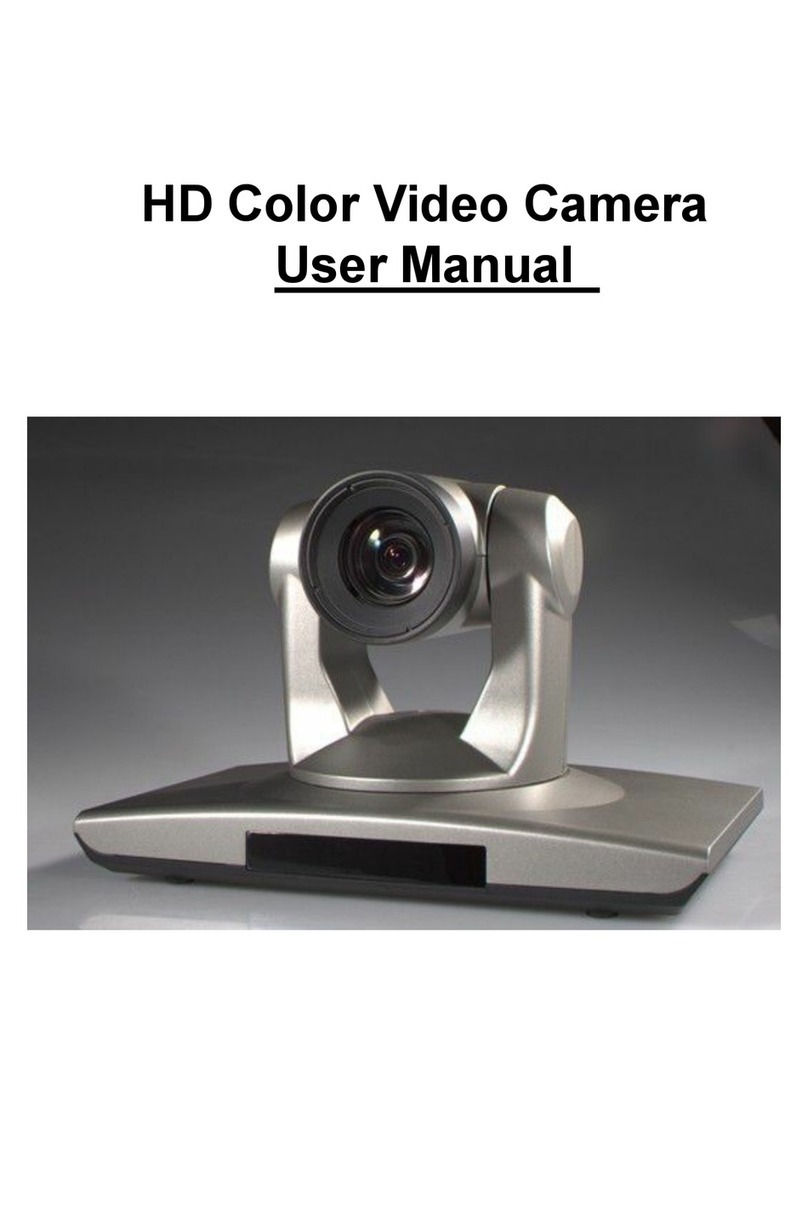Zonet ZVC7500 - REV 1 User manual


T
Ta
ab
bl
le
e
o
of
f
C
Co
on
nt
te
en
nt
ts
s
Package Contents……………………………………………………………………………………………………………3
Product Diagram…………………………………….………………………………………………………………………3
Specifications……………………………………………………………………………………………………………………3
System Requirements………………………………………………………………………………………………………3
Driver Installation…………………………………………………………………………………………………………..4
Software Installation…………………………………………………………………………………………………………5
Hardware Installation………………………………………………………………………………………………………6
Check the hardware is working and related settings…………………………………………………….……6
Advanced Settings………….…………………………………………………………………………………………………9
Cautions………………………………………………………………………………………………………………………..12
2
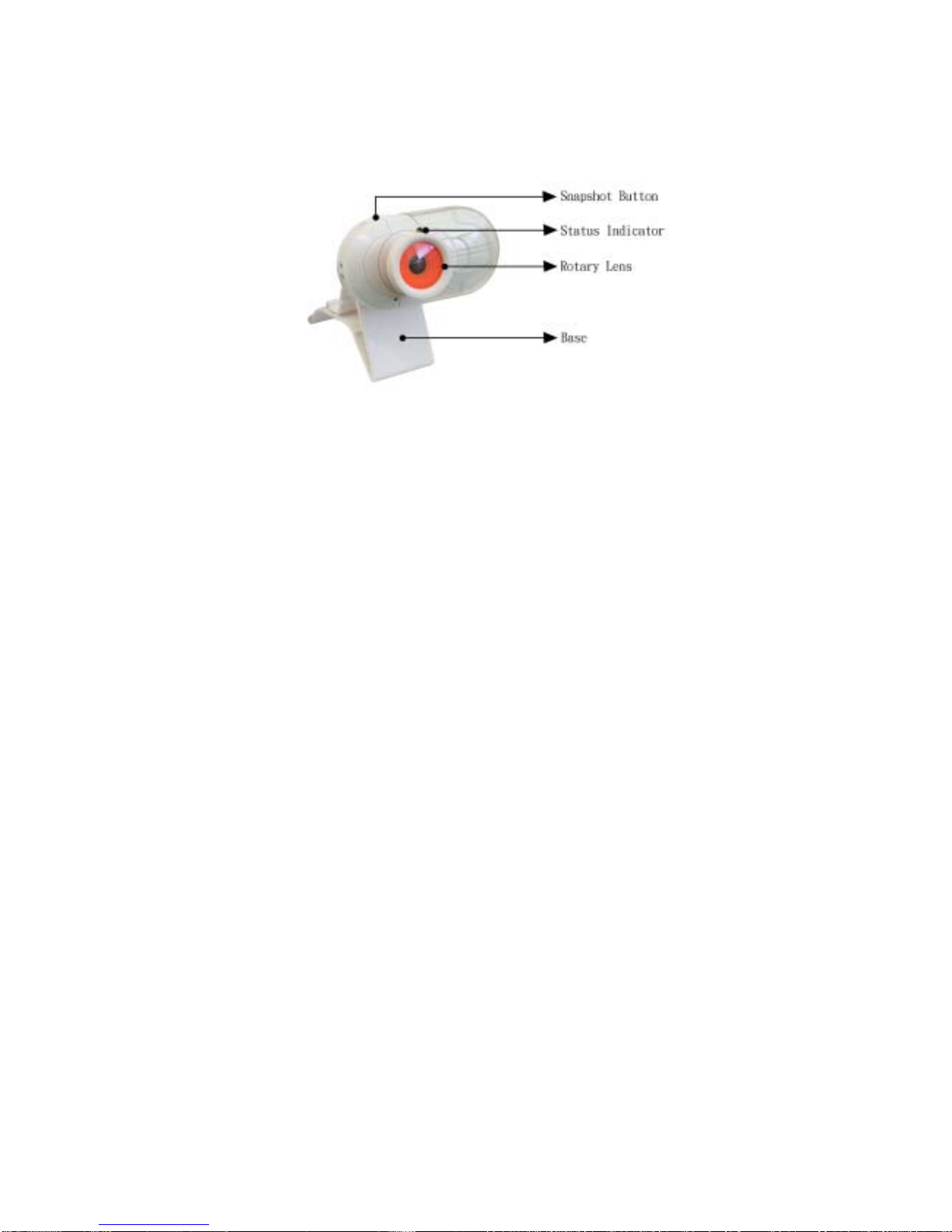
Package Contents:
˙One ZVC7500
˙One User Manual
˙One Driver CD
P
Pr
ro
od
du
uc
ct
t
D
Di
ia
ag
gr
ra
am
m
S
Sp
pe
ec
ci
if
fi
ic
ca
at
ti
io
on
ns
s
˙1.3 Mega pixels Digital Camera
˙Image Sensor: CMOS
˙Video Capture Resolution: 1280*960
˙Max. Image Resolution: 2304*1728 (picture size)
˙Video mode: RGB24 / I420
˙Interface: USB 2.0 port
˙Frame rate: 1280*960 mode up to 10 ~ 15 fps
1600*1200 mode up to 10 fps
˙Signal-Noise ratio: Larger than 48dB
˙Dynamic range: Larger than 72dB
˙Focus Settings: Manual, 3cm to infinity
˙Non-Compression Image Processor
˙Automatic Whiteness Balance
˙Automatic Face Tracking
˙Lens: 5-layer Glass
˙Snap-shot Button
˙Special Image Effect
˙Special Image Frame
˙Built-in Microphone
˙Digital Zoom function
S
Sy
ys
st
te
em
m
r
re
eq
qu
ui
ir
re
em
me
en
nt
ts
s
˙CPU: above PII 400MHz, Celeron, AMD Athlon
˙OS: Windows 98/2000/ME/XP
˙Free HDD space: over 200MB
˙Memory: min. 128MB
˙CD-ROM driver
˙Available USB port
˙Support DirectX 9.0 VGA card
3
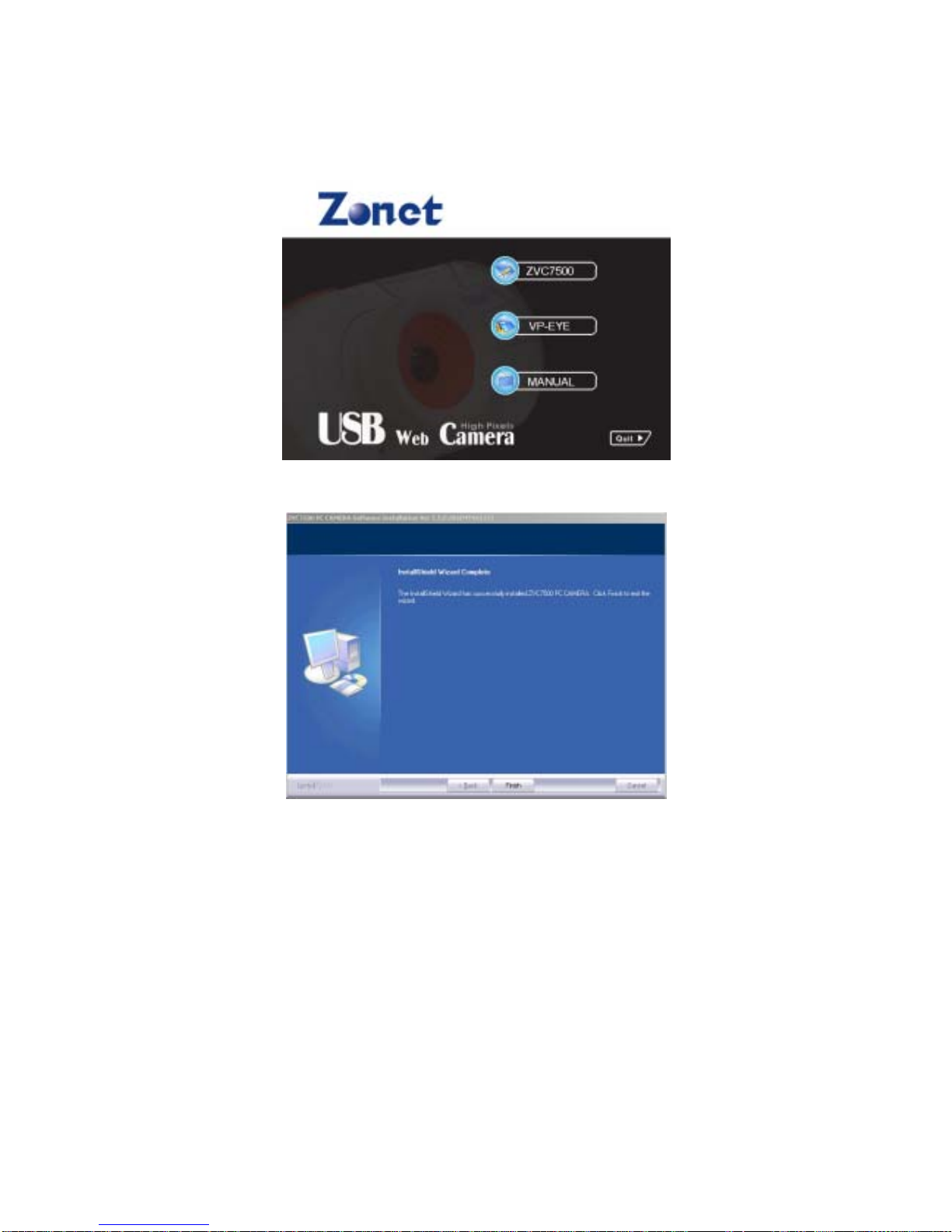
D
Dr
ri
iv
ve
er
r
i
in
ns
st
ta
al
ll
la
at
ti
io
on
n
Notice: DO NOT PLUG ZVC7500 INTO USB PORT BEFORE DRIVER IS INSTALLED! If have already plugged
ZVC7500, please get it unplugged and follow the Steps below.
Insert the Installation Disc into CD-ROM driver then installation menu will automatically appear.
a. Click ZVC7500 to install the driver
Figure 1
b. Click Finish to complete the driver installation
Figure 2
4

S
So
of
ft
tw
wa
ar
re
e
I
In
ns
st
ta
al
ll
la
at
ti
io
on
n
a. After ZVC7500 Driver is installed, please go back to installation menu and click VP-EYE to
install the software
Figure 3
b. Click VP-EYE icon to start installation
Figure 4
c. Click Finish to complete installation of software
Figure 5
5

H
Ha
ar
rd
dw
wa
ar
re
e
i
in
ns
st
ta
al
ll
la
at
ti
io
on
n
When the installation of software and related drivers are complete, plug ZVC7500 into an
available USB port, system will detect the device and complete the installation automatically.
Click Finish to complete ZVC7500 installation
Figure 6
C
Ch
he
ec
ck
k
t
th
he
e
h
ha
ar
rd
dw
wa
ar
re
e
i
is
s
w
wo
or
rk
ki
in
ng
g
a
an
nd
d
r
re
el
la
at
te
ed
d
s
se
et
tt
ti
in
ng
gs
s
Start your ZVC7500
a. By selecting the Application Program from Start menu as Figure 7
Figure 7
b. You will see the preview picture of ZVC7500
Figure 8
6

c. By selecting the Options
→
Video Capture Pin, you can adjust the resolution from pull down
menu of Output Size from preview window
Figure 9
d. By selecting the Captures
→
Set Frame Rate, you can set frame rate from preview window
Figure 10
e. By selecting the Captures
→
Set Time Limit, you can set time limit from preview window
Figure 11
Start your VP-EYE
a. By selecting the Application Program from Start menu as Figure 12
Figure 12
7

b. You will see the preview picture of VP-EYE, and you can select below functions when Application
Panel appears
Figure 13
i. Video Function: you can select the function you need from the left side of control panel
Figure 14
ii. Photo Function: you can select the function you need from the left side of control panel
Figure 15
8
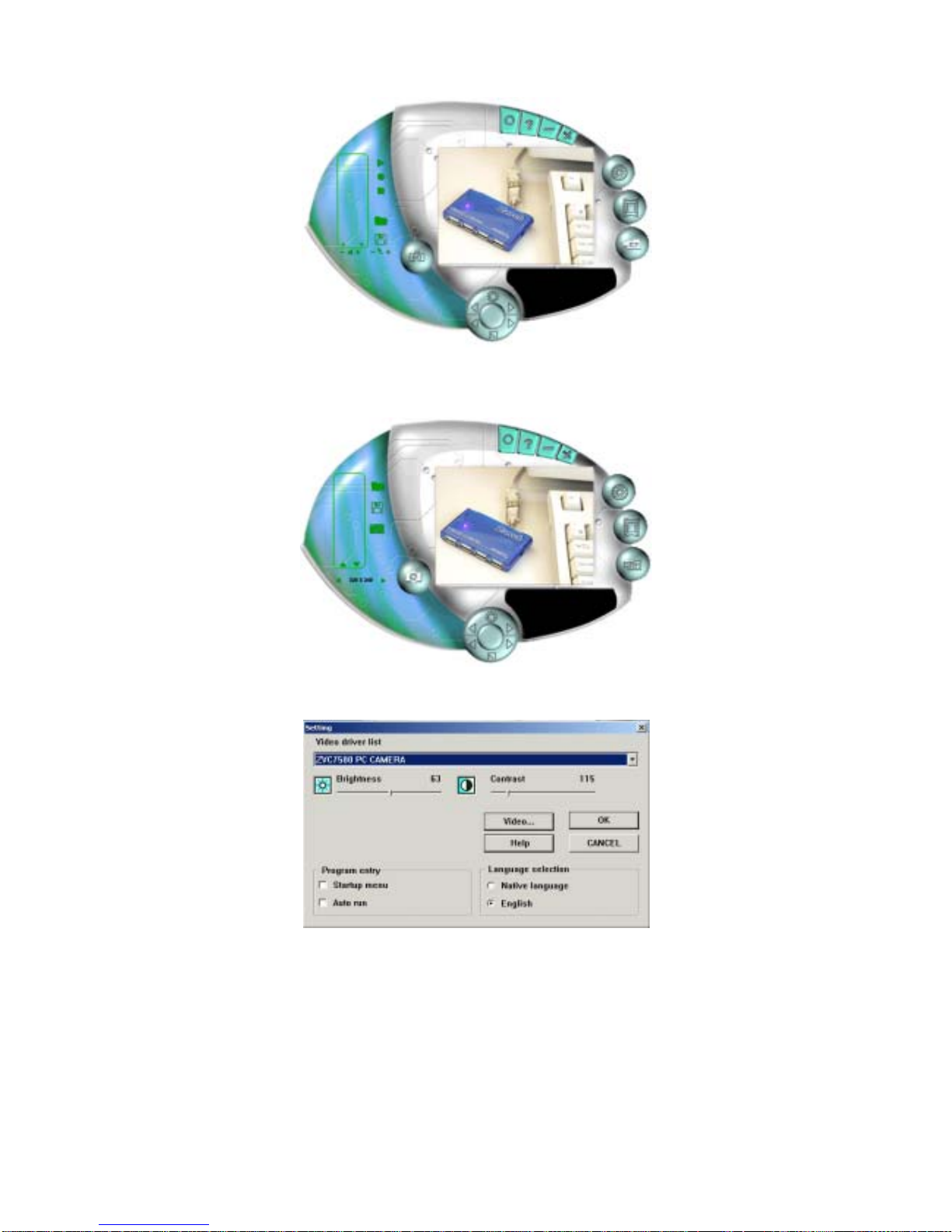
iii. Video Bank: you can adjust the volume, microphone, save files of video…from the left side of
control panel
Figure 16
iv. Photo Bank: you can adjust the resolution, save files of photo…from the left side of control
panel
Figure 17
c. You can adjust the Brightness and Contrast from adjust button or setting icon as Figure 18
Figure 18
A
Ad
dv
va
an
nc
ce
ed
d
S
Se
et
tt
ti
in
ng
gs
s
For ZVC7500
a. By clicking Options
→
Video Capture Filter, you can enter into advanced settings
9

i. From this Settings page you can adjust the quality of the picture
Figure 19
1. Click the check box under low-light surrounding
2. Adjust the parameter to your favorite setting
3. It’s very important to set the frequency the same as your local power supply
ii. From this Effects page you can set 18 special effects as well as 10 photo frames for your
pictures
Figure 20
10
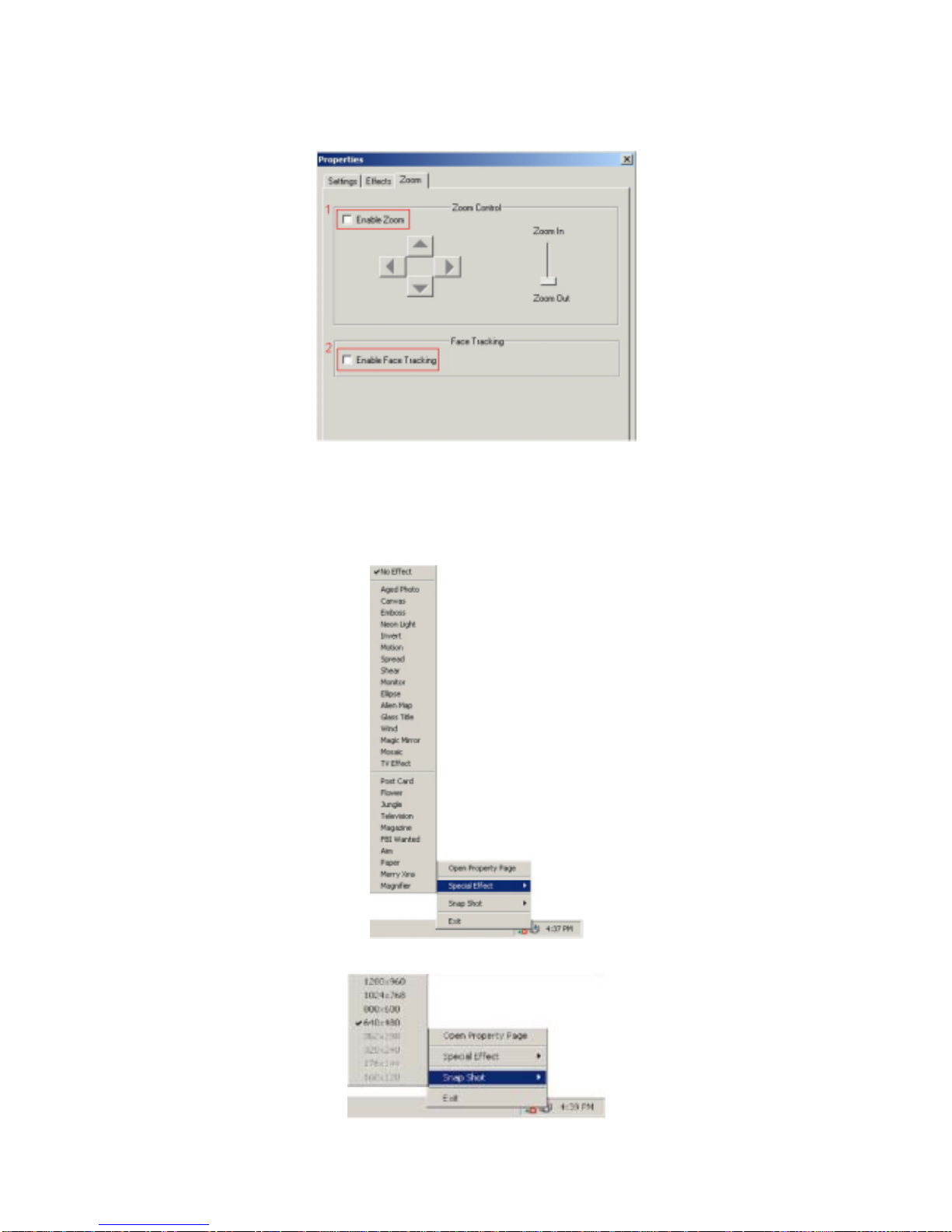
1. Special effects setting field
2. Photo frame setting field
3. With this function, users can even edit the photo frame by themselves
iii. From this Zoom page you can adjust the zoom control
Figure 21
1.Click check in certain mode, Users can achieve digital zoom and picture moving function
2.Click check in certain mode, Users can achieve face tracking function
b. The advanced setting can also be accomplished simply by right click on the Camera Icon in
Taskbar
Figure 22
Figure 23
11
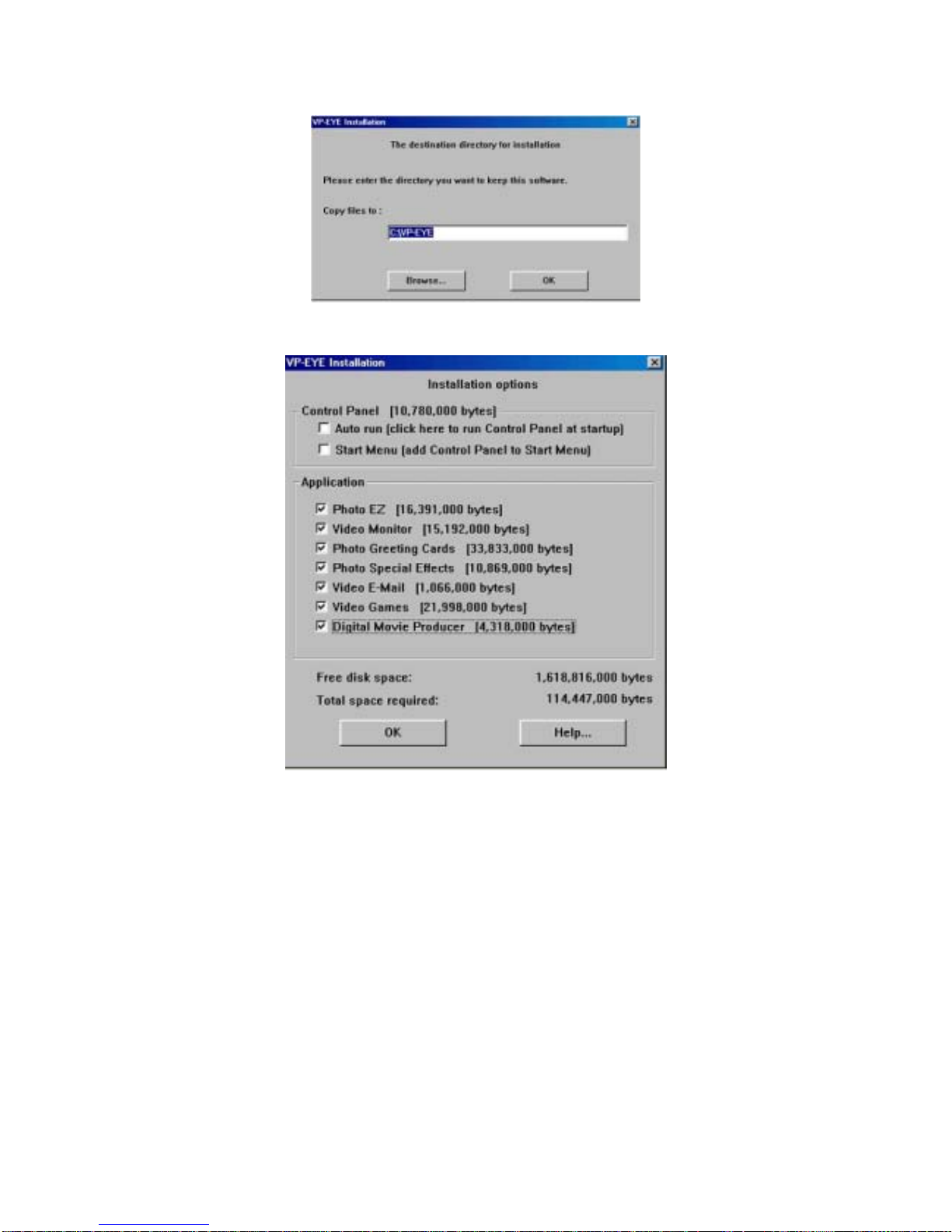
For VP-EYE
a. Before installation, you can click Destination Path icon if you want to change the destination
directory for installing
Figure 24
b. Before installation, you can click Installation Options icon to select installation components
Figure 25
Cautions
If ZVC7500 is hot when it is working for a long time. We suggest you stop working for some
time.
Avoid Contact to the lens with hand, sharp or coarse stuff; use clean and soft cloth for
cleaning
Do not use it in hot, cold, dusty or humid circumstances.
Avoid falling as much as possible; severe falling may cause damages to the lens, malfunction
or scratches to the surface.
For any problems concerning our products you purchase, please send them back to local
sales agent with effective note.
12-086-00583 Rev:01
12
Table of contents
Other Zonet Webcam manuals