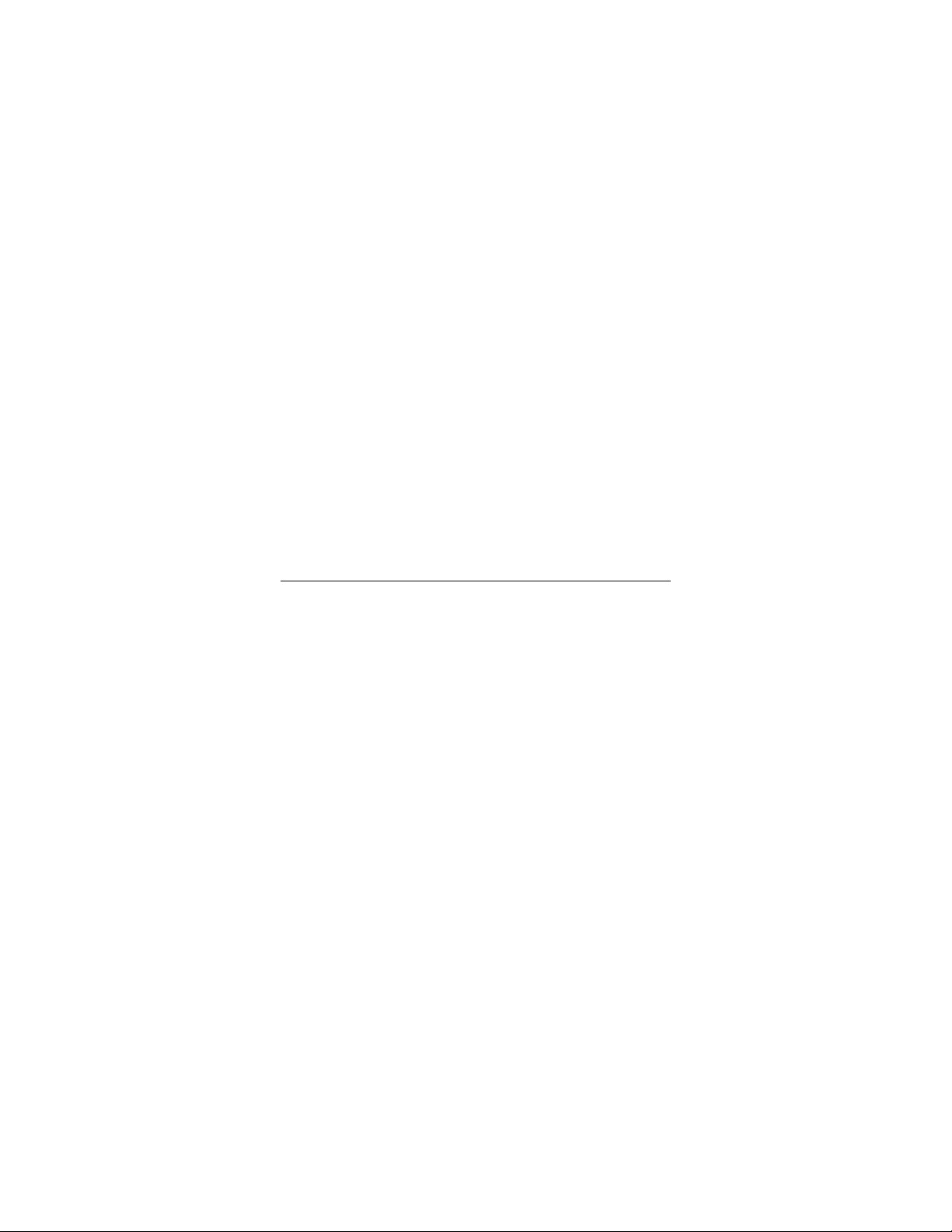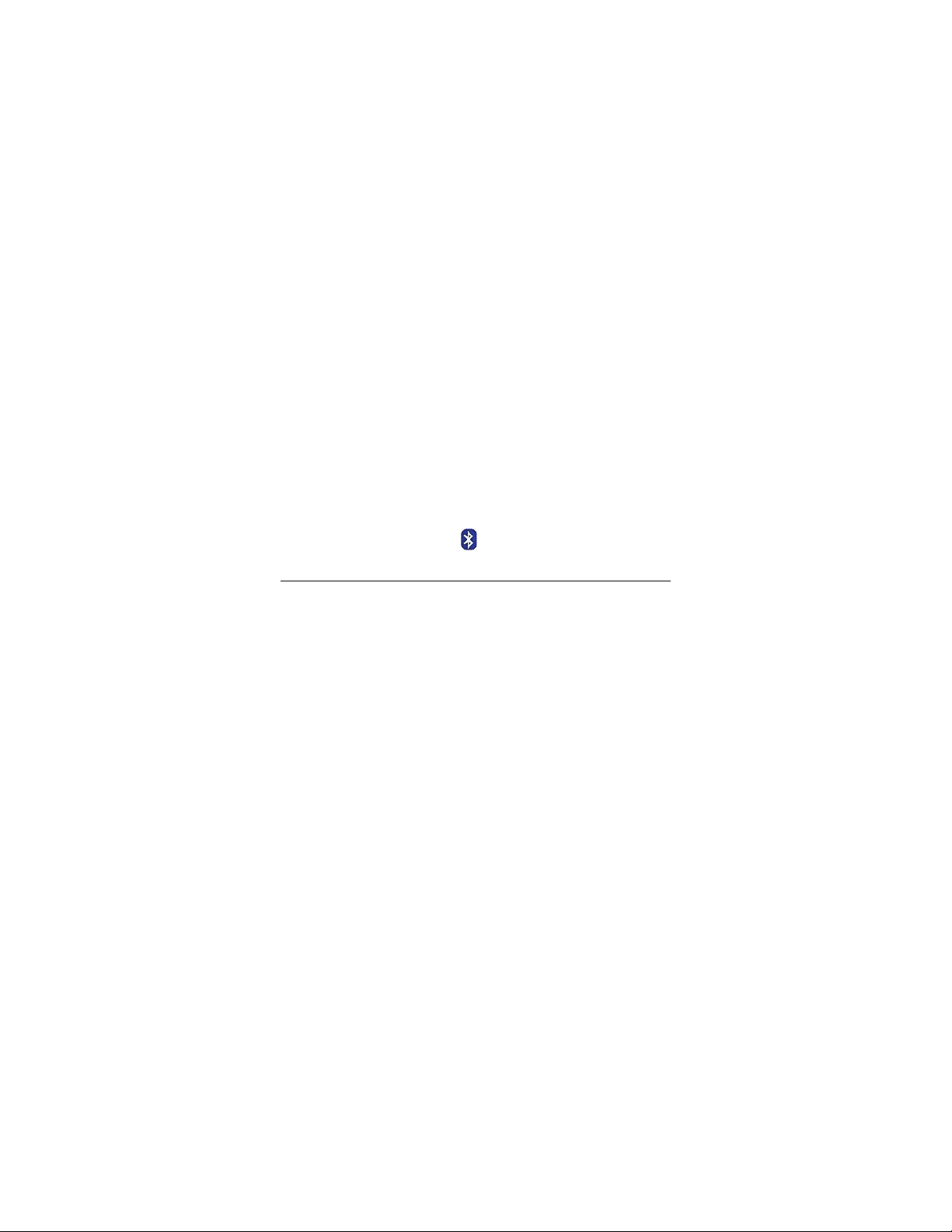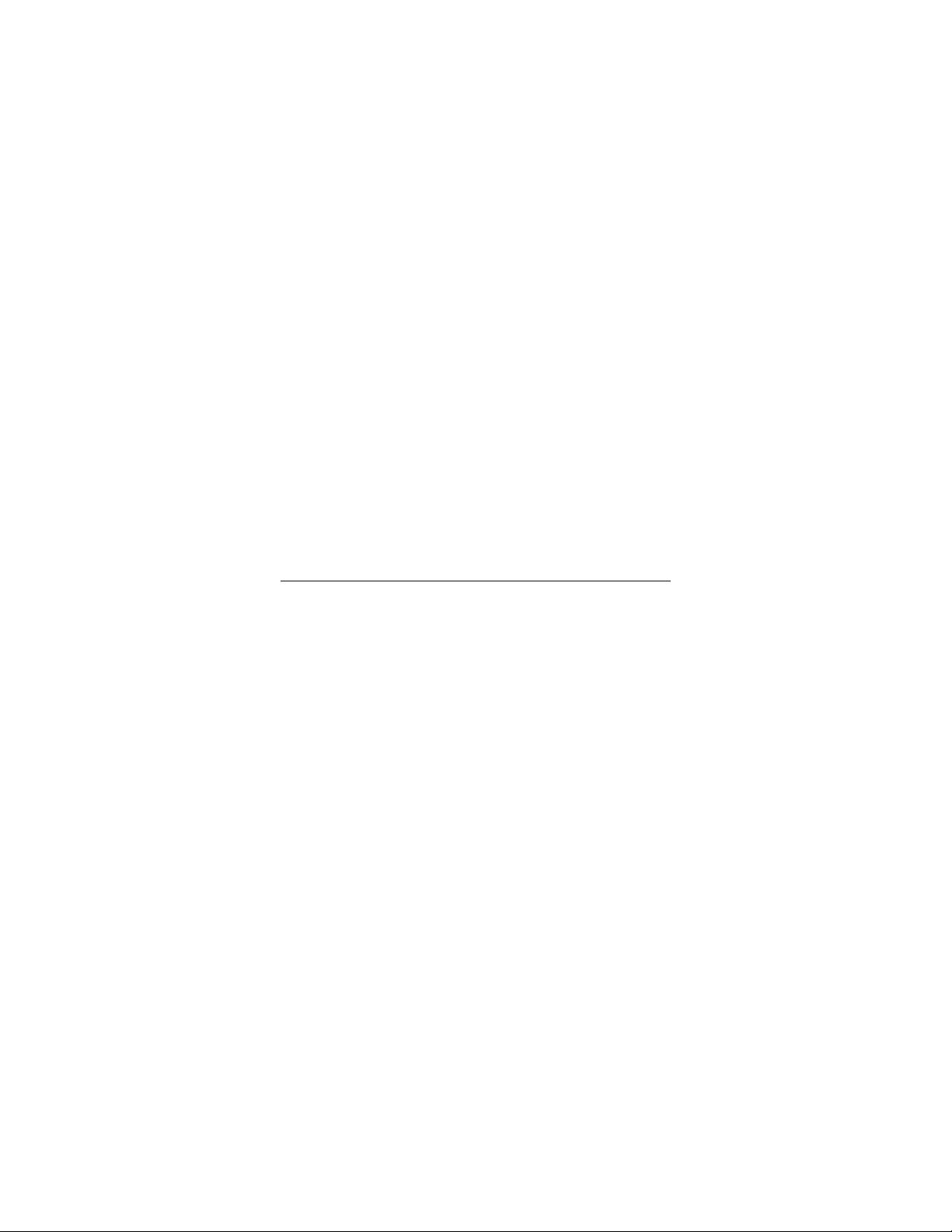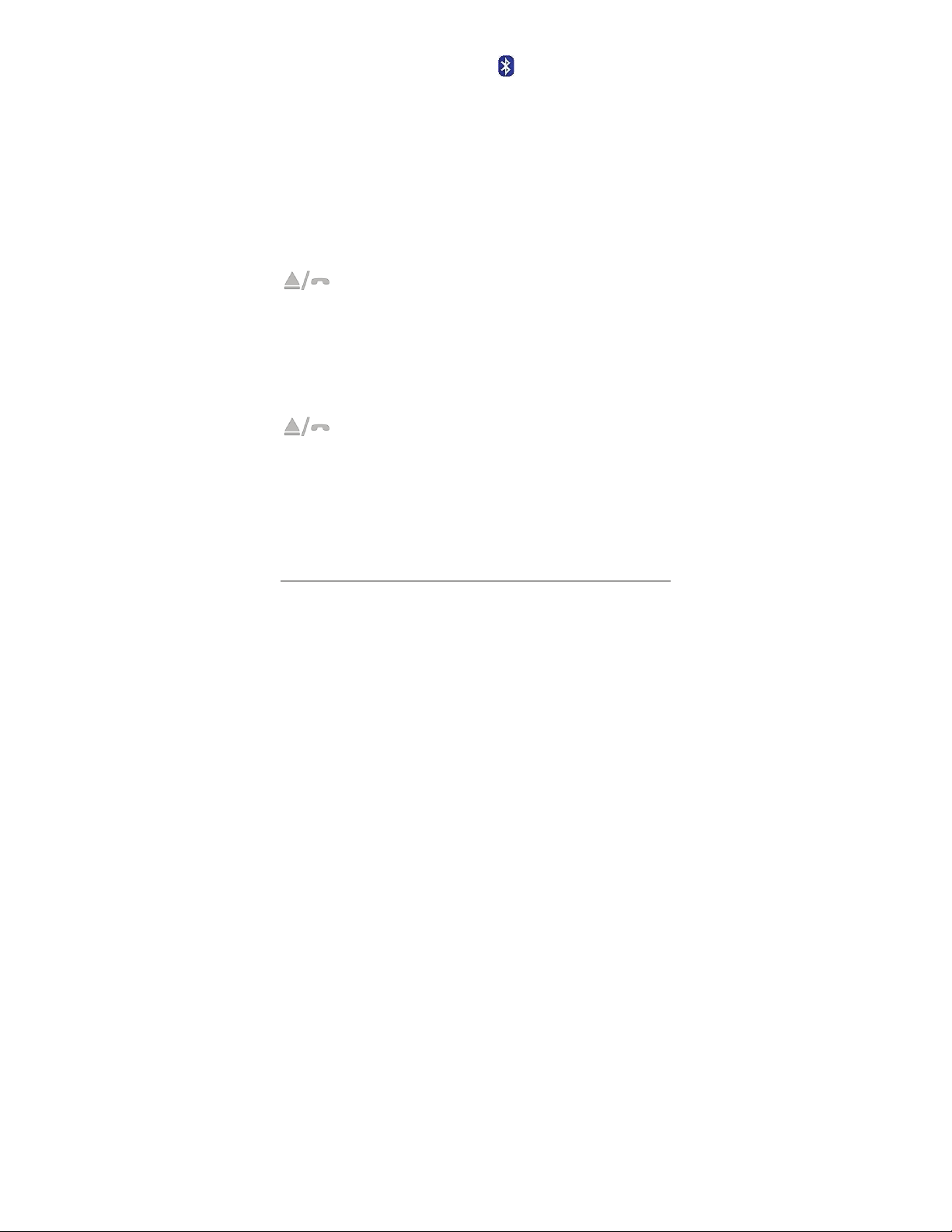If your unit fails to pair with a desired device, move the
Headphones closer to the device and start the pairing process
again.
Pairing usually takes only about 10 seconds. However,
successful pairing can take up to 3 minutes if the two pairing
Bluetooth devices aren’t near each other or if there are other
wireless devices nearby.
When a Bluetooth transmitter is switched on, it will typically try
for 10 seconds to pair with the most recently paired device. If
the most recently paired device is not found (because, for
instance, it’s off), then a typical transmitter will enter pairing
mode and try to pair with another Bluetooth device.
If pairing doesn’t occur within 3 minutes, a typical transmitter
enters Idle mode and stays in Idle mode until it’s powered off
and then on again.
Pairing the headphones with a PC
To send sound to the headphones, the PC needs to have
Bluetooth capability that supports A2DP (Advanced Audio
Distribution Profile) for sound. To support additional functions
that are built into the headphones, such as volume control and
pause, Bluetooth AVRCP (Audio/Video Remote Control
Protocol) is required. Note that some computers come with
basic Bluetooth that lacks either A2DP or AVRCP.
A PC with Bluetooth normally has built-in Bluetooth or a
Bluetooth adapter such as a USB or PC Card adapter.
If the PC supports Bluetooth, it has related software that may
be called, for instance, a Bluetooth Setup Wizard.
1Select the Bluetooth icon in your system tray or on your
desktop to open the Bluetooth software.
6