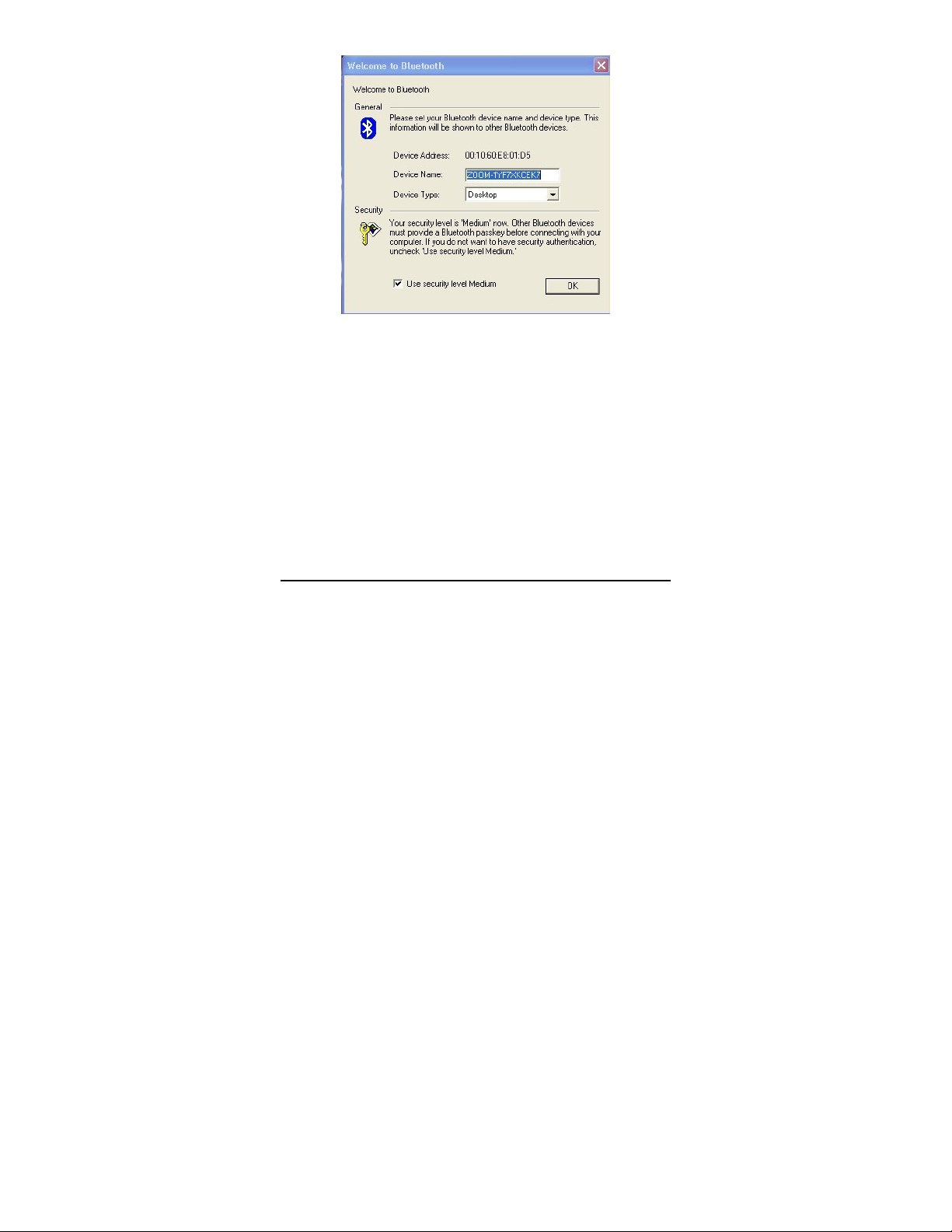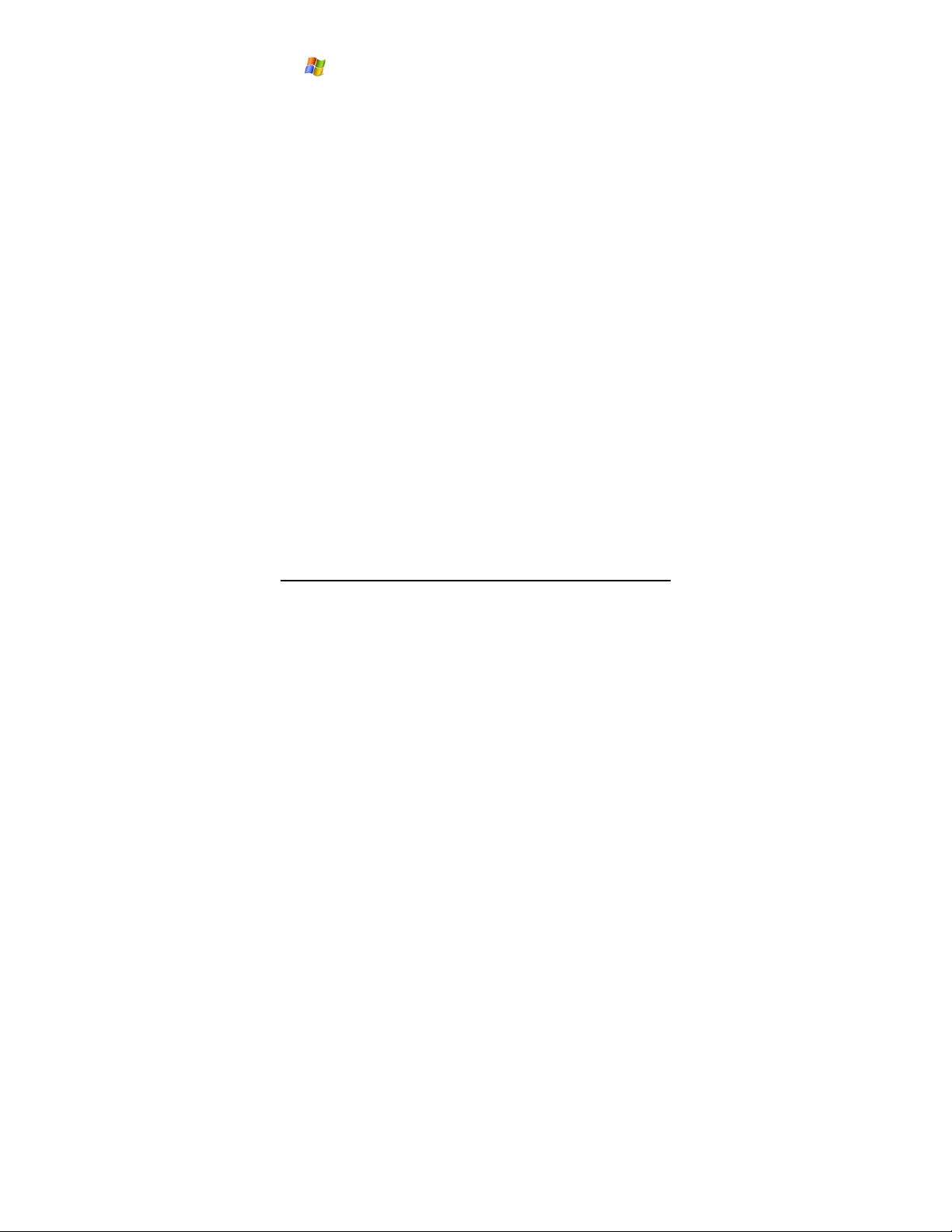gWindows XP and 2000: In the Enter Bluetooth
Passkey dialog box, enter 0000, and click OK.
All operating systems: The headset icon becomes
orange to indicate that it is paired with the adapter.
The headset should pair quickly with the computer. When
pairing takes place, the headset's Pairing LED flashes blue
for 10 seconds and then turns off.
Note: If pairing doesn't occur, see the Notes on Pairing
on page 15.
hTo connect the headset to Bluetooth services, first open
the My Bluetooth menu and select Bluetooth Service
Discovery. At the top of the screen, the headphones and
headset services icons are highlighted. You need to
connect to both services. In the main part of the screen,
right-click the BT AV Headset icon and select
Connect→Bluetooth Advanced Audio Service. Then
right-click the icon again and select Connect→Bluetooth
Headset Service.
The BT AV Headset icon and the icons for the two services
become green to indicate that they are connected. In the
main window (shown opposite) you will see a small red ball
travelling on a dotted line between the headset and your
computer.
10