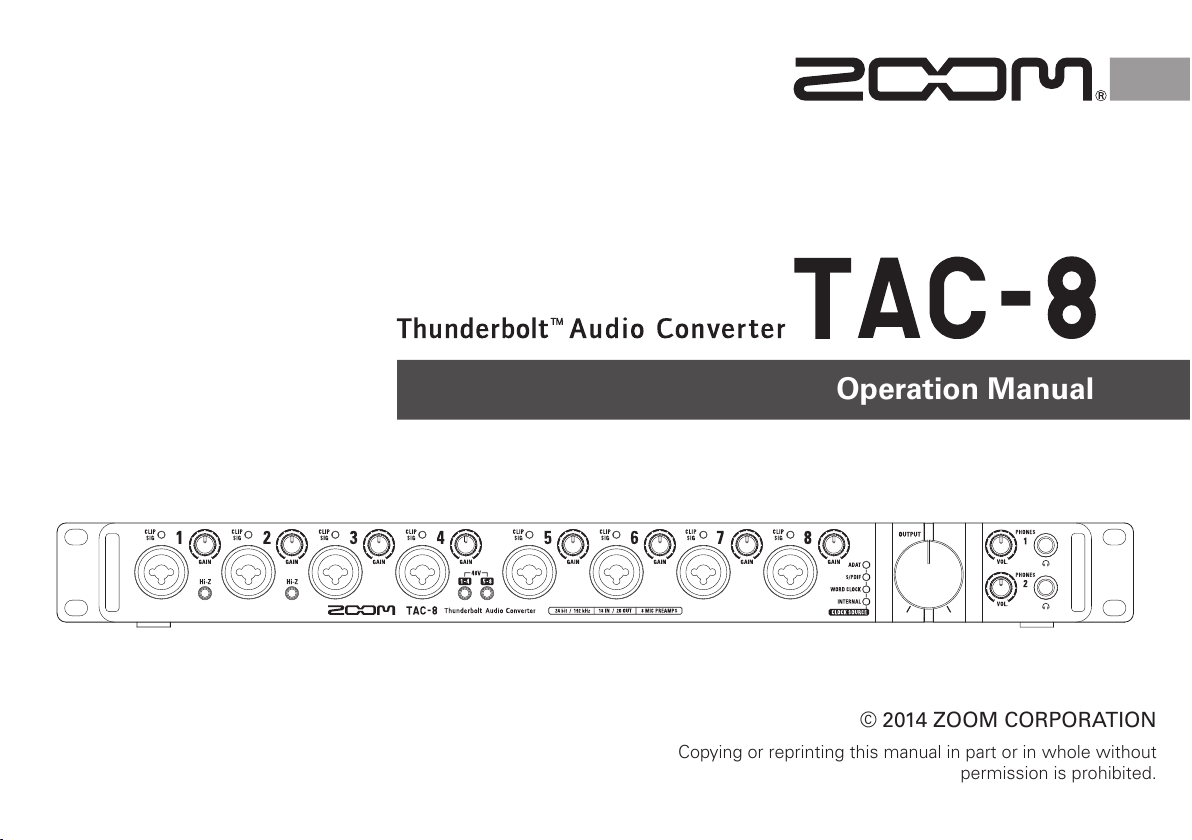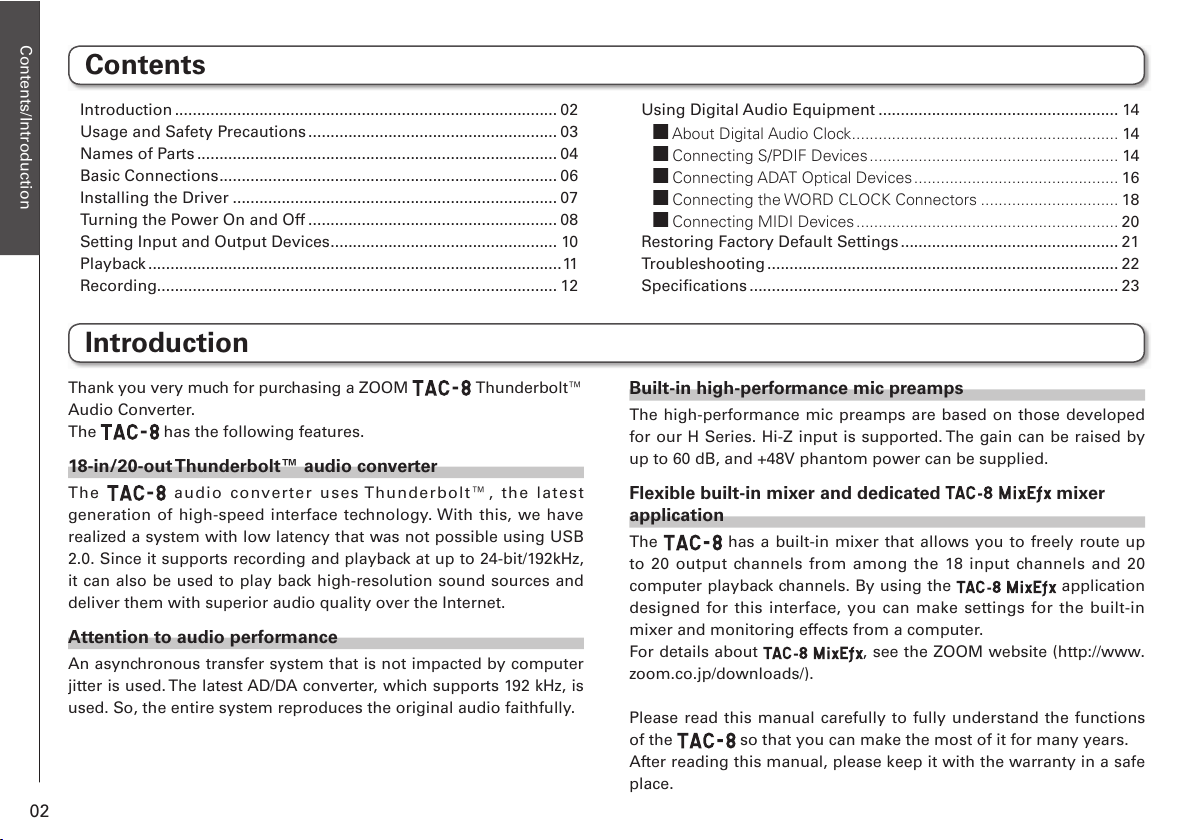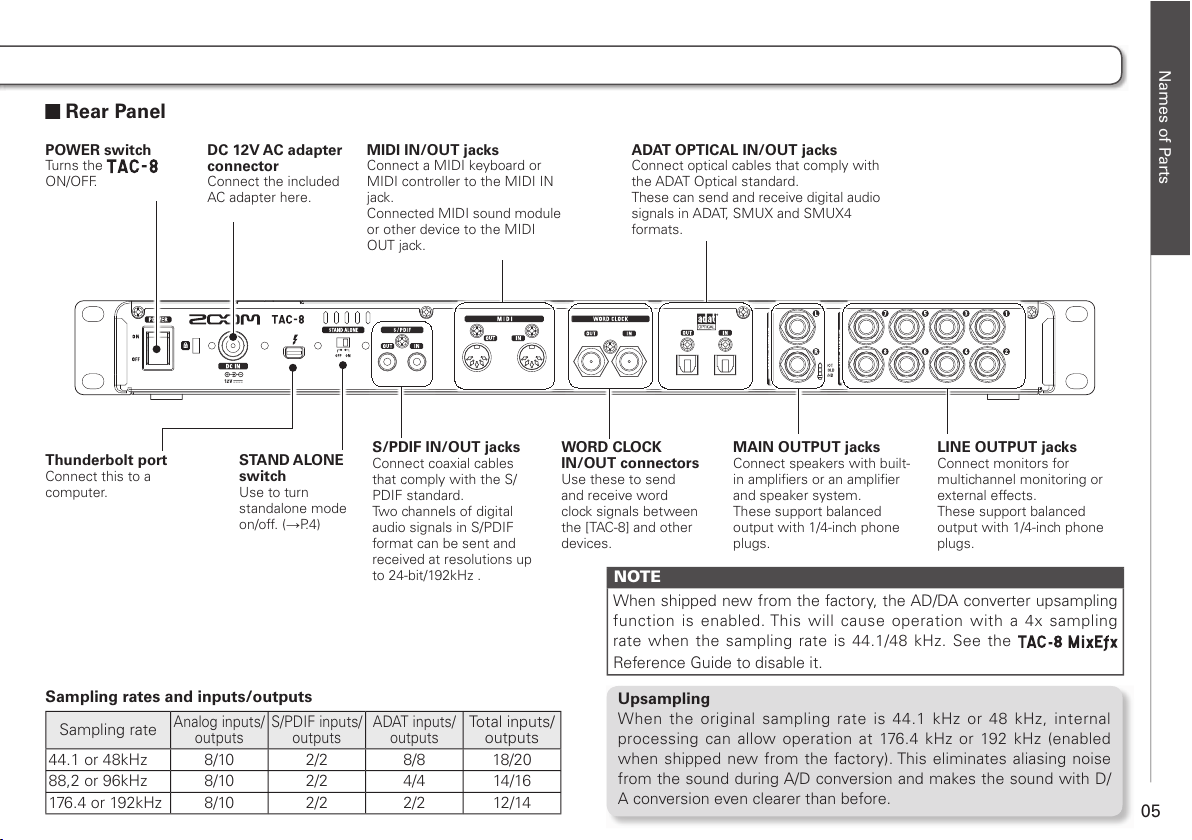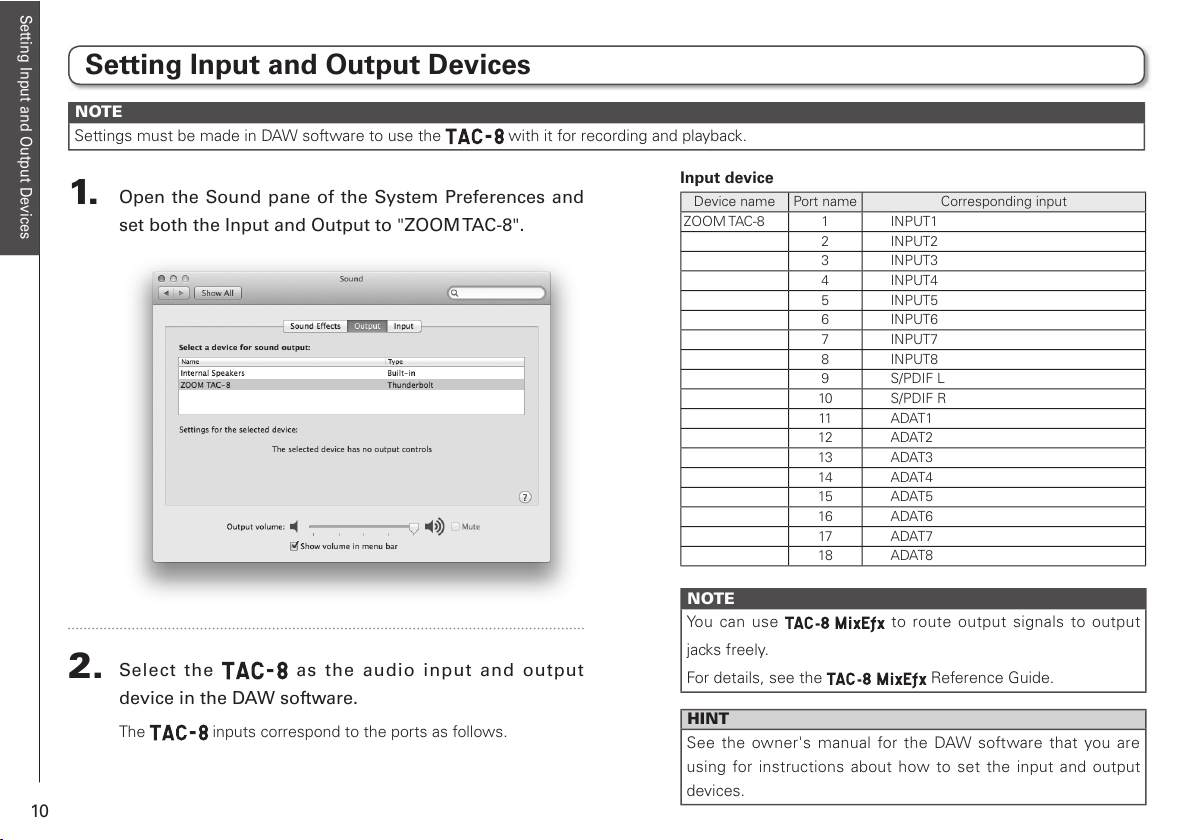Caution
Product handling
Do not drop, bump or apply
excessive force to the unit.
Be careful not to allow foreign
objects or liquids to enter the unit.
Operating environment
Do not use in extremely high or low
temperatures.
Do not use near heaters, stoves and
other heat sources.
Do not use in very high humidity
or where it could be splashed by
water.
Do not use in places with frequent
vibrations.
Do not use in places with much
dust or sand.
Connection cables and input/
output jacks
Always turn the power OFF for all
equipment before connecting any
cables.
Always disconnect all connection
cables and the AC adapter before
moving the unit.
Volume
Do not use at a loud volume for a
long time.
Usage Precautions
Interference with other electrical
equipment
In consideration of safety, the
has been designed to minimize its
emission of electromagnetic waves and
to suppress interference from external
electromagnetic waves. However,
equipment that is very susceptible to
interference or that emits powerful
electromagnetic waves could result
in interference if placed nearby. If this
occurs, place the and the other
device farther apart.
With any type of electronic device
that uses digital control, including the
, electromagnetic interference
could cause malfunction, corrupt
or destroy data and result in other
unexpected trouble. Always use
caution.
Rack mounting
If you are unable to mount the
in the rack you are using, remove the
rubber feet from its bottom panel.
Cleaning
Use a soft cloth to clean the exterior of
the unit if it becomes dirty. If necessary,
use a damp cloth that has been wrung
out well to wipe it.
Never use abrasive cleansers, wax or
solvents such as alcohol, benzene or
paint thinner.
Temperature considerations
Continuous use of this interface for
long periods of time, for example,
might cause it to become warm. This is
normal as long as it does not become
too hot to touch.
Breakdown and malfunction
If the should malfunction
or operate abnormally, disconnect
it immediately. Contact the store
where you bought the unit or ZOOM
service with the following information:
product model, serial number and
specific symptoms of breakdown or
malfunction, along with your name,
address and telephone number.
Copyrights
t.BDJOUPTI®and Mac OS®a r e
trademarks or registered trademarks
of Apple Inc.
t5IVOEFSCPMUBOEUIF5IVOEFSCPMU
logo are trademarks of Intel
Corporation in the US and other
countries.
t" % "5 BOE"%"50QUJDBMBSF
trademarks of inMusic Brands Inc. in
the US and other countries.
t.*%*JTBSFHJTUFSFEUSBEFNBSLPGUIF
Association of Musical Electronics
Industry (AMEI).
t0UIFS QSPEVDUOBNFTSFHJTUFSFE
trademarks and company names in
this document are the property of
their respective companies.
Note: All trademarks and registered trademarks in
this document are for identification purposes only and
are not intended to infringe on the copyrights of their
respective owners.
Recording for any purpose other than personal use from
copyrighted sources, including CDs, records, tapes, live
performances, video works and broadcasts, without
permission of the copyright holder is prohibited by law.
Zoom Corporation will not assume any responsibility
related to infringements of copyrights.