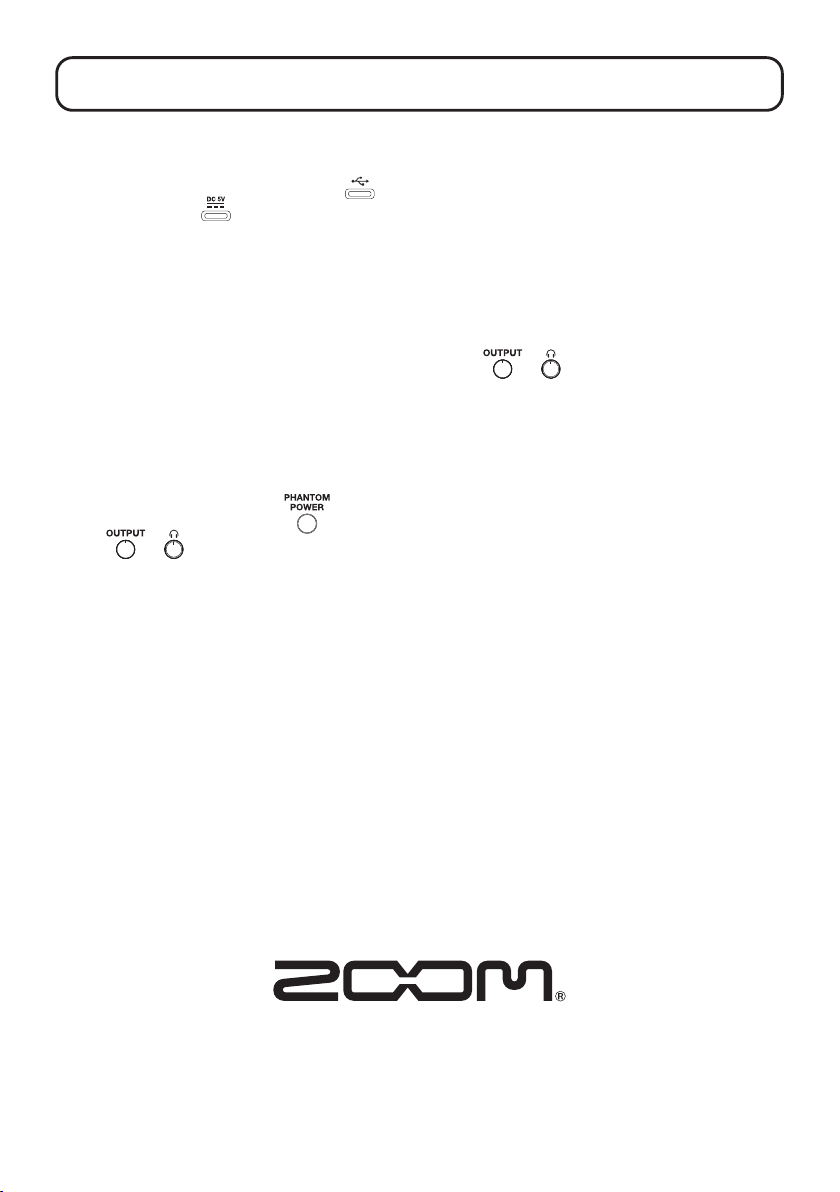Z2I-4787-01
ZOOM CORPORATION
4-4-3 Kanda-surugadai, Chiyoda-ku, Tokyo 101-0062 Japan
zoomcorp.com
Product names, registered trademarks and company names in this document are the property of their respective companies.
All trademarks and registered trademarks in this document are for identification purposes only and are not intended to infringe
on the copyrights of their respective owners.
Troubleshooting
Not recognized by computer when connected
→Use a USB cable that supports data transfer.
→Conrm that the USB cable is connected to on
the UAC-232, not to .
Cannot select or use the UAC-232 device
→Conrm that the UAC-232 has been connected cor-
rectly on the computer.
→Quit all software that is using the UAC-232. Then,
disconnect and reconnect the USB cable connected
to the UAC-232.
→Connect the UAC-232 directly to a USB port on the
computer. Do not connect it using a USB hub.
→When connecting to a Windows computer, installing
the dedicated driver can resolve problems not only
with DAWs but also with other applications.
→Reinstall the driver.
The sounds of devices connected to input jacks are
distorted, too quiet or silent
→When using a condenser mic, set to ON.
→Use or to adjust the volume.
→Use UAC-232 Mix Control to adjust the waveform
display size.
Cannot play or record
→Conrm that “ZOOM UAC-232” is selected in the
“Sound” settings of the computer being used.
→Conrm that UAC-232 is set for input and output in
the software being used.
→Quit all software that is using the UAC-232. Then,
disconnect and reconnect the USB cable connected
to the UAC-232.
Playback sound cannot be heard or is quiet
→Check the connections and volume settings of the
speakers.
→Use or to adjust the volume.
Cannot be used with an iOS/iPadOS device
→Conrm that the external power supply is connected
correctly.
Sound skips during playback or recording
→If the audio buffer size of the software being used
can be adjusted, increase it.
→Turn off the automatic sleep function and other com-
puter power saving settings.
→Connect the UAC-232 directly to a USB port on the
computer. Do not connect it using a USB hub.