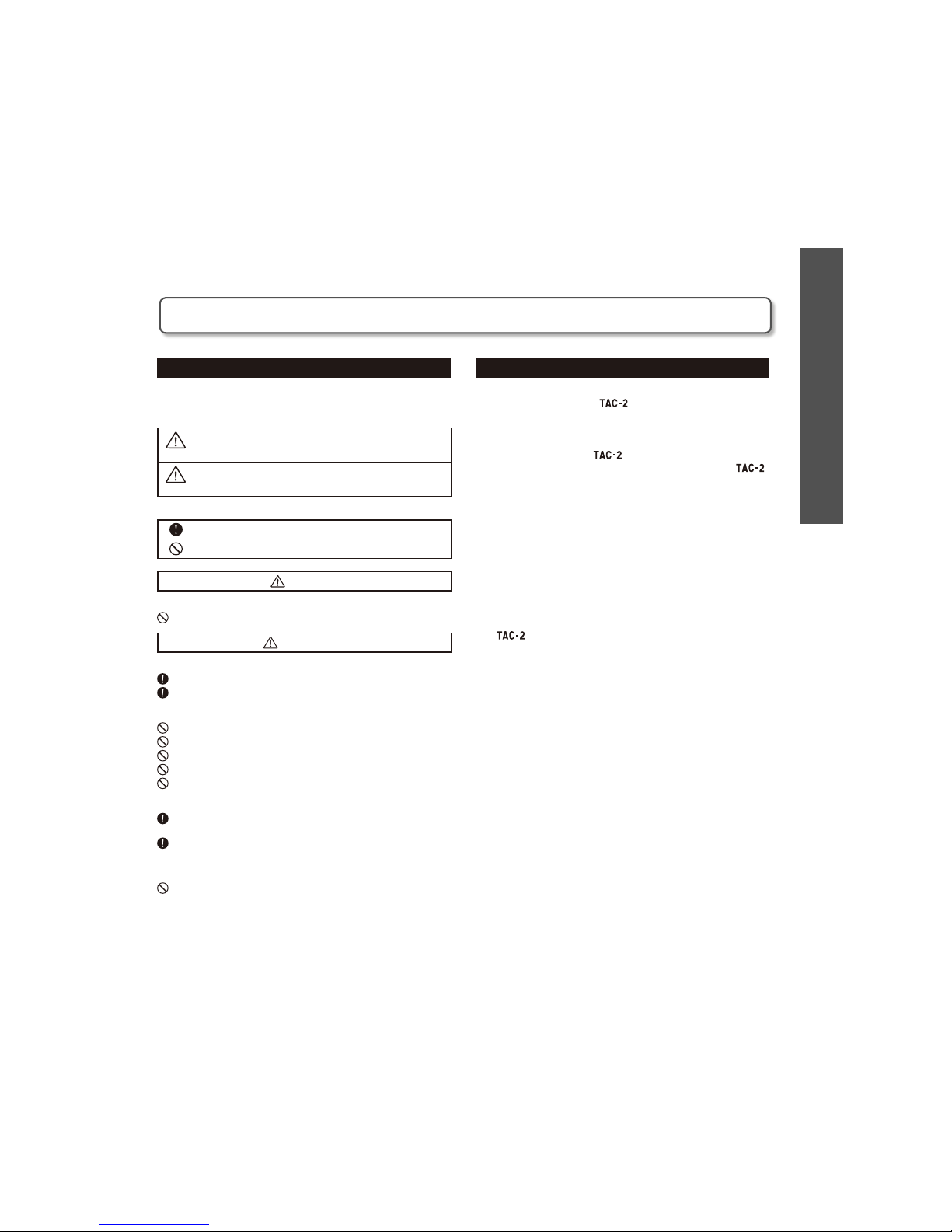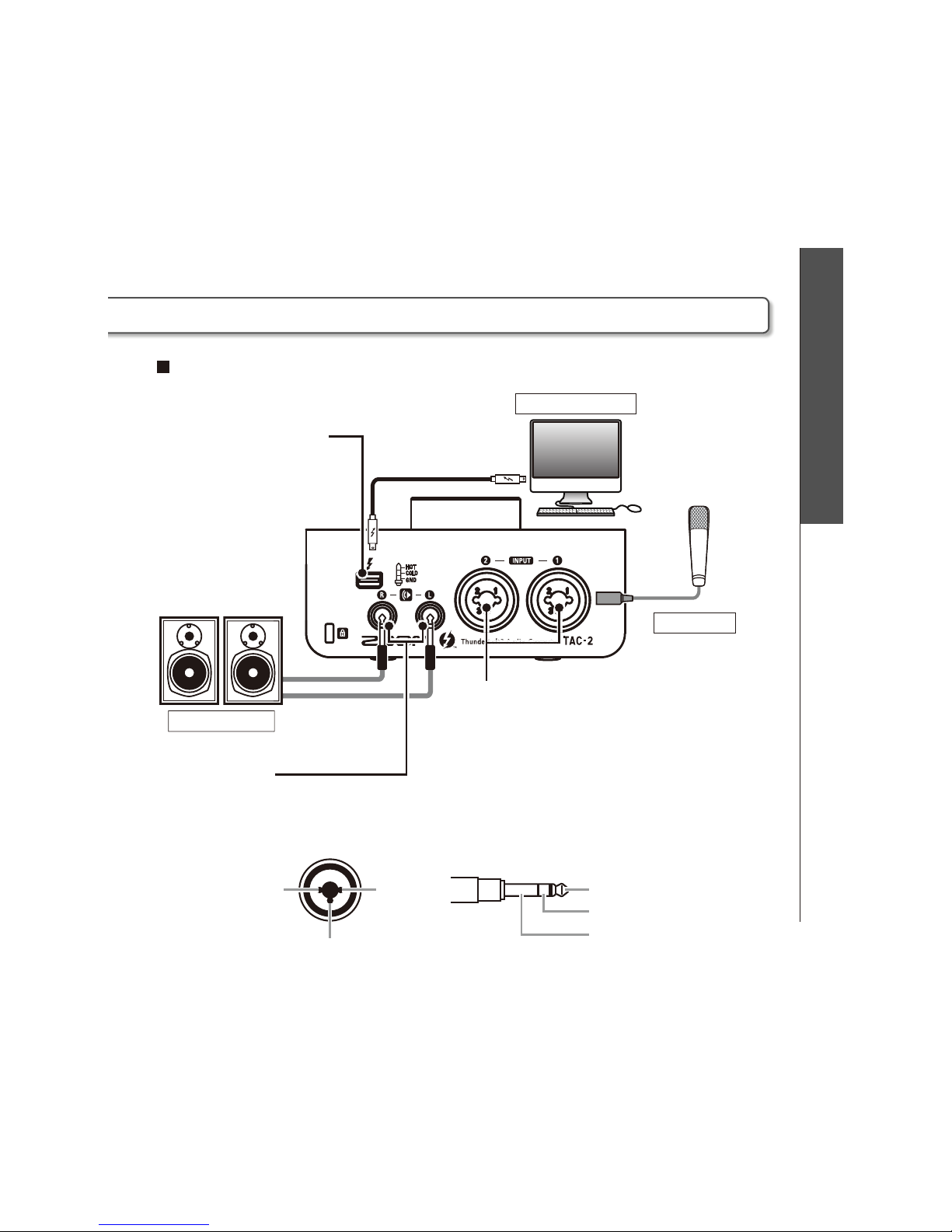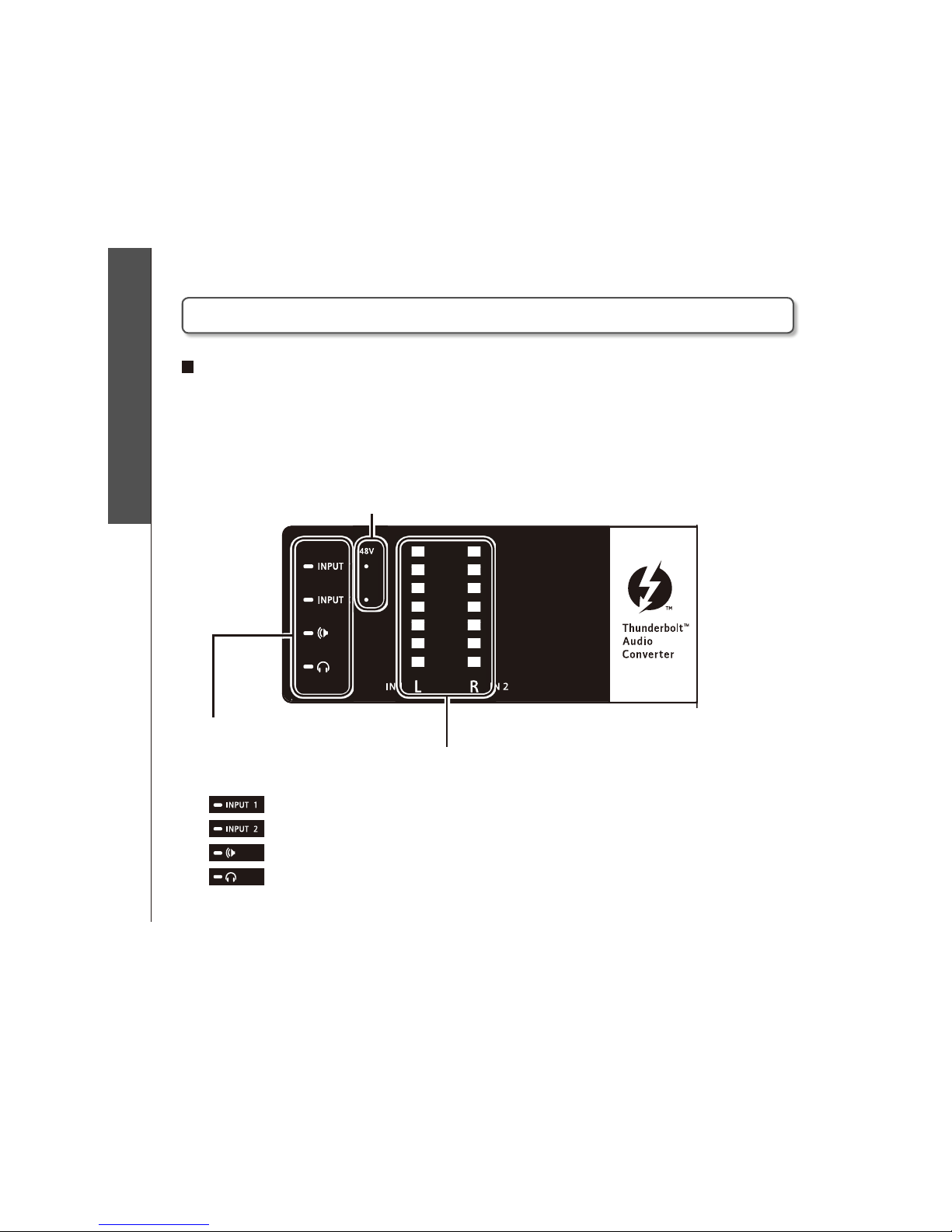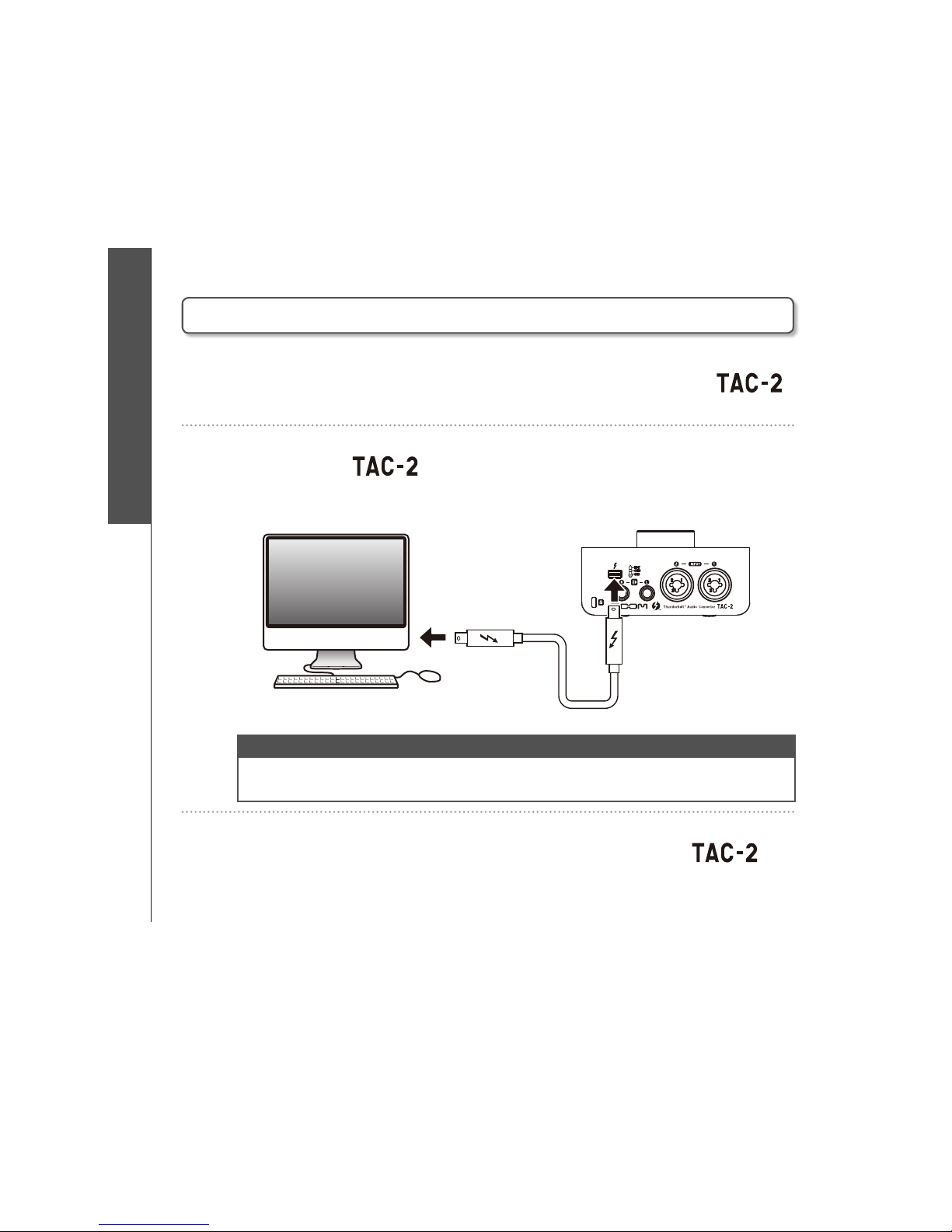3
Usage and safety precautions
Usage and safety precautions
SAFETY PRECAUTIONS
In this operation manual, symbols are used to highlight warnings
and cautions that you must read to pre vent accidents. The
meanings of these symbols are as follows.
Warning
Something that could cause serious injury or death
Caution
Something that could cause injury or damage to the
equipment
Other symbols used
An action that is mandatory
An action that is prohibited
Warnings
Alterations
Do not open the case or modify the product.
Precautions
Product handling
Do not drop, bump or apply excessive force to the unit.
Be careful not to allow foreign objects or liquids enter the unit.
Operating environment
Do not use in extremely high or low temperatures.
Do not use near heaters, stoves and other heat sources.
Do not use in very high humidity or where it could be splashed by water.
Do not use in places with frequent vibrations.
Do not use in places with much dust or sand.
Connection cables and input/output jacks
Always turn the power OFF for all equipment before connecting any
cables.
Always disconnect all connection cables and the AC adapter before
moving the unit.
Volume
Do not use at a loud volume for a long time.
Usage Precautions
Interference with other electrical equipment
In consideration of safety, the has been designed to minimize its
emission of electromagnetic waves and to suppress interference from external
electromagnetic waves. However, equipment that is very susceptible to interference
or that emits powerful electromagnetic waves could result in interference if placed
nearby. If this occurs, place the and the other device farther apart. With
any type of electronic device that uses digital control, including the ,
electromagnetic interference could cause malfunction, corrupt or destroy data and
result in other unexpected trouble. Always use caution.
Cleaning
Use a soft cloth to clean the exterior of the unit if it becomes dirty. If necessary, use
a damp cloth that has been wrung out well. Never use abrasive cleansers, wax or
solvents such as alcohol, benzene or paint thinner.
Temperature considerations
Continuous use of this interface for long periods of time, for example, might cause it
to become warm. This is normal as long as it does not become too hot to touch.
Breakdown and malfunction
If the should malfunction or operate abnormally, disconnect it immediately.
Then, contact the retailer where you purchased it or Zoom support and provide the
following information: product model, serial number and details of the symptoms
of malfunction or abnormal operation, as well as your name, address and telephone
number.
Copyrights
t.BDJOUPTIBOE.BD04BSFUSBEFNBSLTPSSFHJTUFSFEUSBEFNBSLTPG"QQMF*OD
t5IVOEFSCPMUBOEUIF5IVOEFSCPMUMPHPBSFUSBEFNBSLTPG*OUFM$PSQPSBUJPOJOUIF64
and/or other countries.
t"MMPUIFS QSPEVDUOBNFT USBEFNBSLTBOE DPNQBOZOBNFTJOUIJTEPDVNFOUBSF
the property of their respective owners.
/PUF"MMUSBEFNBSLT BOESFHJTUFSFE USBEFNBSLTJO UIJTEPDVNFOU BSFGPS
identification purposes only and are not intended to infringe on the copyrights of
their respective owners.
Recording for any purpose other than personal use from copyrighted sources,
JODMVEJOH$%T SFDPSETUBQFTMJWFQFSGPSNBODFTWJEFP XPSLTBOECSPBEDBTUT
without permission of the copyright holder is prohibited by law.
Zoom Corporation will not assume any responsibility related to infringements of
copyrights.