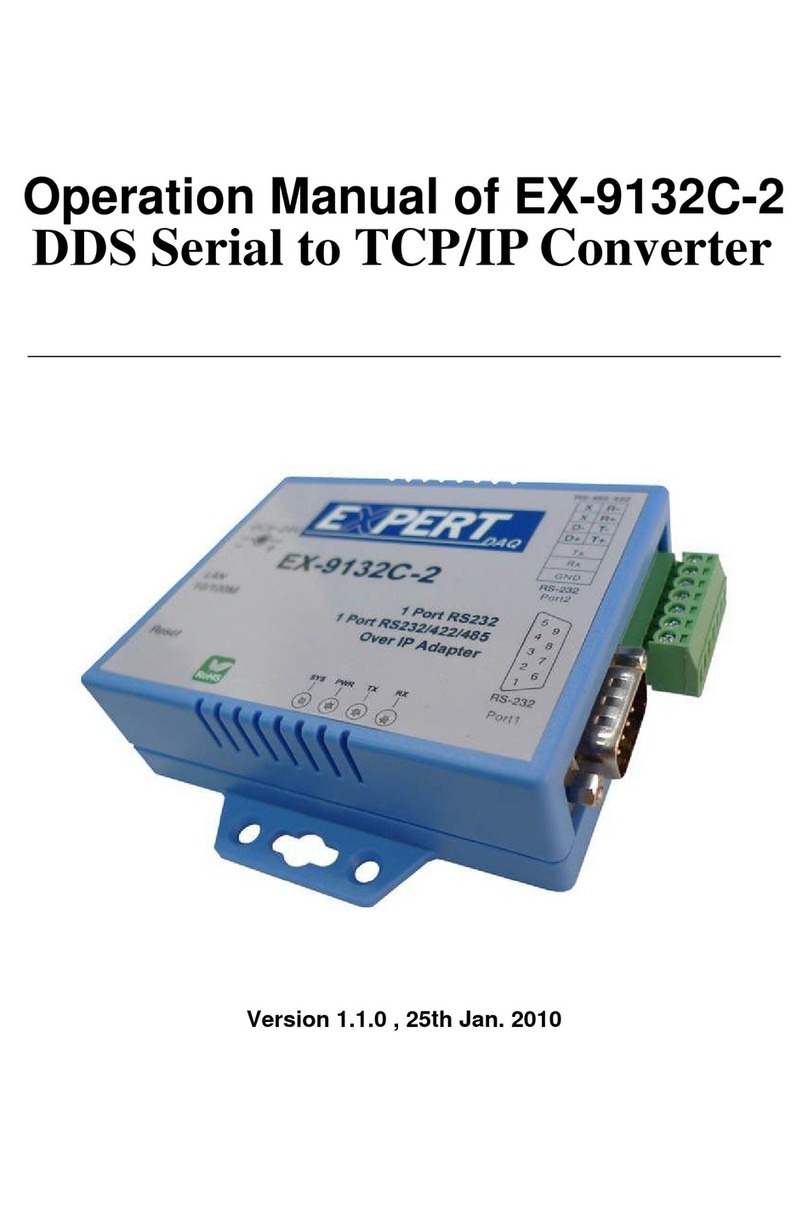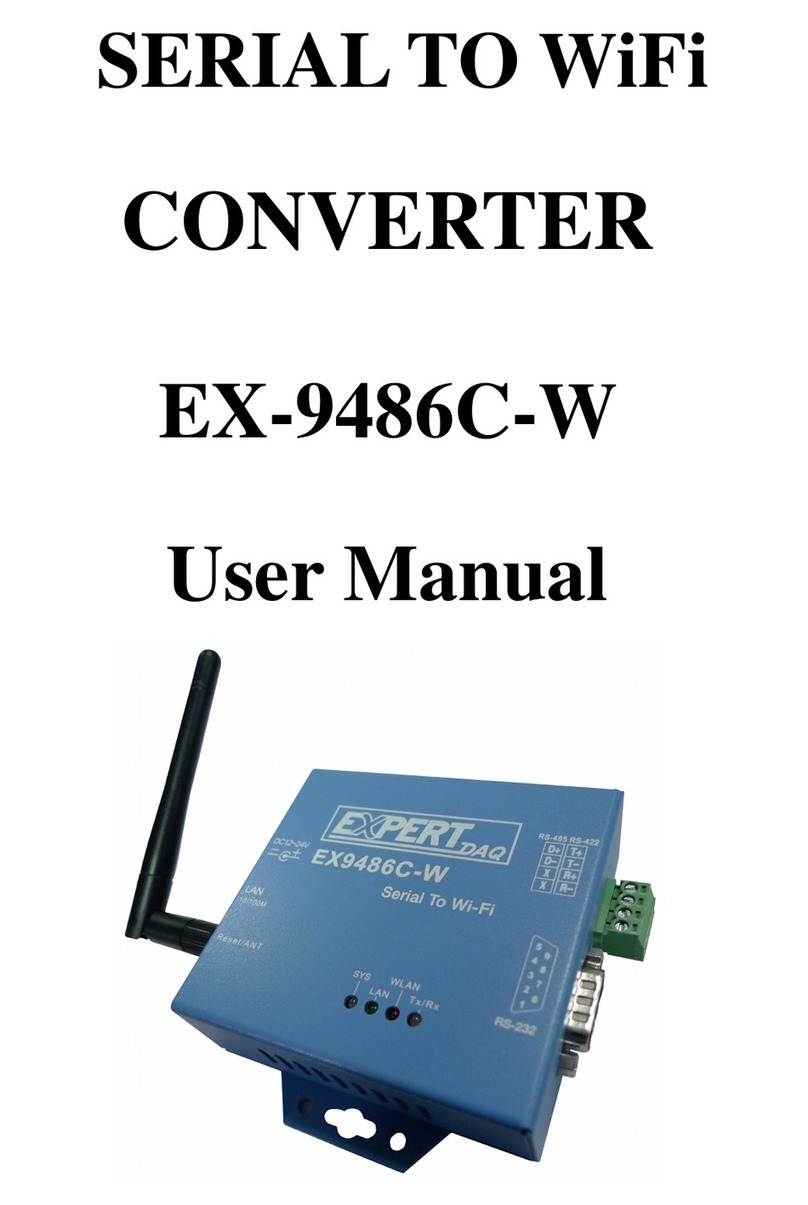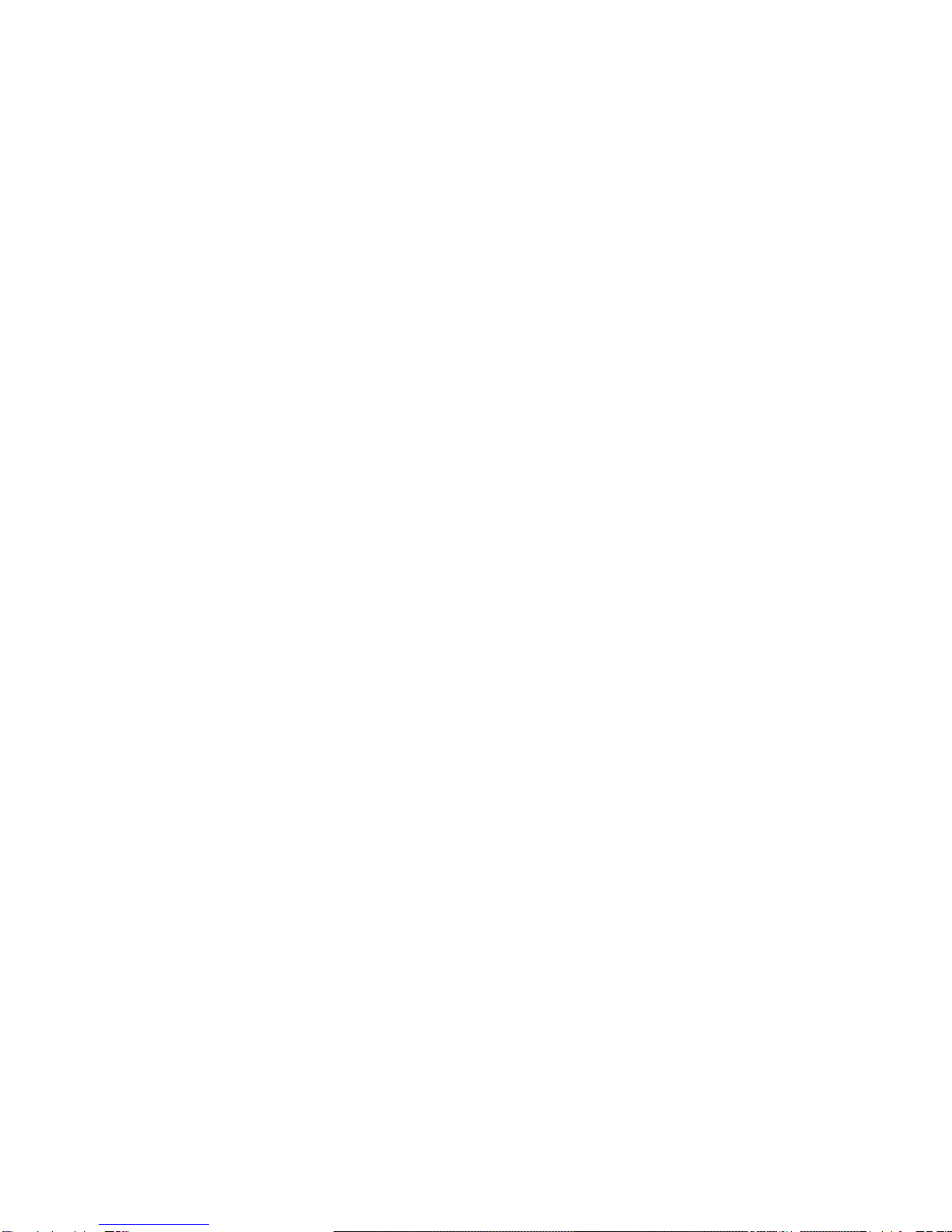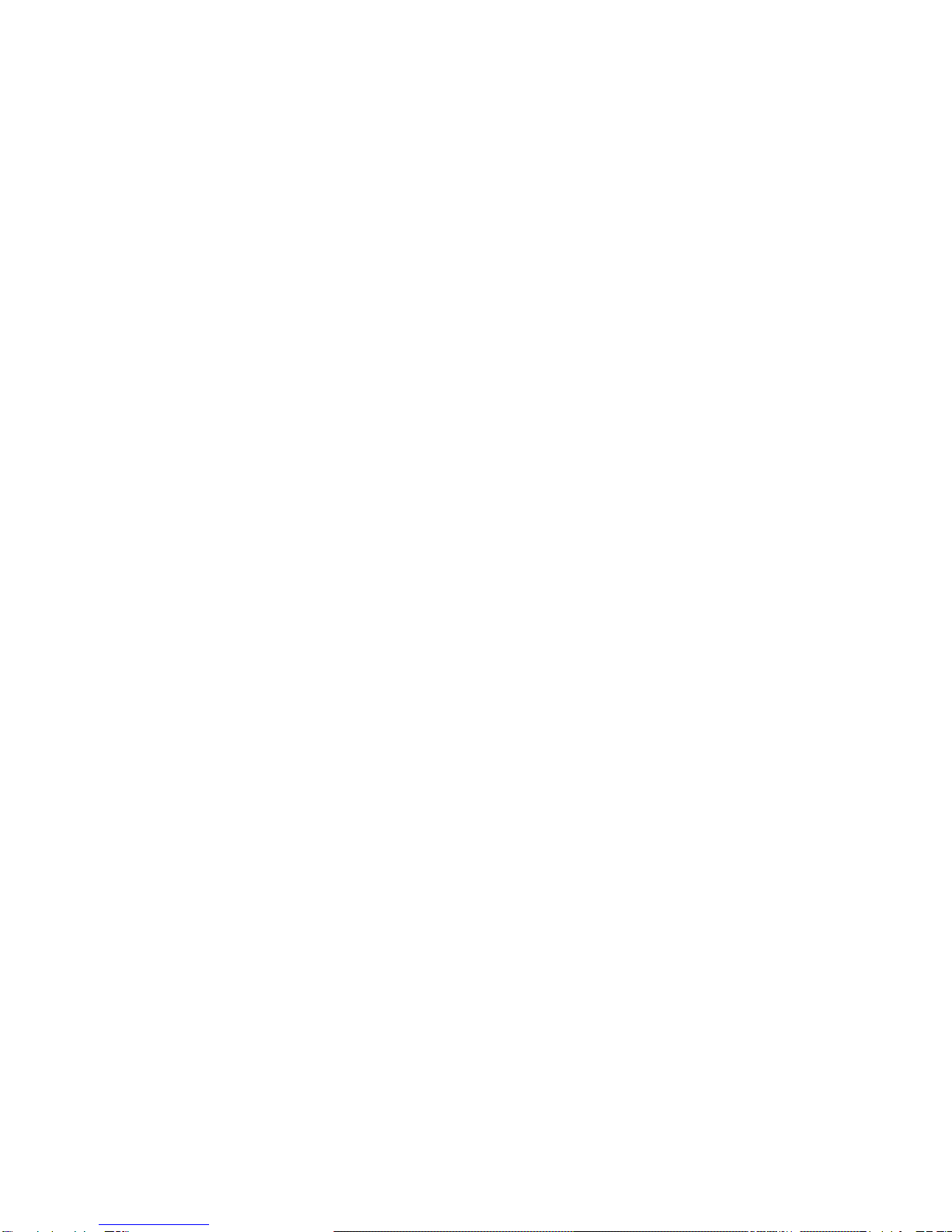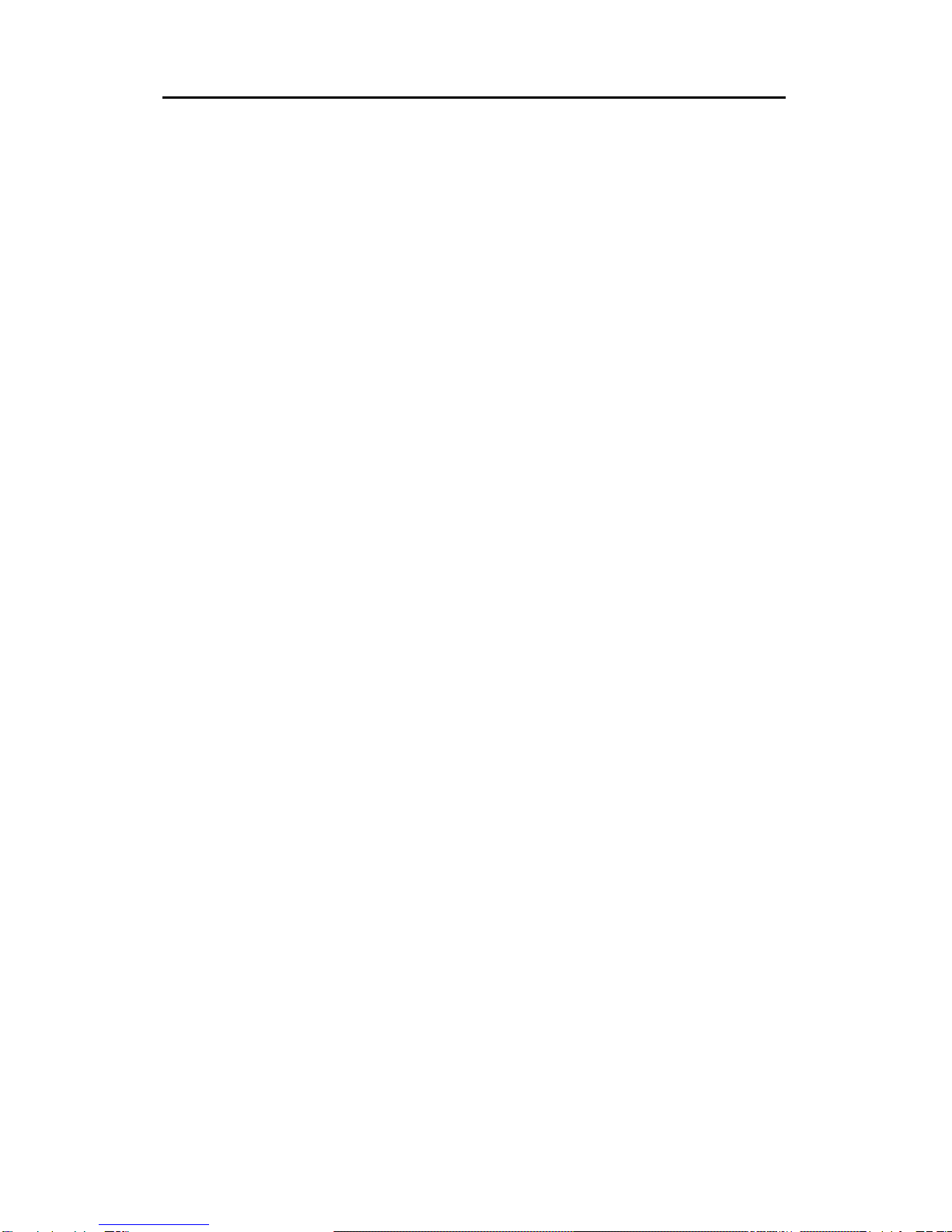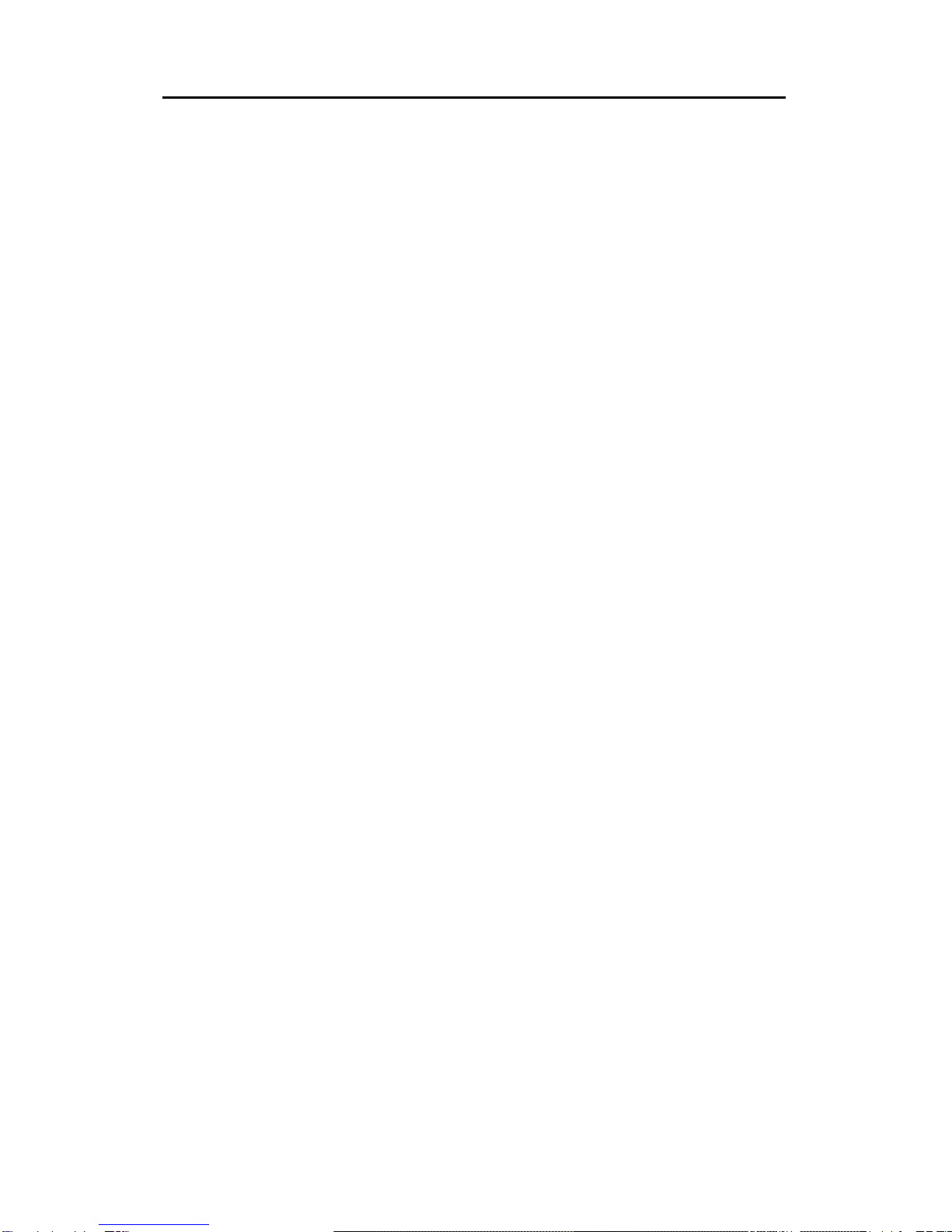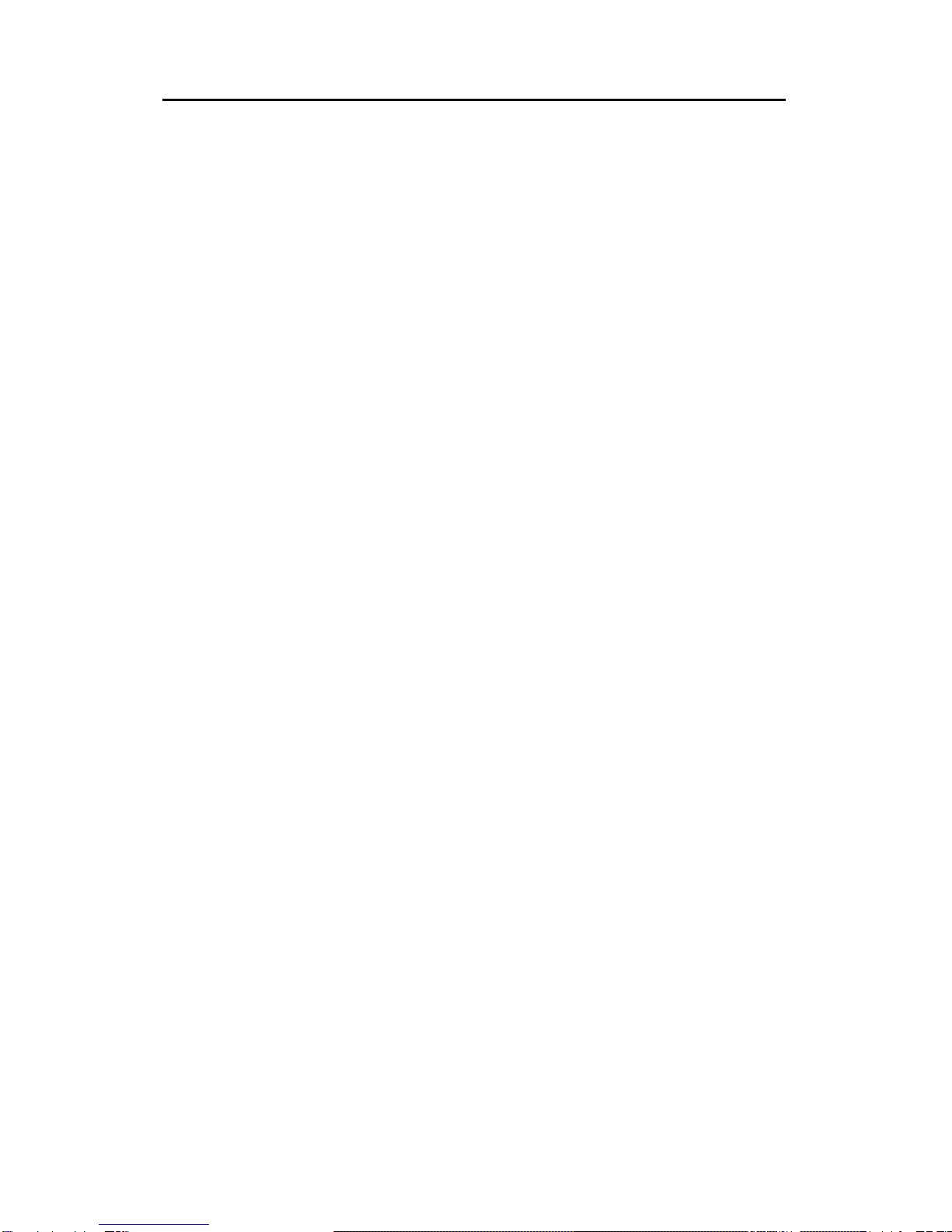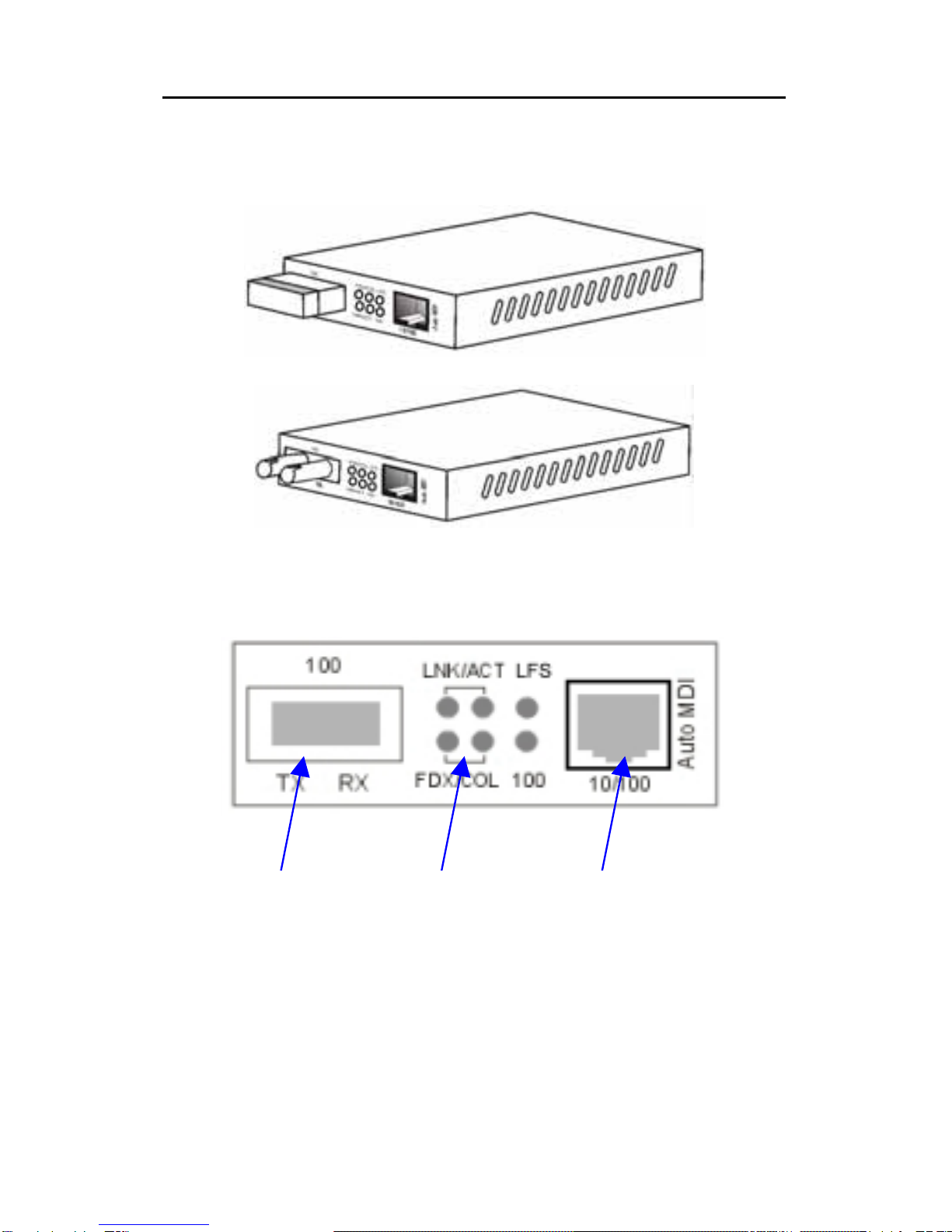Table of Contents
1 Introduction............................................................1
About This Guide ....................................................1
Welcome.................................................................1
Purpose...................................................................1
Terms/Usage .......................................................... 1
Features..................................................................2
Specifications..........................................................3
Package Contents ..................................................4
2 Hardware Description............................................5
Product Overview ...................................................5
3 Installation..............................................................7
Location ..................................................................7
DIP Switches .......................................................... 8
NWay DIP Switch Setting .......................................9
Link Fault Signaling (LFS) ....................................11
Loopback Test ......................................................12
Local Loopback.....................................................13
Remote Loopback.................................................14
Install the converter ..............................................15
Desktop Installation ..............................................16
Getting Connected................................................17
Connecting Fiber Cable ........................................ 18
Connecting Copper Cable ....................................19
4 LED Indicators......................................................20
Appendix A..............................................................22
Cables...................................................................22
Appendix B..............................................................23