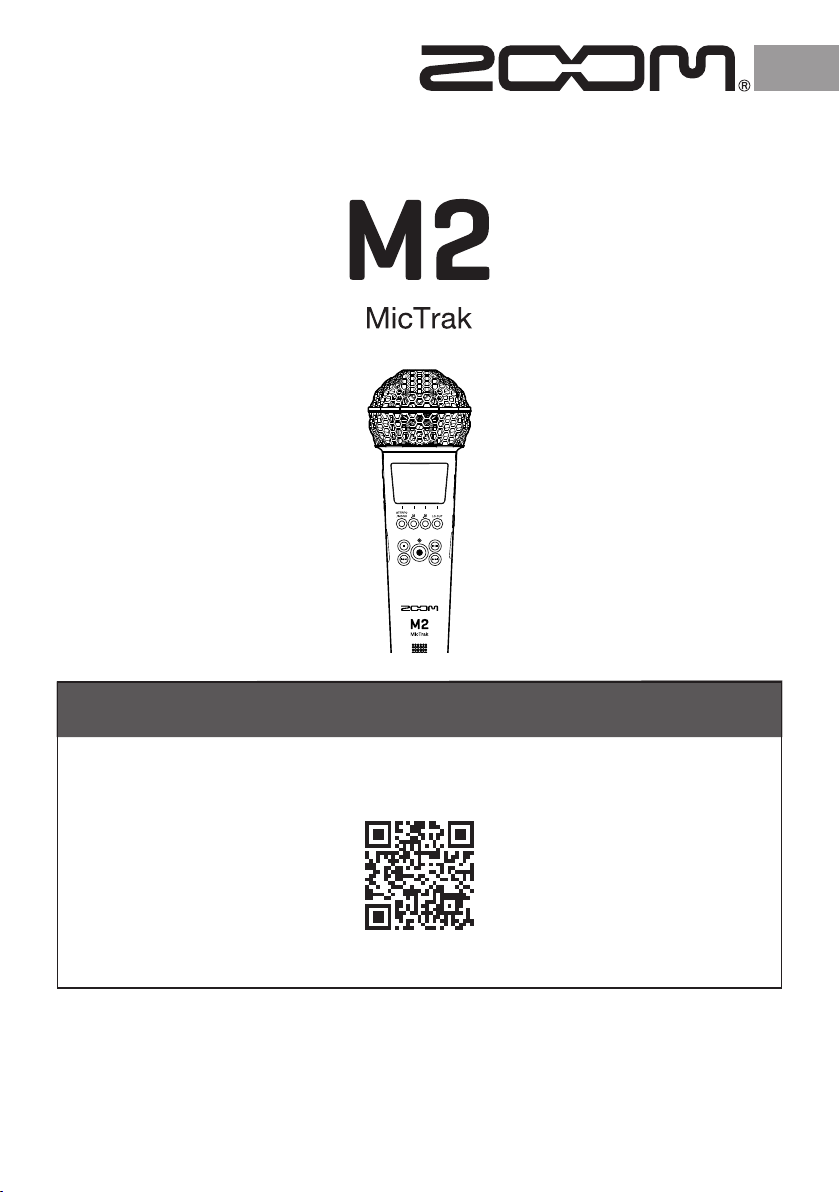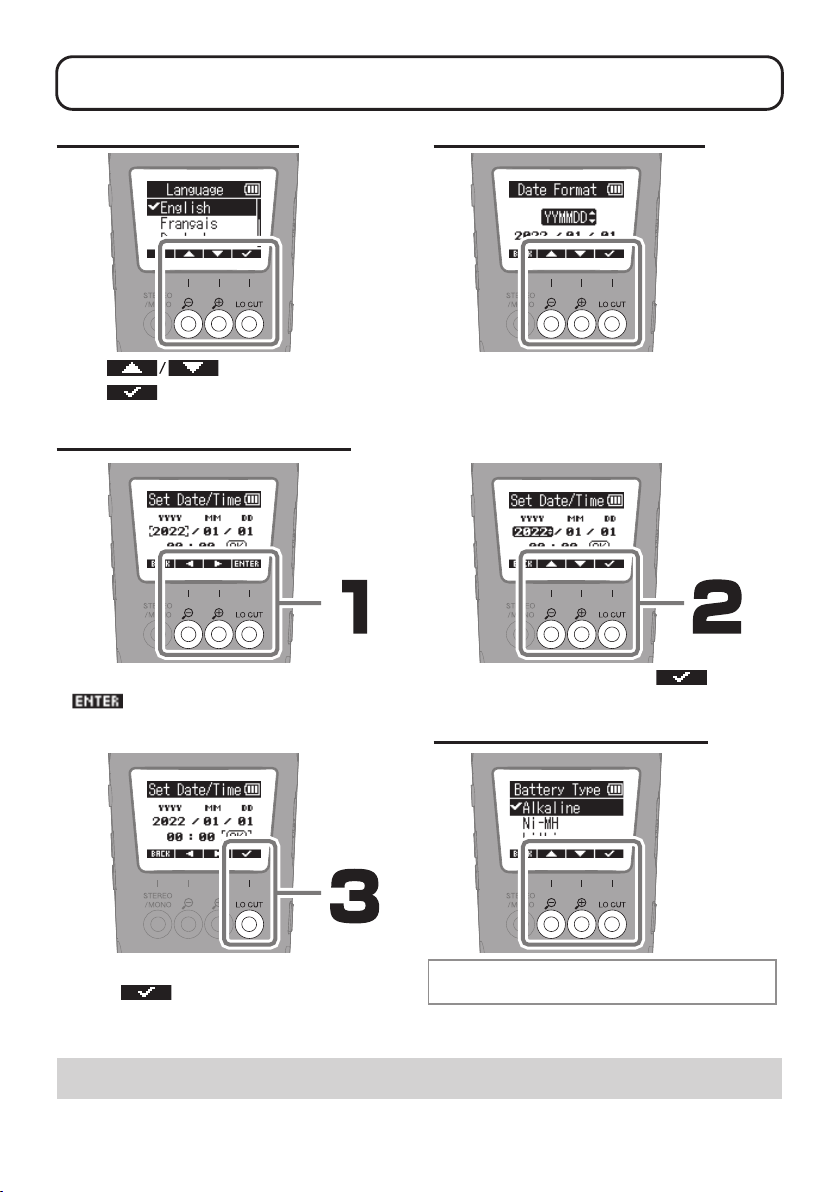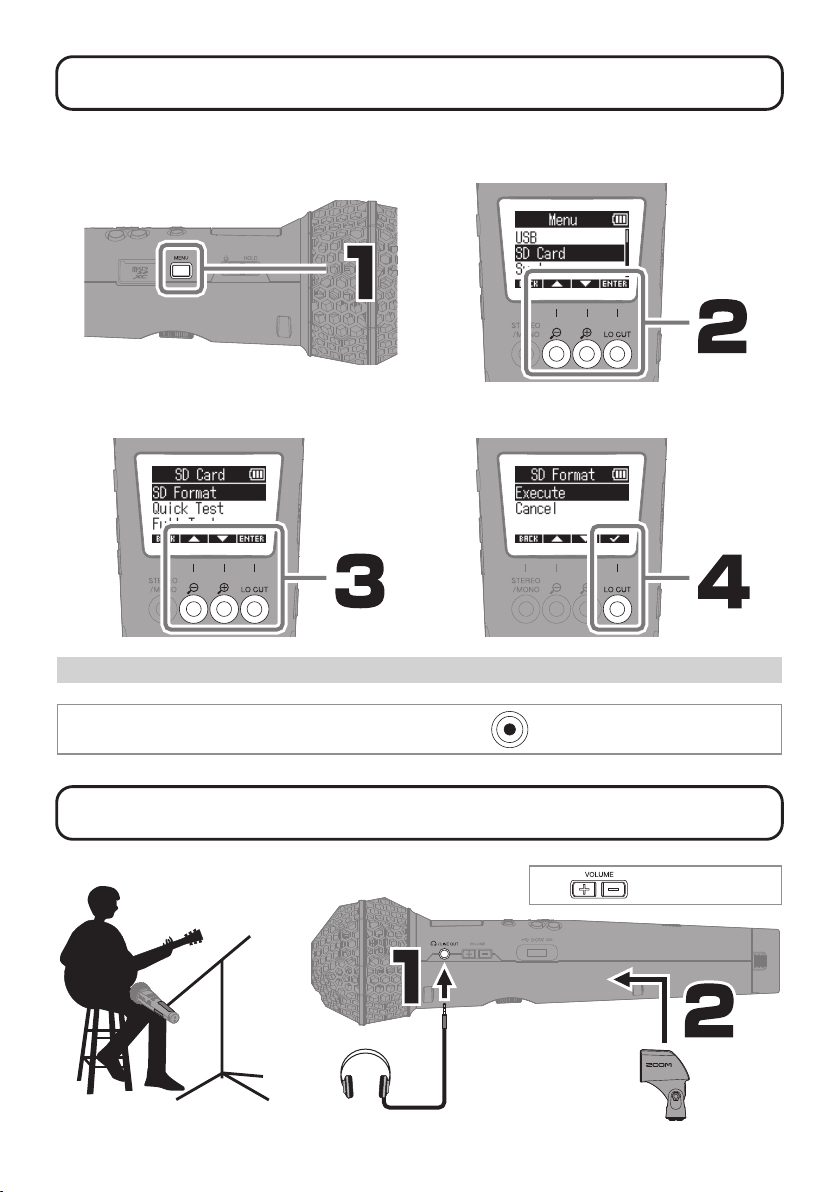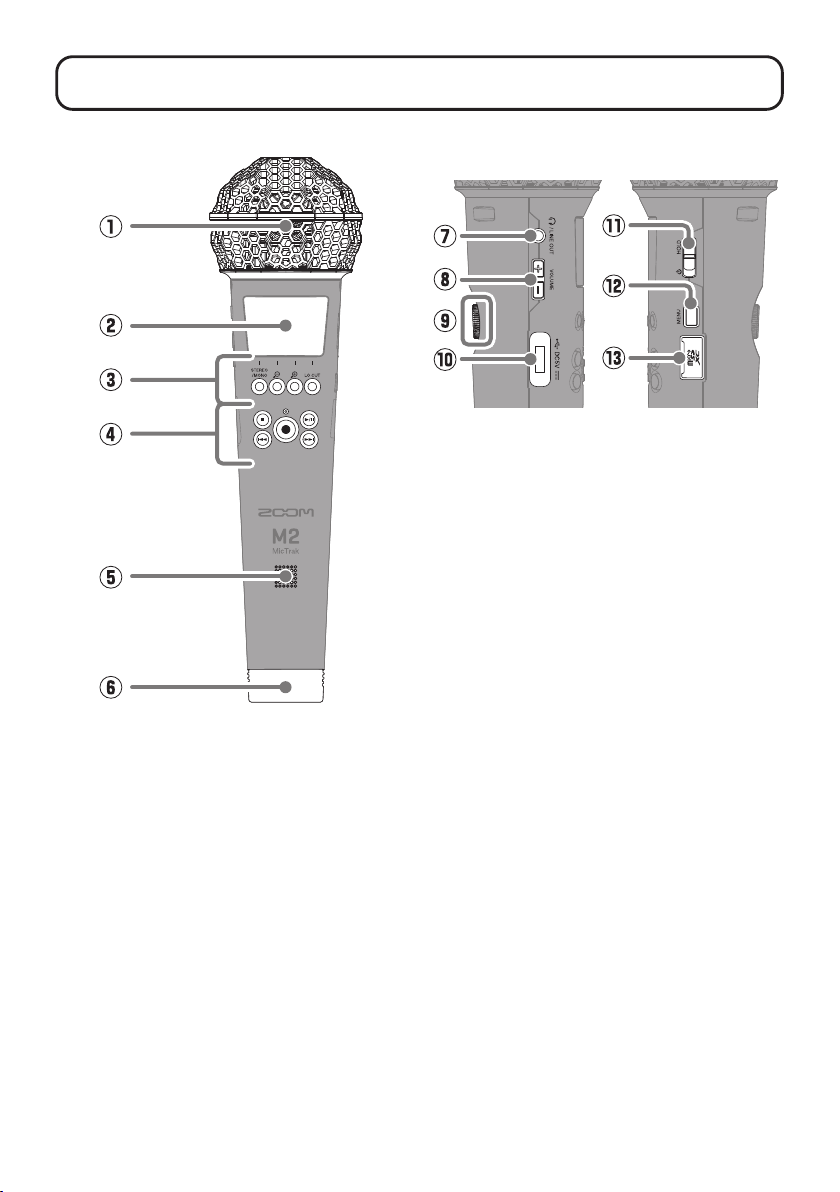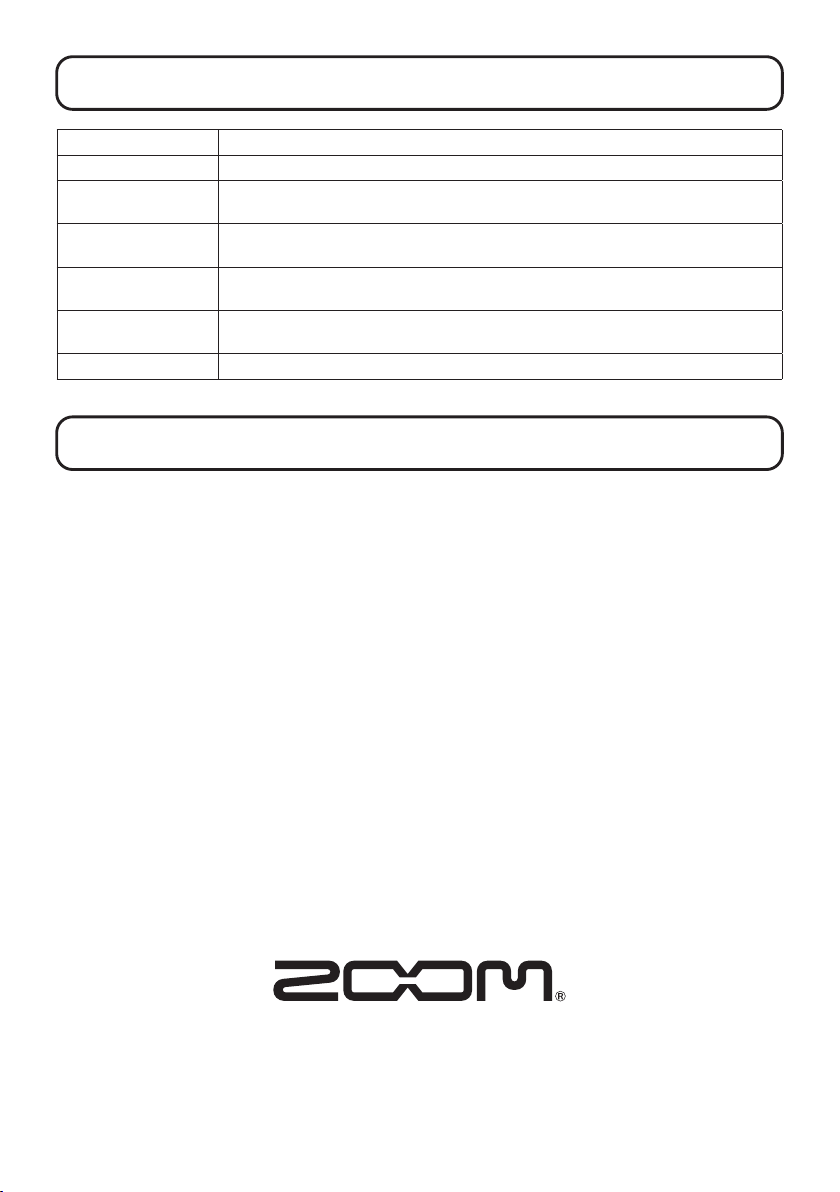Z2I-4714-01
ZOOM CORPORATION
4-4-3 Kanda-surugadai, Chiyoda-ku, Tokyo 101-0062 Japan
zoomcorp.com
Other functions
Sample Rate The sampling rate used to record les can be set.
Pre-recording Before recording is started, input signals can be captured for a certain amount of time.
Recording start tone Tone signals can be output from the output jacks when recording is started.
Tone signals are also written in recording les.
Automatic playback
volume adjustment
The volumes of recorded sounds can be evened out without causing distortion during
playback.
Recorded le export Recording les can be normalized, converted for devices that do not support 32-bit Float
WAV format, and exported.
USB mic The M2 can be used as a USB mic. Even during use as a USB mic, the M2 mic sound can
also be recorded to a microSD card.
USB le transfer By connecting with a computer, data on the microSD card can be checked and copied.
Product names, registered trademarks and company names in this document are the property of their respective companies.
All trademarks and registered trademarks in this document are for identification purposes only and are not intended to infringe
on the copyrights of their respective owners.
Troubleshooting
Sound is not output or the volume is very low
→ Adjust the volume amplication on the display.
→ Check the headphone connection.
→ Conrm that the headphone volume of the M2 is not
lowered.
Recording is not possible
→ Conrm that the microSD card has open space.
→ Conrm that a microSD card is loaded properly in the
card slot.
The recorded sound breaks up
→ Use the M2 to format the microSD card.
→ Test the microSD card.
See the Operation Manual for details.
→ We recommend using microSD cards that have been
conrmed to operate with this recorder.
See the ZOOM website (zoomcorp.com) for informa-
tion about microSD cards that have been conrmed
to work with this unit.
Not recognized by computer when connected
→ Use a USB cable that supports data transfer.