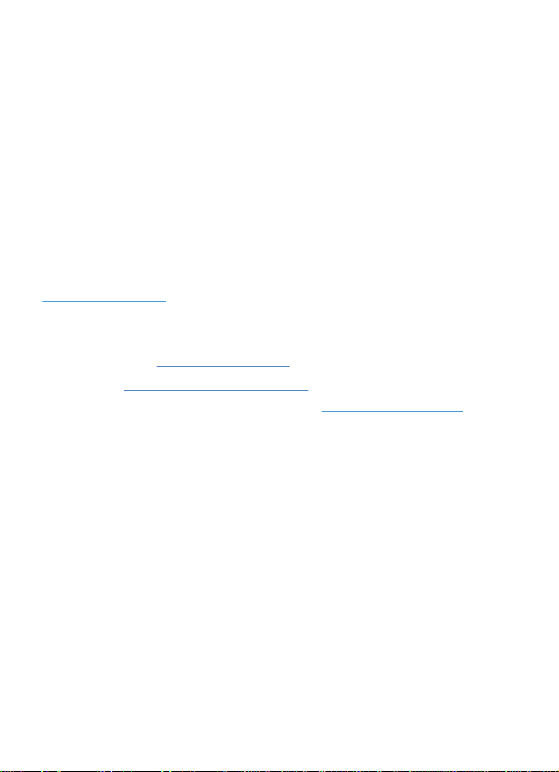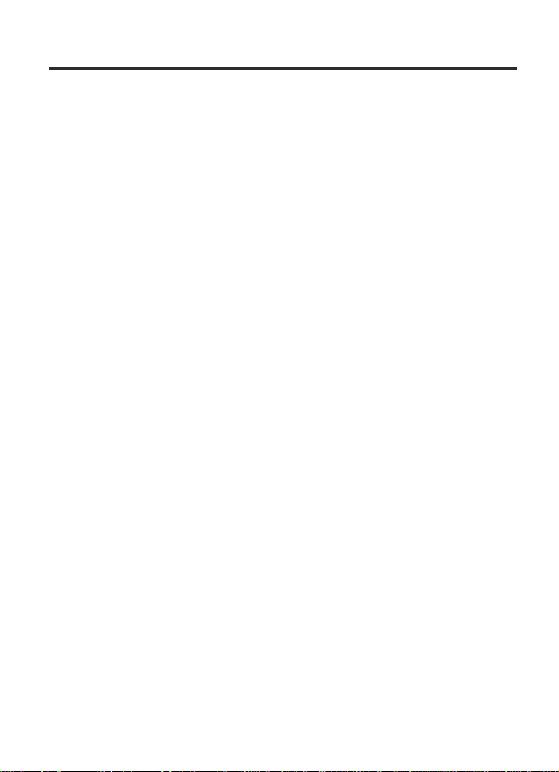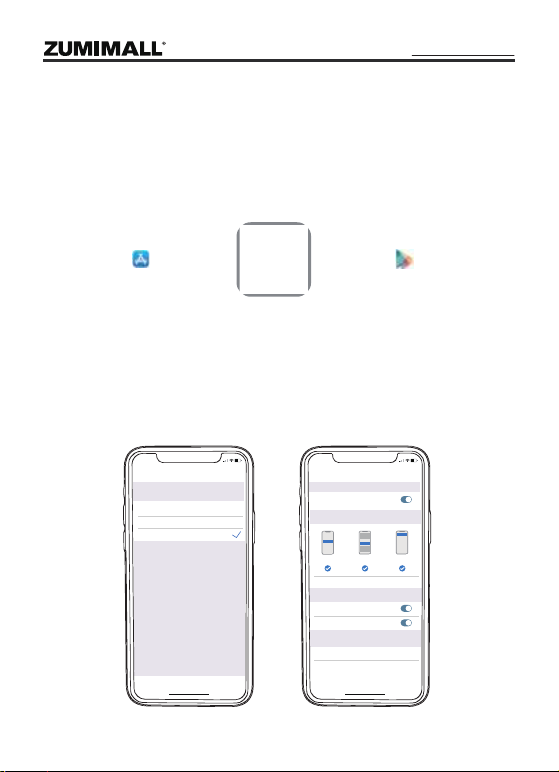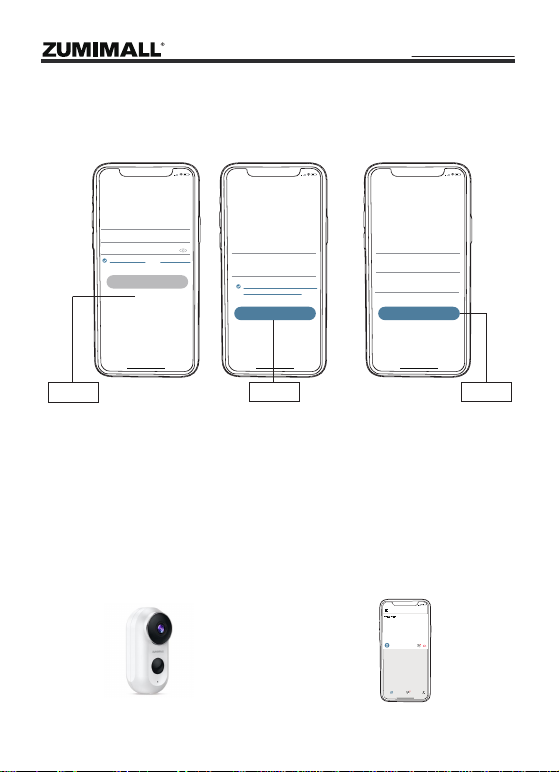1. What’s in the Box -----------------------------------------------------P1
2. Product Diagram -----------------------------------------------------P2
3. Download & Install App ---------------------------------------------P3
4. Account Registration -------------------------------------------------P4
5. Add Camera to App -------------------------------------------------P4
5.1 Preparation for Connection -------------------------------------P4
5.2 Connect Camera to App ------------------------------------P5.P6
6. Camera Installation --------------------------------------------------P7
7. Important Notes-------------------------------------------------------P7
8. Monitoring Area ------------------------------------------------------P8
9. Device Menu ----------------------------------------------------------P9
10. PIR Body Detection ------------------------------------------------P10
10.1 Body Detection Alarm Setting ------------------------------P10
10.2 Alarm Notifications ------------------------------------------P10
10.3 Records/Playback/Delete -----------------------------------P11
11. Two-Way Audio ---------------------------------------------------P11
12. Power Saving Settings --------------------------------------------P12
12.1 Alarm Interval & Shooting Interval --------------------------P12
12.2 Maximum Shooting Time & Recording Time --------------P12
12.3 Alarm Plan ----------------------------------------------------P13
13. Battery Management ---------------------------------------------P14
INDEX PAGE