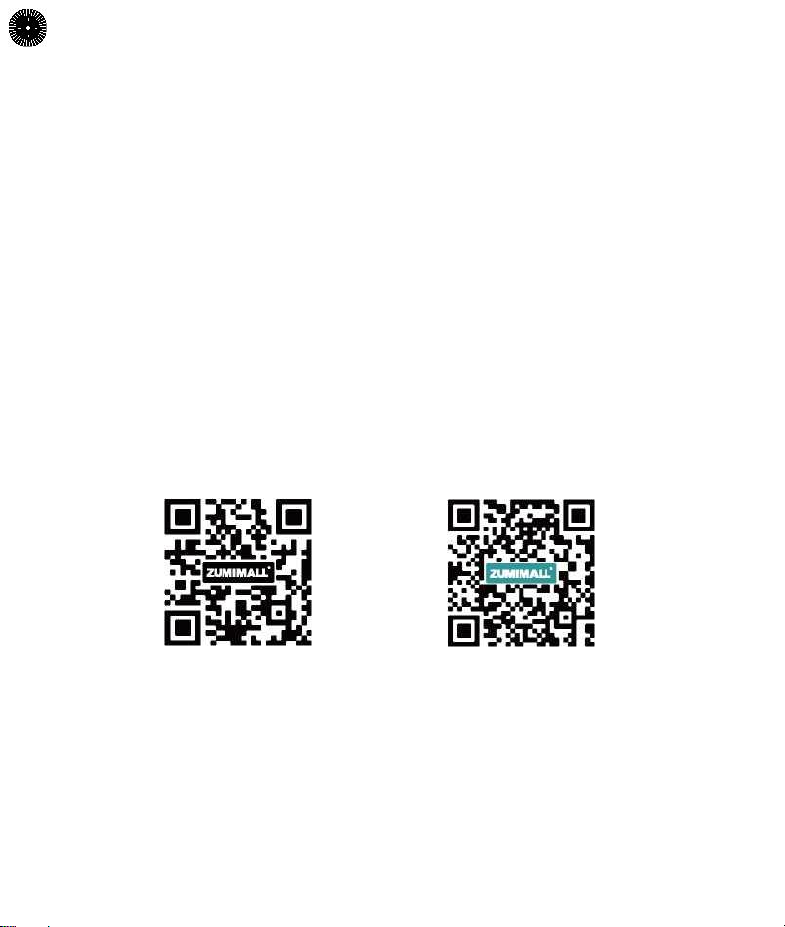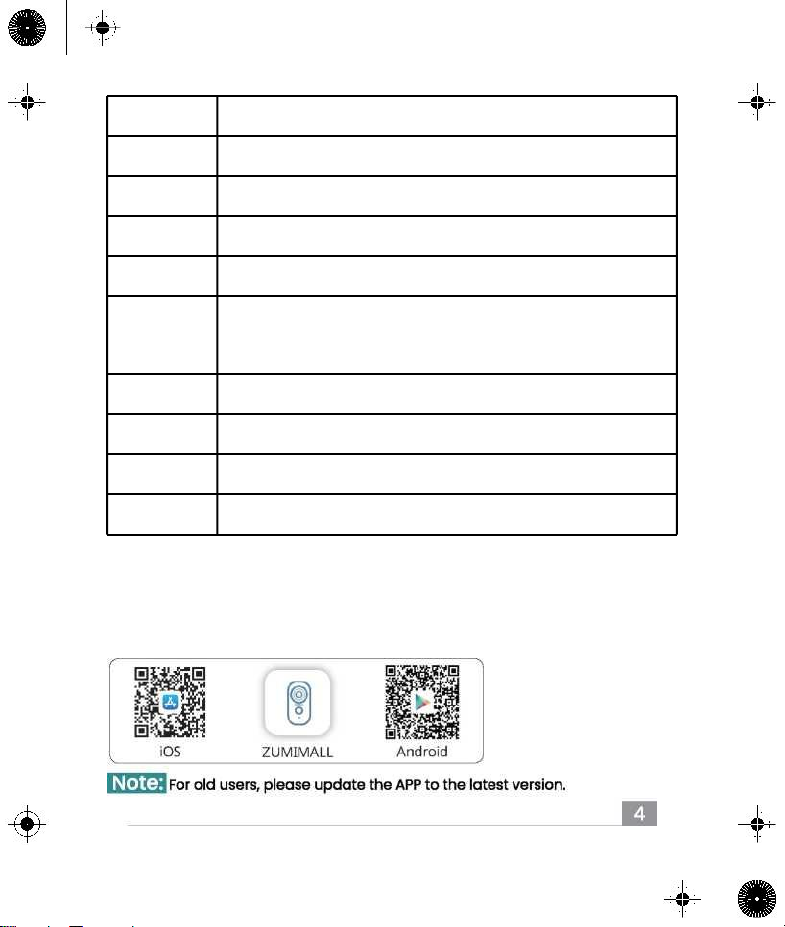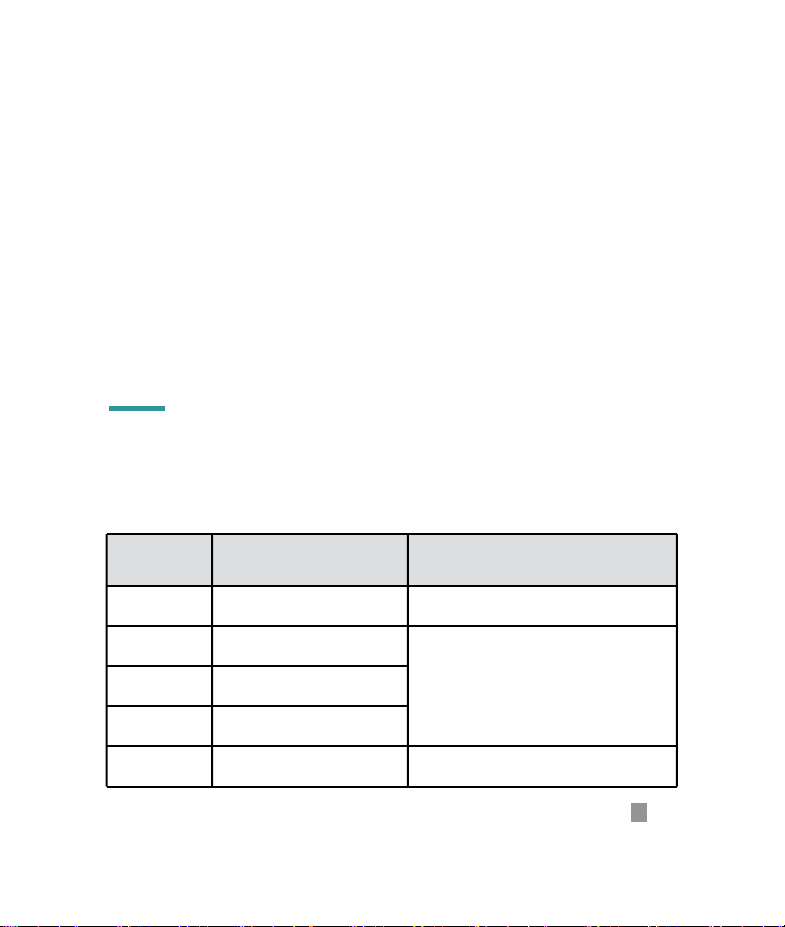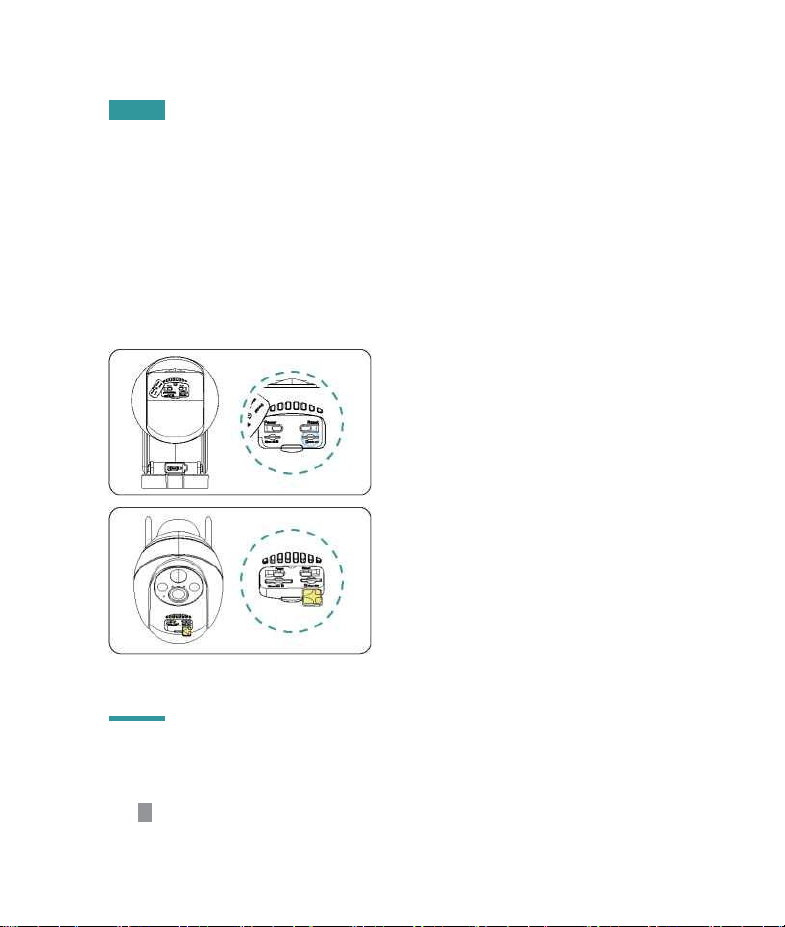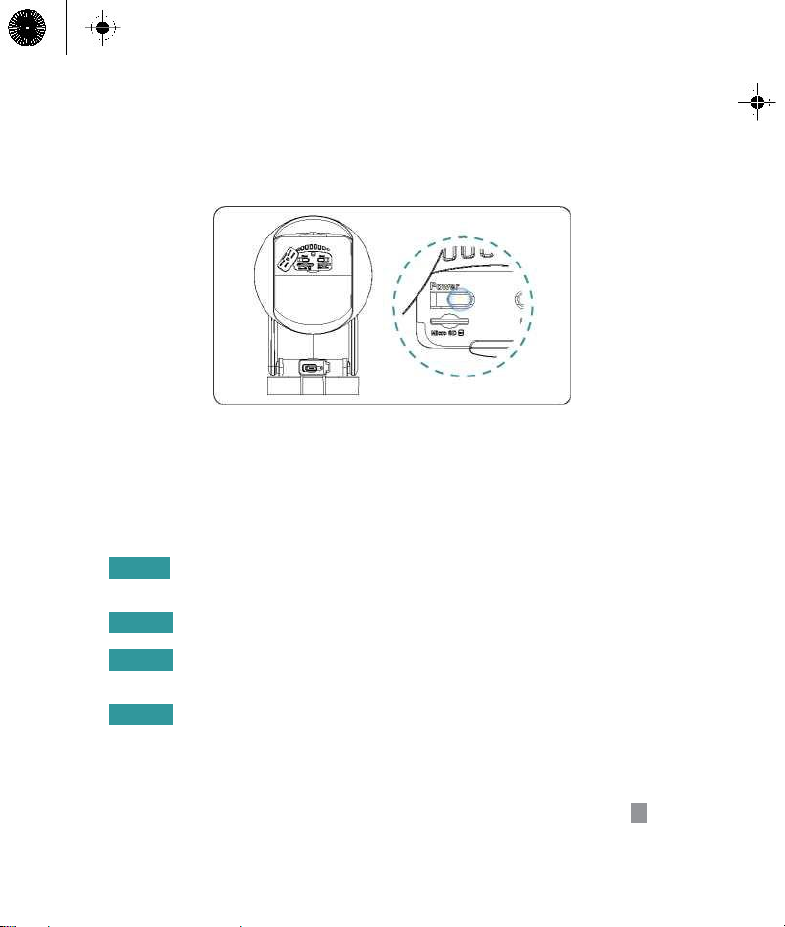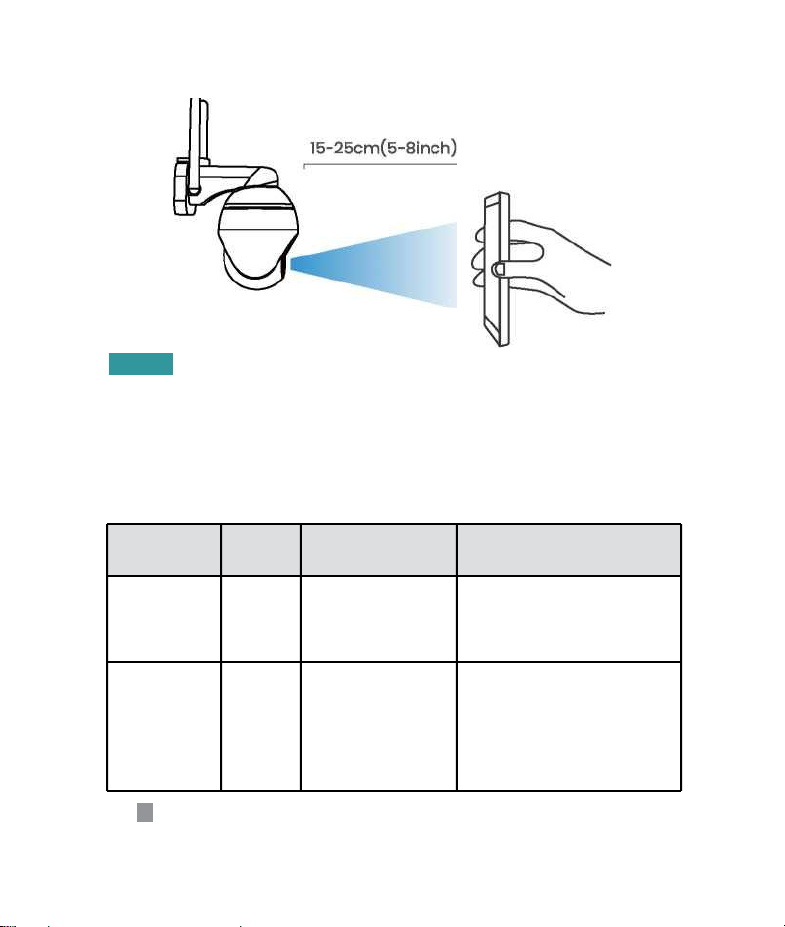Note:
• The camera does not guarantee the compatibility of the SIM cards of carriers
other than those listed in the above list, please choose carefully. The camera
only uses data traffic and will not use services such as calls/texts.
• Some cards have a PIN code that you can disable first with your smartphone.
Do not insert an IOT or M2M SIM card into your smartphone.
• Cameras purchased in this country cannot be used in other countries because
of different 4G frequency bands. Cameras purchased in Europe are supported
by the countries marked on the SIM card manual.
Insert the SIM Card
The SIM card slot is located in the
rubber cover under the camera lens,
please remove the rubber cover first.
When choosing a Nona SIM card to insert
it into the SIM card slot, please
remember: the side with the gold contacts
is facing up, and you need to push the
trimmed notch into the SIM card slot and
press it all the way in.
If it is difficult to operate, please use the SIM card tweezers in the camera box.
Note:
________Do not insert the SIM card into the card slot backwards.
It will cause the SIM card not to be recognized, and the SIM card will
be stuck inside and cannot be pulled out.
7 ____________________________________________________________