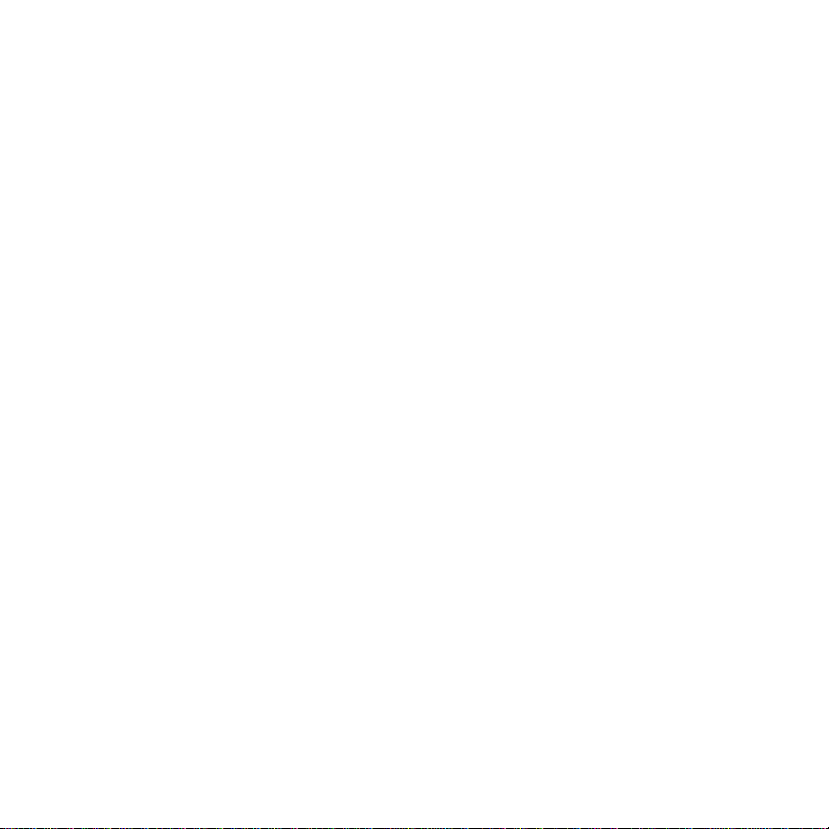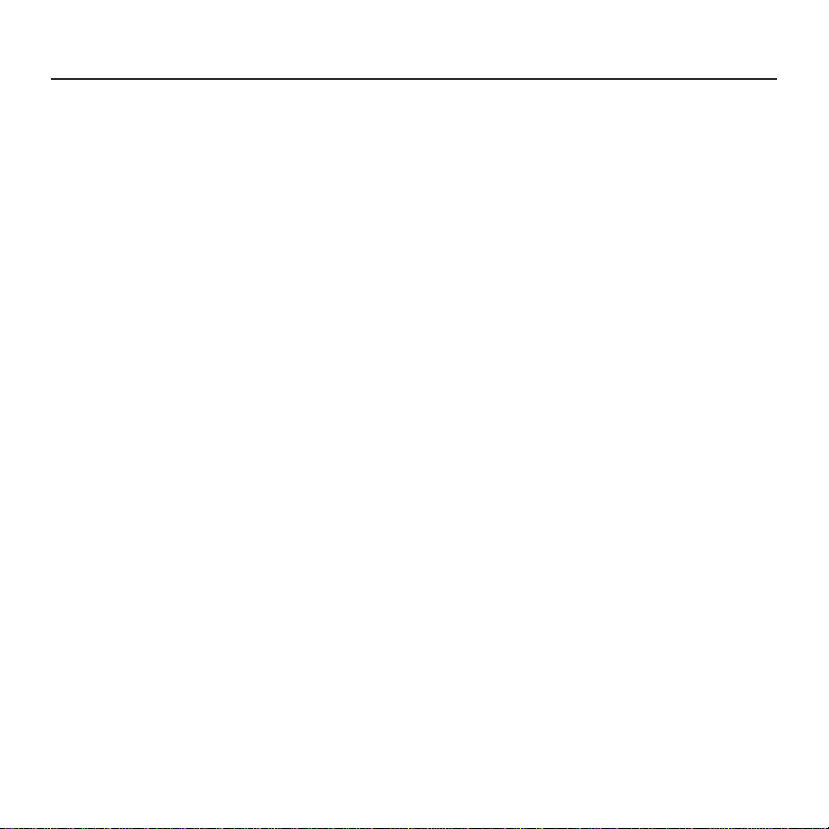1. What’s in the Box -------------------------------------------------------------------------------P1
2. Product Diagram -------------------------------------------------------------------------------P2
3. Download & Install App -----------------------------------------------------------------------P3
4. Account Registration ---------------------------------------------------------------------------P4
5. Camera Setup --------------------------------------------------------------------------------P4.5
5.1 Preparations for connection ---------------------------------------------------------------P4
5.2 Connect Camera to App ------------------------------------------------------------------P5
6. Camera Installation. ---------------------------------------------------------------------------P6
7. Monitoring Area --------------------------------------------------------------------------------P6
8. Important Notes --------------------------------------------------------------------------------P7
9. App Menu ---------------------------------------------------------------------------------------P8
10. Camera Settings ------------------------------------------------------------------------------P9
11. PIR Body Detection ------------------------------------------------------------------------P9.10
11.1 Body Detection Alarm Setting -----------------------------------------------------------P9
11.2 Alarm Notifications ---------------------------------------------------------------------P10
11.3 Records Playback & Delete ------------------------------------------------------------P10
12. Two-Way Audio ------------------------------------------------------------------------------P11
13. Battery Management ------------------------------------------------------------------------P11
14. Solar Panel -------------------------------------------------------------------------------P12-14
15. Multi Device Management -----------------------------------------------------------------P15
15.1 Multi Camera Management ----------------------------------------------------------P15
15.2 Multi User Sharing ---------------------------------------------------------------------P15
16. Reset ------------------------------------------------------------------------------------------P16
17. Trouble Shooting ------------------------------------------------------------------------P17.18
INDEX PAGE