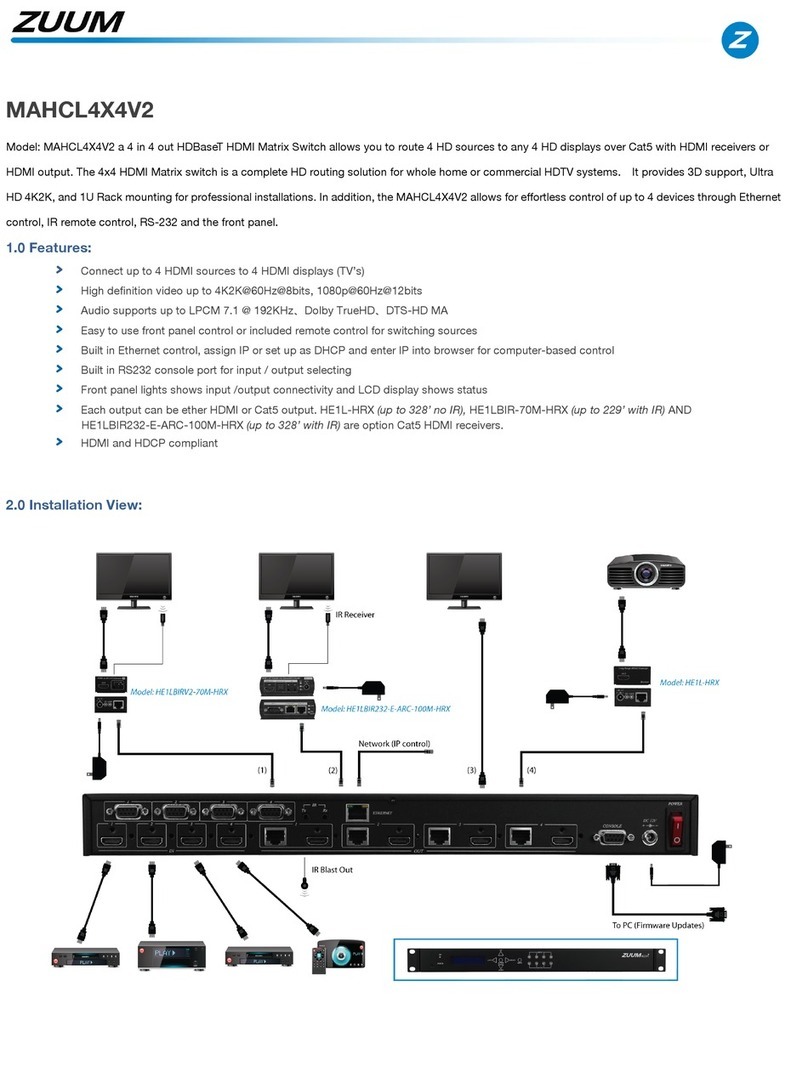5
IP Address: (Default: 192.168.0.10)
This function can setup MATRIX host intranet ”IP Address”, press the ENTER, the left-most number of second row will flash, then press the UP or DOWN
button to change the numbers, , press LEFT or RIGHT to move to another location, the move to a position number will flash, press ENTER to complete the
setting. NOTE: If DHCP Client is set to ENABLE you can not change IP.
Subnet Mask: (Default 255.255.255.0)
This function can setup MATRIX host intranet “Subnet Mask”, press the ENTER, the left-most number of second row will flash, then press the UP or DOWN
button to change the numbers Press ENTER, , press LEFT or RIGHT to move to another location, the move to a position number will flash, press ENTER to
complete the setting. NOTE: If DHCP Client is set to ENABLE you can not change IP.
Gateway: (Default 192.168.0.1)
This function can setup MATRIX host intranet “Gateway”, press the ENTER, the left-most number of second row will flash, then press the UP or DOWN
button to change the numbers Press the ENTER, , press LEFT or RIGHT to move to another location, the move to a position number will flash, press ENTER
to complete the setting.
DHCP Client: (Default Disable)
When DHCP Clients setup to “Enable”, the MATRIX host will automatically get IP Address, Subnet Mask, Gateway, if setup at “Disable”, the MATRIX Host IP
Address needs to go through “ ETHERNET” menu to set IP Address, Subnet Mask, Gateway, press ENTER, the second row will flash, then press the UP or
DOWN to select DISABLE, ENABLE, then press ENTER to complete the setting.
Media Type: (Default AUTO)
This function can setup MATRIX host intranet “Media Type, press the ENTER, the second row will flash, then press the UP or DOWN button to select AUTO、
10MHalf、10MFull、100MHalf、100MFull, press ENTER to complete the setting.
IP Address
192.168. 0.10