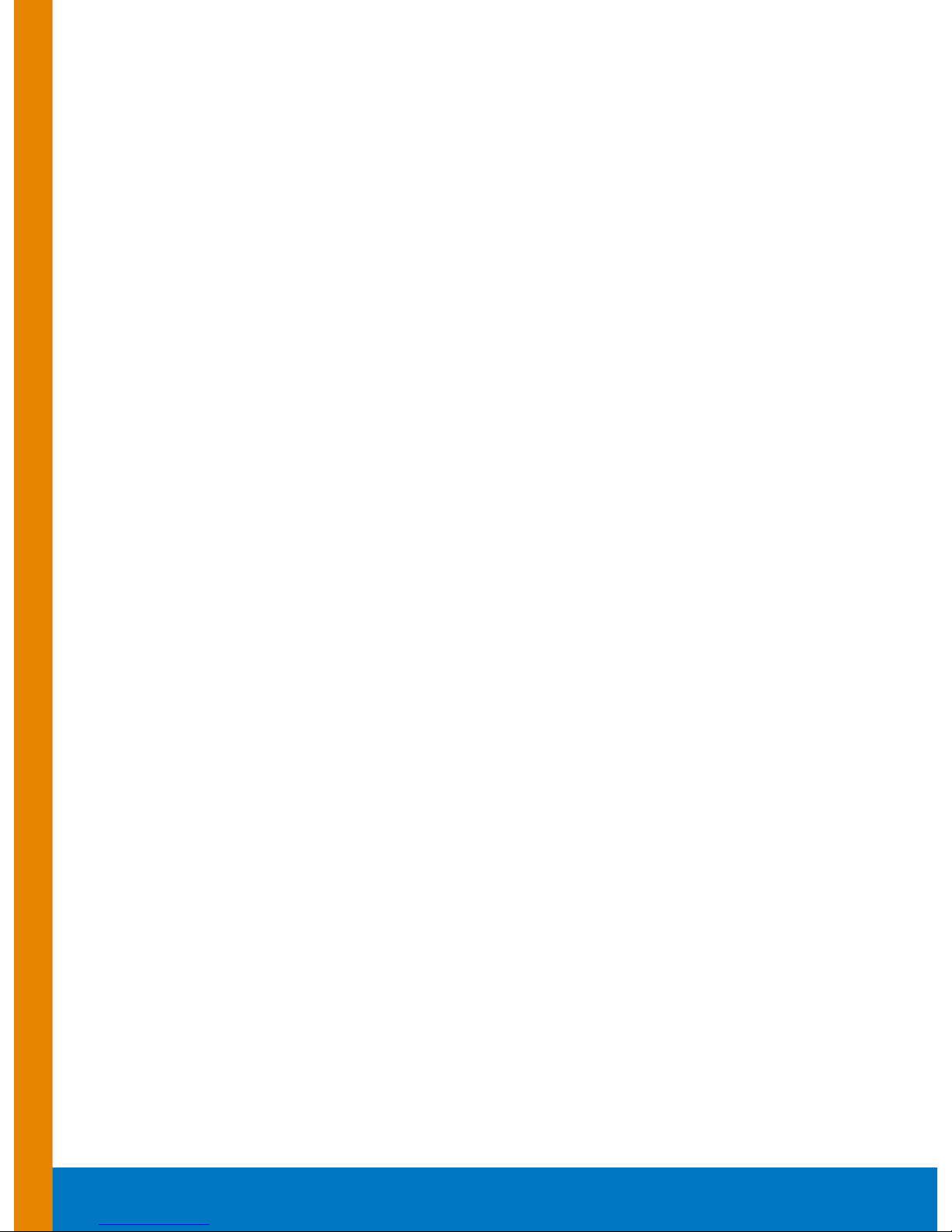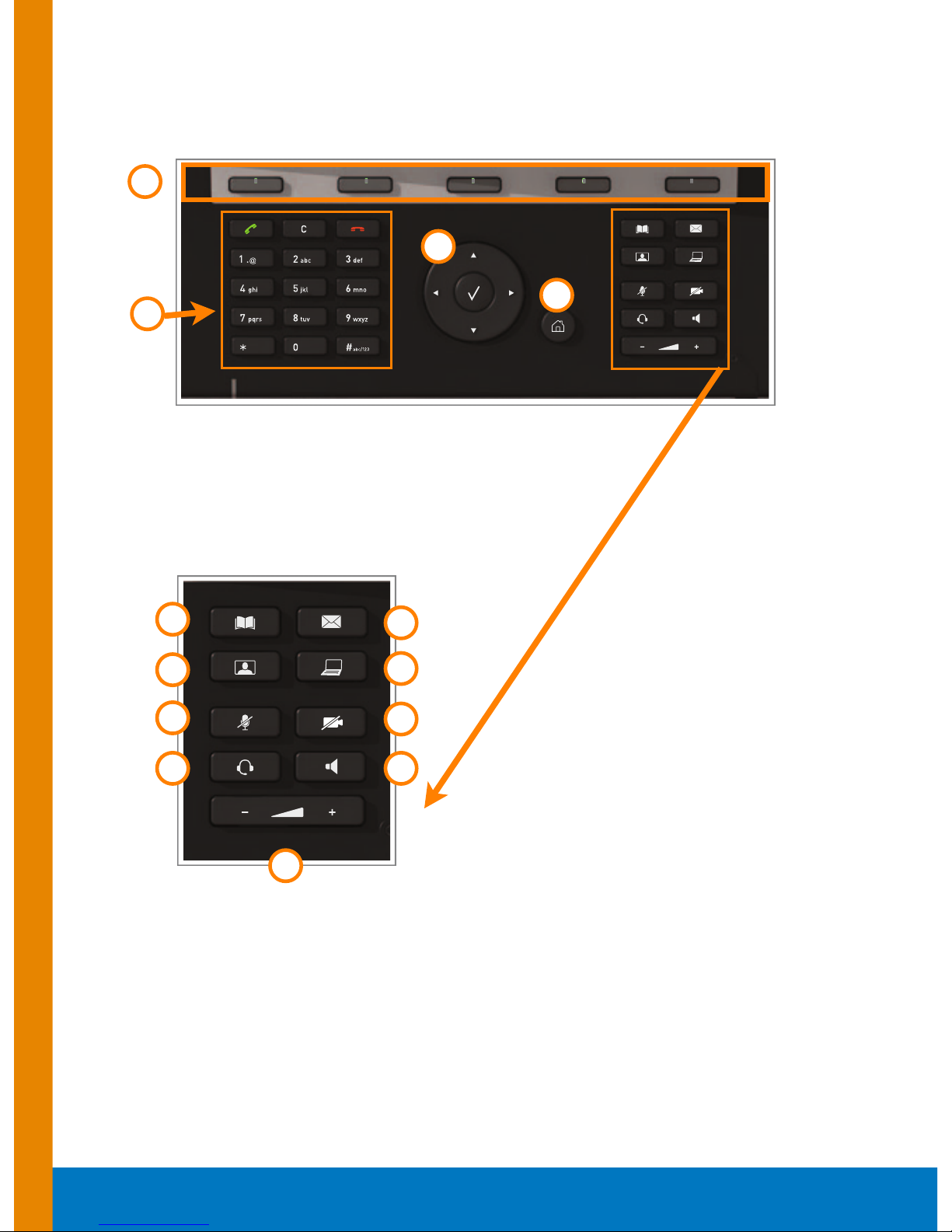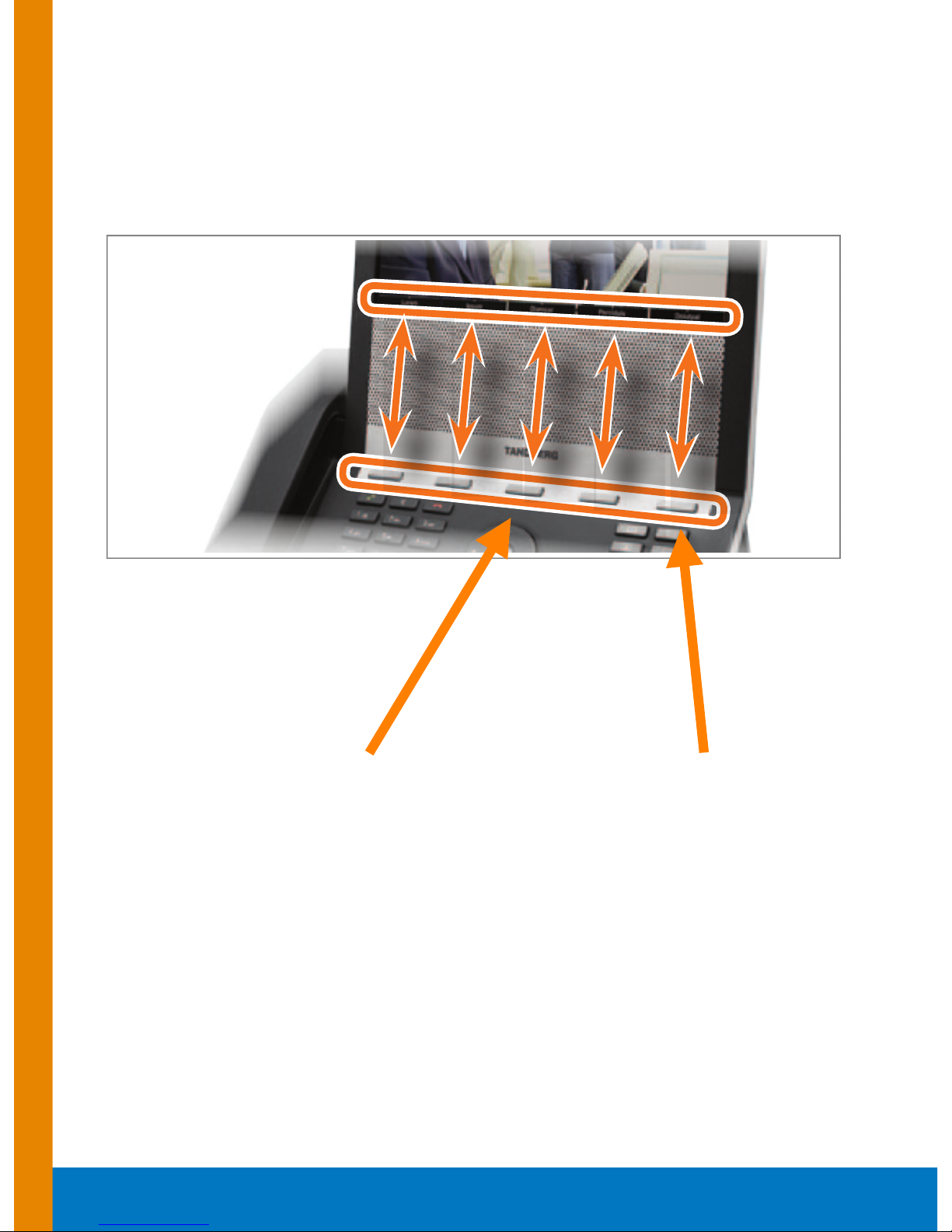September 18, 2012 Page 10 of 14
Searching In The Directory
To locate an entry in the Directory, you can use a quick search. To locate a specific contact, just
type in the first letter of the contact’s name in the search field. (See below.)
Note: You may need to toggle between 123 and abc by pressing and holding the #key for two
seconds before you can begin do a quick search.
You can narrow down your search list further by typing in a second and third letter, and so on.
Adding A Contact To The Directory
You can add contacts for your Z-20 by using your computer. Here’s what to do:
1. Go online to www.zvrs.com.
2. Enter your profile’s username and password to log in.
3. Go to Contacts, then click ADD NEW CONTACT to add a contact, then type in the
contact’s name, phone number, and choose the type of call (VRS, VCO, Spanish or
Point-to-Point).
4. When you’re finished, click on the CREATE button to save the contact.
Note: All contact changes will automatically update on your Z-20, as well as ALL of the other Z
products tied to your profile.
If you have many contacts that you would like to add, visit www.zvrs.com/importer to find
out how to quickly and easily import them.
Switching Between Two Calls (Unsupported ZVRS Feature*)