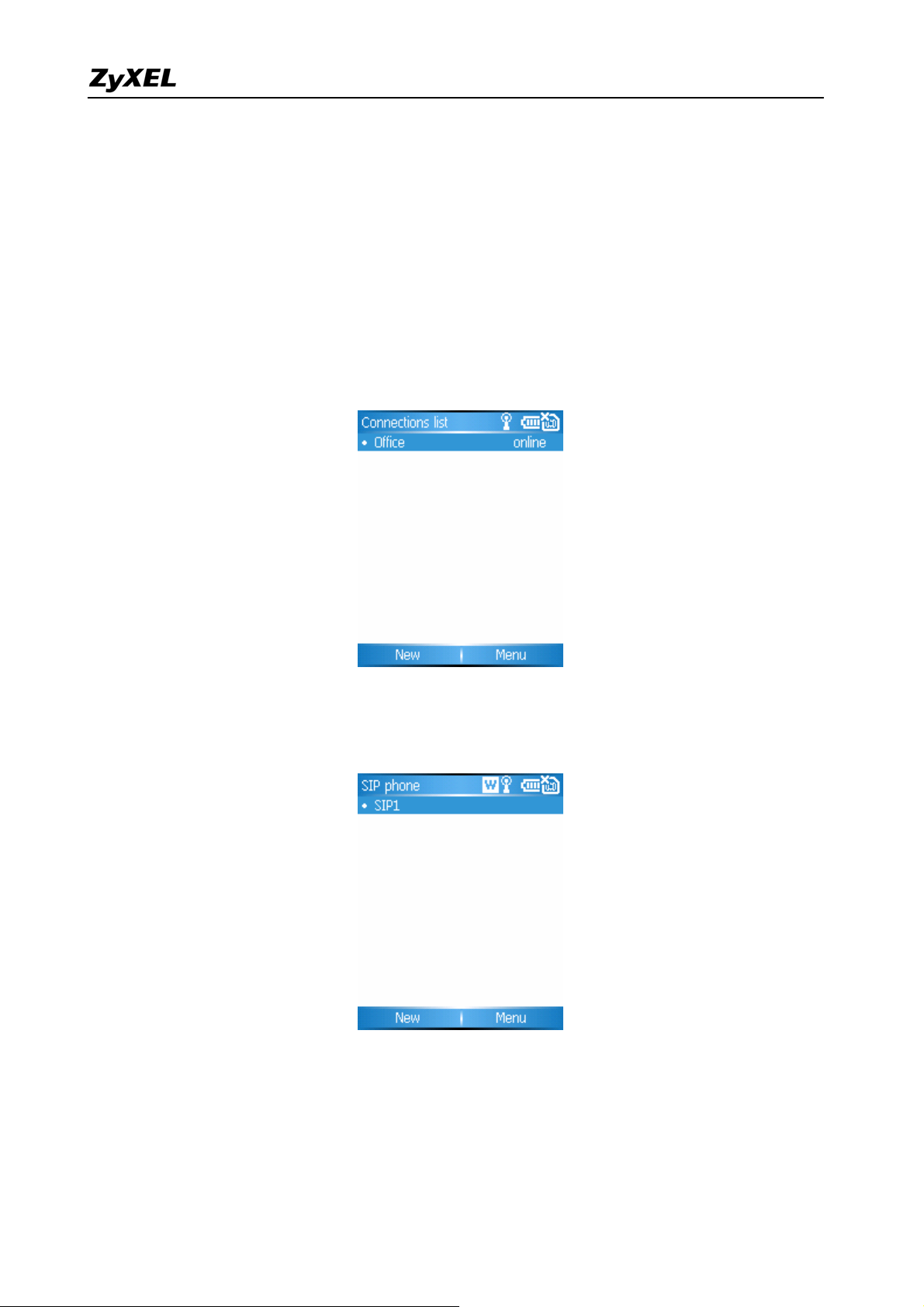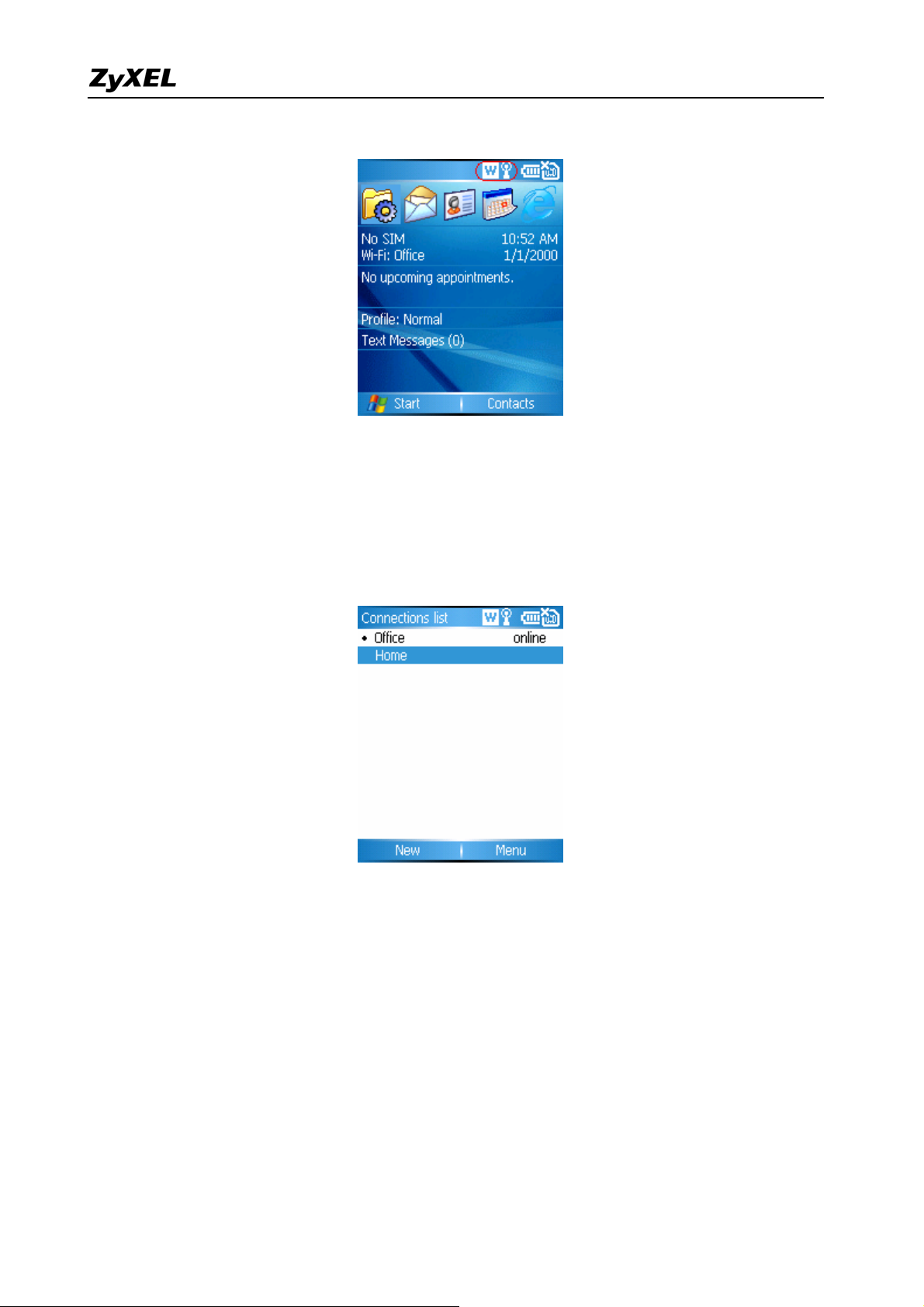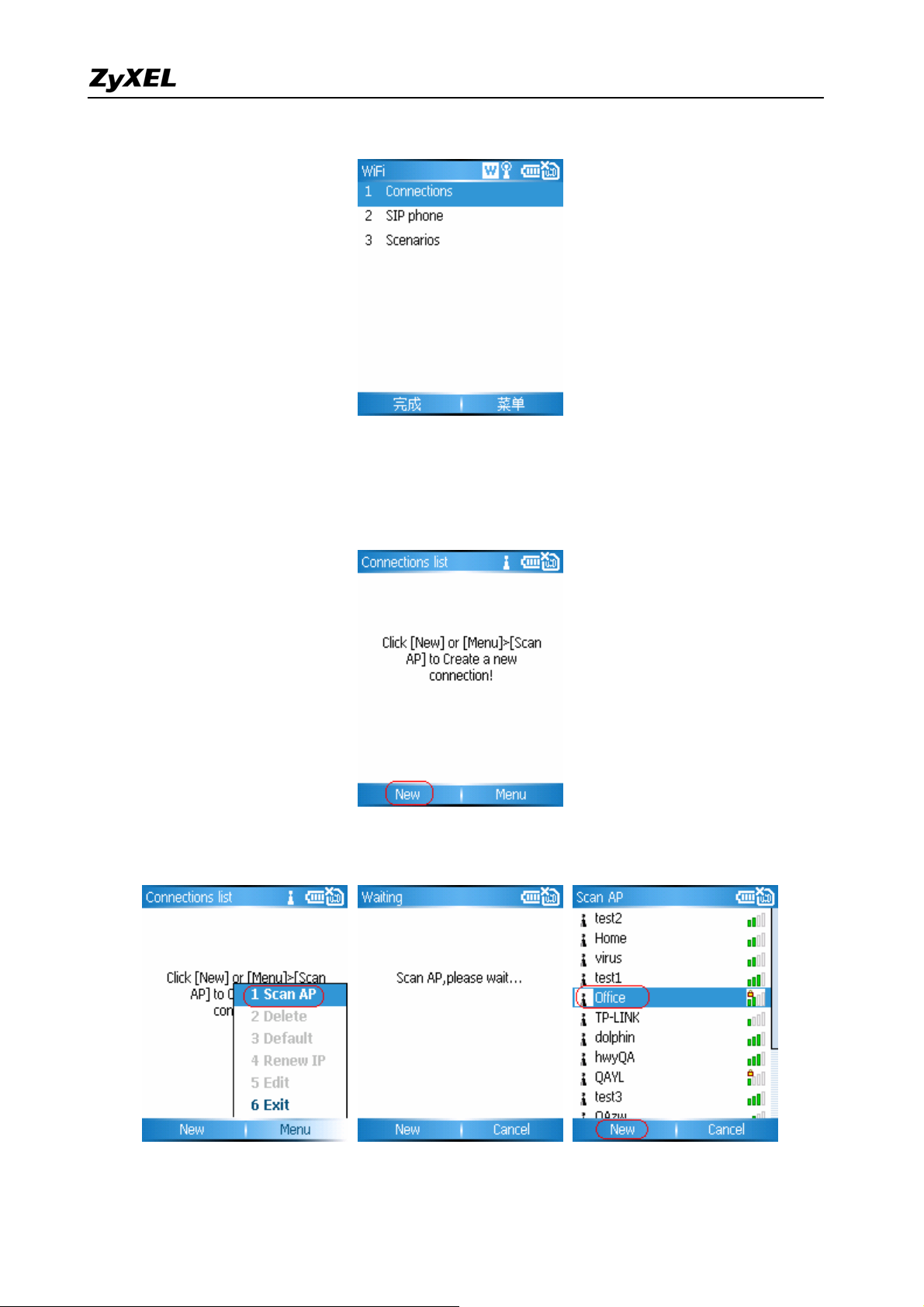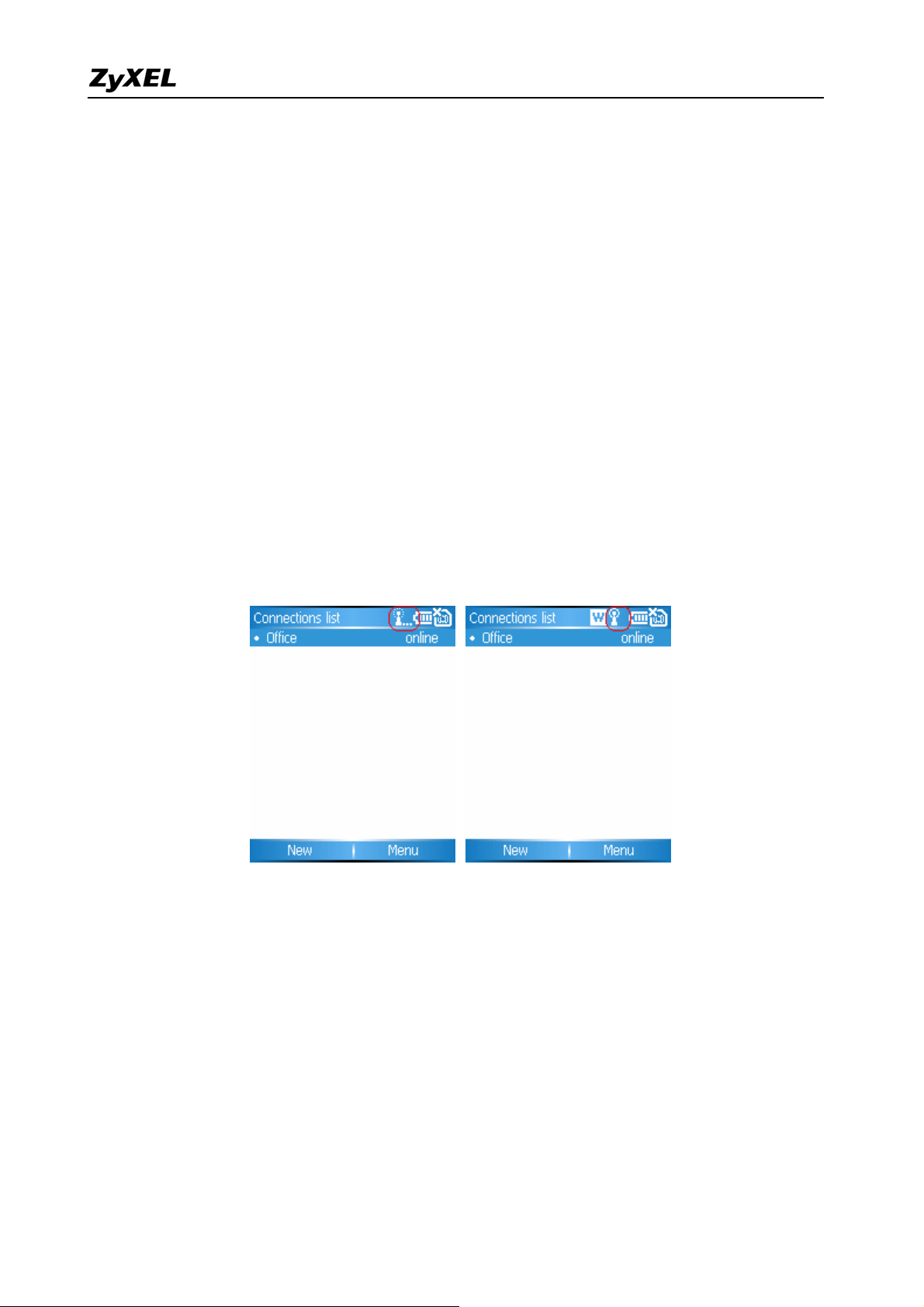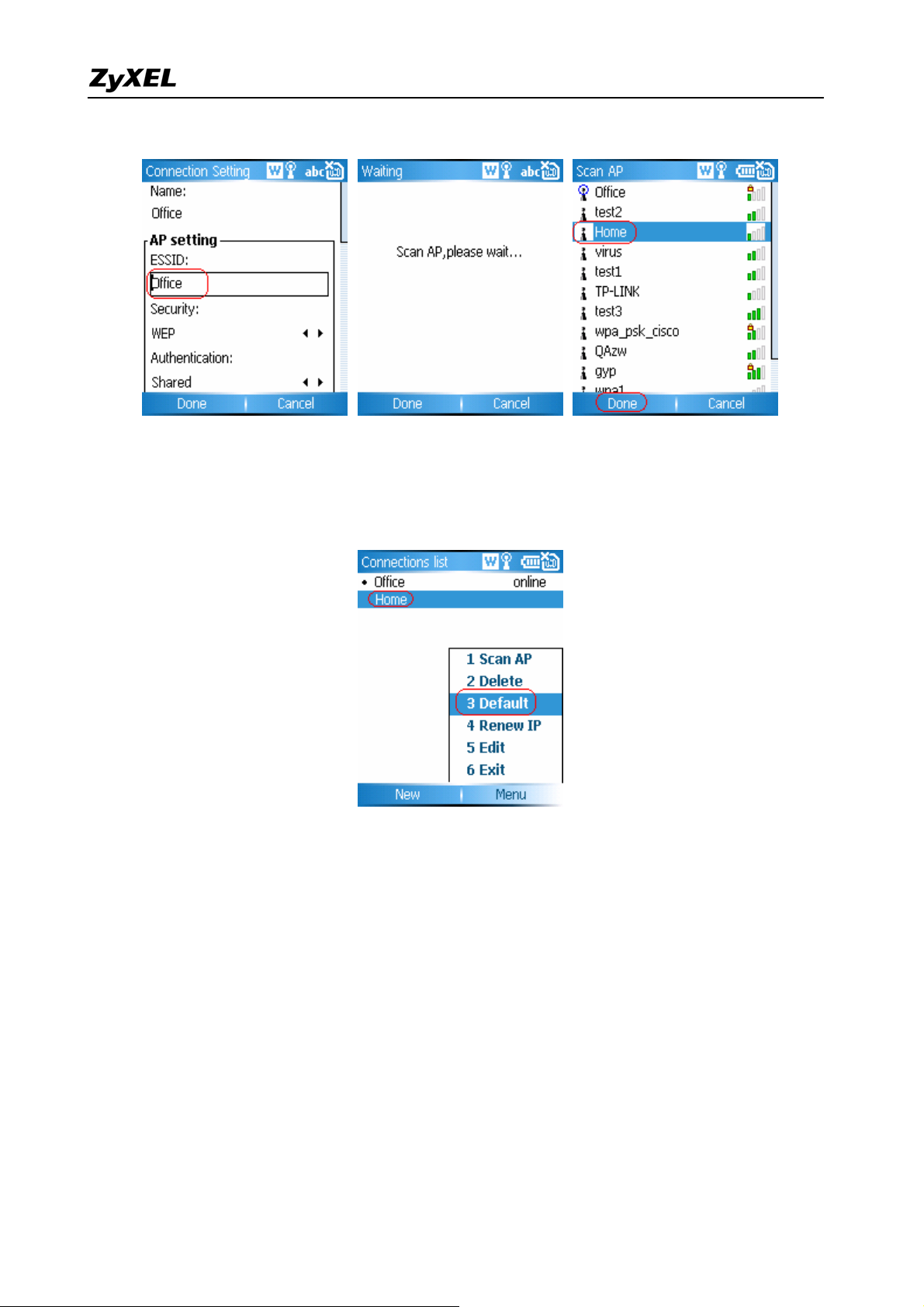V660 Support Notes
All contents copyright (c) 2007 ZyXEL Communications Corporation. 9
1) Copy the certificate to the "\My document" of the device by active
sync.
Root certificate: PEM and DER format are supported. The certificate
extension name should be “.pem” or “.der”.
Personal certificate: PKCS#12 format are supported. The certificate
extension name should be “.p12”.
2) Import certificate.
Choose Settings/Security/Certificates/Cert import menu, select the
certificate to be imported. If the certificate is PKCS#12 format, input
the password. Then press OK to import the certificate, or cancel to
quit.
2. 802.1x TLS setting
1) Import the personal certificate for 802.1x TLS.
2) Enter the WIFI profile setting (Choose Settings/WIFI/Connections).
Create a new profile (or enter the existing ones), then select the 1X in
"AP setting/Security", TLS in "AP setting/EAP method". Press done to
finish the 802.1x TLS configuration.
3) Press done to finish the 802.1x TLS configurations if you have
finished other settings relevant to IP and etc.
3. 802.1x PEAP setting
1) Enter the WIFI profile setting (Choose Settings/WIFI/Connections).
Create a new profile (or enter the existing ones), then select the 1X in
"AP setting/Security", PEAP in "AP setting/EAP method".
2) Input the username/password for 802.1x PEAP you got from the
network administrator.
3) Press done to finish the 802.1x PEAP configurations if you have
finished other settings relevant to IP and etc.
4. WPA TLS setting
1) Import the personal certificate for WPA TLS.
2) Enter the WIFI profile setting (Choose Settings/WIFI/Connections).
Create a new profile (or enter the existing ones), then select the WPA
in "AP setting/Security", TLS in "AP setting/EAP method". Press done
to finish the WPA TLS configuration.
3) Press done to finish the WPA TLS configurations if you have finished
other settings relevant to IP and etc.
5. WPA PEAP setting
1) Enter the WIFI profile setting (Choose Settings/WIFI/Connections).