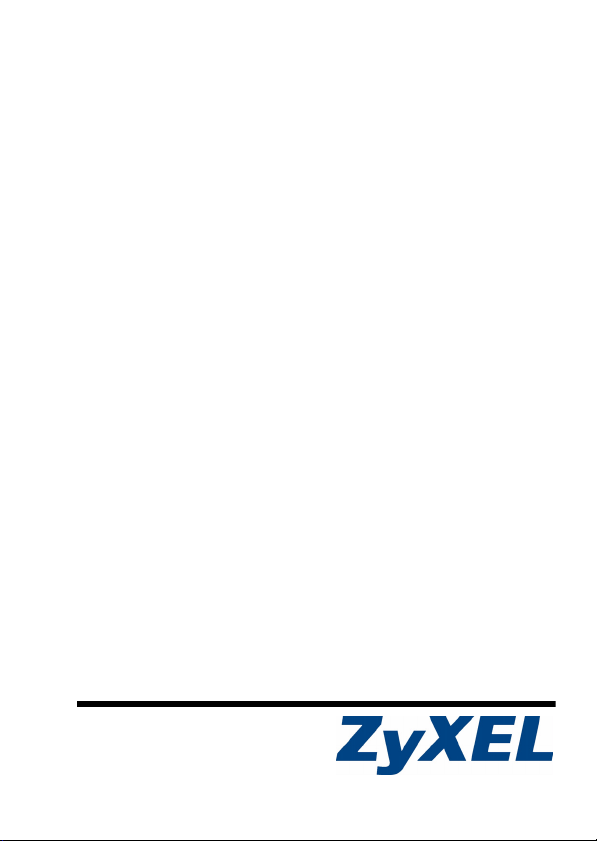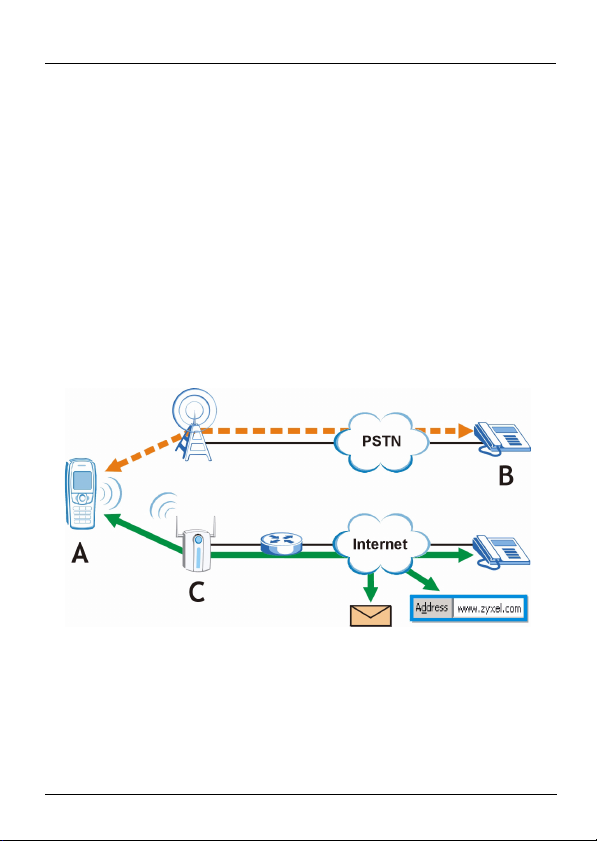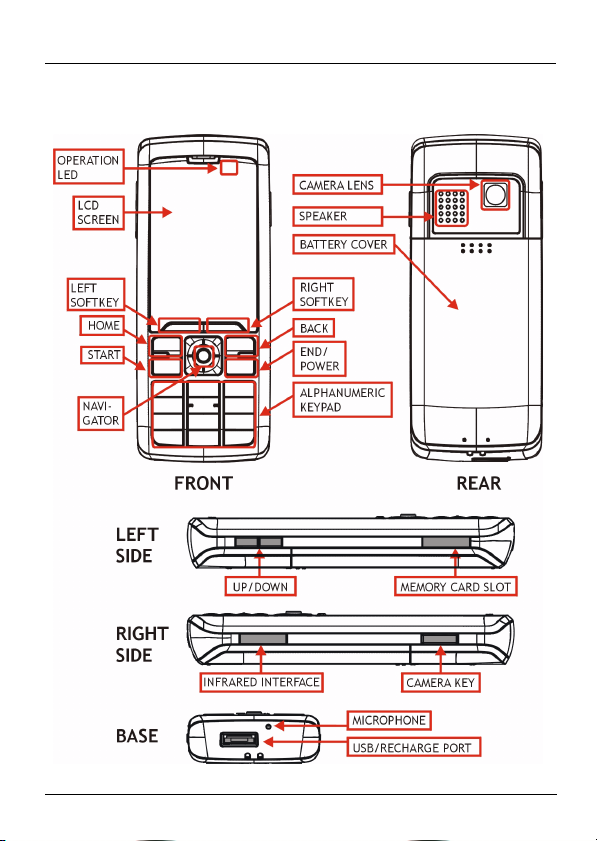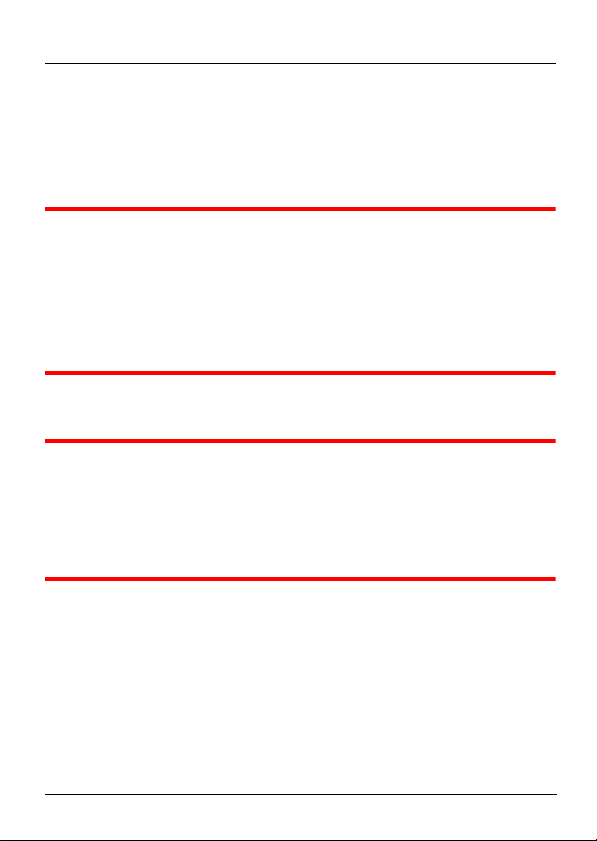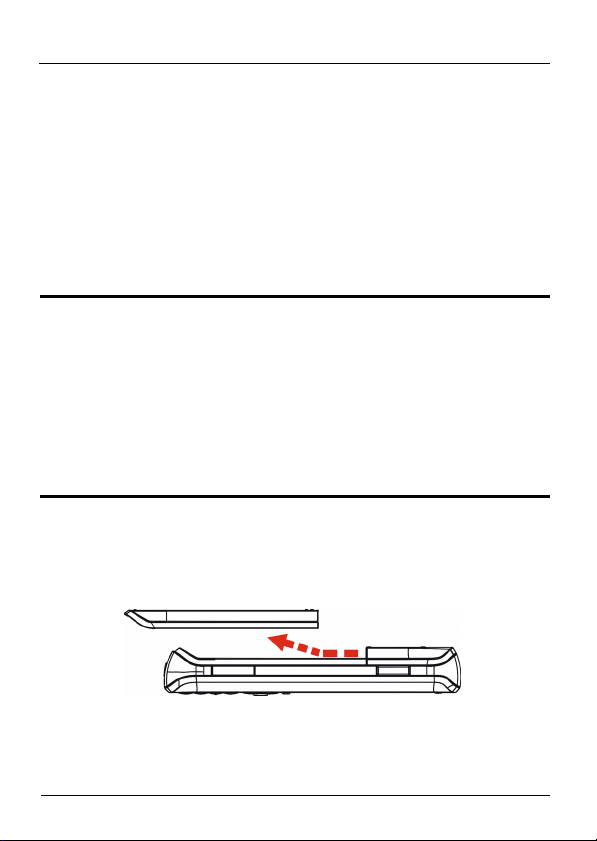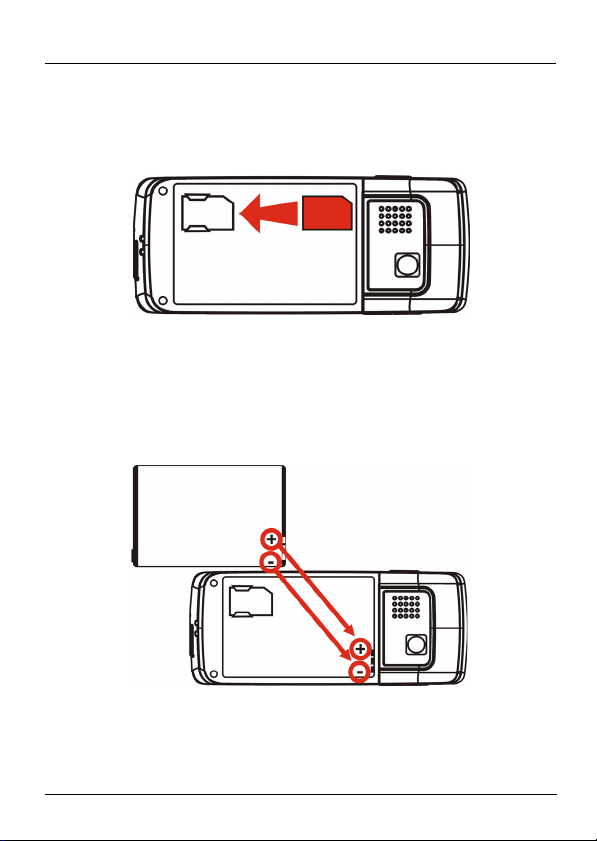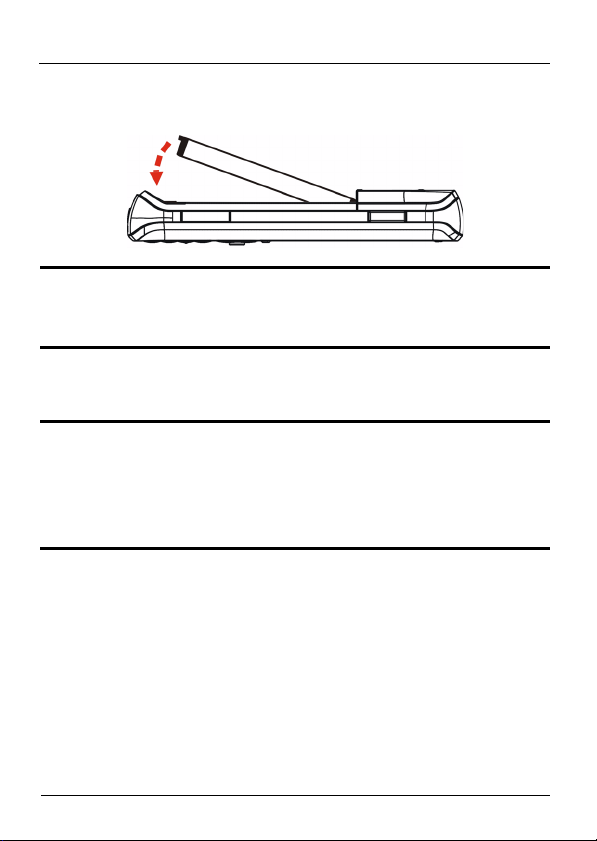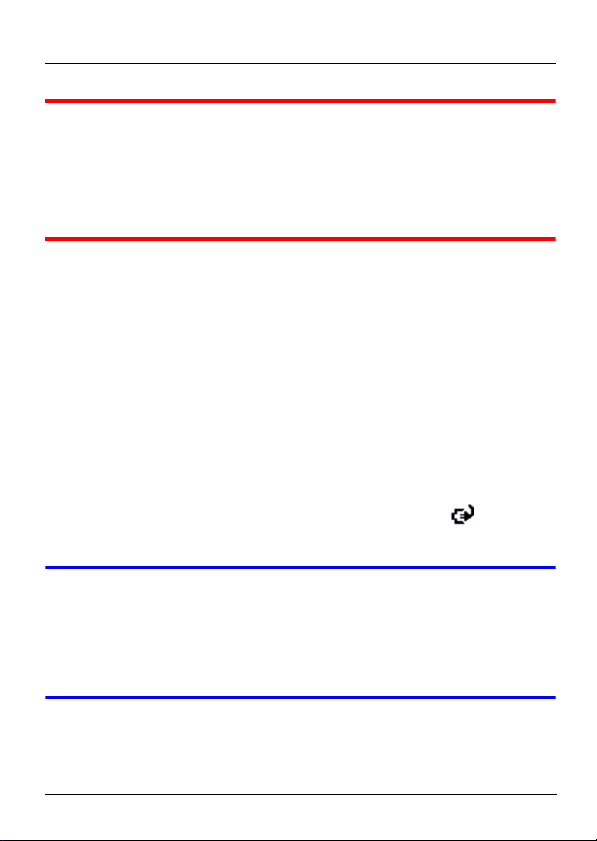6
V660 Quick Start Guide
3.1 Installing the Battery and a SIM Card
This section describes how to install the battery that came
with your V660, and how to install a SIM (Subscriber Identity
Module) card. A SIM card allows you to make and receive
cellphone calls with the V660. If you do not want to install a
SIM card now, you can still use the V660’s other features
once the battery is installed.
"Fully charge the battery before you first use the
V660. This may take 8 to 10 hours. When you
first charge the battery, use the included charger
and NOT the USB cable. The power supplied
from a computer’s USB port is not enough to
fully charge the battery. Use the charger instead
of the USB cable whenever possible.
1Remove the V660’s battery cover. Press the grooved area
at the top of the cover, slide the cover downwards
(towards the V660’s base) and lift it off.
2Install a SIM (Subscriber Identity Module) card. If you do
not want to install a SIM card now, skip to step 3.