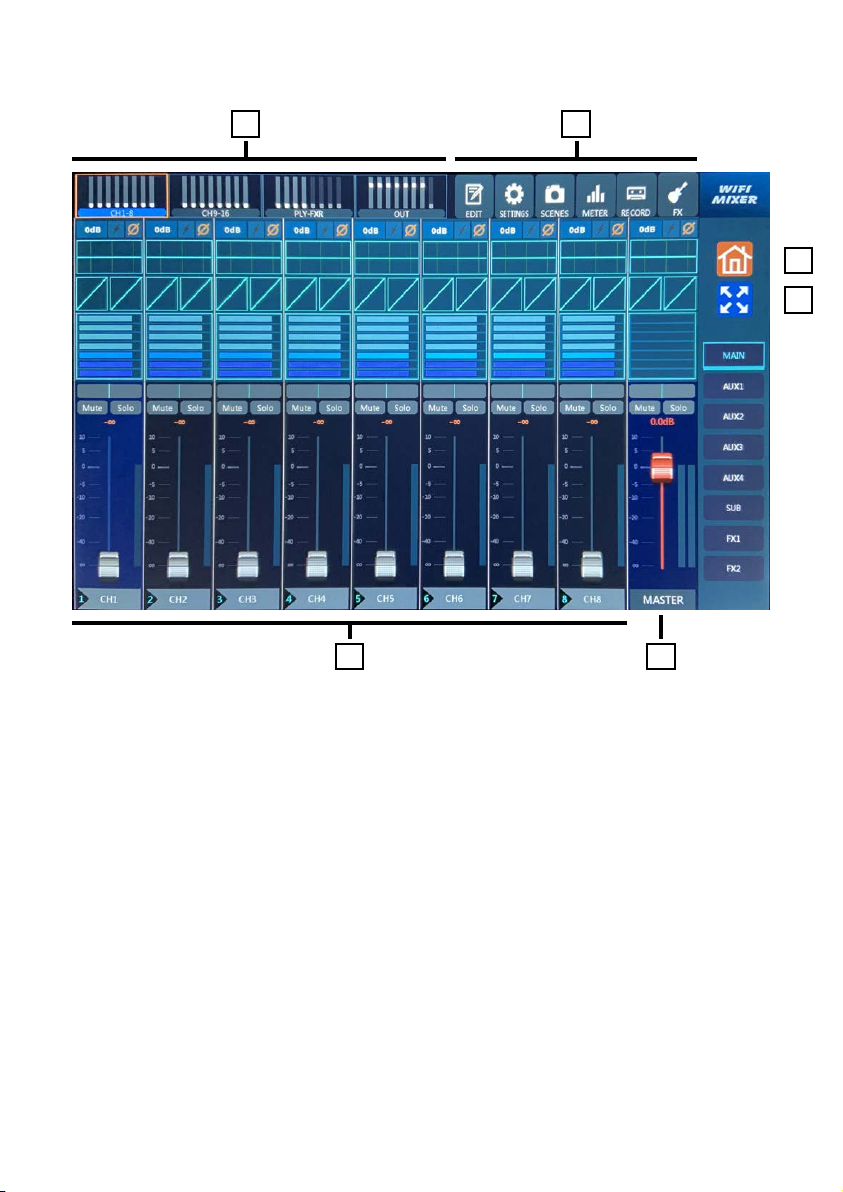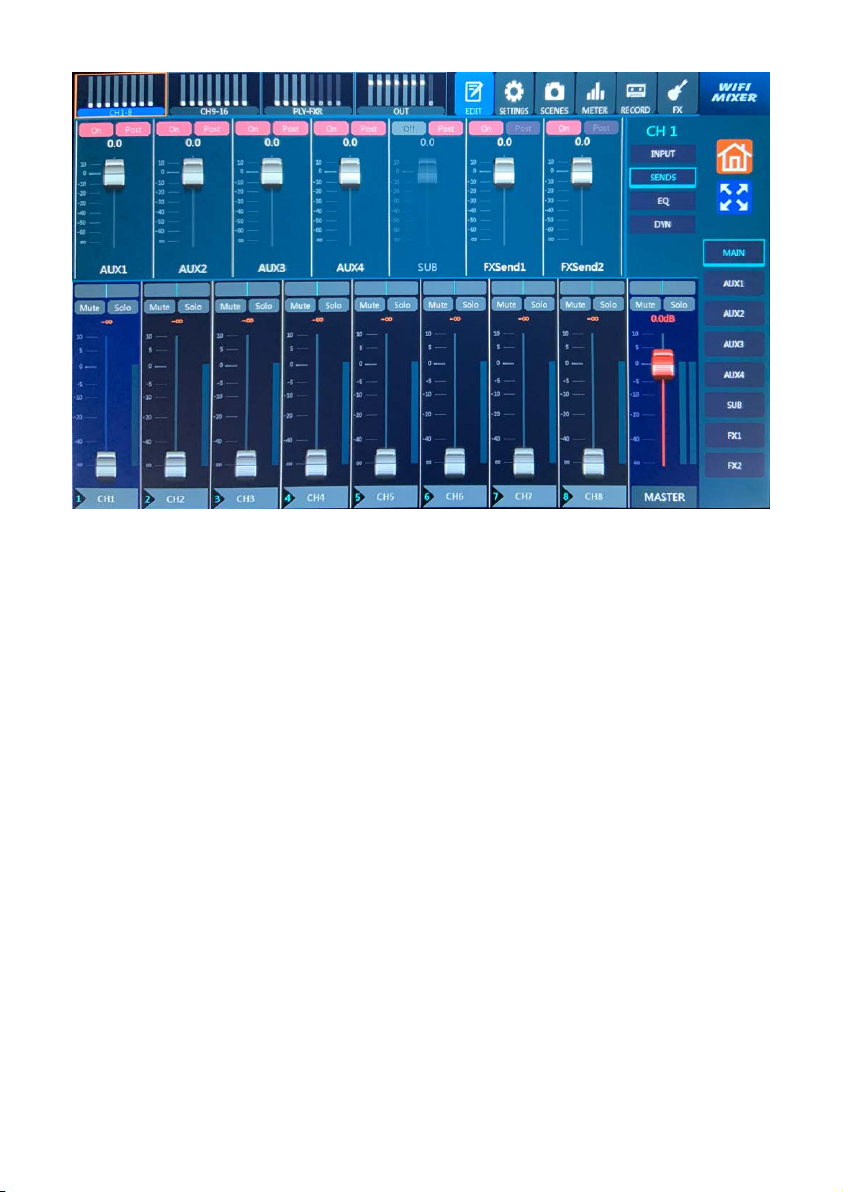5
CONNESSIONE SOFTWARE
CONNESSIONE PC, TABLET, TELEFONO
CONNESSIONE VIA CAVO DI RETE
SOFTWARE QUICK CONNECTION
CONNECT USING PC, TABLET, PHONE
CONNECT USING WIRED CONNECTION
Il dispositivo utilizza la tecnologia ser-
ver integrata per fornire più opzioni
di connettività. Il modo più semplice
per connettersi è utilizzare l’hot spot
Wi-Fi integrato. Puoi anche utilizzare
la porta di rete del dispositivo per le
connessioni cablate. Naturalmente, si
può anche aggiungere la console ad
una rete wireless esistente.
Quando il mixer è acceso, connettersi
all’hot spot Wi-Fi del mixer utilizzando
la rete wireless sul dispositivo mobile.
Il nome dell’hotspot è “WIFI Mixer” e
la password predefinita è vuota.
Aprire il browser sul dispositivo mobi-
le e inserire l’indirizzo IP 192.168.2.1
(IP predefinito iniziale) del servizio
wireless del mixer per aprire l’appli-
cazione WEB della console.
Nota: il browser del dispositivo do-
vrebbe essere il browser principale.
Inoltre verificare che la versione del
browser sia aggiornata.
Collegamento del mixer al computer
con cavo di rete.
Impostare l’indirizzo IP del computer
su “192.168.1.10” (questo è l’indirizzo
consigliato, può essere impostato
anche su altri indirizzi sullo stesso
segmento di rete). Fare attenzione a
non utilizzare l’indirizzo IP del mixer
“192.168.1.114”. La subnet mask può
essere impostata sul valore predefini-
to “255.255.255.0”.
Aprire il browser del computer e
inserire l’indirizzo IP “192.168.1.114”
per aprire l’applicazione WEB della
The device uses built-in server
technology to provide multiple
connectivity options. The easyest
way to connect is to use the built-in
Wi-Fi hot spot. You can also use the
device’s network port for wired con-
nections. Of course, you can also add
the console to your existing wireless
network.
When the mixer is turned on, connect
to the mixer Wi-Fi hot spot using
the wireless network on the mobile
device. In the initial state, the hotspot
name is “WIFI Mixer” and the default
password is blank.
Open the browser on the mobile
device and enter the IP address
192.168.2.1 (default IP) of the wire-
less service of the mixer to open the
WEB application of the console. Note:
the browser of the device should be
the main browser. The version of the
browser should be upgraded to the
last version.
Connecting the mixer to the compu-
ter with a network cable.
Set the IP addressof the compu-
ter’s network port to “192.168.1.10”
(this is the recommended address,
wich can be set to other addresses
on the same network segment). Be
careful to avoid using the mixer’s IP
address “192.168.1.114”. The sub-
net mask can be set to the default
“255.255.255.0”.
Open the browser and enter the IP
address “192.168.1.114” to open the
console’s WEB application.