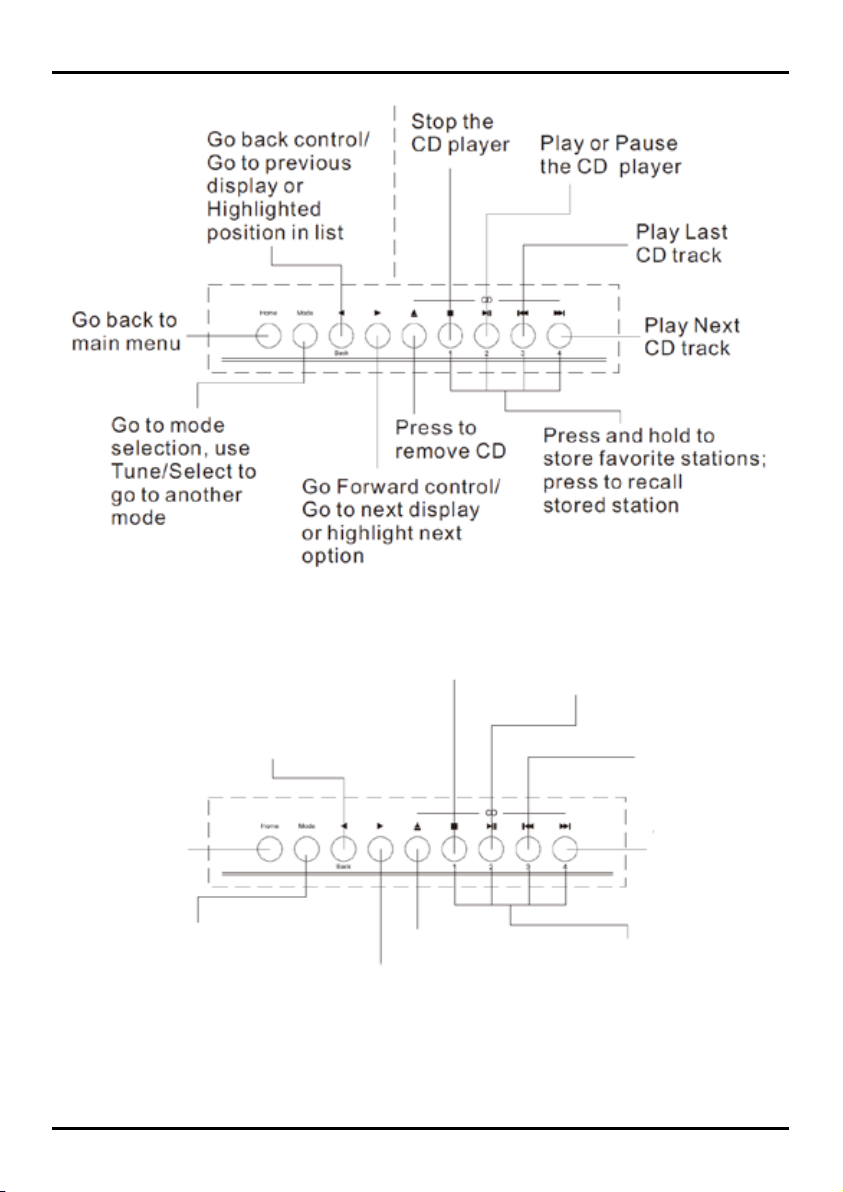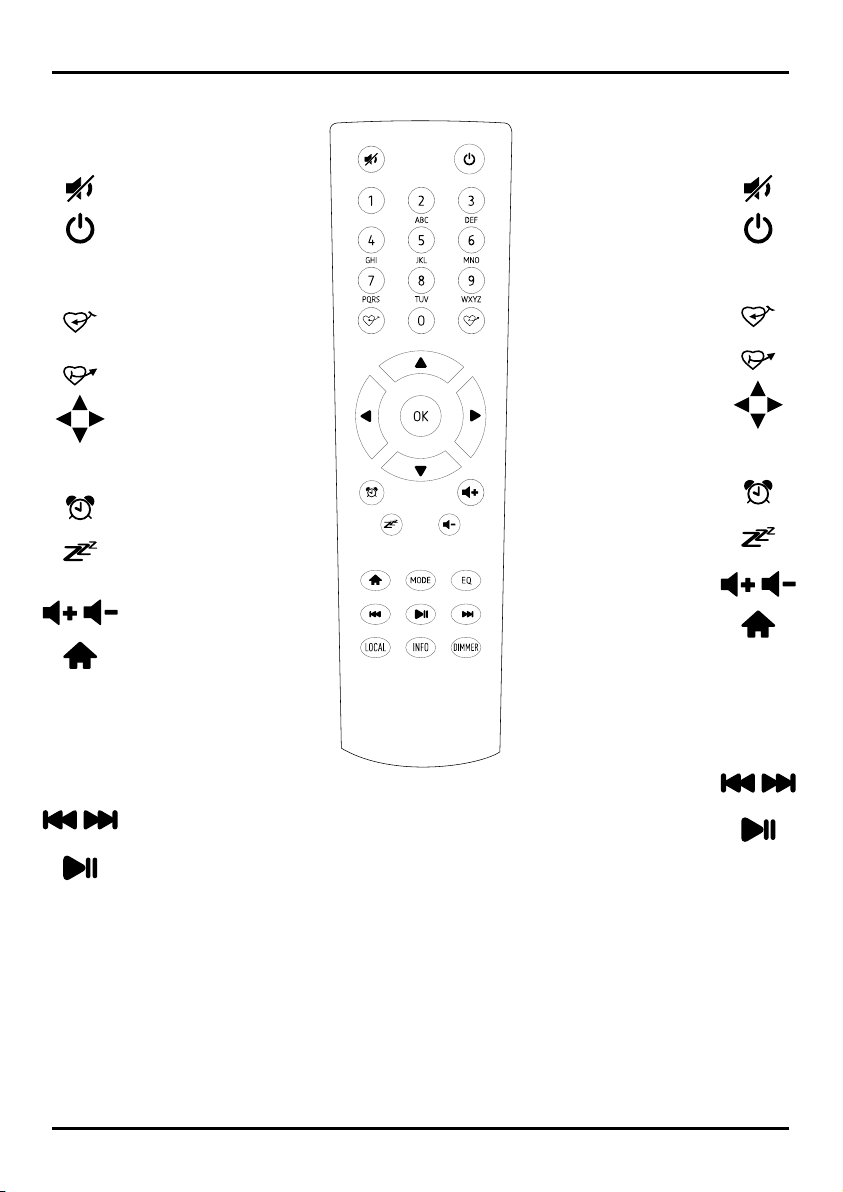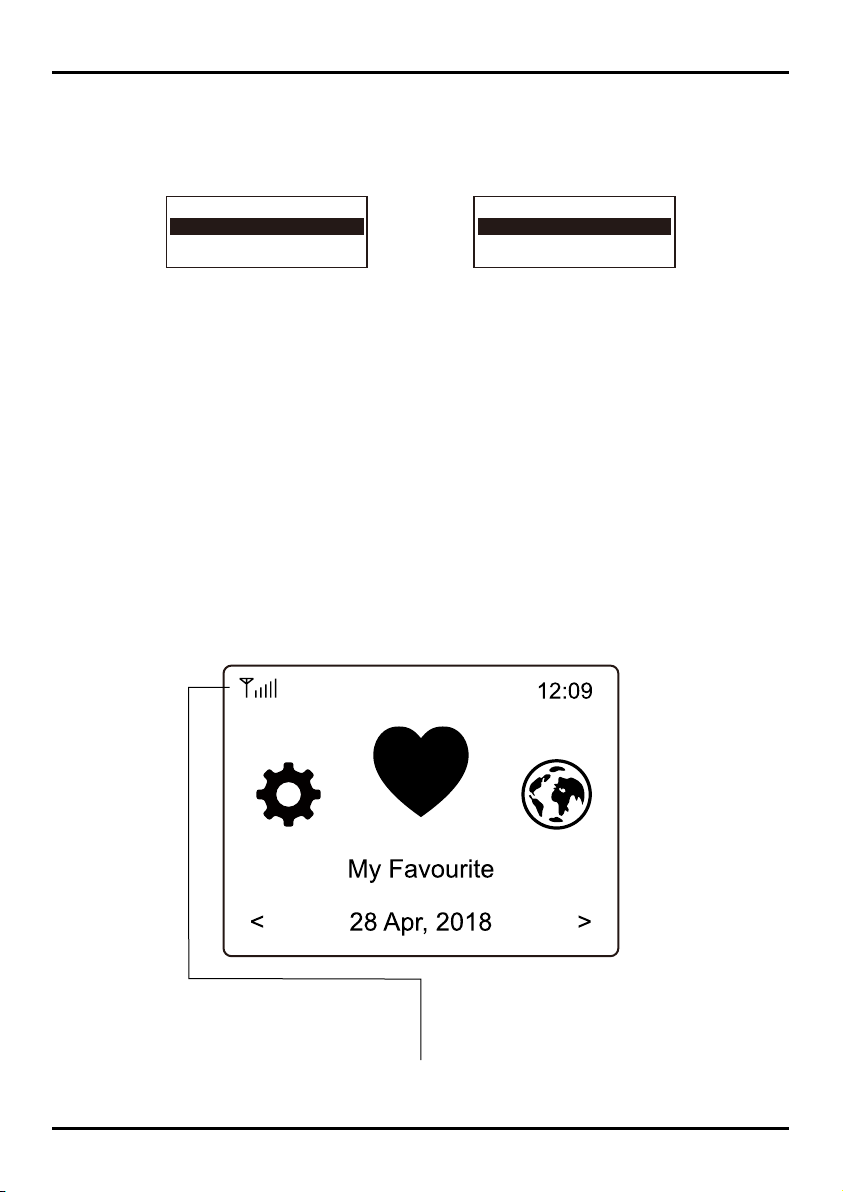9
La connessione a Internet può essere
impostata tramite LAN cablata o (WiFi).
La tua radio richiede una connessione Internet
a banda larga.
Il modo più semplice è usare un cavo CAT 5 o
CAT 6 per connettersi a un router fornito dal
tuo ISP.
Connessione cablata LAN
Per la connessione LAN cablata ad un
router con DHCP abilitato, la configurazione
della rete viene fatta automaticamente e la
radio può essere utilizzata per la ricezioni
internet radio e la condivisione UPnP senza
l’interazione dell’utente. Quando la
rete è collegata, l’icona Ethernet
apparirà nell’angolo in alto a sinistra.
Connessione tramite rete wireless (wi-fi)
Collegare l’antenna Wi-Fi al connettore sul
lato posteriore della radio.
Alla prima accensione, verrà visualizzata la
procedura guidata di configurazione rete.
Scegliere Sì per iniziare
configurare la rete.
Premere il pulsante [Back/ ] per evidenziare
Yes e premere
[Tune/Select] per confermare.
Internet connection can be setup via Wired
LAN or Wireless LAN (WiFi).
Your Tuner requires a broadband Internet
connection through wired Ethernet or
WiFi. The easiest way is use a CAT 5 or CAT 6
cable to connect through wired
Ethernet to a Wifi router, which connects to an
Adsl modem or a cable modem
provided by your ISP.
Wired LAN (Ethernet)
For Wired Ethernet connection to a router with
DHCP enabled, the network
configuration for Internet connection is
automatically done and the Tuner can be
used for Internet radio and UPnP sharing
without user interaction. When the
network is connected, the Ethernet icon
will appear on the top left corner.
Wireless LAN (Wi-Fi)
Connect the Wi-Fi antenna to the connector on
the rear side of the tuner. If this is
first time use, the Configure Network wizard
will be displayed. Choose Yes to start
configuring network. Press the [Back/ ]
button to highlight Yes and press
[Tune/Select] to confirm.
Remove internet radio tuner
(called Tuner hereafter) from the package box.
• Plug in the DC adapter and switch the Power
on/off switch (on the rear cabinet) to ON.
Press [ ] button on the front (Power LED will
be briefly lit).
• Caution: Use only the adaptor supplied with
the radio. Connecting a power supply with a
different rating will cause permanent damage
to the radio and may be hazardous.
• The Tuner is intended to connect with
external powered speaker. It does not have
amplifier and speaker driver built-in.
Please connect your stereo through the
Analogue output or Digital output located on
the rear panel of the Tuner for listening.
Rimuovere il sintonizzatore radio Internet
(chiamato in seguito radio) dalla scatola
dell’imballaggio.
• Inserire l’adattatore DC e commutare
l’interruttore Power on/off (sul cabinet
posteriore) su ON. Premere il pulsante [ ]
sulla parte anteriore (il LED Power si accende
brevemente).
• Attenzione: Usare solo l’adattatore fornito
con la radio. Collegare un alimentatore
con una potenza diversa causerà danni
permanenti alla radio e può essere pericoloso.
• La radio è destinata al collegamento con
un’amplificazione esterna.
Non ha amplificatore e altoparlante
incorporati. Si prega di collegare il vostro
sistema di amplificazione utilizzando l’uscita
analogica o digitale situata sul pannello
posteriore.
01. OPERAZIONI PRELIMINARI
02. IMPOSTAZIONI DI RETE
01. TO START UP
02. NETWORK SETUP