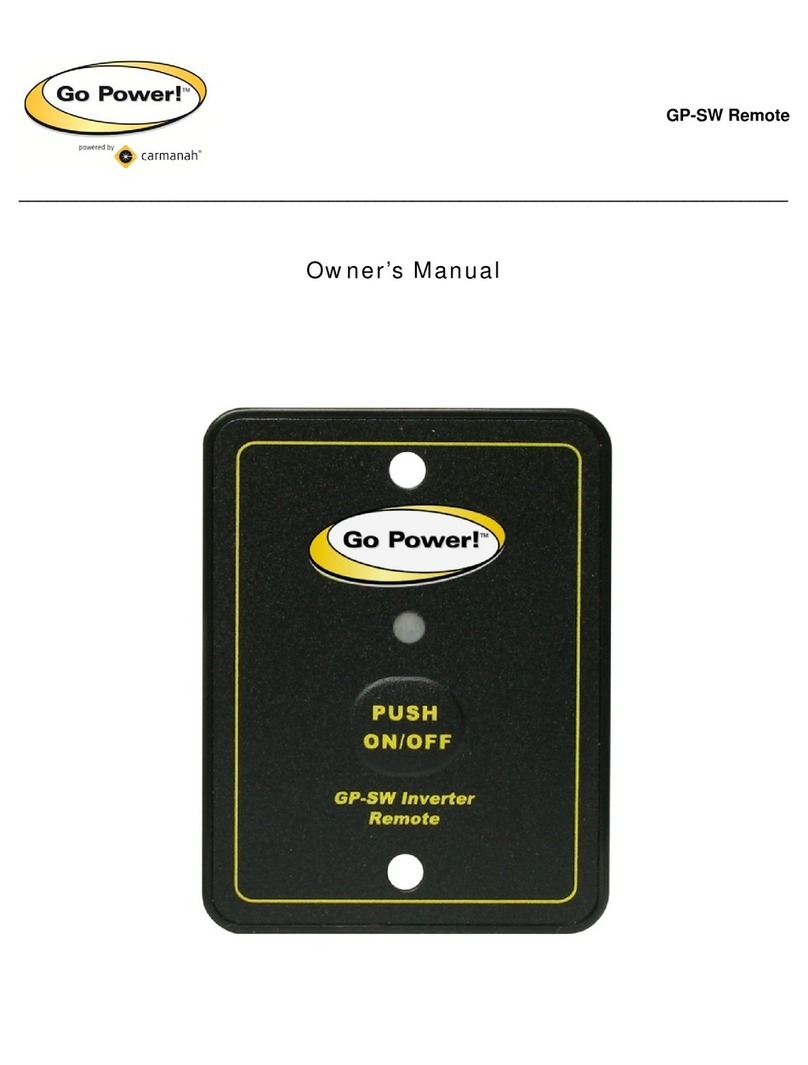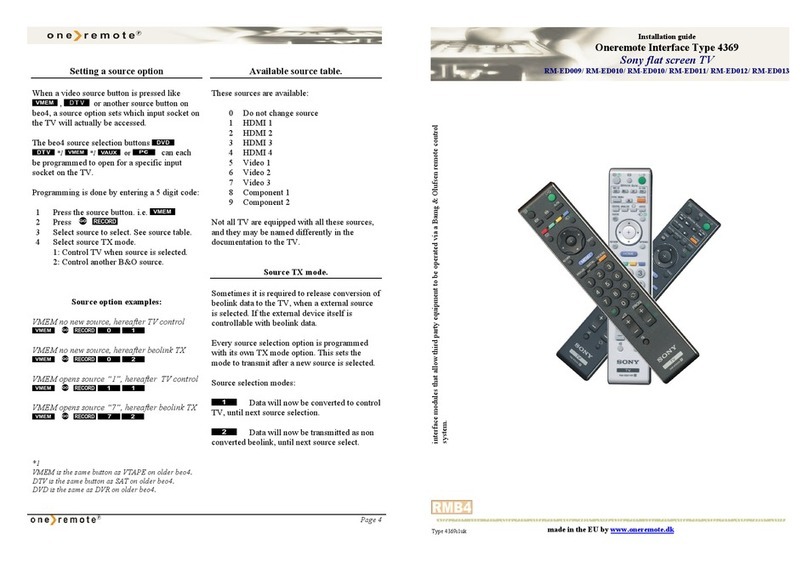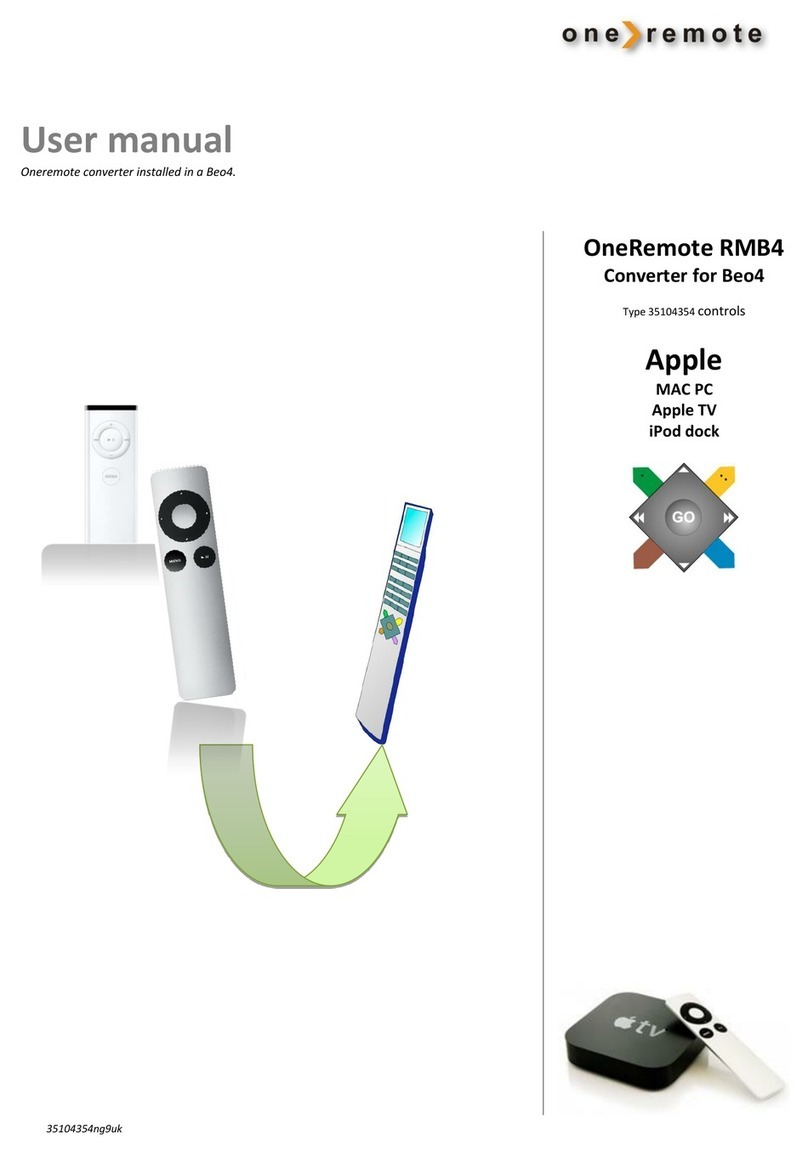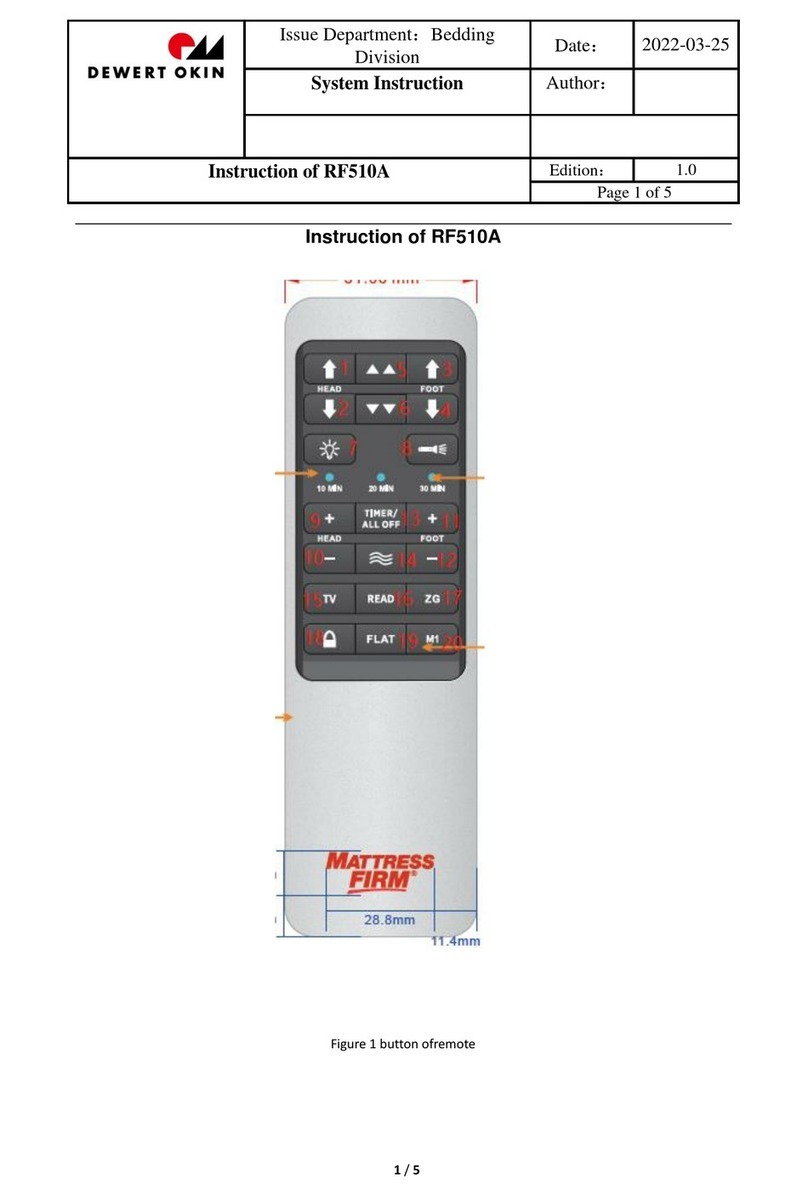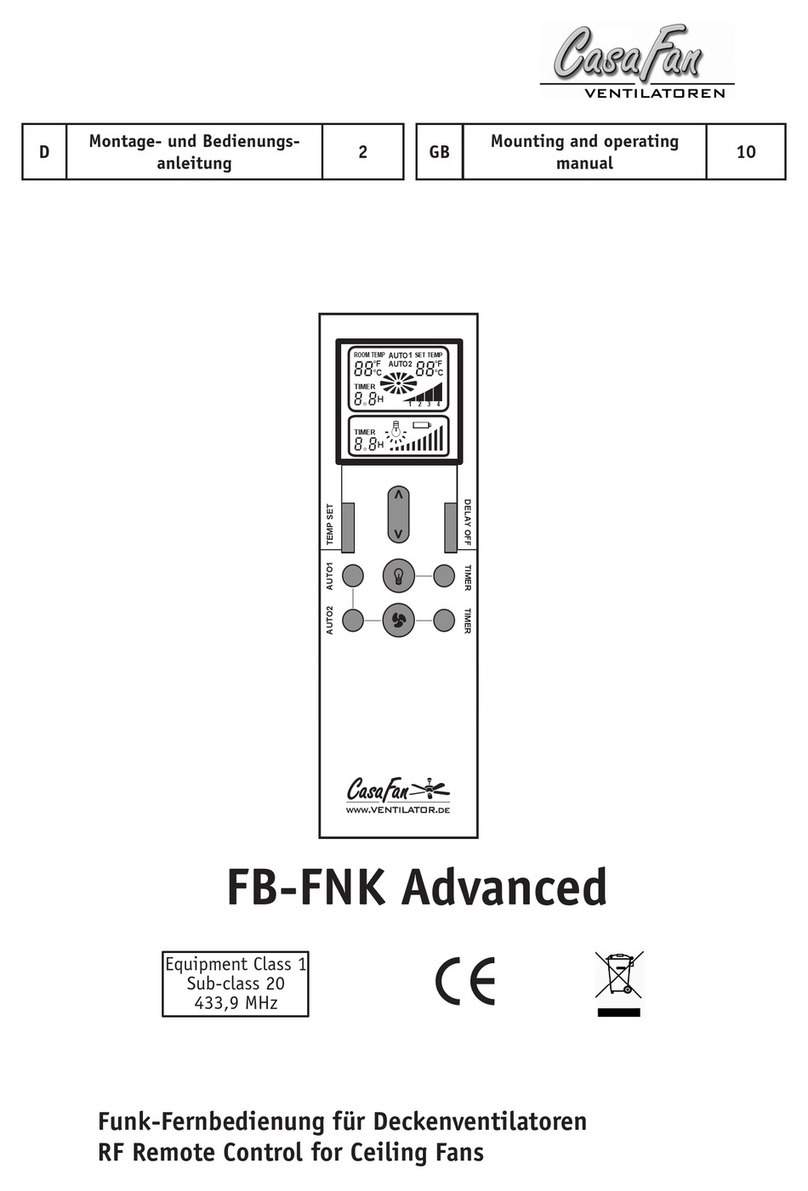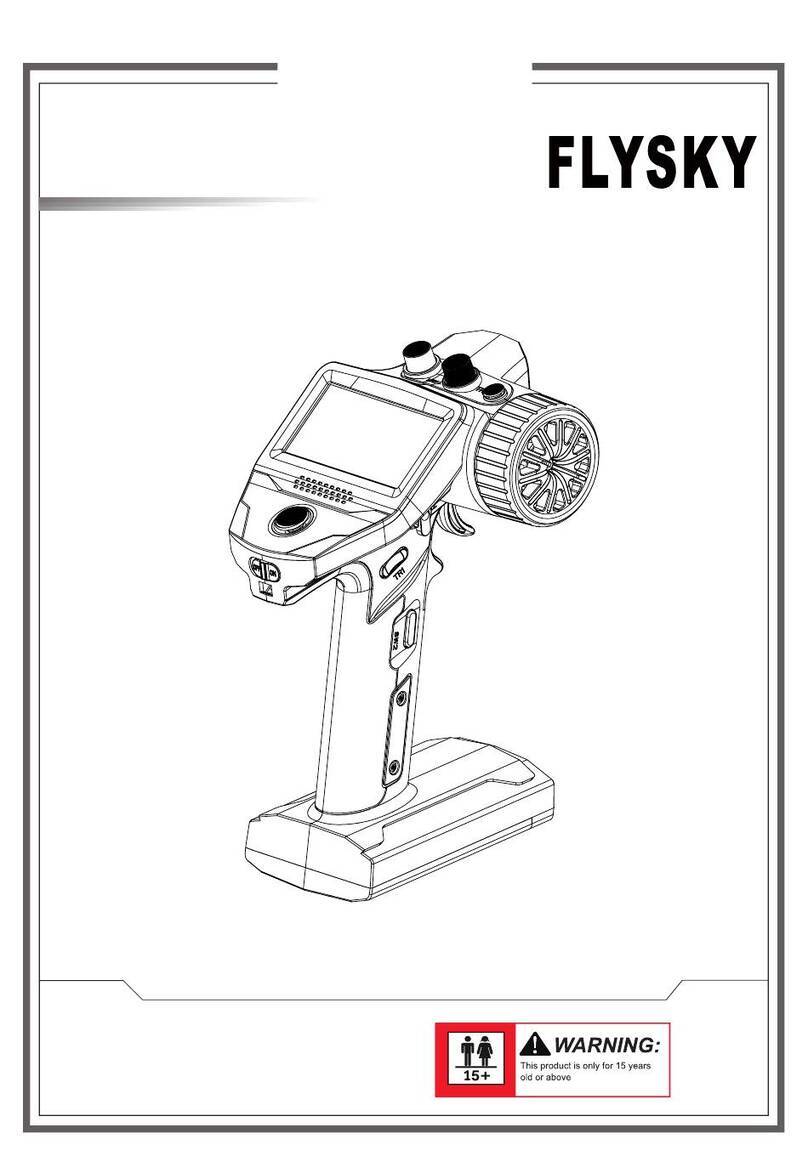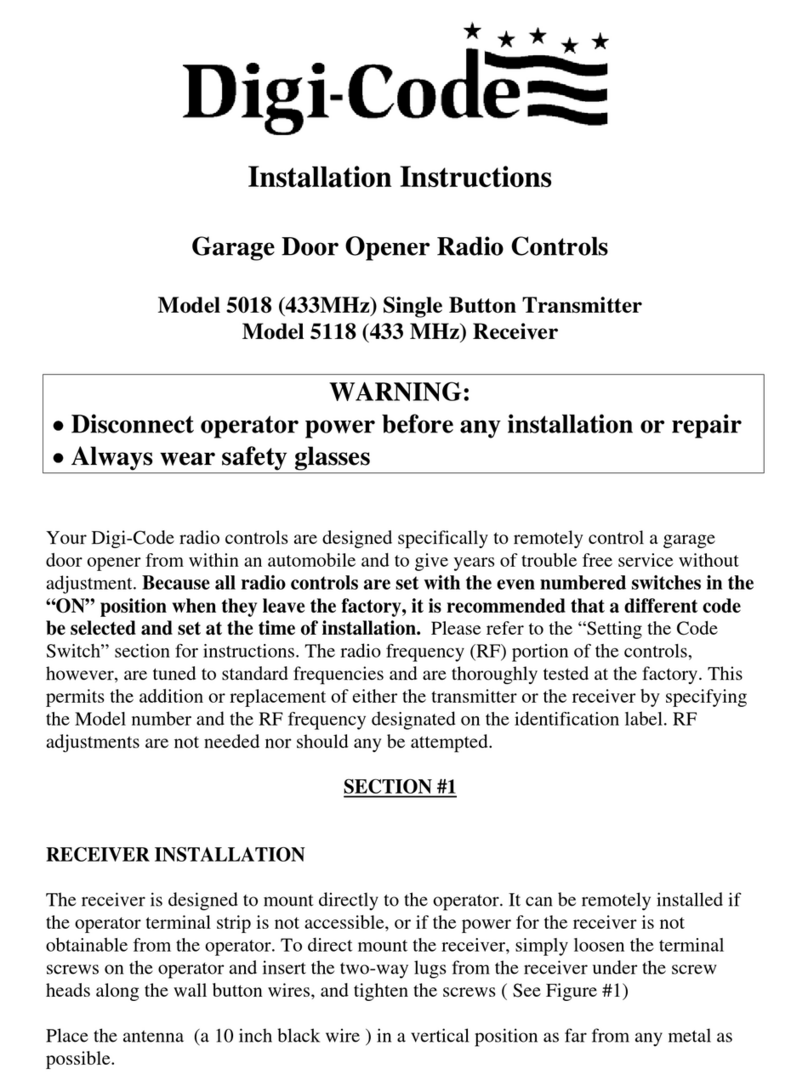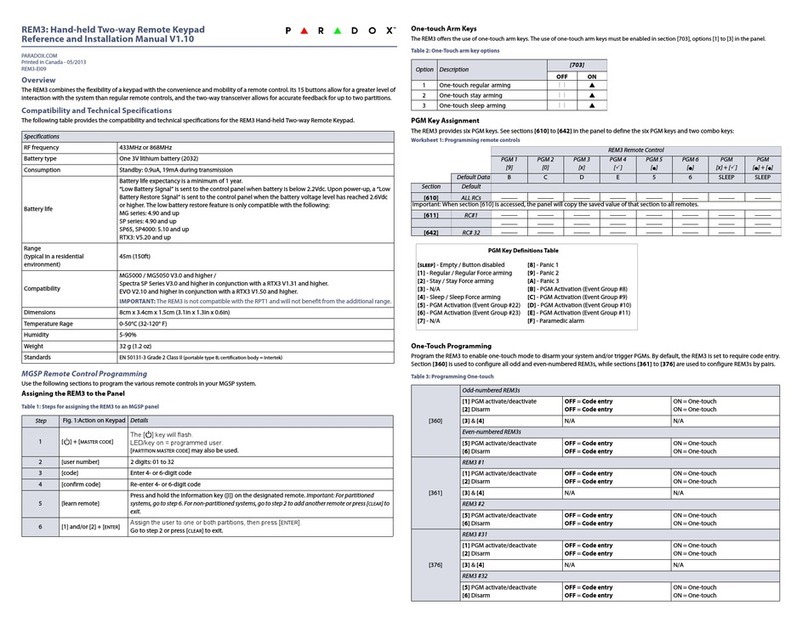1-life Motion Remote User manual

Keyboard Mouse
1Life
tv:motion
remote
INTRODUCTION
1Life tv:motion remote is an air mouse which can perform the
dual function of the traditional keyboard and mouse when you
waving in the air .You will find it comfortable and convenient
when you control it in your hands. It is unnecessary to
rely on the stationary flat desktop to operate. It makes
it easy to control your computer, television or
media player when you are relaxing.
SPECIFICATIONS:
Interface: 2.4GHz Radio Frequency
Power: 3x AAA batteries
Buttons lifetime: 1.500.000 strokes
Main components: Remote control + USB receiver
Working current (Receiver): 21.5mA
Working current (Controller): 20mA
Keyboard layout: QWERTY
Connection: USB
Max. distance operation: 10 m
Automatic power save time: 2 min.
Compatibility: Windows XP/Vista/7/8, Android 2.2~4.1, Linux
Dimensions: 200 x 57 x 25 mm
Weight: 144g
Plug and play, no driver required.
Compatible with USB1.1 and USB 2.0.
THREE-IN-ONE FUNCTION
1Life tv:motion remote is a remote control? A computer keyboard?
A computer mouse? The answer is that it’s a three-in-one
multi-functional wireless air mouse which has remote control
function, computer keyboard function and computer mouse function.
1. Remote control function
2. Computer keyboard function
3. Computer mouse function
Up
USB receiver
LED light Enter button
Down
BUTTON FUNCTION
ESC ....................Press to back or exit
Power................Stand-by key, press to switch state
F4.......................Open the web browser
F5 .......................Open Mail client application
F6.......................Open the Media Player
F7 .......................Previous track
F8.......................Play/Stop
F9.......................Next track
F10.....................Mute
F11......................Increase volume
F12 .....................Decrease volume
SHORTCUT BUTTON FUNCTIONS
INITIALIZE SETTINGS
For reseting, when the device is not responding or the cursor is
drifting, please follow this steps:
1. Put the motion remote in the desktop and press up arrow, down
arrow and enter key simultaneously. After 1 second the LED indicator
will start flashing.
2. While the LED is flashing,
plug the USB receiver on the
device. 1Life tv:motion remote
will automatically synchronise
with the receiver. The LED
should stop flashing after 5
seconds, and become lit
meaning the inicialization is
complete.
USING 1LIFE TV:MOTION REMOTE
1. The key with the Android Robot switches between the
keyboard and air mouse mode. If the cursor is locked, press
once to unlock it.
2. After using mouse, press the Android Robot button to
switch to keyboard mode. Turn the controller 90° counter
clockwise. Hold it with both hands and use the keyboard
freely.
INSTALLATION AND CONNECTION
1. Open the back cover of 1Life tv:motion remote, install the
three AAA batteries (make sure the polarity is correct), then
close the back cover
2. Plug the USB receiver in an available USB port on the
device (Computer or Android Media Player/TV Box)
Use your wrist as the axis,
then rotate your hand up,
down or to the sides to
move the cursor. Use left
and right button to execute
mouse button functions.
USER MANUAL EN
Pull the slot to take out the back cover
The receiver has a slot on the back cover

Teclado Rato
1Life
tv:motion
remote
INTRODUÇÃO
1Life tv:motion remote é um rato aéreo que tem a dupla função
de teclado tradicional e rato, com gestos no ar. Vai perceber
que é muito confortável e conveniente quando o controlar
nas suas mãos. Não necessita de o colocar numa
secretária para o utilizar. Assim torna-se mais fácil
controlar o seu computador, televisão ou media
player enquanto relaxa.
ESPECIFICAÇÕES:
Interface: Frequência rádio a 2.4GHz
Alimentação: 3x baterias AAA
Tempo de vida dos botões: 1.500.000 cliques
Componentes principais: Controlo remoto + recetor USB
Corrente (Recetor): 21.5mA
Corrente (Controlador): 20mA
Layout do teclado: QWERTY
Ligação: USB
Distância máx. de funcionamento: 10 m
Tempo de poupança de energia automática: 2 min.
Compatibilidade: Windows XP/Vista/7/8, Android 2.2~4.1, Linux
Dimensões: 200 x 57 x 25 mm
Peso: 144g
Plug and play, não requer instalção de controladores.
Compatível com USB1.1 e USB 2.0.
FUNÇÕES 3-EM-1
O 1Life tv:motion remote é um controlo remoto? Um teclado de
computador? Um rato? A resposta é que ele é um rato aéreo
multi-funcional sem fios que tem funções de controlo remoto,
teclado e rato.
1. Controlo remoto
2. Teclado de computador
3. Rato
Cima
Recetor USB
Indicador LED tecla Enter
Baixo
BOTÃO FUNÇÃO
ESC ....................Pressione para retroceder ou para sair
Power................Tecla para standby,
pressione para alterar o estado
F4.......................Abrir o navegador de internet
F5 .......................Abrir o Cliente de e-mail
F6.......................Abrir o Media Player
F7 .......................Faixa anterior
F8.......................Reproduzir/Pausar
F9.......................Faixa seguinte
F10.....................Mudo
F11......................Aumentar volume
F12 .....................Reduzir volume
FUNÇÕES DE ATALHO
CONFIGURAÇÕES DE INICIALIZAÇÃO
Para reconfigurar, quando o dispositivo não está a responder ou
quando o cursor está a deslizar, por favor siga estes passos:
1. Coloque o controlo remoto numa superfície plana e pressione as
teclas seta para cima, seta para baixo e enter simultaneamente. 1
segundo depois o indicador LED começa a piscar.
2. Enquanto o indicador LED
está a piscar, ligue o recetor
USB ao dispositivo. O 1Life
tv:motion remote começará a
sincronização automática
com o recetor. O indicador
LED deve parar de piscar
depois de 5 segundos, e ficará
aceso o que significa que a
inicialização está completa.
USAR O 1LIFE TV:MOTION REMOTE
1. A tecla com o Robô Android entre os modos teclado e rato
aéreo. Se o cursor estiver bloqueado, carregue uma vez para
o desbloquear.
2. Depois de usar o rato, pressione o botão com o Robô
Android para ativar o modo teclado. Rode o controlador 90°
no sentido inverso ao relógio. Segure com as duas mãos e
use o teclado normalmente.
INSTALAÇÃO E LIGAÇÃO
1. Abra a tampa traseira do 1Life tv:motion remote, instale as
três baterias AAA (assegure-se que a polaridade está correta),
depois feche a tampa traseira.
2. Ligue o recetor USB numa porta USB disponível no
dispositivo (Computador ou Media Player/TV box Android)
Use o seu pulso como eixo,
depois rode a sua mão
para cima, para baixo
e para os lados para mover
o cursor. Use o botão esquerdo
e direito para executar funções.
MANUAL DE UTILIZADOR PT
Puxe a ranhura para retirar a tampa traseira
O recetor tem um compartimento próprio na parte traseira
Table of contents
Languages: