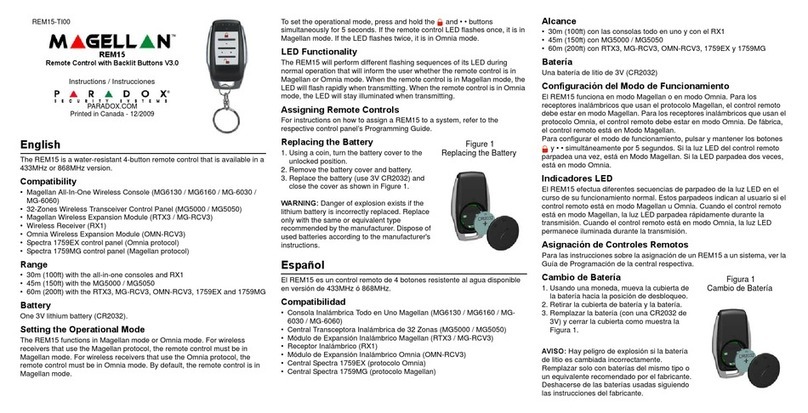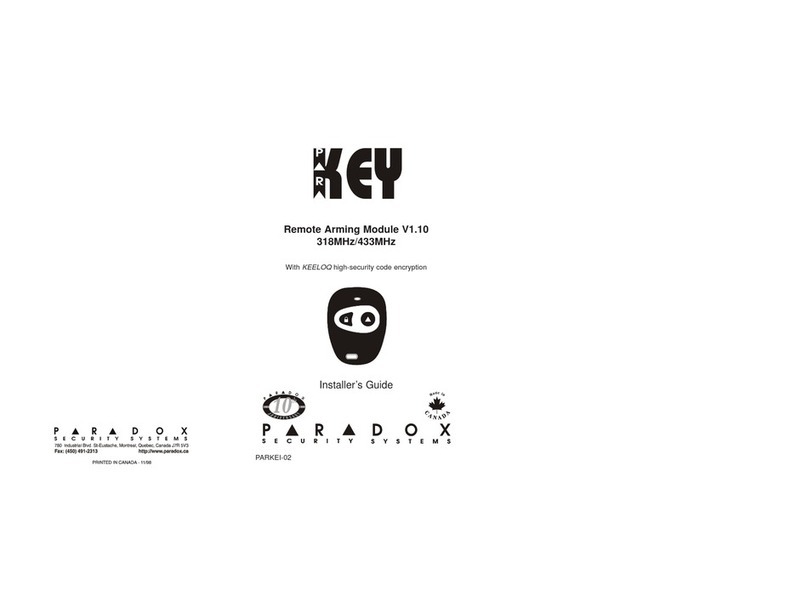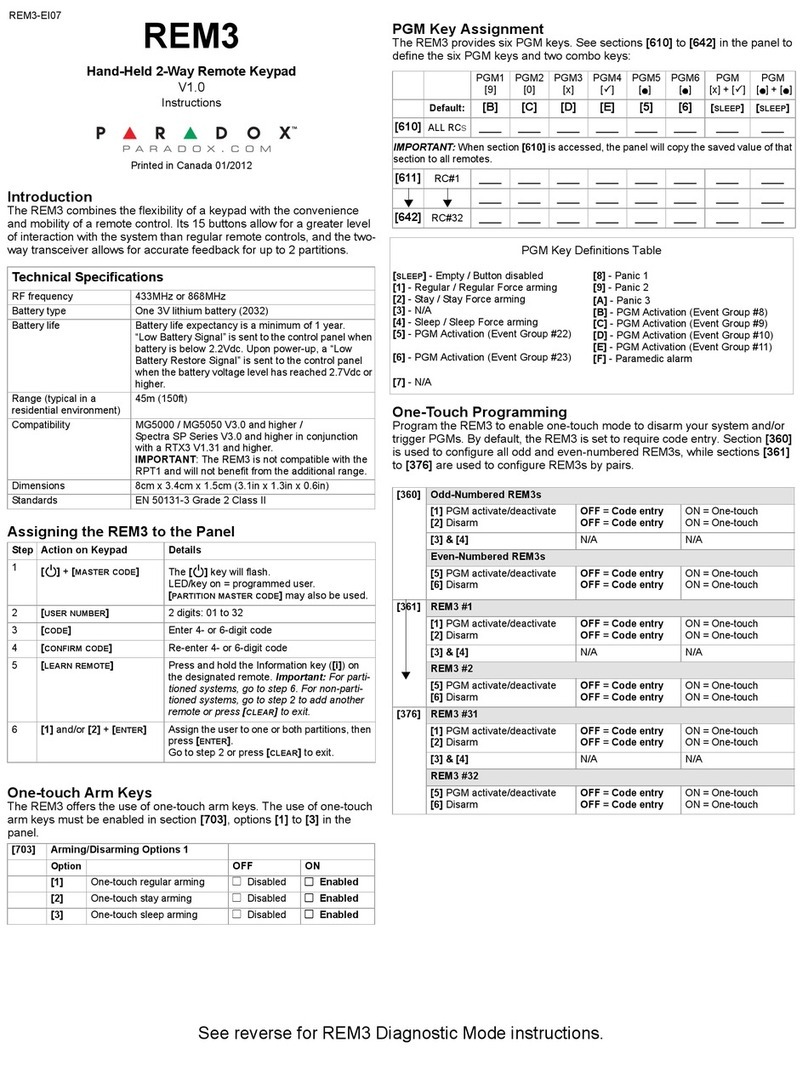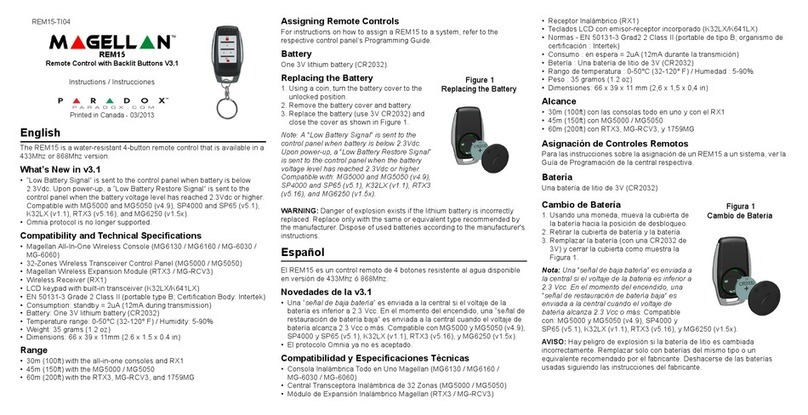REM3: Hand-held Two-way Remote Keypad
Reference and Installation Manual V1.10
PARADOX.CO M
Printed in Canada - 05/2013
REM3-EI09
Overview
The REM3 combines the flexibility of a keypad with the convenience and mobility of a remote control. Its 15 buttons allow for a greater level of
interaction with the system than regular remote controls, and the two-way transceiver allows for accurate feedback for up to two partitions.
Compatibility and Technical Specifications
The following table provides the compatibility and technical specifications for the REM3 Hand-held Two-way Remote Keypad.
MGSP Remote Control Programming
Use the following sections to program the various remote controls in your MGSP system.
Assigning the REM3 to the Panel
One-touch Arm Keys
The REM3 offers the use of one-touch arm keys. The use of one-touch arm keys must be enabled in section [703], options [1] to [3] in the panel.
PGM Key Assignment
The REM3 provides six PGM keys. See sections [610] to [642] in the panel to define the six PGM keys and two combo keys:
One-Touch Programming
Program the REM3 to enable one-touch mode to disarm your system and/or trigger PGMs. By default, the REM3 is set to require code entry.
Section [360] is used to configure all odd and even-numbered REM3s, while sections [361] to [376] are used to configure REM3s by pairs.
Specifications
RF frequency 433MHz or 868MHz
Battery type One 3V lithium battery (2032)
Consumption Standby: 0.9uA, 19mA during transmission
Battery life
Battery life expectancy is a minimum of 1 year.
“Low Battery Signal” is sent to the control panel when battery is below 2.2Vdc. Upon power-up, a “Low
Battery Restore Signal” is sent to the control panel when the battery voltage level has reached 2.6Vdc
or higher. The low battery restore feature is only compatible with the following:
MG series: 4.90 and up
SP series: 4.90 and up
SP65, SP4000: 5.10 and up
RTX3: V5.20 and up
Range
(typical in a residential
environment)
45m (150ft)
Compatibility
MG5000 / MG5050 V3.0 and higher /
Spectra SP Series V3.0 and higher in conjunction with a RTX3 V1.31 and higher.
EVO V2.10 and higher in conjunction with a RTX3 V1.50 and higher.
IMPORTANT: The REM3 is not compatible with the RPT1 and will not benefit from the additional range.
Dimensions 8cm x 3.4cm x 1.5cm (3.1in x 1.3in x 0.6in)
Temperature Rage 0-50°C (32-120° F)
Humidity 5-90%
Weight 32 g (1.2 oz)
Standards EN 50131-3 Grade 2 Class II (portable type B; certification body = Intertek)
Table 1: Steps for assigning the REM3 to an MGSP panel
Step Fig. 1:Action on Keypad Details
1[]+[MASTER CODE]
The [ ] key will flash.
LED/key on = programmed user.
[PARTITION MASTER CODE] may also be used.
2 [user number] 2 digits: 01 to 32
3 [code] Enter 4- or 6-digit code
4 [confirm code] Re-enter 4- or 6-digit code
5[learnremote]
Press and hold the Information key ([i]) on the designated remote. Important: For partitioned
systems, go to step 6. For non-partitioned systems, go to step 2 to add another remote or press [CLEAR] to
exit.
6 [1] and/or [2] + [ENTER]Assign the user to one or both partitions, then press [ENTER].
Go to step 2 or press [CLEAR] to exit.
Table 2: One-Touch arm key options
Option Description [703]
OFF ON
1 One-touch regular arming
2 One-touch stay arming
3 One-touch sleep arming
Worksheet 1: Programming remote controls
REM3 Remote Control
PGM 1
[9]
PGM 2
[0]
PGM 3
[x]
PGM 4
[]
PGM 5
[]
PGM 6
[]
PGM
[x] + []
PGM
[]+[]
Default Data B C D E 5 6 SLEEP SLEEP
Section Default
[610] ALL RCs _____ _____ _____ _____ _____ _____ _____ _____
Important: When section [610] is accessed, the panel will copy the saved value of that section to all remotes.
[611] RC#1 _____ _____ _____ _____ _____ _____ _____ _____
_____ _____ _____ _____ _____ _____ _____ _____
[642] RC# 32 _____ _____ _____ _____ _____ _____ _____ _____
Table 3: Programming One-touch
[360]
Odd-numbered REM3s
[1] PGM activate/deactivate
[2] Disarm
OFF =Code entry
OFF =Code entry
ON = One-touch
ON = One-touch
[3] & [4] N/A N/A
Even-numbered REM3s
[5] PGM activate/deactivate
[6] Disarm
OFF =Code entry
OFF =Code entry
ON = One-touch
ON = One-touch
[361]
REM3 #1
[1] PGM activate/deactivate
[2] Disarm
OFF =Code entry
OFF =Code entry
ON = One-touch
ON = One-touch
[3] & [4] N/A N/A
REM3 #2
[5] PGM activate/deactivate
[6] Disarm
OFF =Code entry
OFF =Code entry
ON = One-touch
ON = One-touch
[376]
REM3 #31
[1] PGM activate/deactivate
[2] Disarm
OFF =Code entry
OFF =Code entry
ON = One-touch
ON = One-touch
[3] & [4] N/A N/A
REM3 #32
[5] PGM activate/deactivate
[6] Disarm
OFF =Code entry
OFF =Code entry
ON = One-touch
ON = One-touch