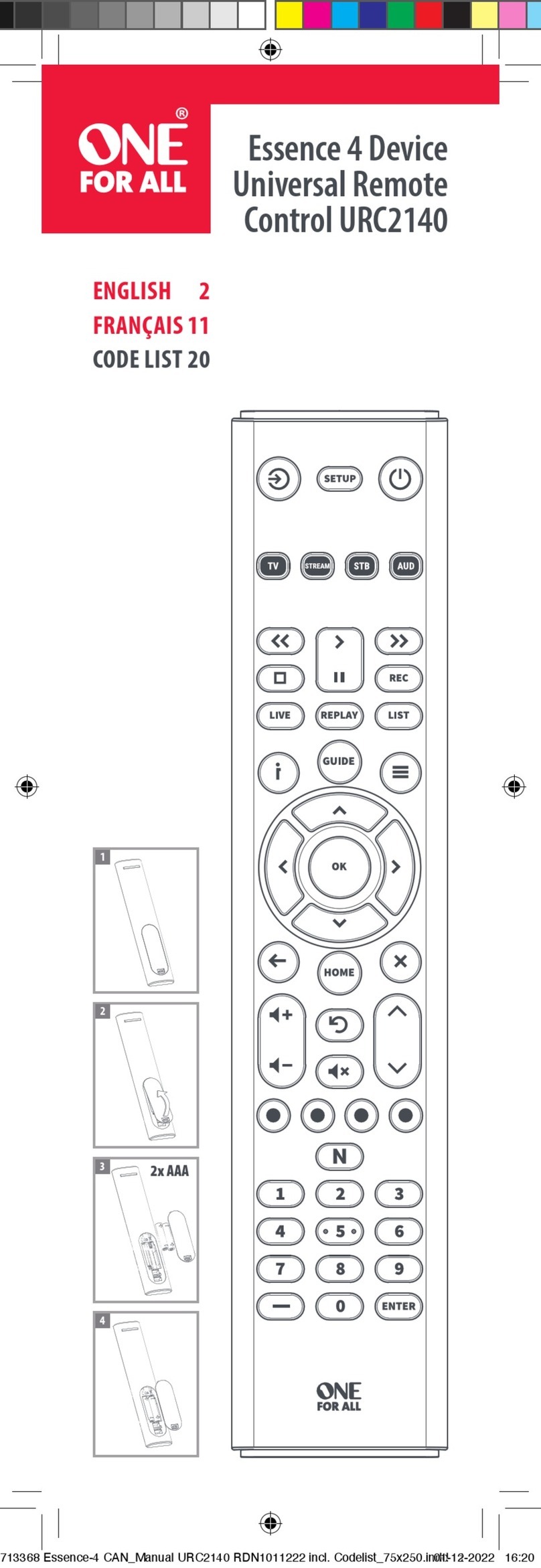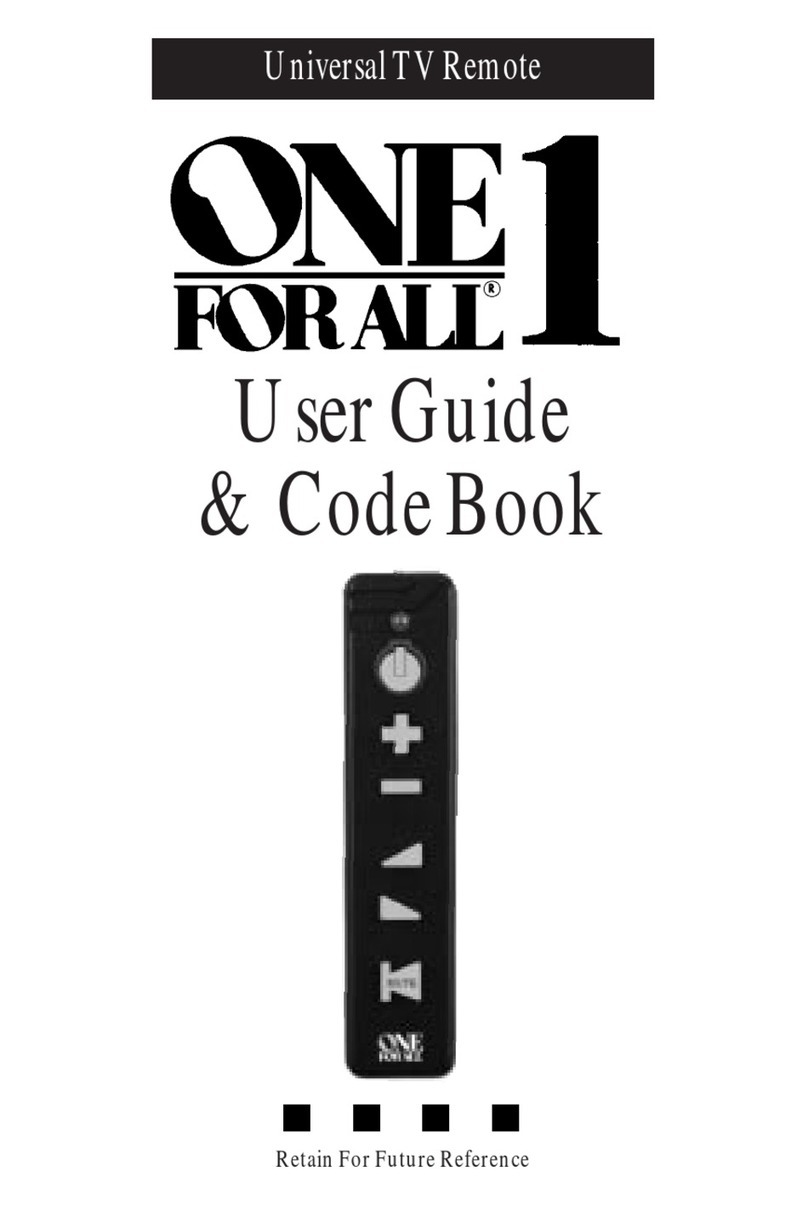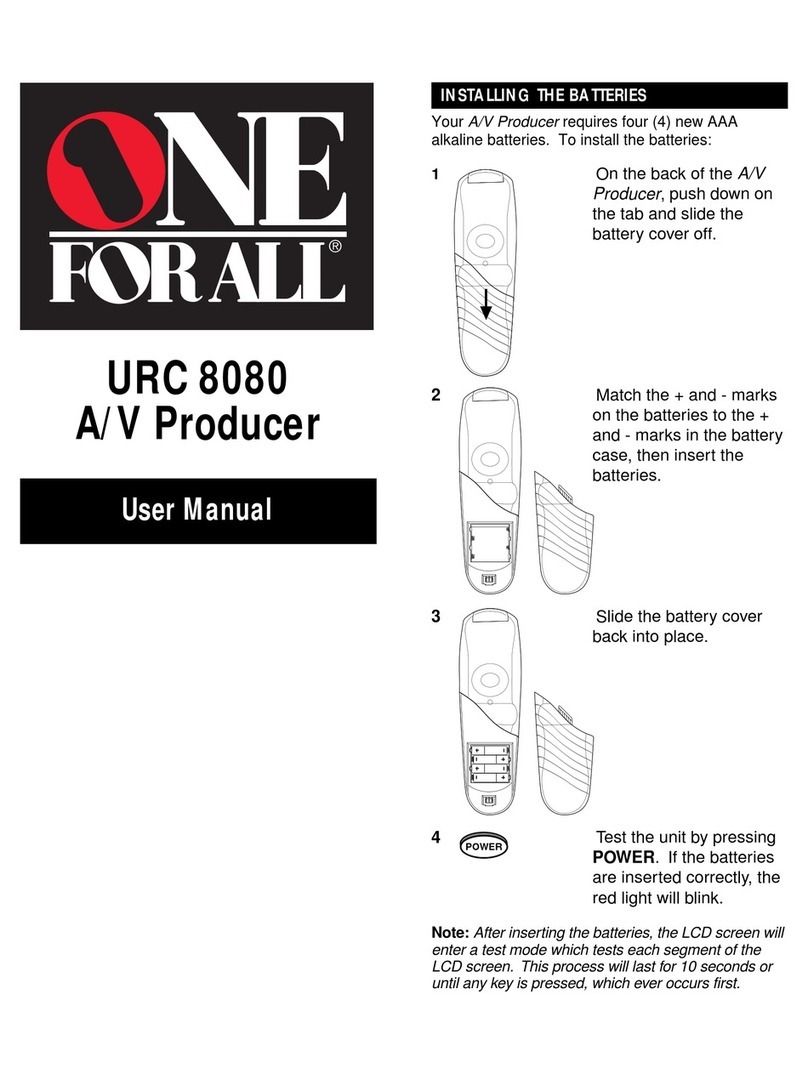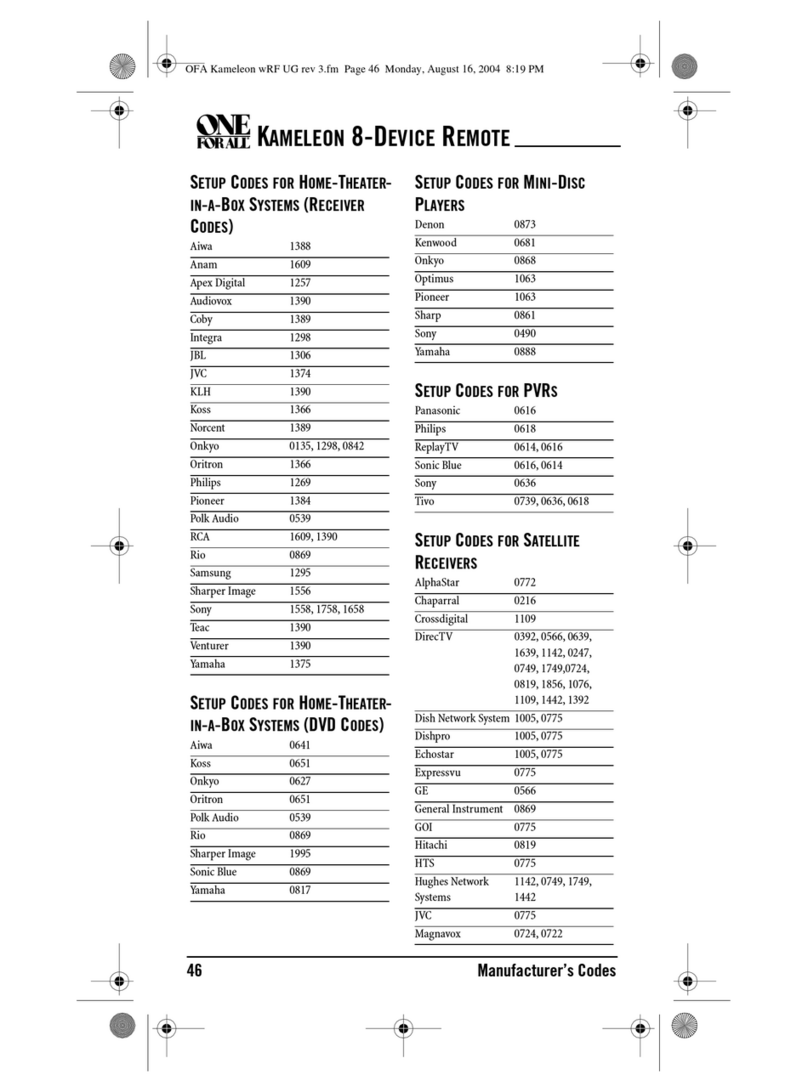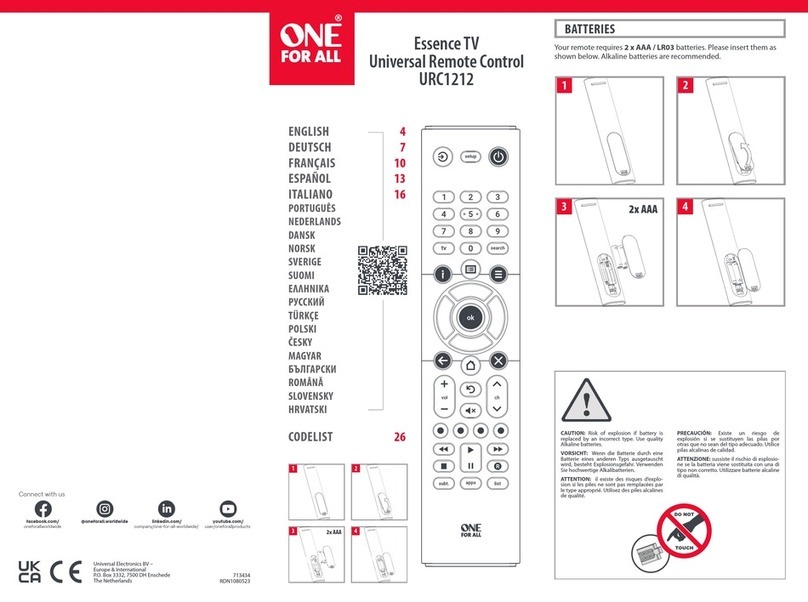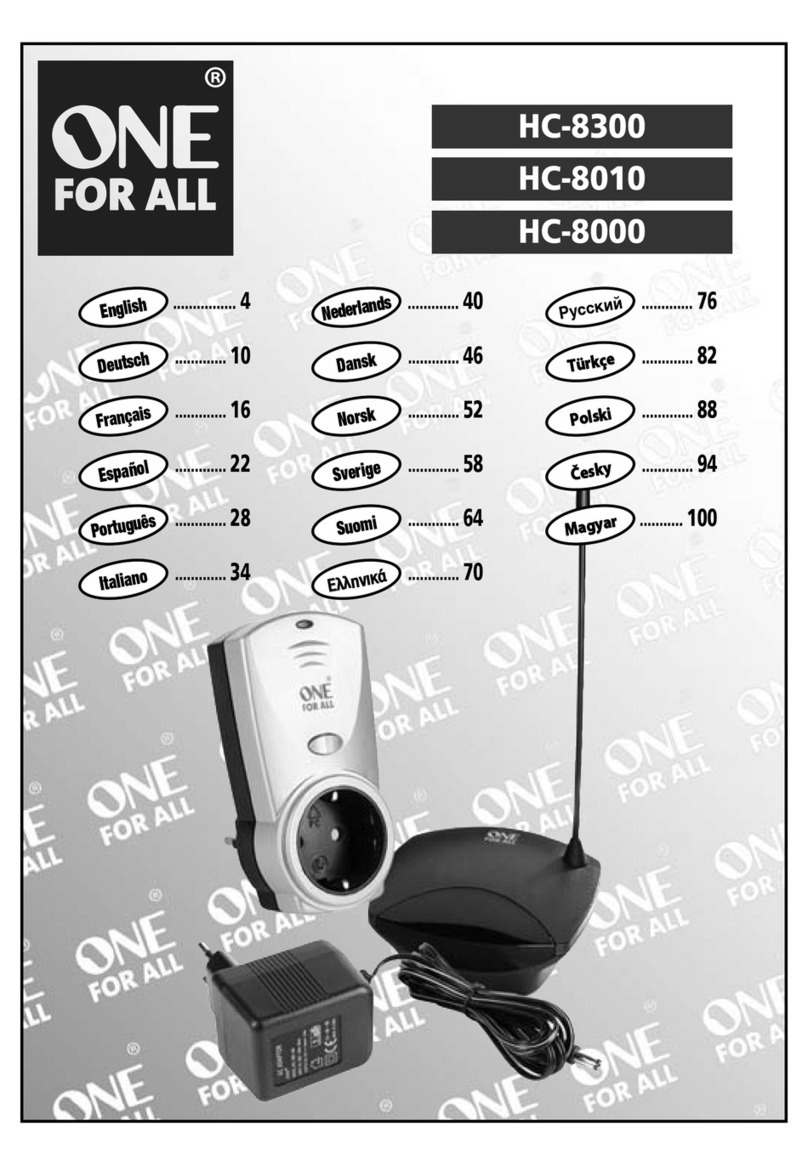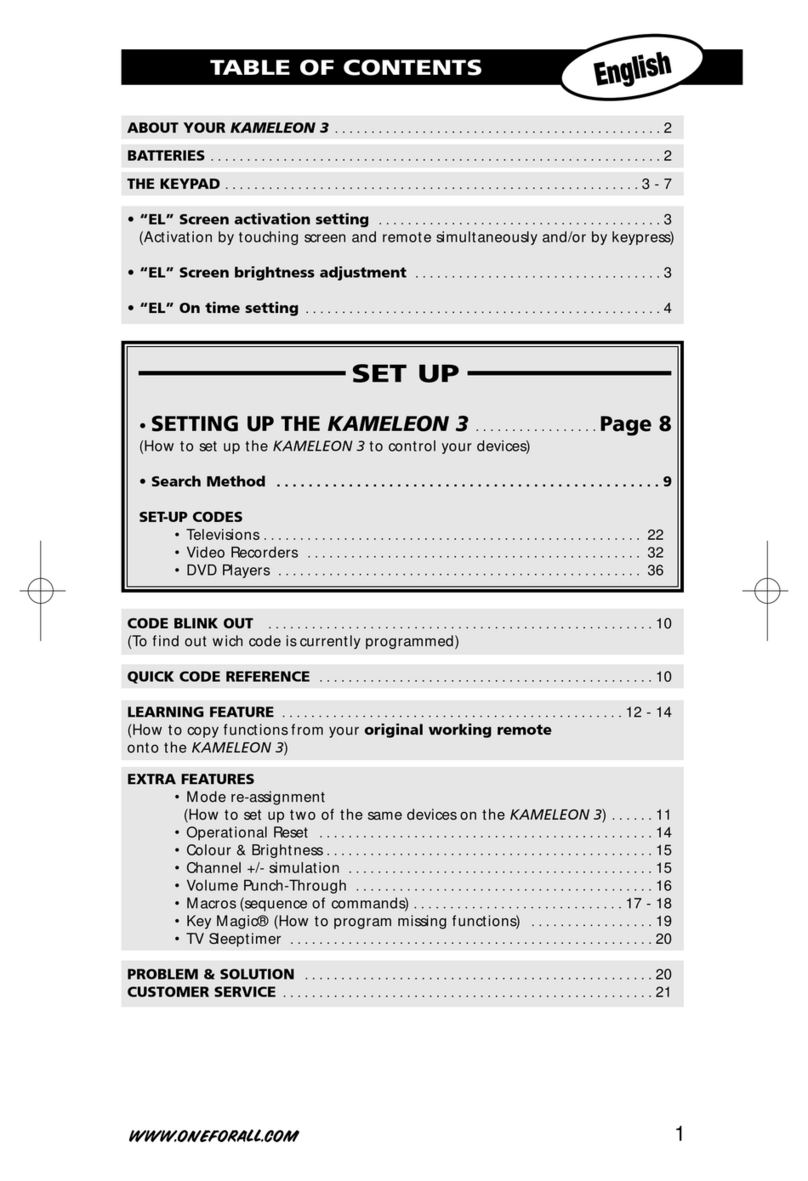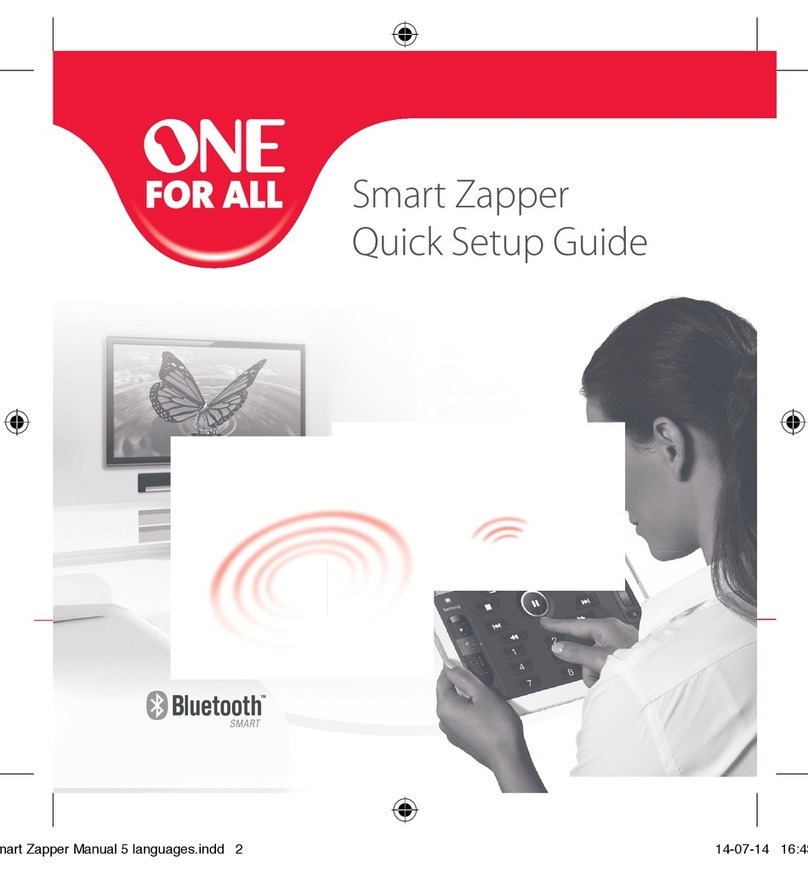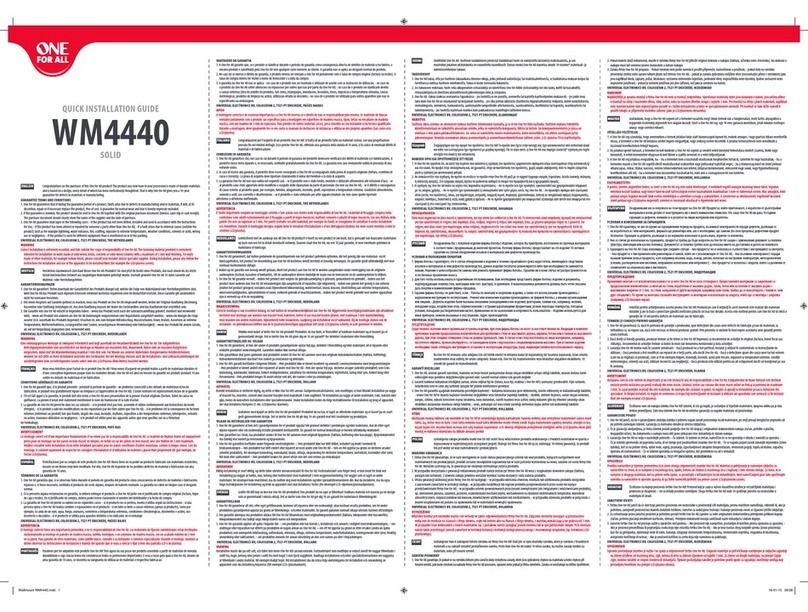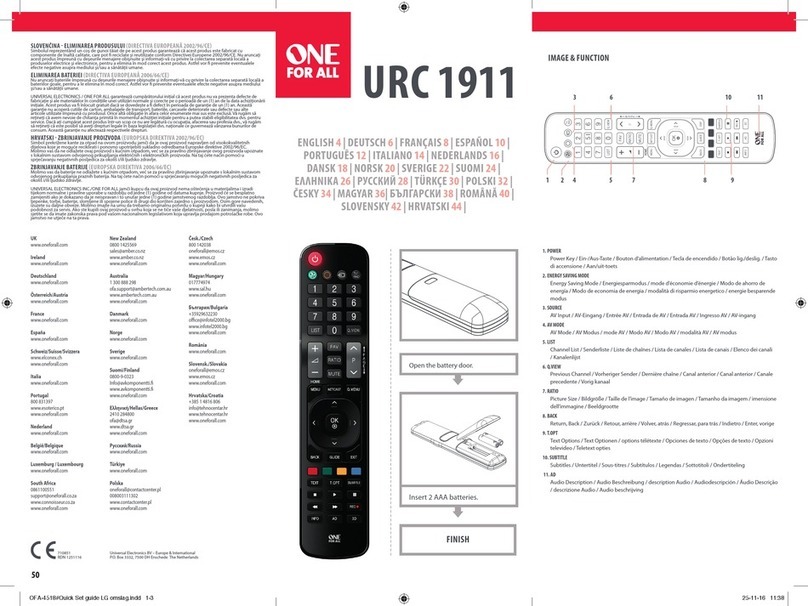LEA NING
Your One For All remote control can learn any function from any other working remote control.
This can be useful if you are missing one or more functions from your original remote control and
would like to add them to the ONE FOR ALL. You can learn onto any key except AGIC or ODE.
You can also learn a complete device if you can’t nd a code.
To learn, rstly make sure you have all your original remote controls to hand, and that they have
working batteries in. To learn functions, the original remote should be approximately 3cm from
the OFA remote, pointing towards it as shown below:
1. Hold down AGIC until the LED under the device blinks twice.
The LED under the current device will stay lit.
2. Press the ODE key repeatedly until the LED for the device you want to
learn functions on is lit.
3. Press 975 – the LED will blink twice.
4. Press and release the key you want to learn a function onto (for example
the 3D key) – The red LED will blink continuously.
5. Press and release the key on the original remote.
6. The LED will blink twice to indicate the key has been learned correctly.
7. Repeat steps 4 and 5 for each key you want to learn – remember you can learn from multiple
remotes, but only one function per key.
8. When you learned all the functions you require, press and hold the
AGIC key until the LED blinks twice and turns off.
HINTS
• If the LEDs shows one long blink at step 6, the function was not learned correctly, please try
again from step 4.
• If you nd one or more keys don’t work properly after set up, you can re-enter the learning
mode at any time by repeating the procedure from step 1.
TO DELETE A LEA NED FUNCTION, THE P OCEDU E IS:
1. Hold down AGIC until the LED under the TV key blinks twice. The LED under the current
mode key will stay lit.
2. Using the ODE key, make sure the LED for the device you want to delete functions
from is lit.
3. Press 976 – the LED will blink twice
4. Press the key to delete twice – the LED will blink twice.
Repeat the above procedure for each key you want to delete.
ACTIVITIES
The Watch TV feature combines TV and STB into a single mode. In this mode the Volume, AV, 16:9
and 3D keys will control the TV, and the rest of the keys will control the STB.
As the AV key is intended to select the input on your TV and most TVs use a menu to select from a
list of inputs, when the AV key is pressed in Watch TV ode, the enu Up, Down, Left, Right and
OK keys temporarily control the TV. If the OK key is pressed, or no key is pressed for ten seconds,
these keys will revert to controlling the STB.
If you hold down the Power key for 2 seconds in Watch TV ode, the remote will send the Power
function for TV and STB.
MAC OS
P OG AM A MAC O
You can program any key on your OFA remote (except AGIC or ODE) to send multiple
commands on a single press –a acro. This can be useful for controlling multiple devices to put
them in a certain state – for instance you could put your TV on HD I 1 and press Power on the
Set Top Box to start watching TV.
To program a macro, the procedure is as follows:
1. Hold down AGIC until the LED under the device blinks twice.
The LED under the current device will stay lit.
2. Press 995 – the LED will blink twice.
3. Next select the key you want to program the acro on.
4. Now use the ODE key to select the device you want the rst function
of the acro to come from, for example TV.
5. Next, press the key you want to include in the acro, for example the
AV key.
6. Repeat steps 4 (if necessary) and 5 to add more keys to the acro. You can include up to 15
key presses .
7. To store the acro, hold down the AGIC key until the LED blinks twice.
• If the LED shows a long blink when you press a key in steps 4 or 5, you have entered too
many keys, please try again.
DELETING A MAC O
If you want to remove a macro from a key, please perform the following:
1. Hold down AGIC until the LED under the device blinks twice. The LED
under the current device will stay lit.
2. Press 995 – the LED will blink twice.
3. Press the key the macro is programmed on.
4. Now hold down the AGIC key until the LED blinks twice – the acro is
deleted.
VOLUME LOCK
If you always use one device to control volume, for example your TV, you can set up the One For
All to always control that device, regardless of which device your remote is controlling. To do this:
1. Hold down AGIC until the LED under the device blinks twice. The LED under the current
device will stay lit.
2. Press 993 – the LED will blink twice.
3. Use the ODE key to select the Device you want to lock the Volume to.
4. Press AGIC once – the LED will blink twice and volume is now locked.
To unlock the volume and set every device back to controlling its own volume, the procedure is:
1. Hold down AGIC until the LED under the TV key blinks twice. The LED under the current
mode key will stay lit.
2. Press 993 – the LED will blink twice.
3. Press VOLU E UP – the LED will blink twice and Volume is now unlocked.
P ODUCT DISPOSAL
The crossed out wheeled bin symbol on this product ensures that this product is manufactured
using high quality components that can be recycled and reused according to European Directive
2002/96/EC. Please do not dispose this product with your normal household waste but inform your-
self about the local separate collection for electrical and electronic products to dispose this product
correctly. This will help preventing potential negative effects on the environment and/or human
health.
BATTE Y DISPOSAL and safety
Please do not dispose your batteries with your normal household waste but inform yourself about
the local separate collection for empty batteries to dispose them correctly. This will help preventing
potential negative effects on the environment and/or human health.Keep batteries away from re,
out of direct sunlight, and away from other sources of heat.
UNIVERSAL ELECTRONICS INC/ONE FOR ALL warrants to the original purchaser that this product
will be free from defects in materials and workmanship under normal and correct use for a period
of one (1) year from the date of original purchase. This product will be replaced free of charge if it
has been proven to be defective within the one (1) year warranty period. This warranty does not
cover cartons, carrying cases, batteries, broken or marred cabinets or any other item used in con-
nection with the product. Any further obligation than listed above is excluded. Please notice that
we need your purchase receipt so that we may establish your eligibility for service. If you have
bought this product for purposes which are not related to your trade, business or profession, please
remember that you may have legal rights under your national legislation governing the sale of con-
sumer goods. This guarantee does not affect those rights.
Universal Electronics BV
Europe & International
Colosseum 2, 7521 PT Enschede
The Netherlands
URC7125
710806
RDN-1020616
UK
www.oneforall.com
Ireland
www.oneforall.com
South Africa
0861100551
www.connoisseur.co.za
www.oneforall.com
New Zealand
0800 1425569
www.amber.co.nz
www.oneforall.com
Australia
1 300 888 298
www.ambertech.com.au
www.oneforall.com