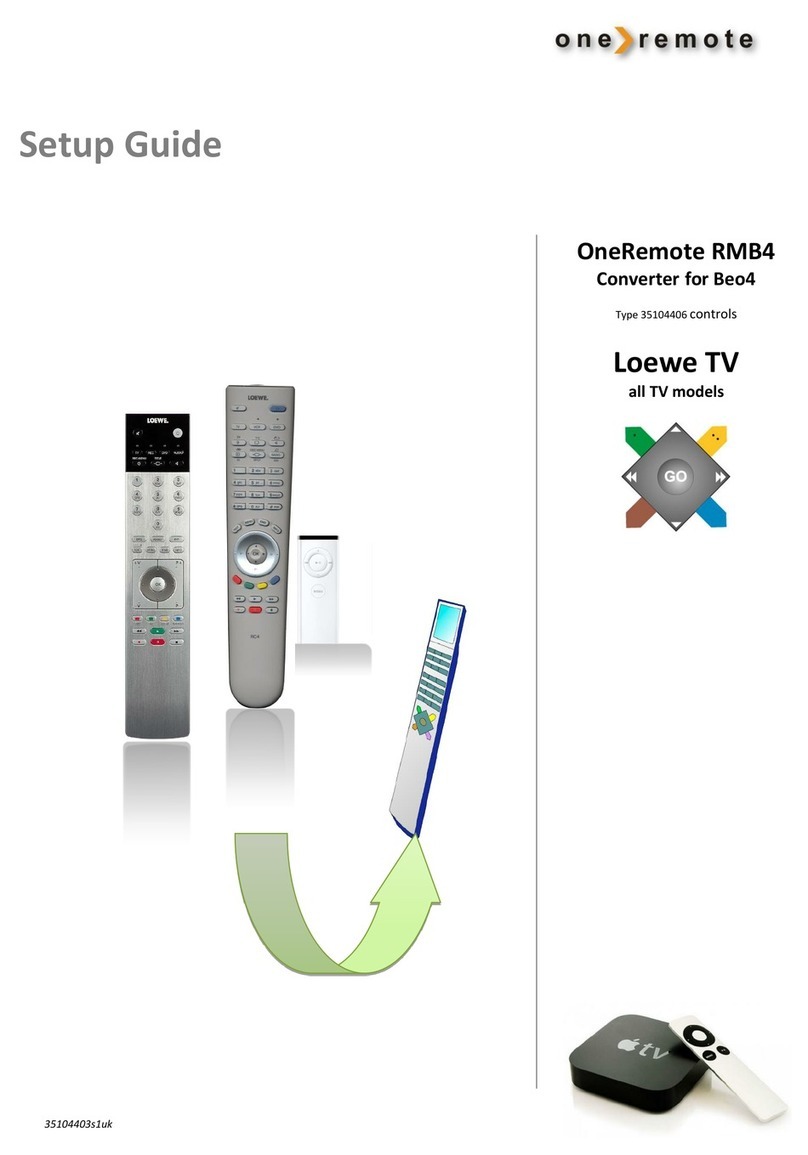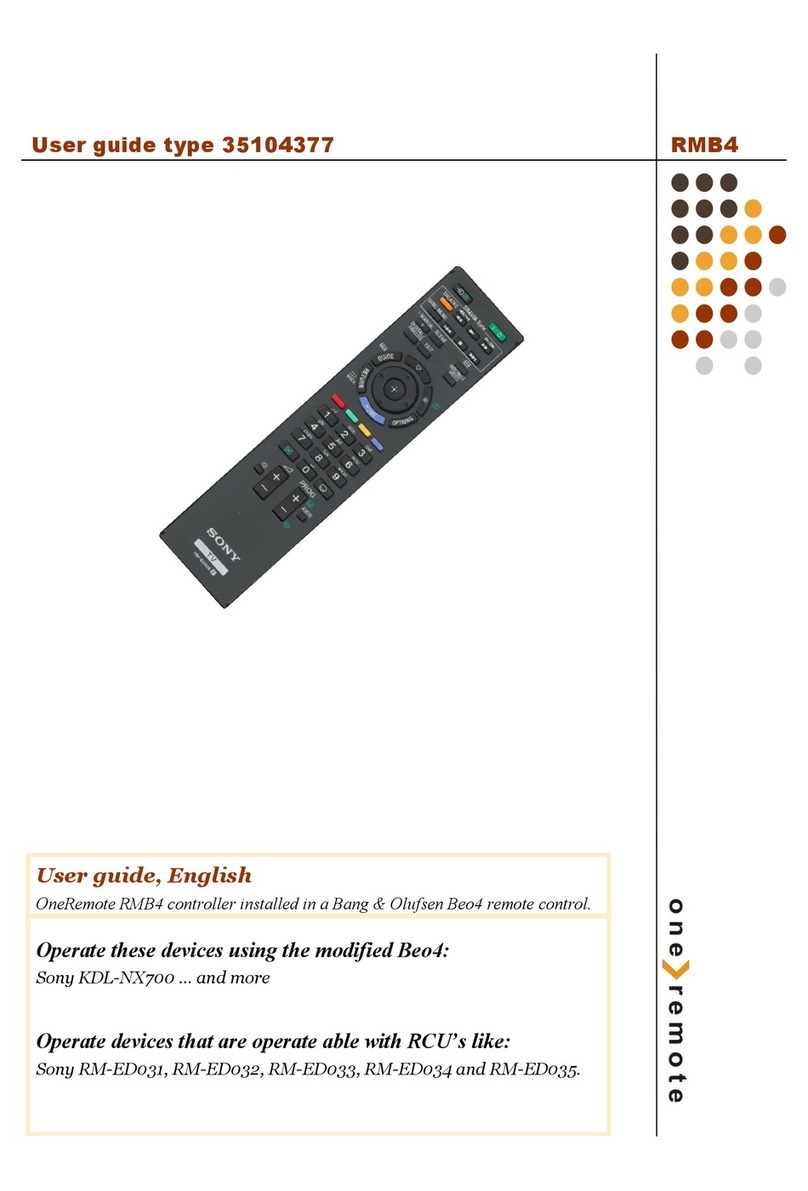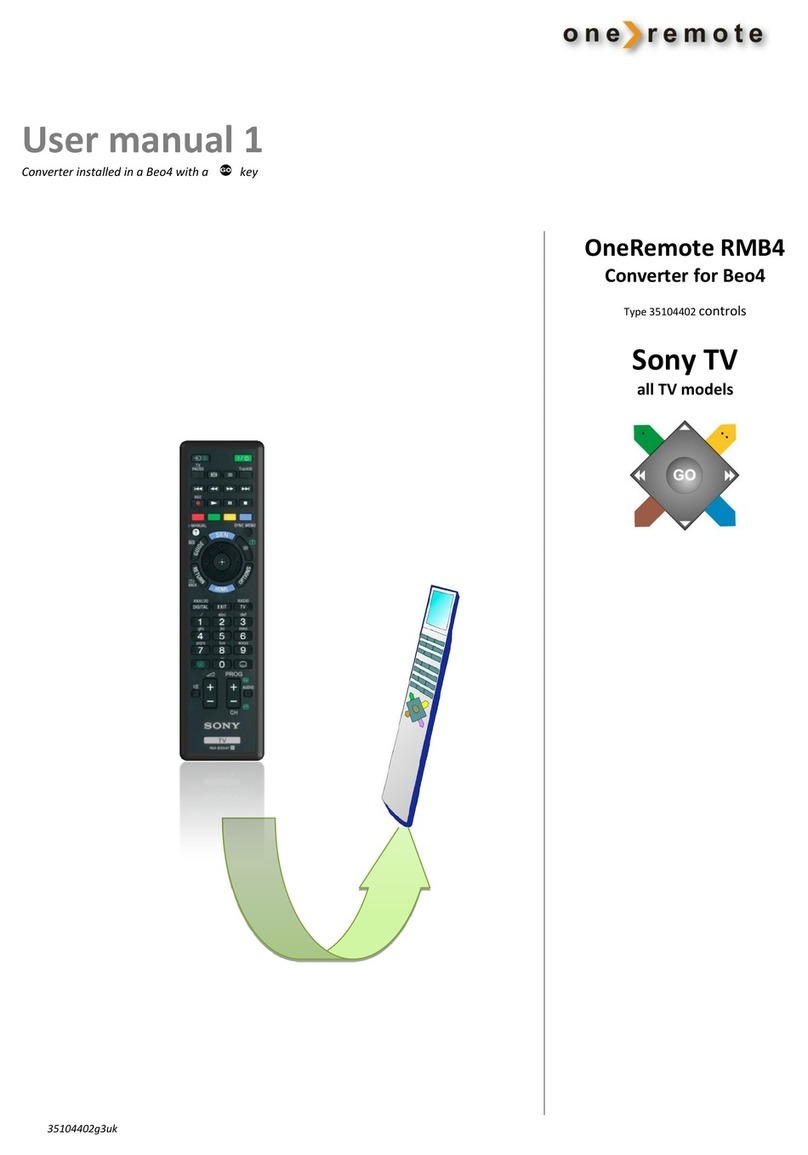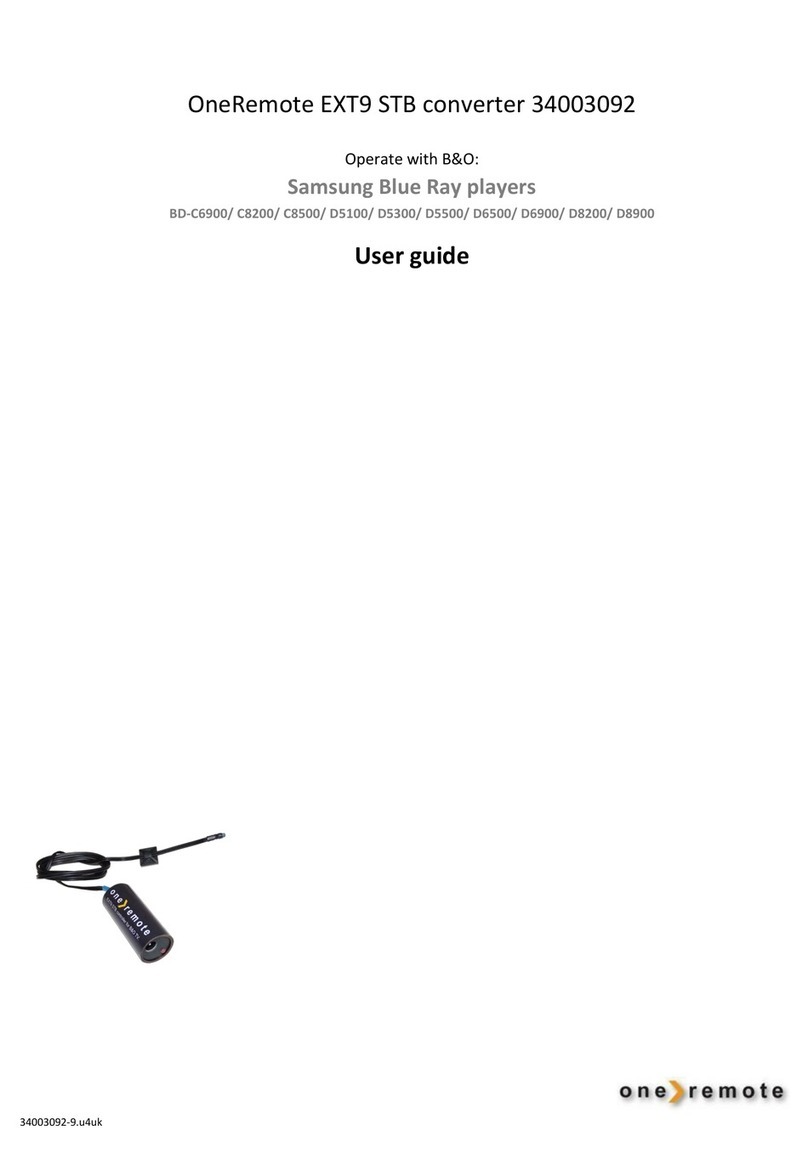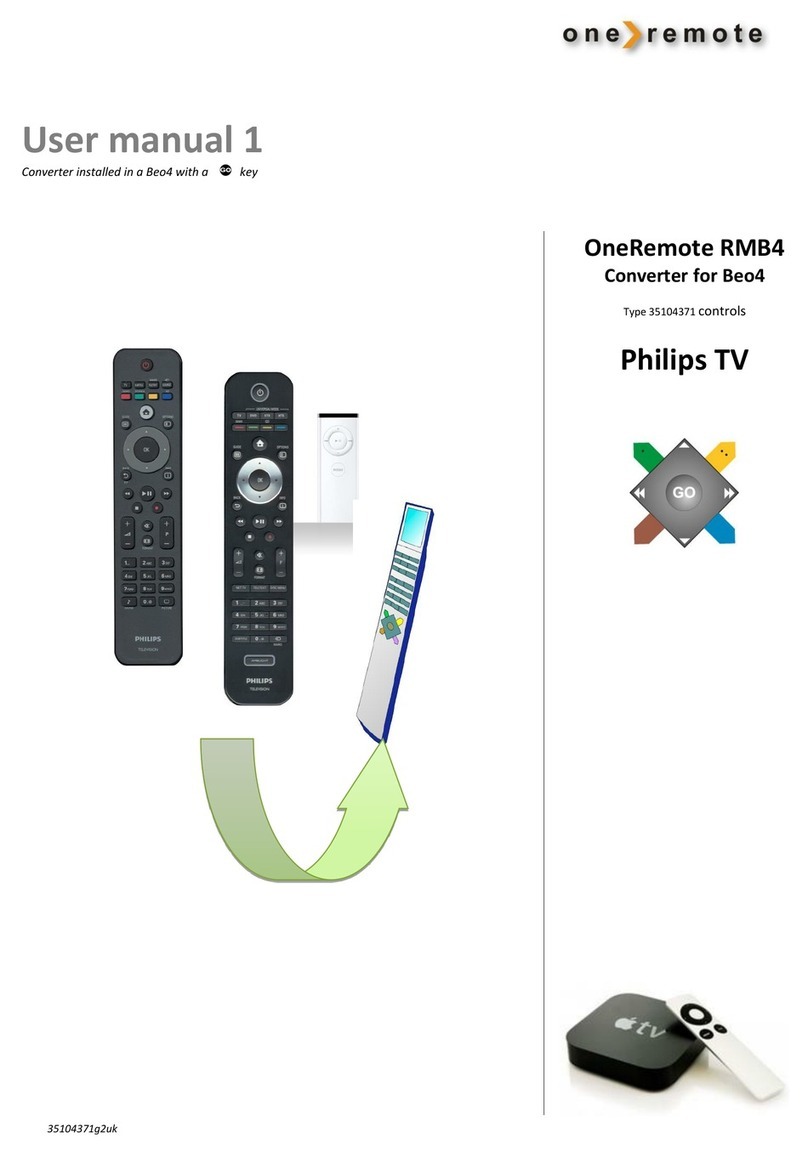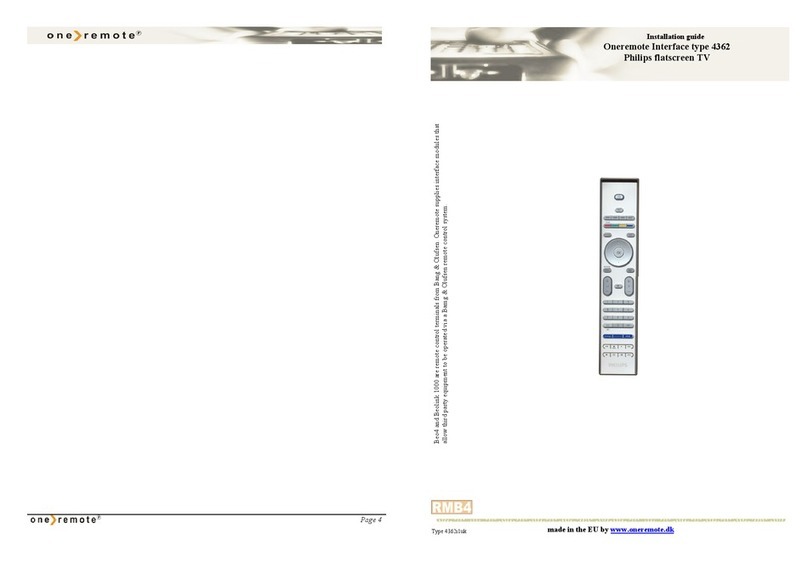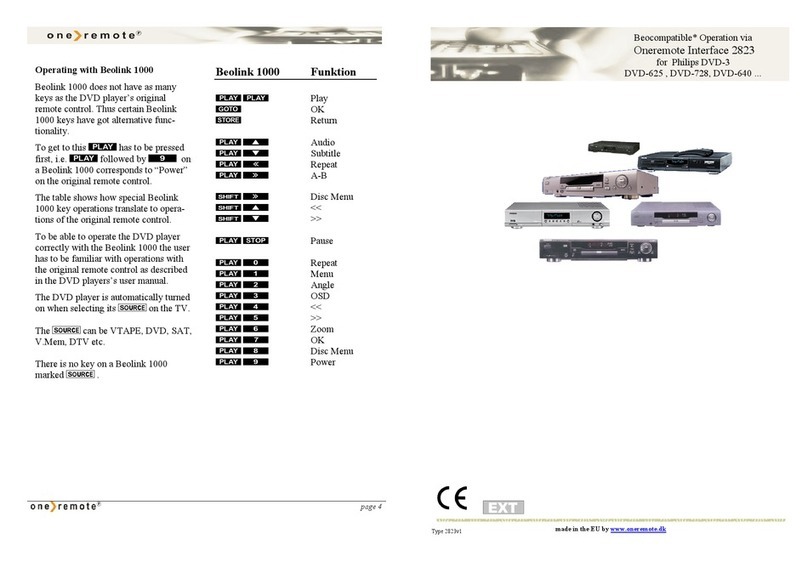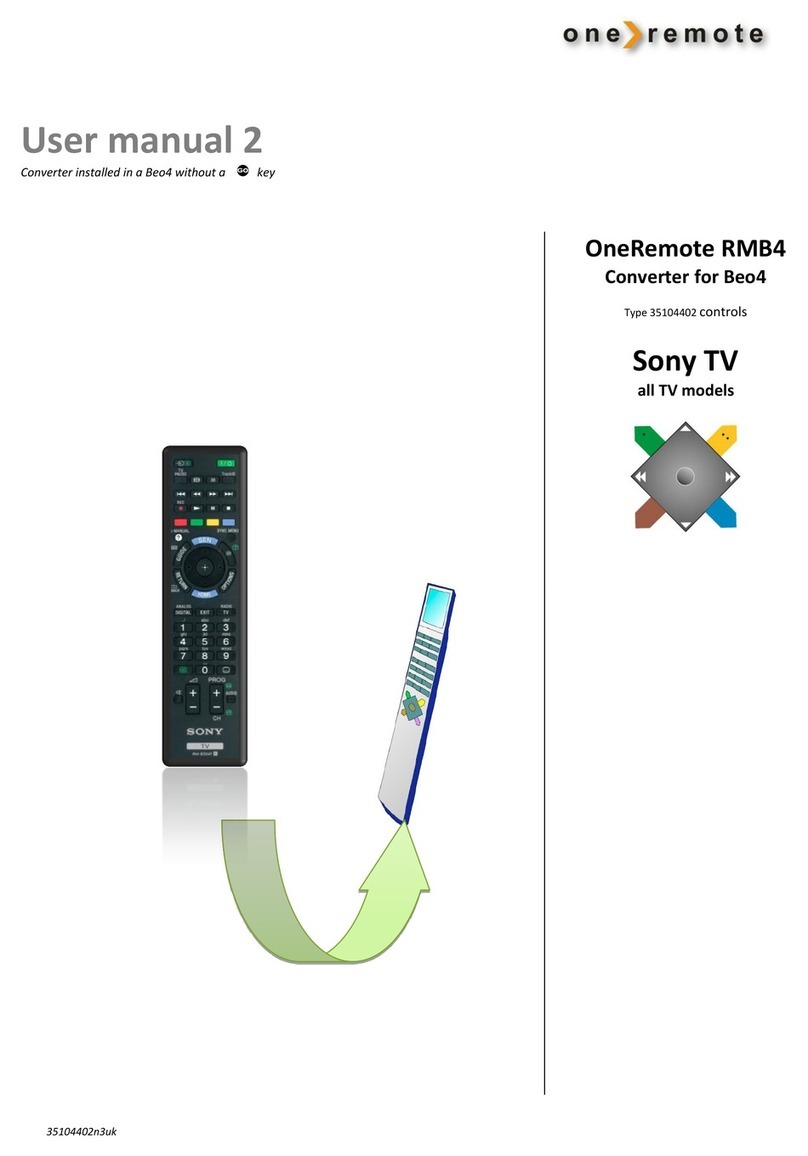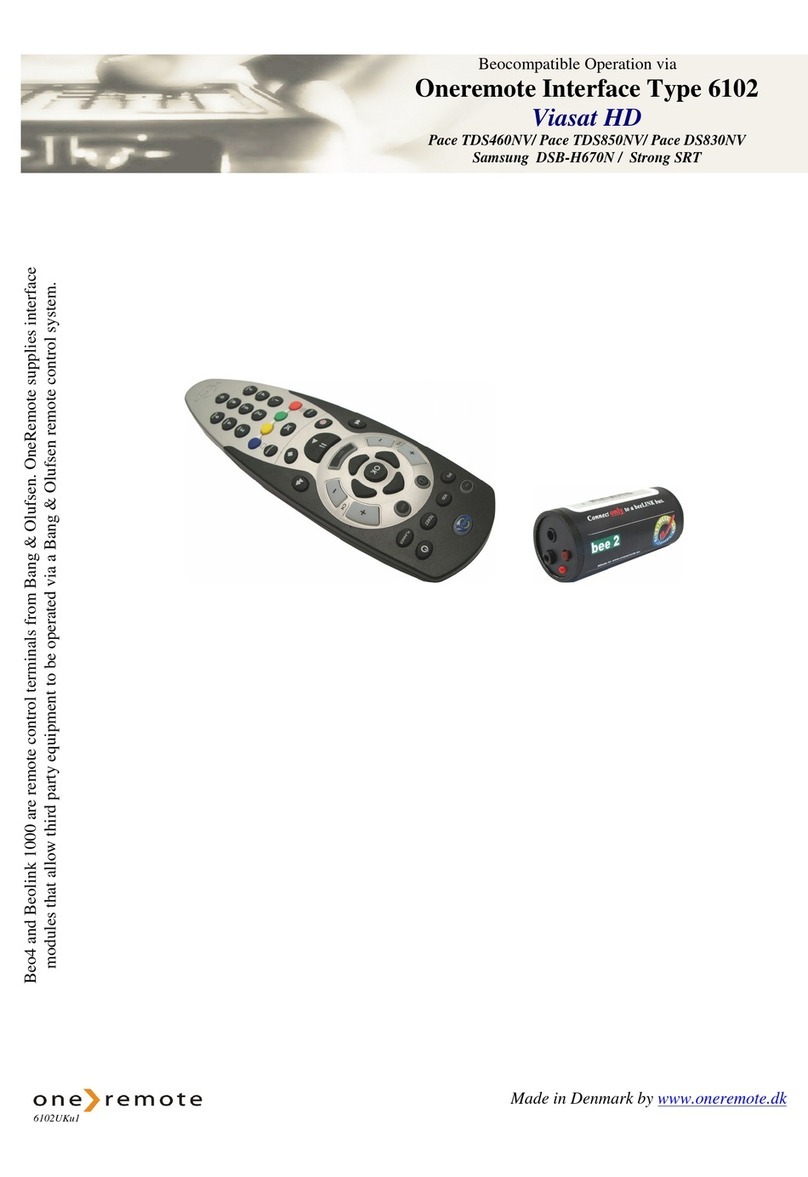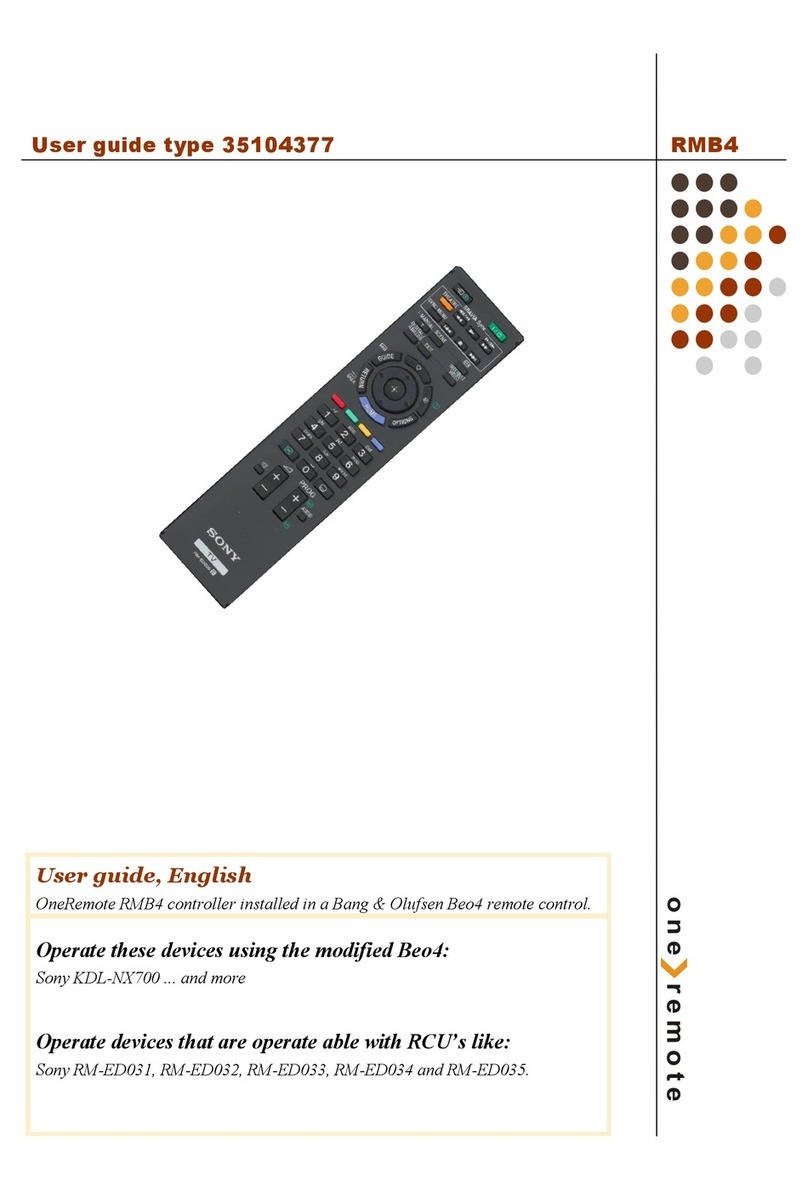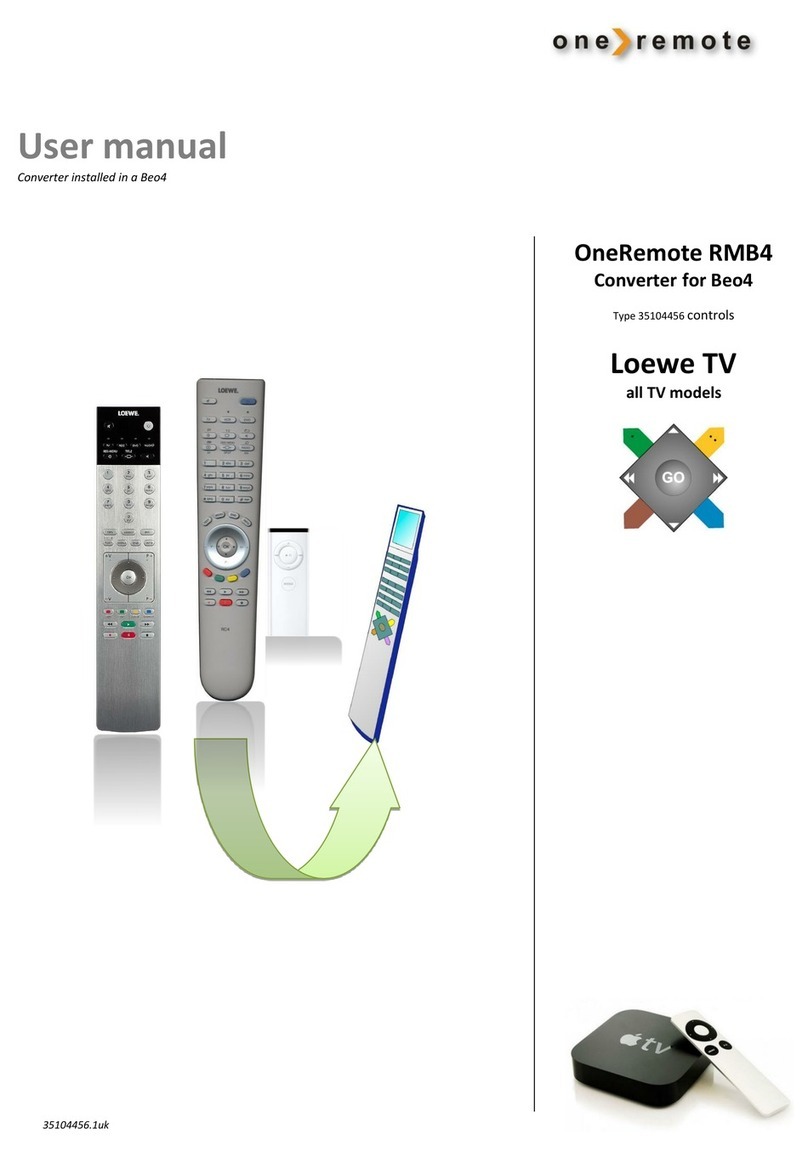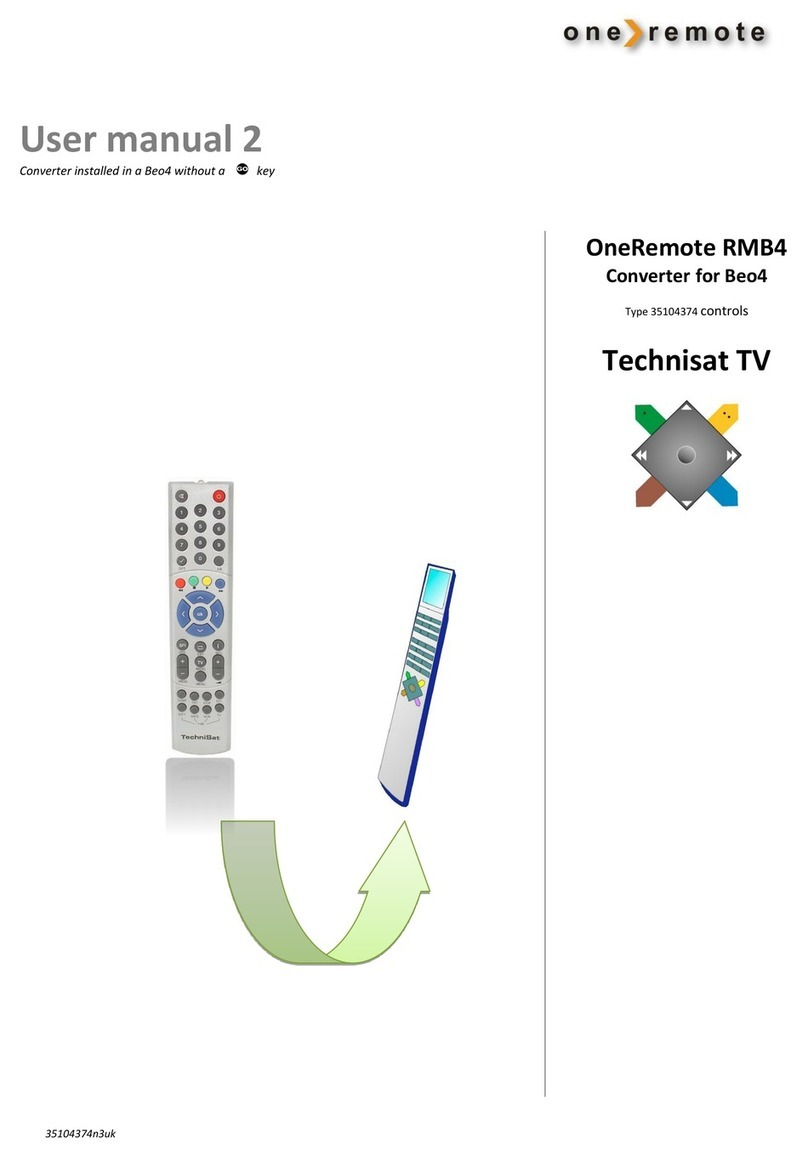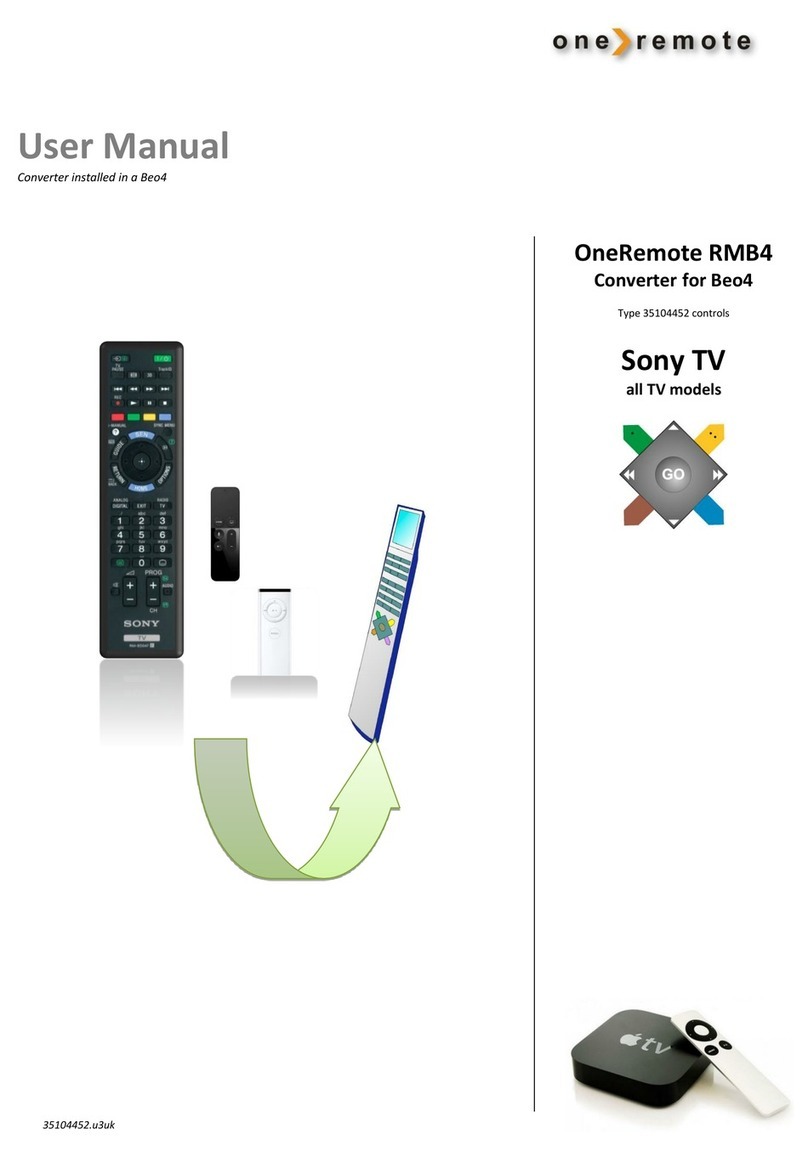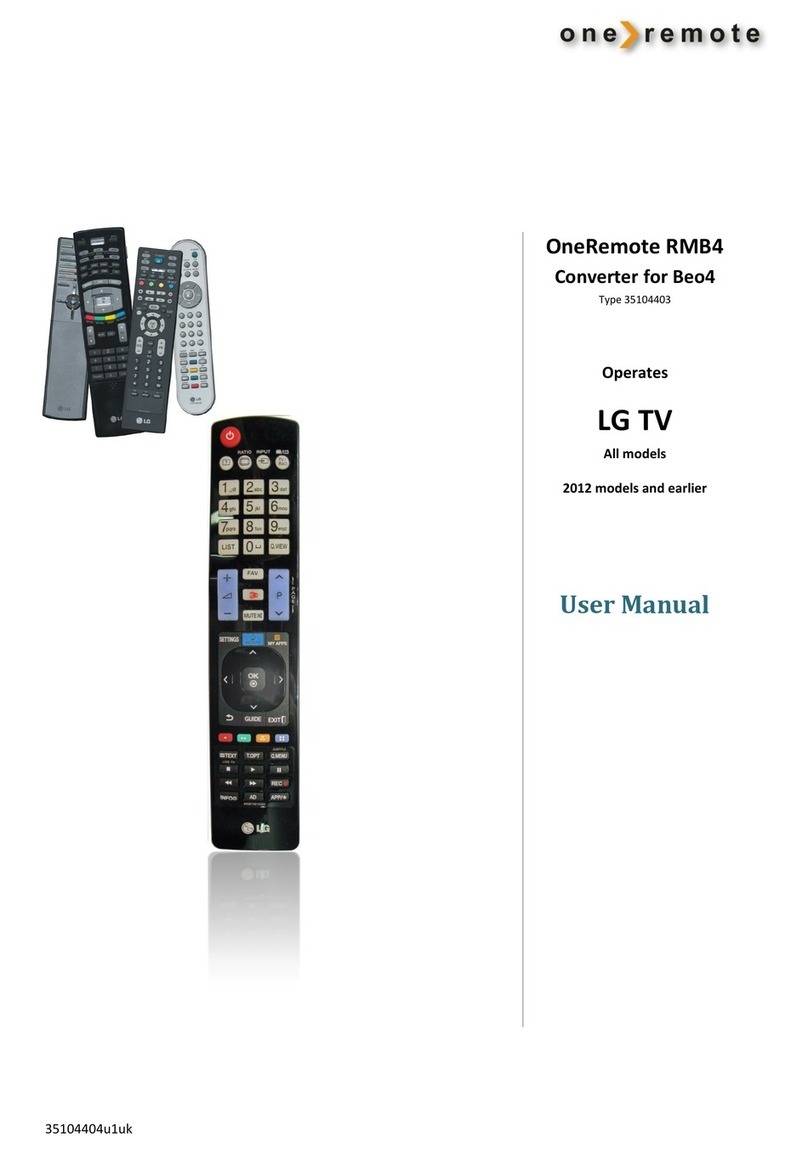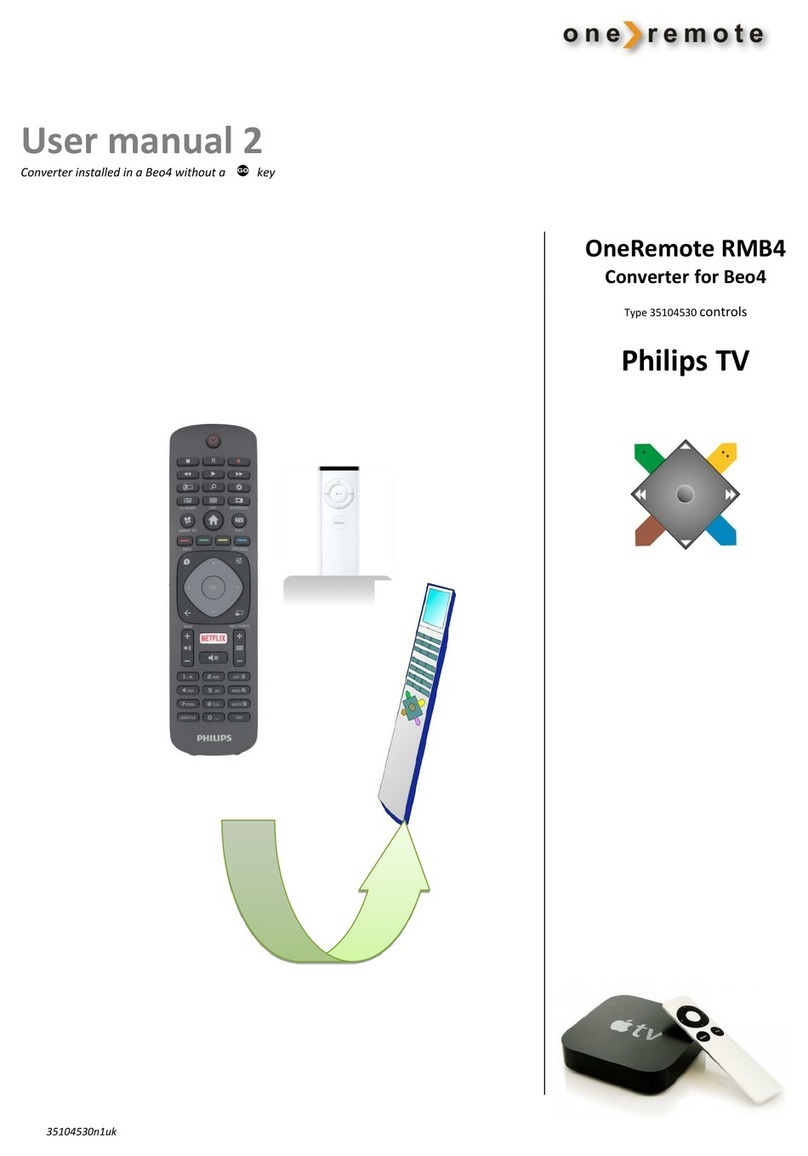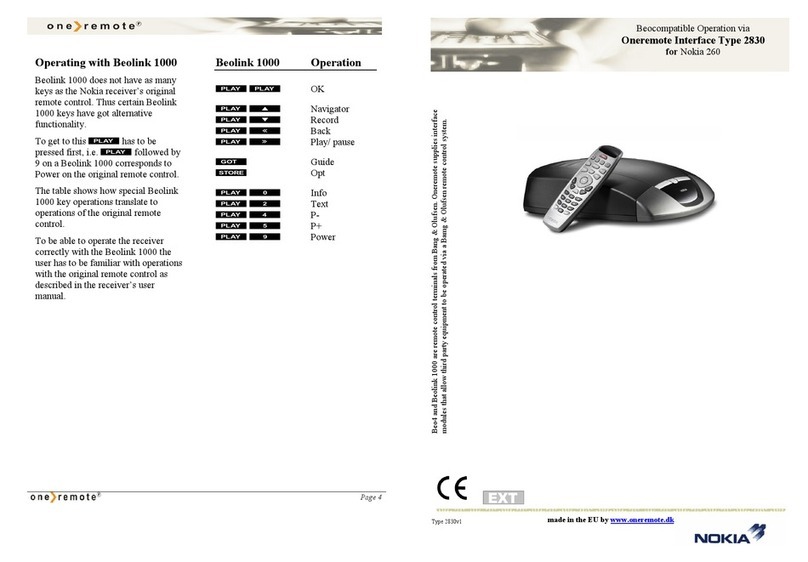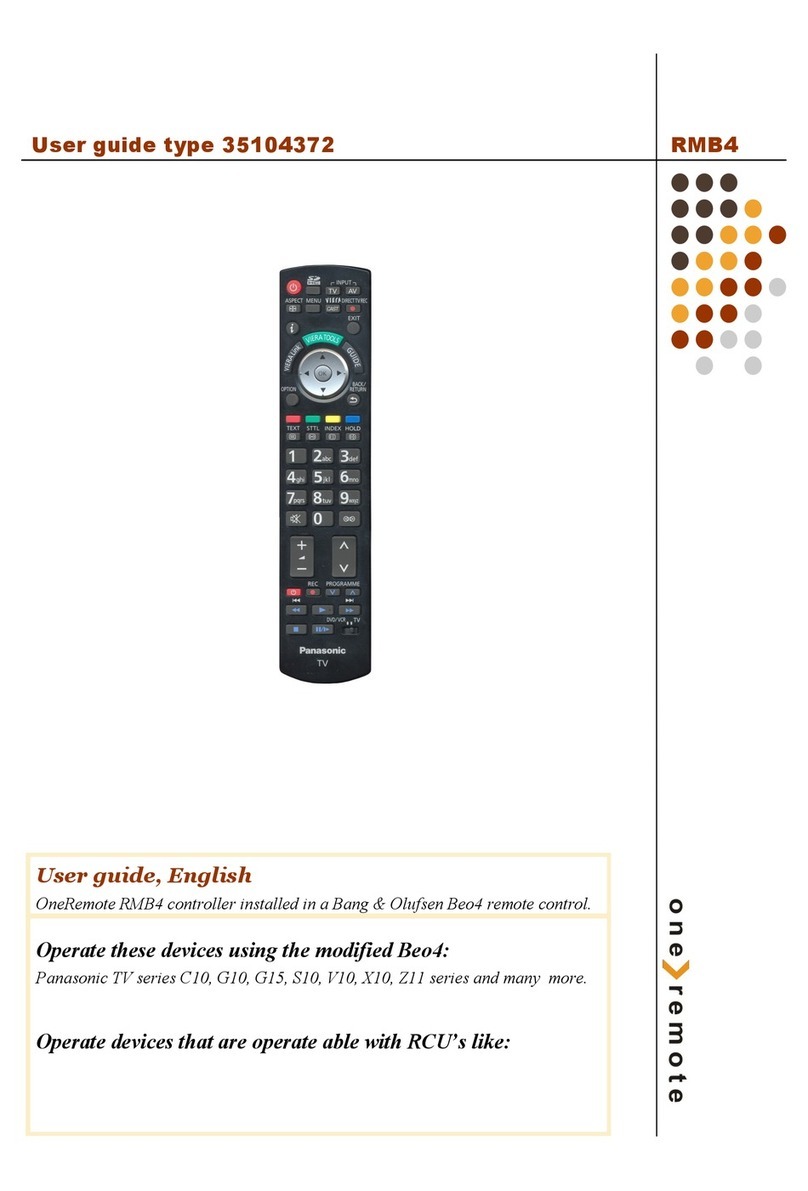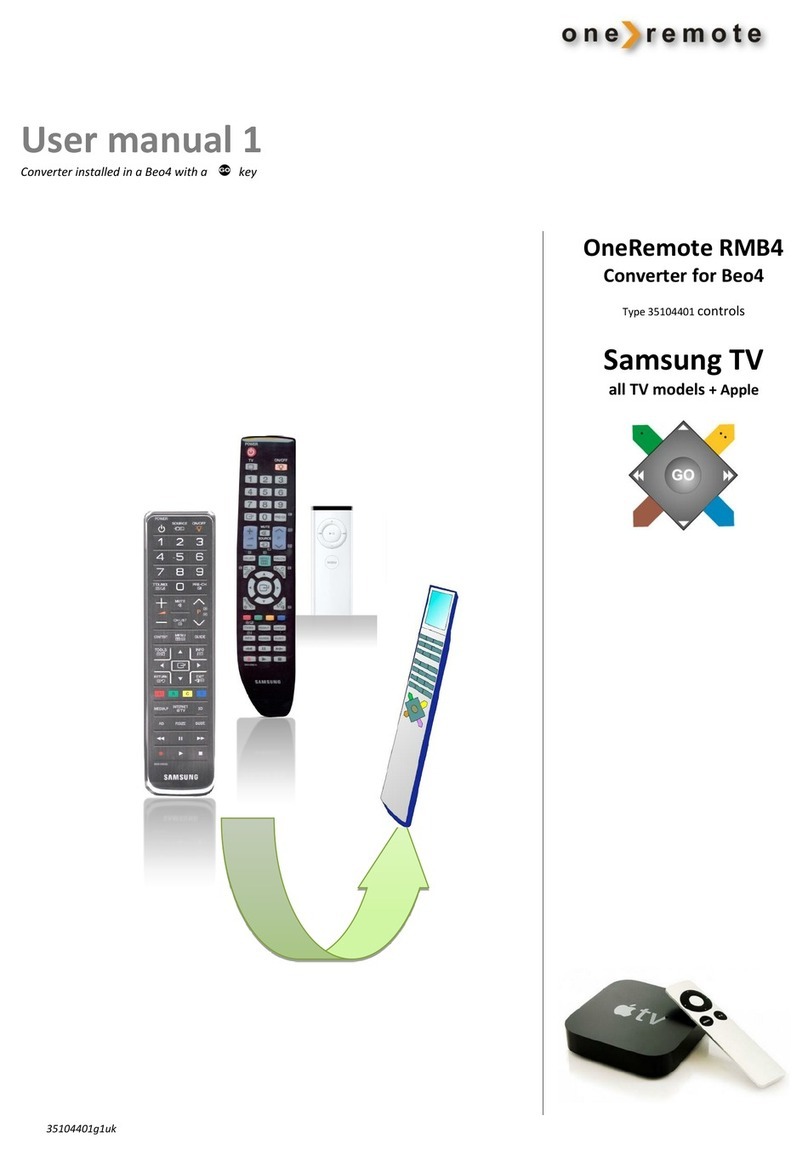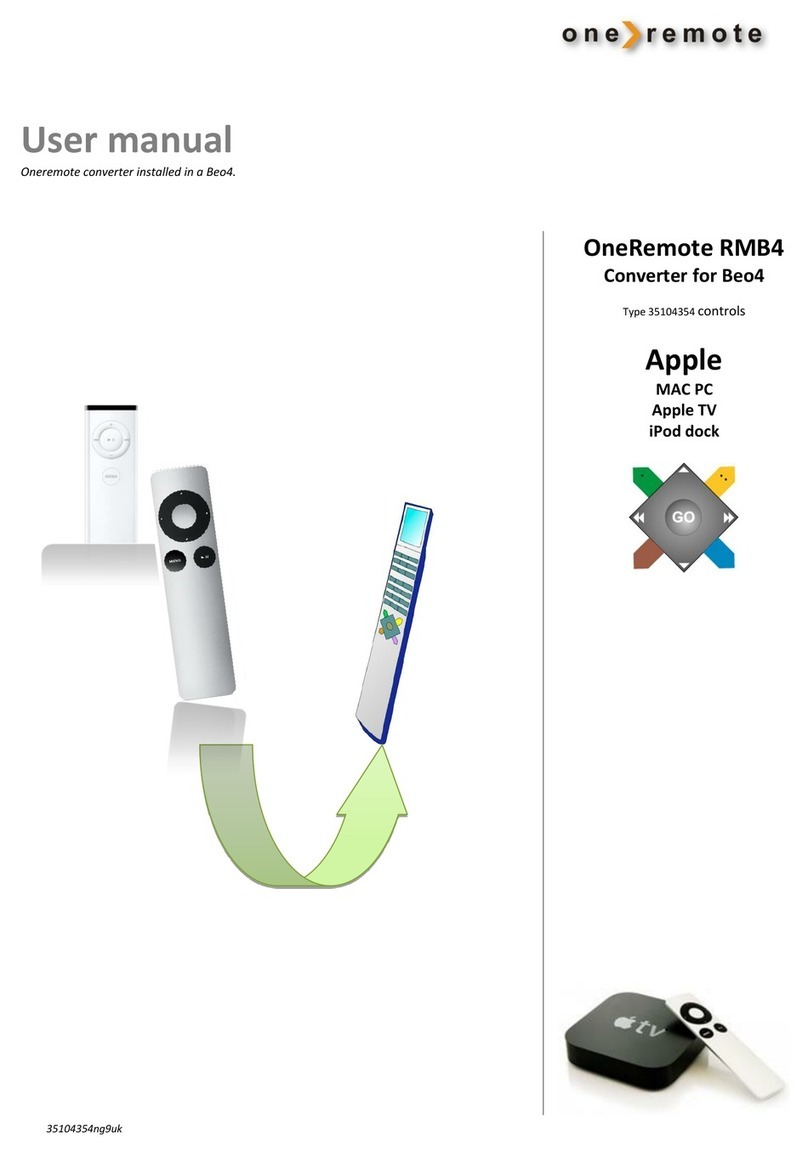Page 2
Installation
After installation of the RMB4 controller in the beo4 remote control, it is ready for use. No
option programming needs to be made.
RMB4 set-up considerations, options.
If the TV is a part of a setup, maybe with original B&O devices, there are some options
available to optimize performance.
Option programming is usually performed only in the installation phase, not during the
daily use.
An example of option programming could be a DVD player attached to the TV. It would be
practical if a push on a source button like don the beo4 both turned on the TV and
switched the TV to the socket where the device was connected. To be able to do this in one
go, the RMB4 controller must be programmed to know witch socket the player is attached.
This is programmed with an option in the RMB4.
Programming options.
Option programming is easily done with the beo4 remote control. To programme an option
code, simply press the appropriate five buttons within 3 seconds.
Press qto abort an ongoing programming sequence, or simply wait 4 seconds.
Volume options
When the TV is selected with tit
automatically turns on.
If the A.AUX mode is set, the OneRemote
controller will turn on the TV, and also send an
AAUX command in B&O format, to a B&O
audiomaster.
With the A.AUX option any B&O audiomaster
with connected speakers, can add a totally
different sound experience to the TV. Older
audiomasters from the 80’s or newer models can
be used via a simple audio cable.
Volume buttons are completely ignored
eOr00
Volume buttons control volume on the TV
eOr01
A.AUX mode.
Volume button regulate a B&O Audiomaster.
eOr02
Disable option
The OneRemote controller can be disabled if the
beo4 is going to be used to operate a Bang &
Olufsen TV.
Disable RMB4 controller:
eOr20
Enable RMB4 controller:
eOr21
Programme zap option
The beo4/ beo5 buttonsWandR are
being used for programme stepping, as the
default factory setting.
The DandFbuttons are used to
manoeuvre up and down in an on screen menu.
The zapmode option makes the up/ down
buttens function as programme stepping, and the
blue/ yellow button function as up/ down.
Use up/ down for programme zap:
eOr90
Use blue/ yellow for programme zap:
eOr91
Page 3