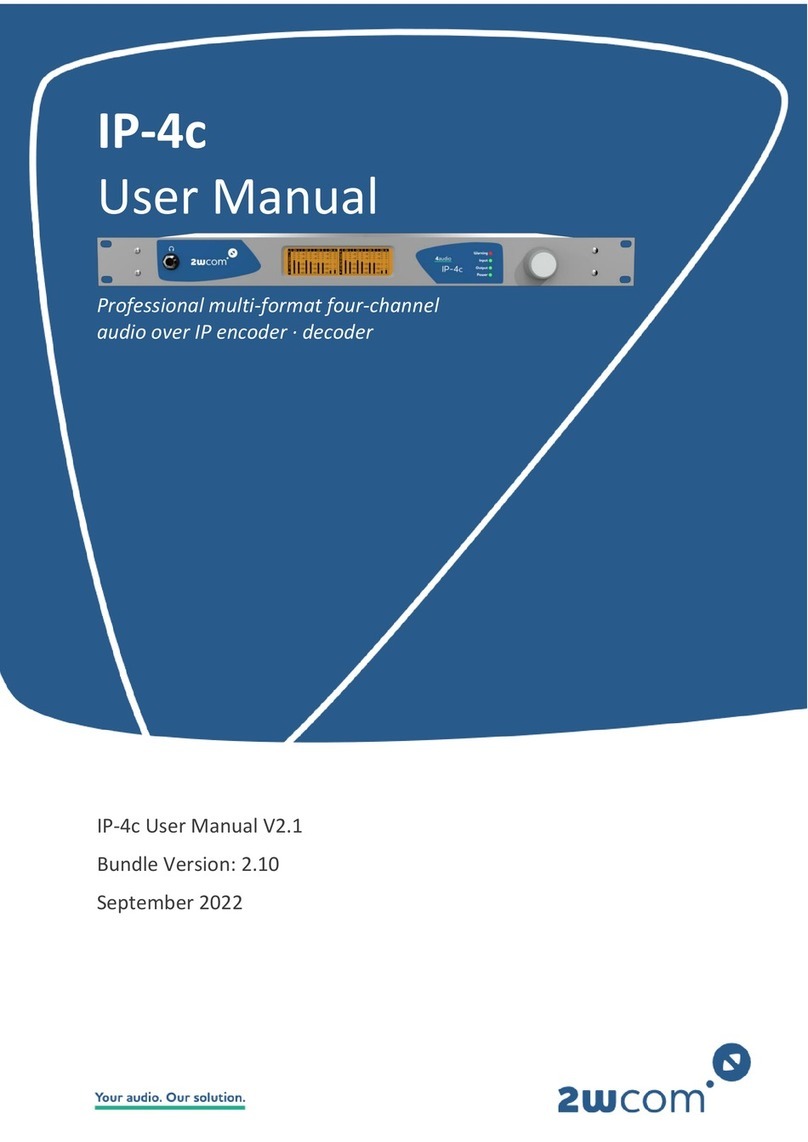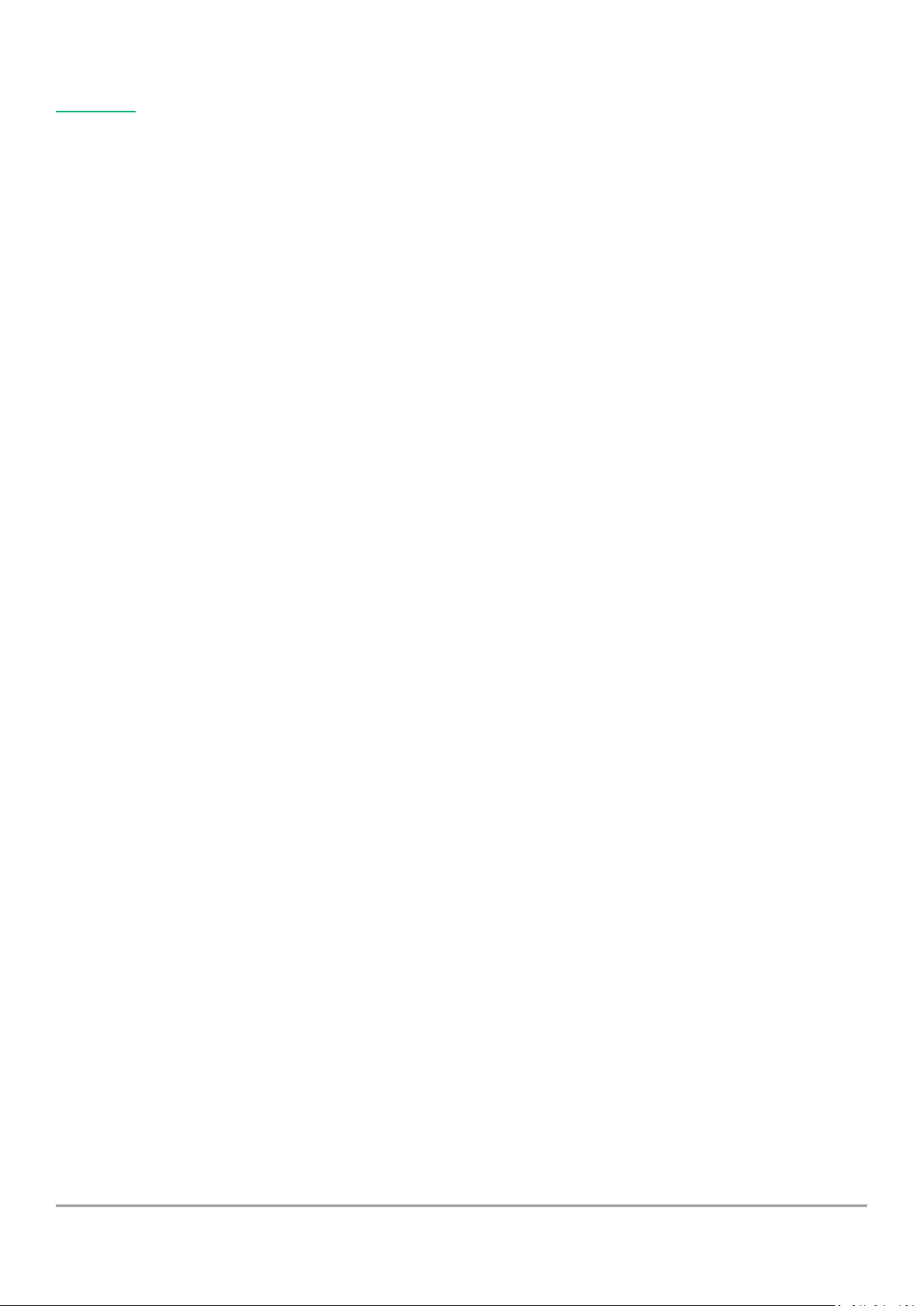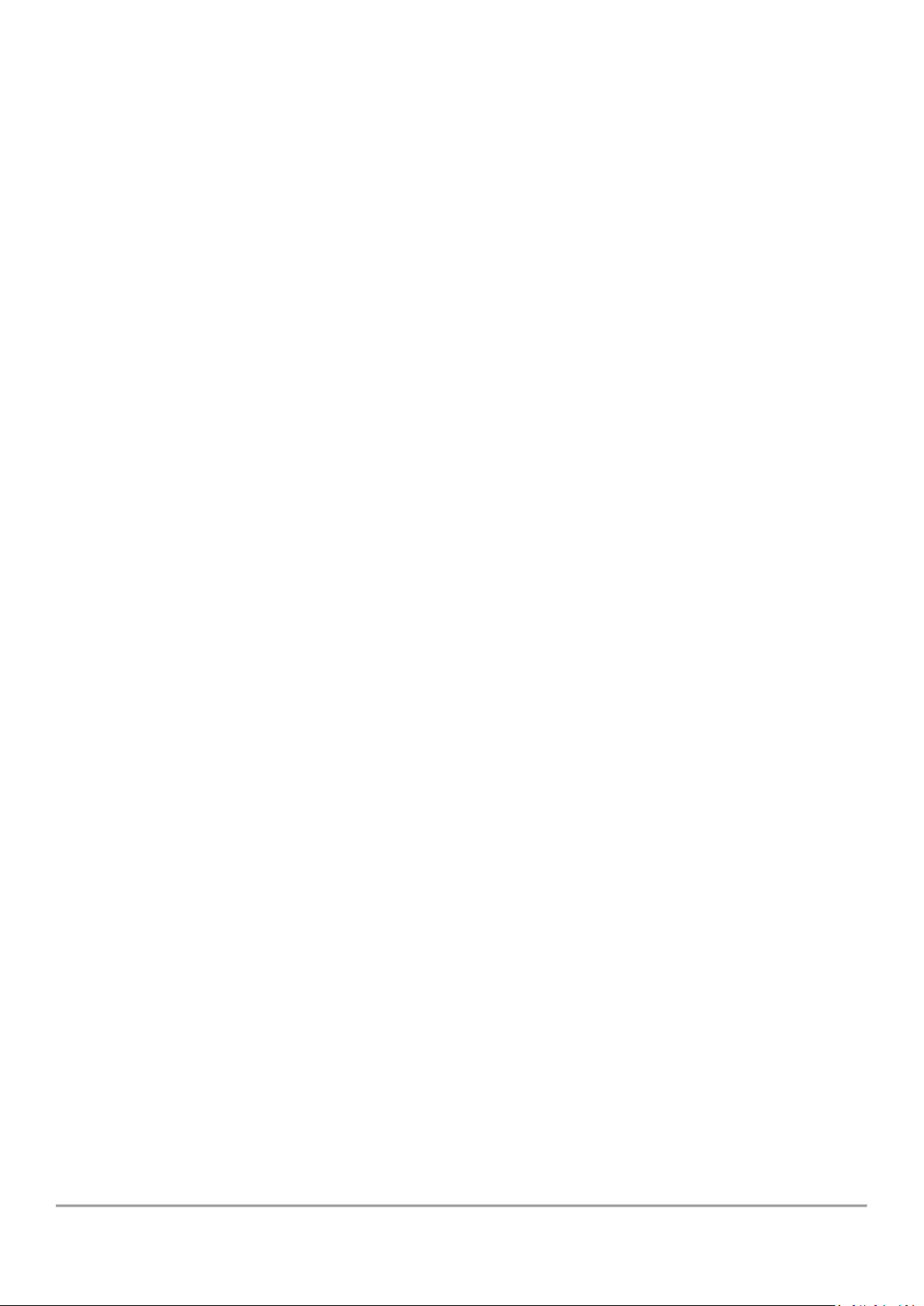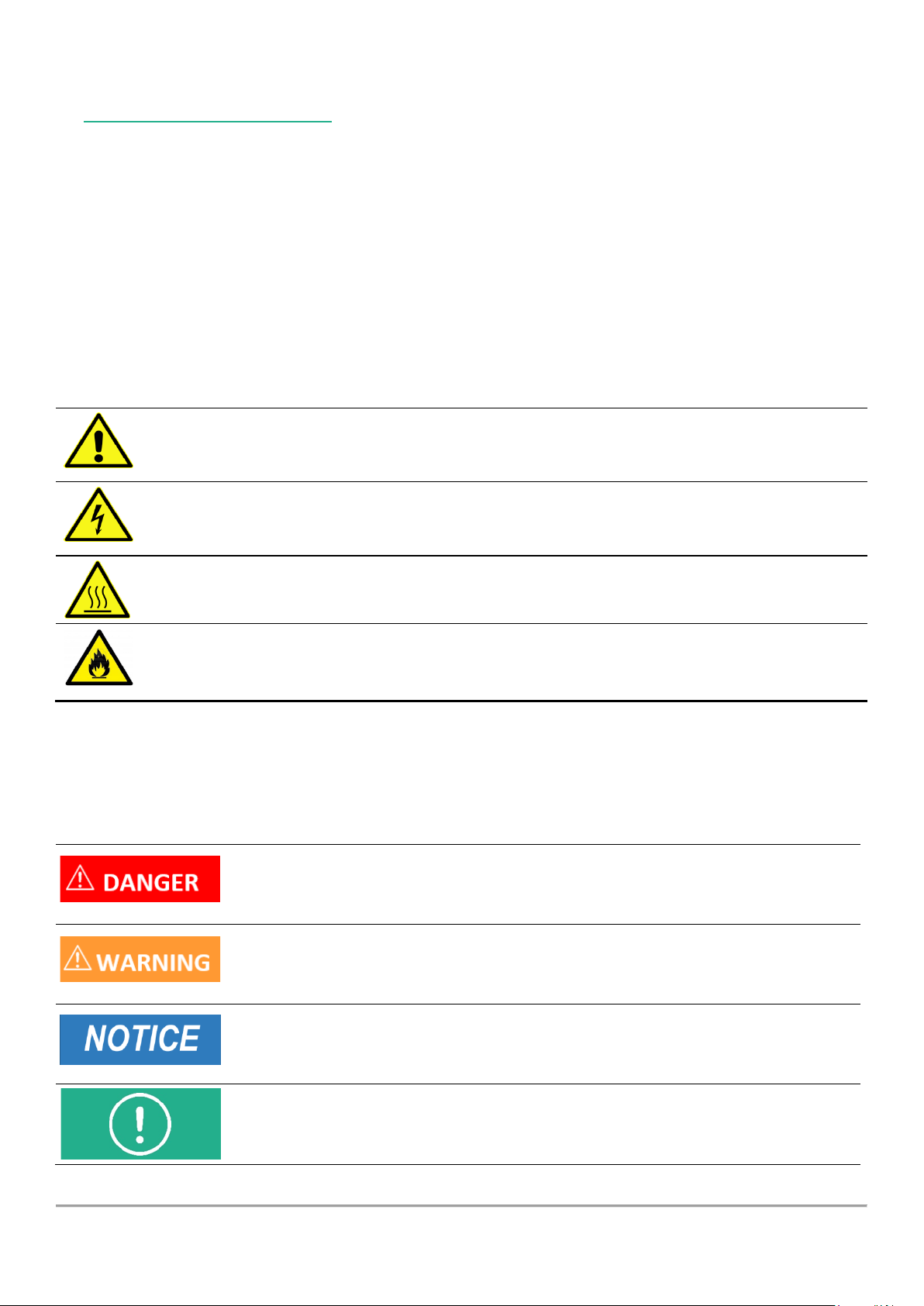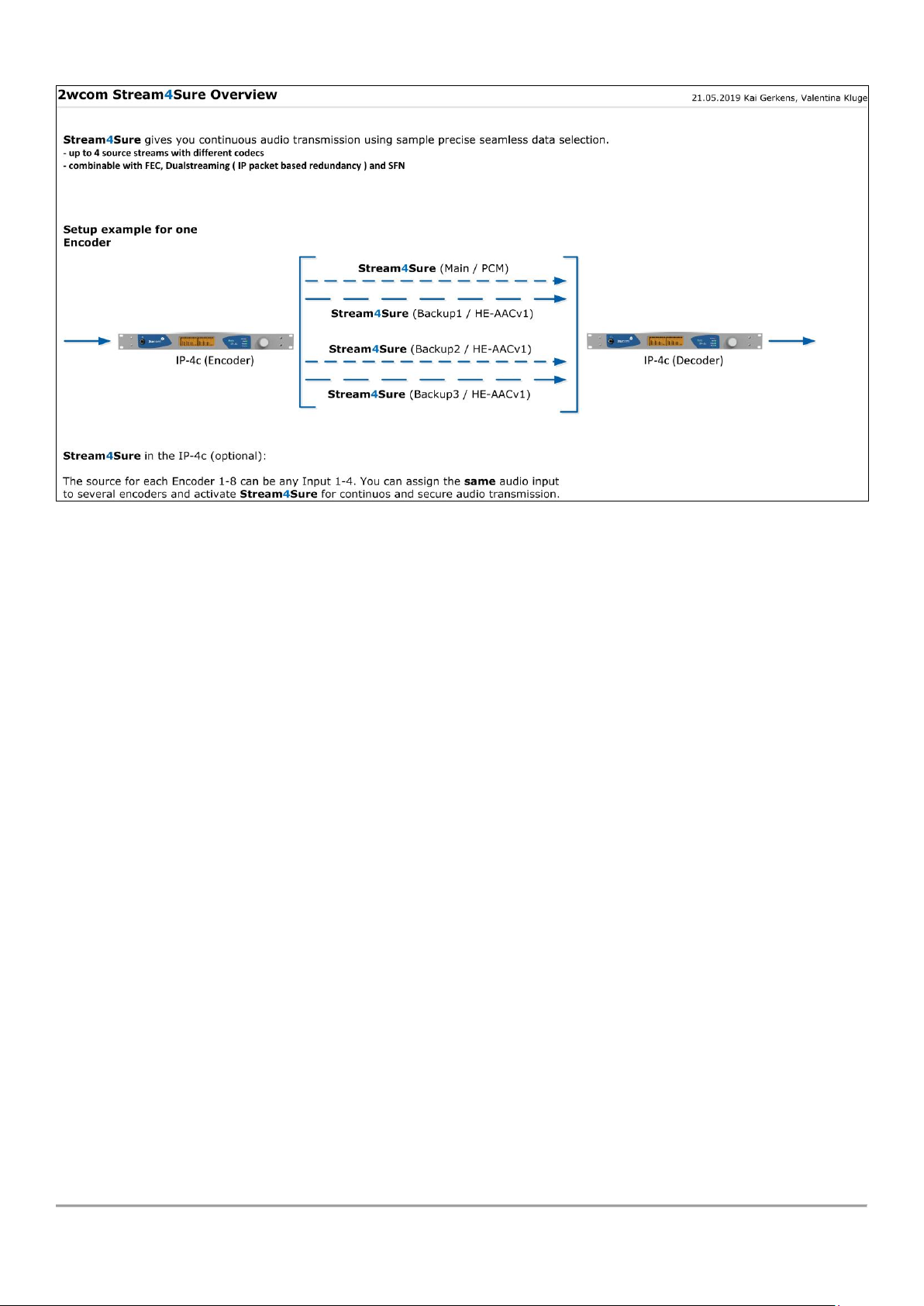User Manual IP-4c V1.96 4
16. Handling of AES67...............................................................................................................................................82
16.1. Generate AES67 Stream..................................................................................................................................82
16.2. Receive and decode AES67 Streams...............................................................................................................83
17. Interface Settings................................................................................................................................................86
17.1. Audio XLR ........................................................................................................................................................86
17.1.1. Set up Input and Output Gain.................................................................................................................86
17.1.2. Sample Rate Converter ...........................................................................................................................86
17.2. Headphone......................................................................................................................................................88
17.3. DTE ..................................................................................................................................................................88
17.4. GPO .................................................................................................................................................................90
17.5. GPI...................................................................................................................................................................92
17.6. ASI Output.......................................................................................................................................................93
18. Audio over IP Settings.........................................................................................................................................95
18.1. Set up SIP Configuration .................................................................................................................................95
18.1.1. Prepare the SIP connection.....................................................................................................................95
18.1.2. Create new SIP Phonebook Entries.........................................................................................................96
18.1.3. Assign the Codec Profiles to the SIP Contacts.........................................................................................97
18.1.4. Establish Connection via SIP Dial (Easy2Connect) ..................................................................................98
18.2. Set up SAP Service.........................................................................................................................................100
18.3. Set up PTP Configuration ..............................................................................................................................101
18.4. Set up Livewire Configuration.......................................................................................................................101
19. Buffer Delay Management................................................................................................................................102
20. Device Settings..................................................................................................................................................103
20.1. Enter the Device Information .......................................................................................................................103
20.2. View the System Information .......................................................................................................................103
20.3. Set up Rights .................................................................................................................................................105
20.4. View Ancillary Data Status ............................................................................................................................106
20.5. View the Log..................................................................................................................................................106
20.6. Upload and Activate Settings Stored Locally ................................................................................................107
20.7. Save Settings to Local File .............................................................................................................................108
20.8. Upload and Activate Firmware Stored Locally..............................................................................................108
20.9. Set up Time ...................................................................................................................................................108
20.10. Configure User Accounts...............................................................................................................................109
20.11. Set up the Session Timeout...........................................................................................................................111
20.12. Reboot the Device.........................................................................................................................................112
20.13. Restore Factory Settings ...............................................................................................................................112
21. Maintenance and Servicing...............................................................................................................................113
22. Troubleshooting................................................................................................................................................114