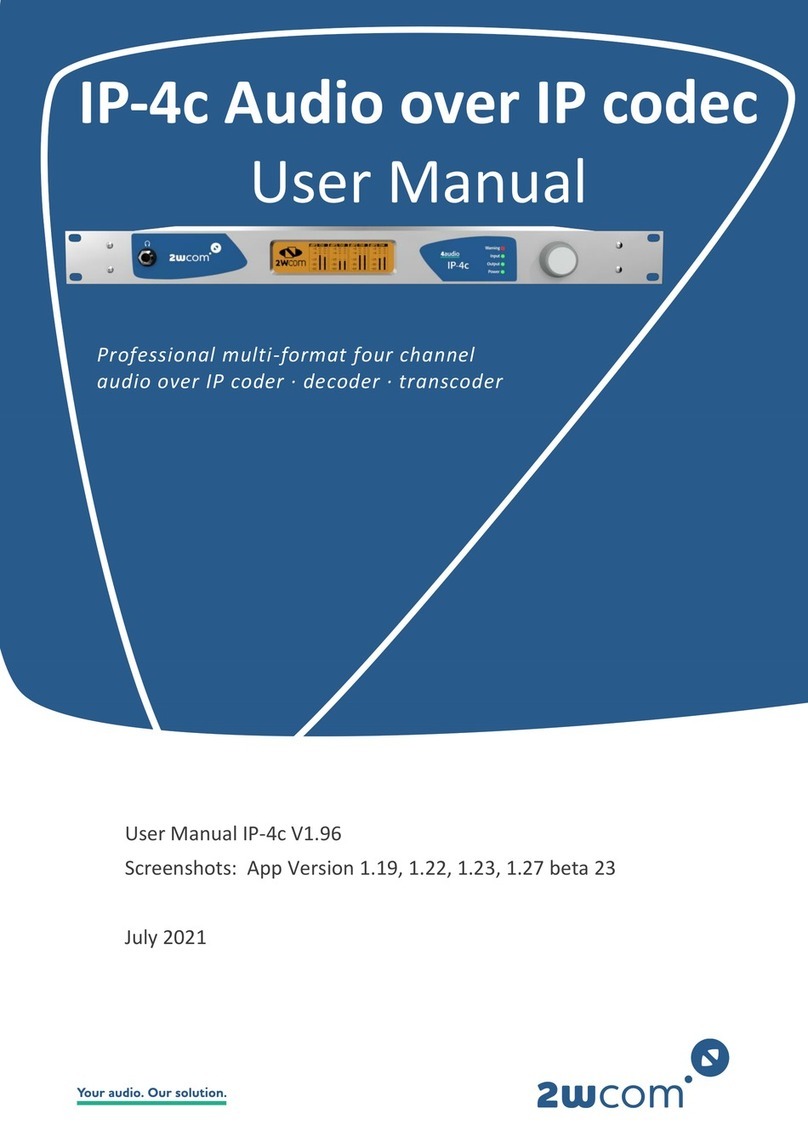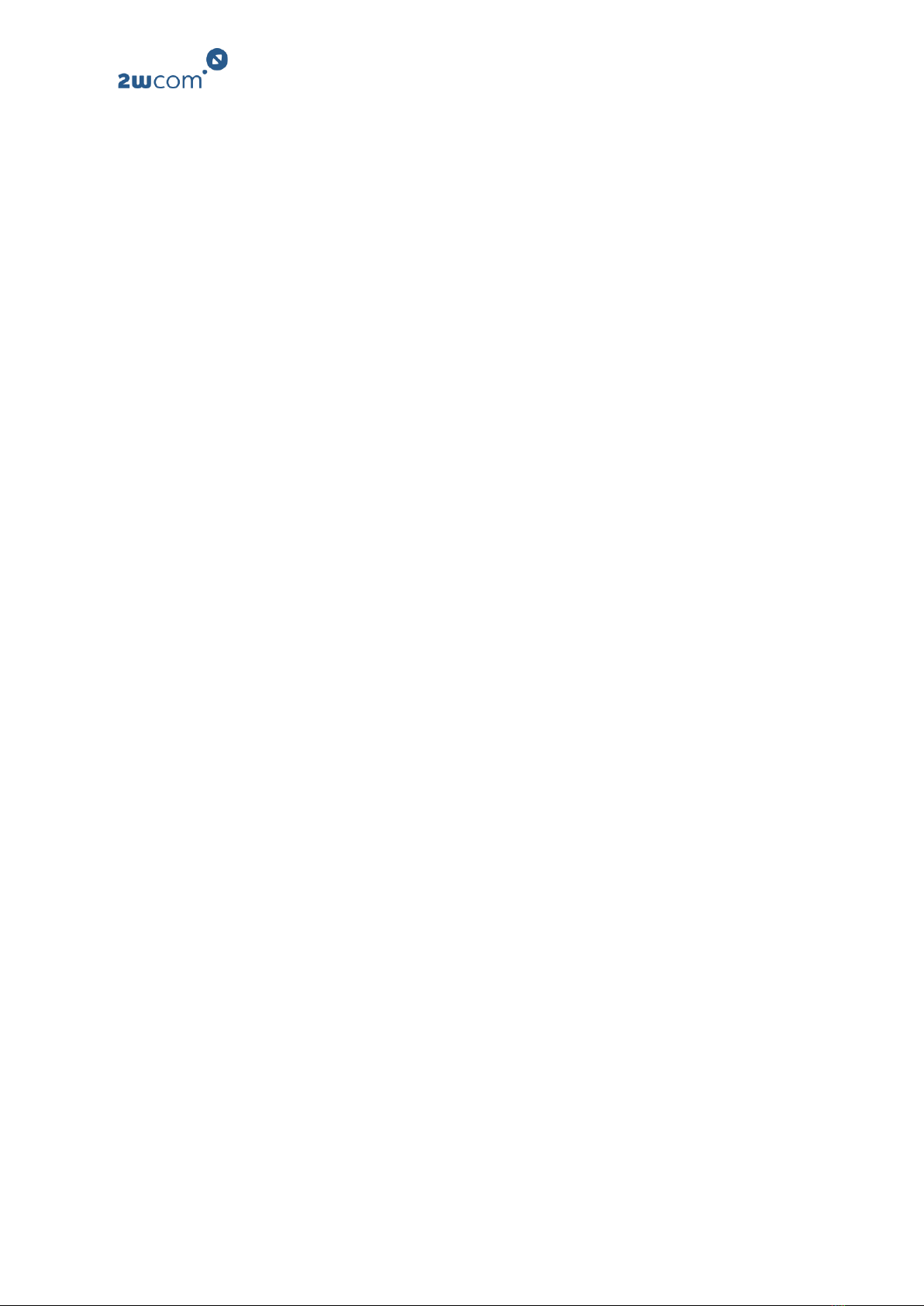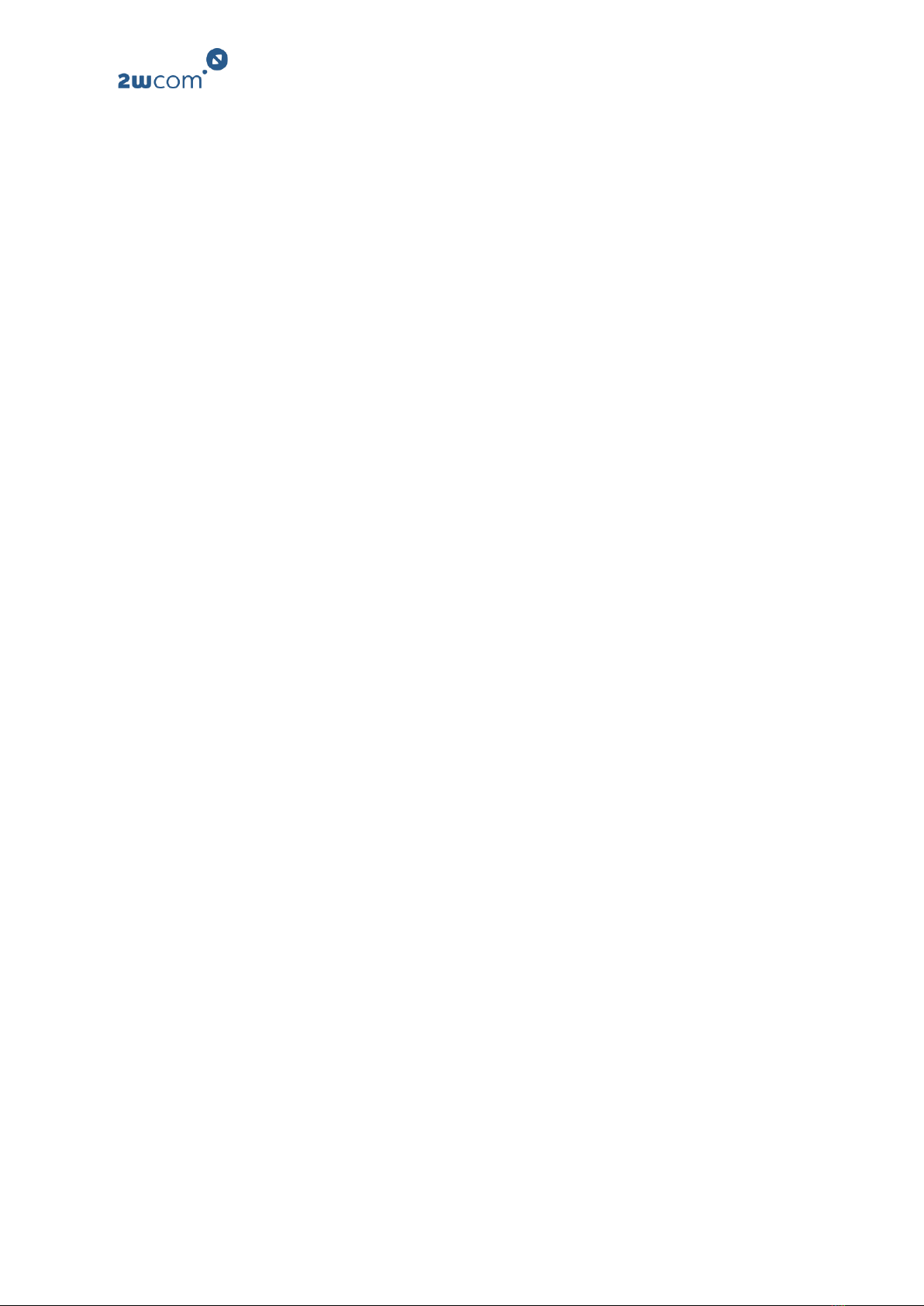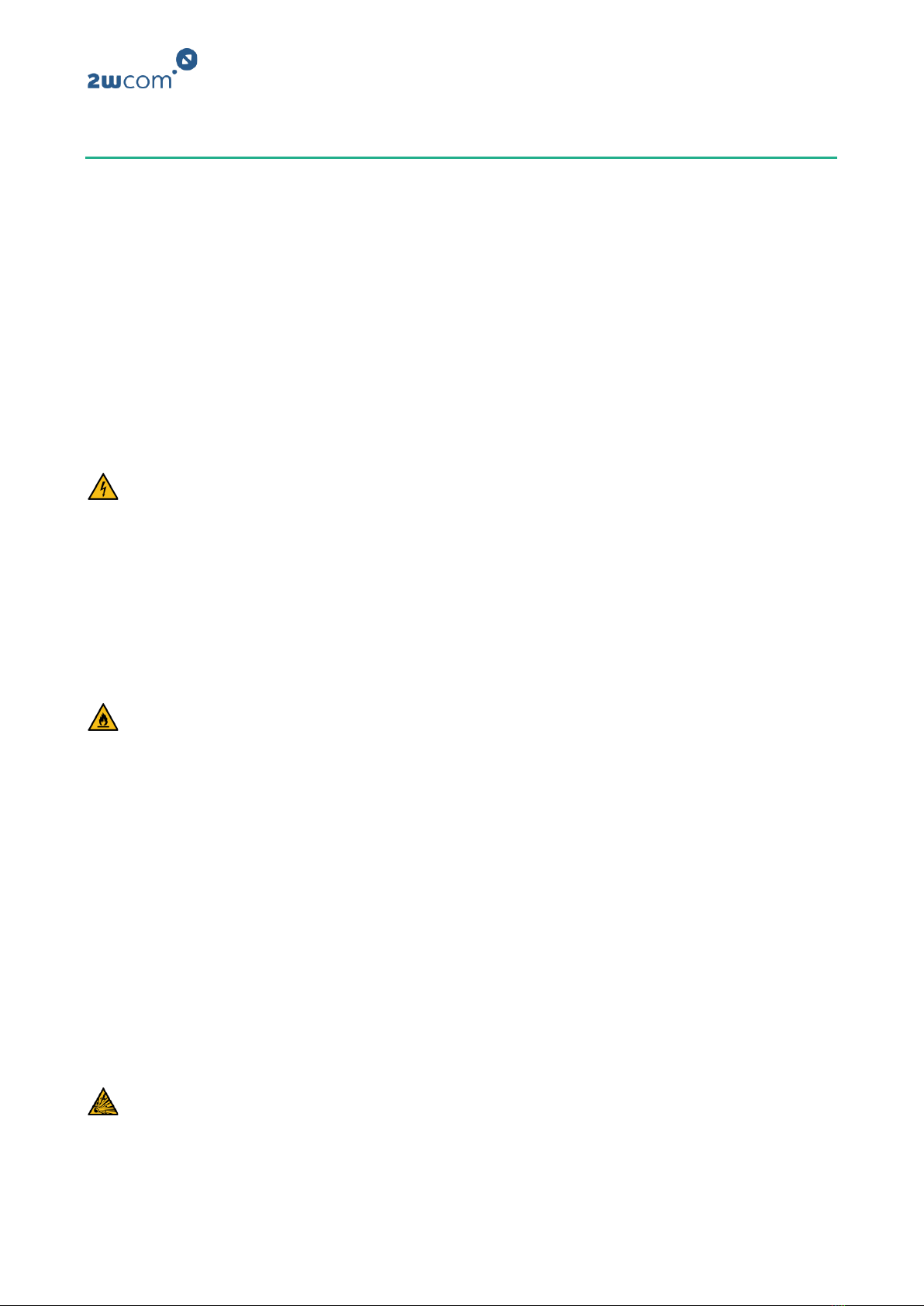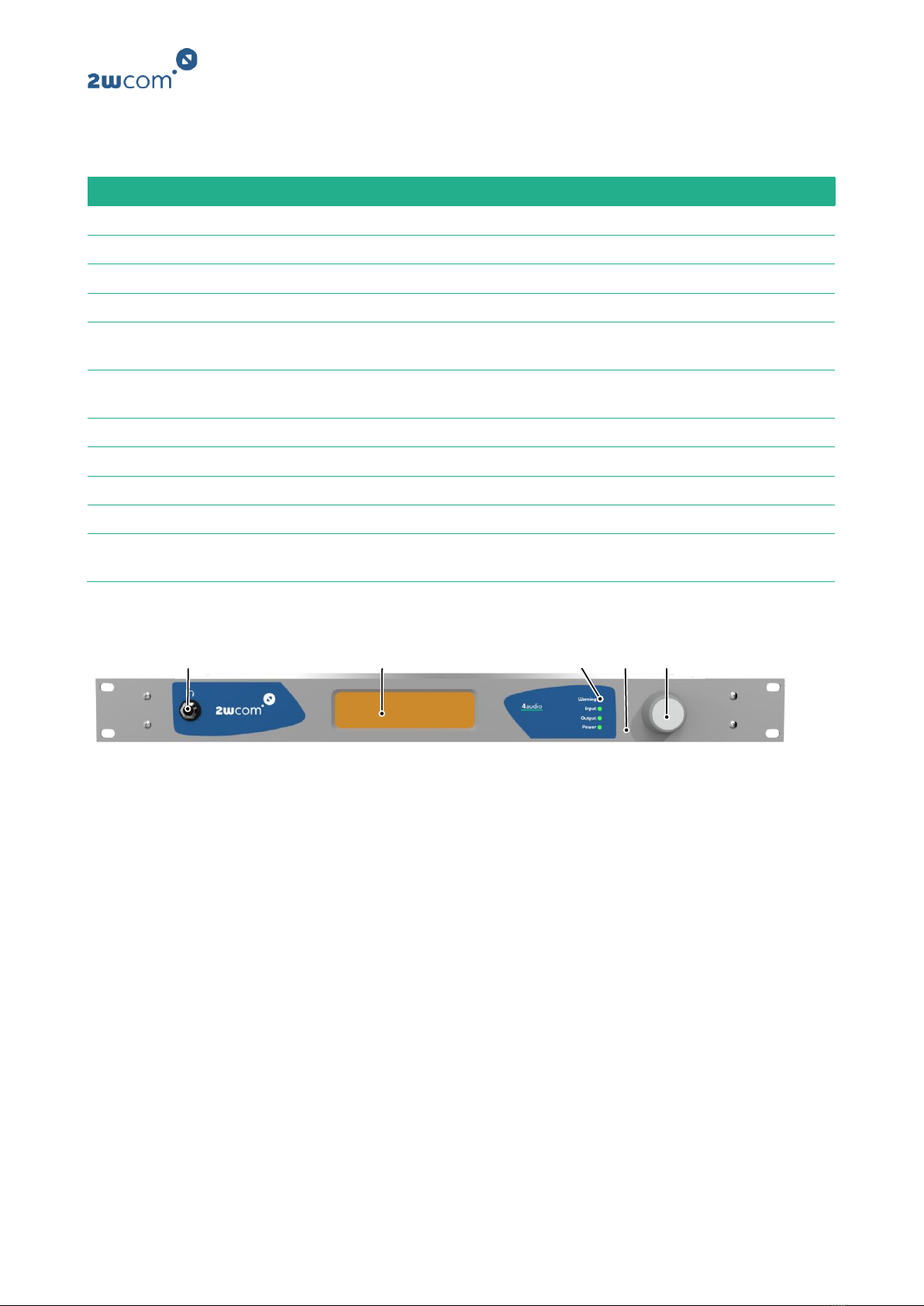6.1.6 Configuring input source profiles for Elementary Streams................................... 25
6.1.7 Creating input source profiles for Livewire........................................................... 26
6.1.8 Creating input source profiles for SIP.................................................................... 26
6.1.9 Creating input source profiles for Icecast ............................................................. 27
6.1.10 Creating input source profiles for Radio ............................................................... 28
6.1.11 Creating input source profiles for internal storage (File)...................................... 29
6.1.12 Creating input source profiles for audio interfaces .............................................. 29
6.2 Creating codec profiles .............................................................................................. 30
6.3 Assigning input source and codec profile to an encoder........................................... 30
6.4 Setting up encoder outputs ....................................................................................... 31
6.4.1 Setting up an Elementary Stream output ............................................................. 31
6.4.2 Setting up an SRT output....................................................................................... 32
6.4.3 Setting up an Icecast Source Client output ........................................................... 32
6.4.4 Setting up an Icecast Server output ...................................................................... 33
6.5 Setting up a Dolby® encoder...................................................................................... 34
6.6 Generating an AES67 stream ..................................................................................... 34
6.7 Configuring ancillary data .......................................................................................... 35
6.8 Configuring the TS Multiplexer .................................................................................. 36
6.8.1 Setting up a Multiplex with payload content........................................................ 36
6.8.2 Adding SIRC data ................................................................................................... 37
6.8.3 Setting up Multiplex outputs................................................................................. 38
6.9 Generating an HLS stream ......................................................................................... 39
7Decoder settings.................................................................................................41
7.1 Assigning source streams to a decoder ..................................................................... 41
7.2 Defining switch criteria .............................................................................................. 41
7.3 Setting up dual streaming.......................................................................................... 42
7.4 Setting up a buffer ..................................................................................................... 42
7.5 Setting up Stream4Sure ............................................................................................. 43
7.6 Receiving and decoding an AES67 stream ................................................................. 44
7.7 Setting up a Dolby® decoder...................................................................................... 44
8Interface settings................................................................................................46
8.1 Configuring input/output settings ............................................................................. 46
8.2 Enabling the sample rate converter........................................................................... 46
8.3 Setting the critical level marker ................................................................................. 47
8.4 Changing the headphone volume.............................................................................. 47
8.5 Viewing the GPI status ............................................................................................... 48
8.6Configuring GPO settings ........................................................................................... 49
8.7 Audio bypass relay ..................................................................................................... 50
8.8 Defining the use of the AUX interfaces...................................................................... 51