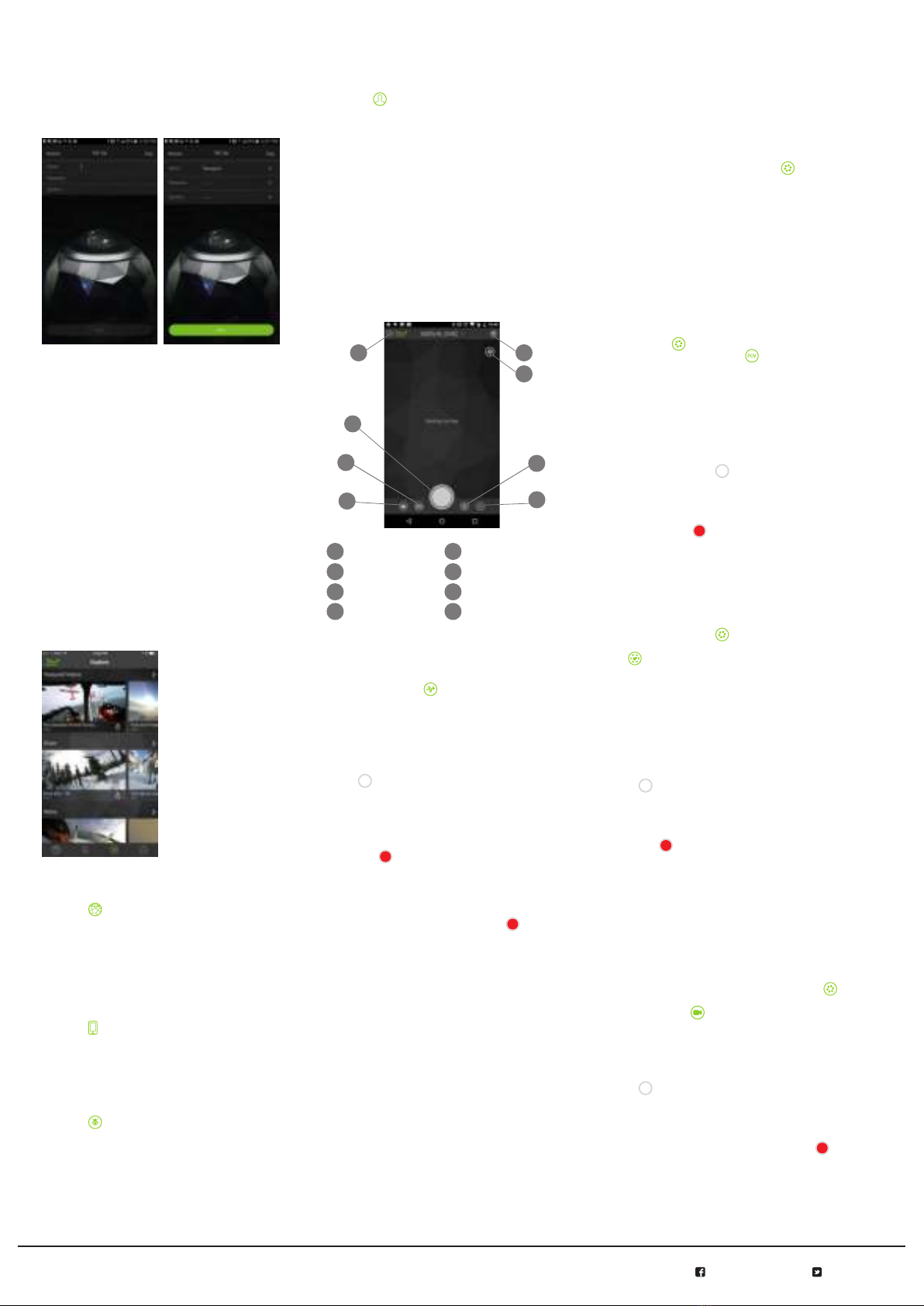www.360fly.com facebook.com/360fly twitter.com/360fly
Modified: June 13, 2016 3:23 PM
30 FPS mode:
Get the highest resolution and frame rate
combination available from your 360fly 4K by setting
your device to record your videos as 2880x2880
pixels at a fixed 30 frames per second.
To activate Fixed 30 FPS mode, press the revolver
wheel located at the bottom of the screen and
select the Camera icon . Your application will display
an options slider that allows you to select from the
360° recording modes available on the 360fly 4K
camera. Simply move the slider to select 2880x2880
pixels @ 30 FPS to change your record setting.
Note: On this setting, the live viewfinder is disabled
during recording. To enable this feature, you must
change your settings to record your 360° 4K video as
2880x2880 pixels at 24 frames per second (FPS).
To begin a recording, tap the white Record button
located at the bottom-center of your screen to start
capturing. The center of the capture button will turn
red and your camera will simultaneously vibrate and
its LED will turn from blue to red. As video records,
you’ll notice a second button appears to the top right
of the record button. This button represents your
camera shutter button, allowing you to capture a still
360° photo with your camera during video capture.
Still Image Capture:
Your 360fly 4K doubles as a still image action
camera, allowing you to capture .jpeg photos at an
effective resolution of 3456x3456 pixels. Your 360°
images can be viewed within the mobile application
or via the Desktop Director app on PC or Mac.
To switch your camera to Photo mode, tap the video
icon at the bottom of the camera home screen.
The icon will switch to Photo mode and the
application will indicate that it is in Photo mode
at the top of the viewfinder screen.
To capture photos, tap the white shutter button .
When a photo is captured, the camera LED will
flash red once and return back to solid blue,
indicating that it is in ready mode. Your photo
files will be stored on your camera’s memory in
a .jpeg format.
First-Person POV photo mode:
The 360fly 4k can be set to capture standard photos
from the First-Person POV perspective.
To switch from standard Photo mode to POV mode,
tap the revolver wheel at the bottom of the camera
home screen. Tap the POV icon . The application
will indicate that it is in POV mode at the top of the
viewfinder screen.
Once your shot’s lined up, tap the white shutter
button to take a photo. When a photo is captured,
the camera LED will flash red once and return back
to solid blue, indicating that it is in ready mode.
All of your photo files will be stored on your camera’s
memory in a .jpeg format.
Camera Burst mode:
The 360fly 4K’s Camera Burst mode feature allows you
to capture several photographs in quick succession with
a single push of the shutter button. Ideal for sports or
action photography, Camera Burst mode lets you
select the best image from a group of photos or
arrange them in a sequence.
To switch your camera from photo to Camera Burst
mode, press the revolver wheel located at the
bottom of the screen. Tap the Camera Burst icon .
The application will display that it’s set in Camera Burst
mode at the top of the live view display on your screen.
Pre-set your frame capture intervals by adjusting
the scroll bar to your desired setting. The 360fly 4K
offers settings for 3, 5, or 8 captures per second within
burst mode. After selecting your desired speed, press
the green check mark icon to confirm your setting.
To capture burst photos, tap the white shutter
button . As your photos are captured, the
camera LED will flash red once and return
back to solid blue, indicating that it is in ready
mode. All of your photo files will be stored on
your camera’s memory in a .jpeg format.
Accessing your camera’s
stored files:
While connected to your camera’s home screen,
select the On My Camera icon to view your
camera’s storage library. This selection will display
all of the video files and still images stored within
your camera’s internal memory.
To view an image or video, simply tap on the thumbnail
image of your desired file, and the application will
automatically launch your file within video player
or still image viewer.
To download a video or image directly to your controlling
device, simply tap the download icon . This will
copy your file directly into your phone’s gallery.
Note: Storing your video files in your phone’s gallery
will allow you to playback content without the need to
connect your device to your 360fly camera. Additionally,
the 360fly app’s video editing tools are [only]
available for content stored in your phone’s gallery.
To delete a file, press and hold the thumbnail
image. The app will request confirmation that you
would like to delete the file before it is permanently
removed from the camera’s memory storage.
Video playback:
Tapping a video thumbnail image within your camera’s
library will automatically launch the 360fly player.
Once the video uploads, you can pan the angle of
view by swiping across the screen. You can also
pan using your device’s built-in gyroscope function
by turning your phone in the desired orientation.
To zoom in during playback, simply pinch two
fingers together on your device’s display until
you reach the desired zoom level. To zoom out,
expand two fingers across the display and release
when you have reached the ideal zoom level.
Use the play bar at the bottom of your screen
to pause/restart a video or fast-forward/rewind
to a desired point within your video file.
You can adjust your video player’s settings by
selecting the Settings icon located at the top-
right of your display. Under this menu you have the
option to toggle your phone’s gyroscopic panning
feature on/off or remove the app’s graphics/overlays
from view during playback. The Settings menu also
features the option to invert your video file, giving
you the ability to switch videos that were recorded
upside-down to the correct viewing orientation.
AutoPilot playback mode:
The 360fly 4K’s AutoPilot feature sets your application
to automatically track the area within your 360°
footage that has the highest degree of activity,
allowing you to simply sit back and enjoy all of the
action without the need to interact with your device.
To watch your footage using AutoPilot mode, just tap
the viewer icon located at the top-right of your
screen. Use the slider located on the left of your display
to adjust the sensitivity level of the panning feature.
Virtual reality headset playback:
Your 360fly 4K’s footage is designed to work
seamlessly with most Google Cardboard VR
viewers with just the touch of a button.
To watch your footage using a Google Cardboard viewer,
just tap the VR viewer icon located top-right while
you’re in the video player screen. Next, simply place your
smartphone into your VR headset and immerse yourself
inside the incredible world of 360fly 4K content.
General camera settings:
Adjust your camera controls and general system
settings by pressing the Settings icon located at
the top-right of your display screen. Under this menu
you can check your camera’s battery life, memory
capacity, and make changes to your it’s name and
password. The Settings menu also gives you the power
to turn off your camera directly from the application.
The team at 360fly is always working to provide
the latest features and camera software
upgrades, so be sure to use the Settings menu
to periodically check for new updates to your
camera’s software and new available features.
Image tuning:
Your 360fly 4K camera’s default settings are
optimized to deliver the highest quality output
within a wide range of environments and lighting
conditions. To get the most out of your videos and
images, the 360fly 4K offers advanced options that
allow you to fine-tune your device’s settings.
To access your camera’s fine-tuning options, tap
the Camera Tuning icon located at the bottom
right of your display screen. A set of sliders will
appear on screen, giving you the options to make
adjustments to the following tuning options:
Saturation:
Use the slider to adjust the intensity of the colors
captured within your footage.
Brightness:
The slider fine-tunes the brightness of the subjects
within your image without affecting your camera’s
exposure compensation.
Exposure:
Adjust the slider to adjust your camera image
sensor’s sensitivity to light. For brighter environments
(i.e. direct sunlight), use a lower exposure setting. Apply
an increased exposure setting for darker environments.
The slider also allows you to lock in a specific setting
and override the camera from automatically adjusting to
varying light conditions. The lock remains in place until
you manually turn it off or the camera is powered down.
Contrast:
Increase the setting to achieve a more vivid
picture or lower the setting to deliver a slightly
flatter appearance.
Editing and sharing content:
If you haven’t already, you’ll need to download your
desire file from your camera library into your smart
device’s memory in order to access 360fly’s editing
and sharing features.
You can access your camera’s library by selecting the
On My Camera icon to view your camera’s storage
library. After locating your selected video, tap the
download icon to begin the file transfer process.
From the app’s main menu screen, select the
On My Phone tab to view your stored content
within your phone’s memory.
Select the video that you would like to edit to launch
the file. As the video begins to play, tap the scissor
icon to enter into the Edit mode. There are three
tools that enable you to edit and share your 360°
footage: Clip Capture, Watch Me and Still Capture.