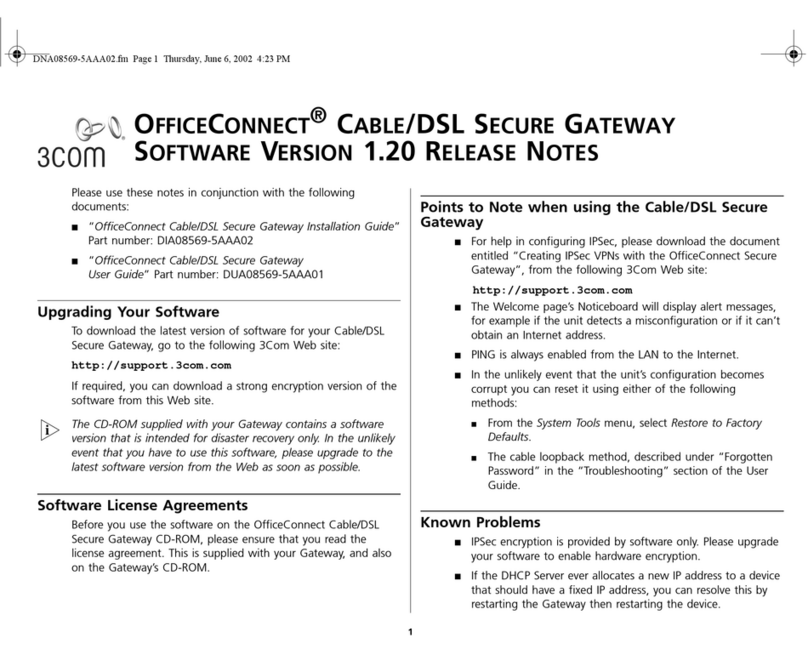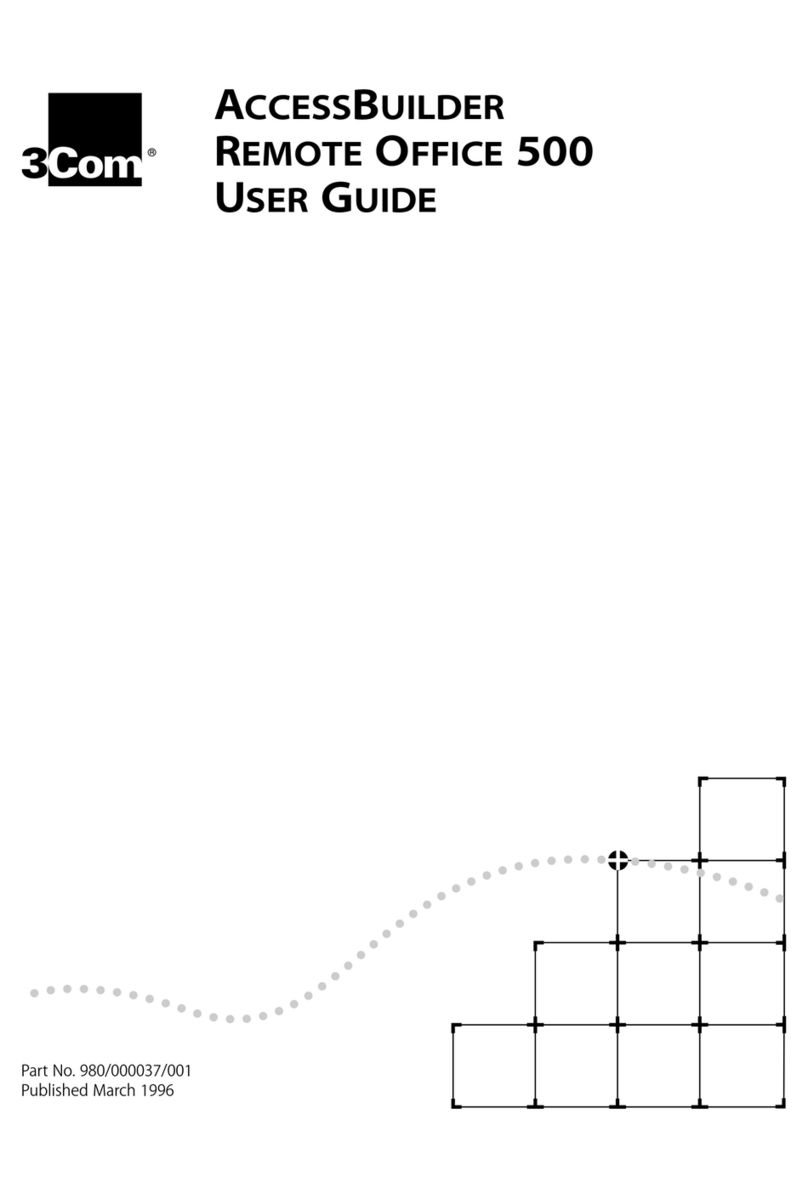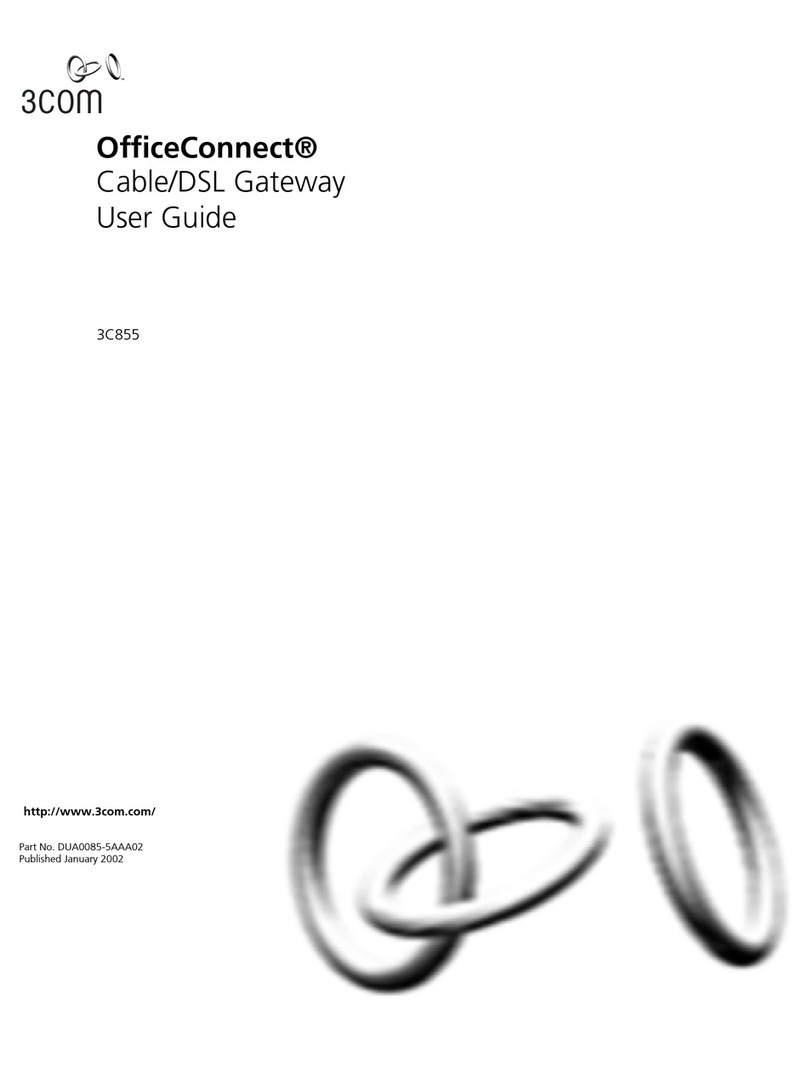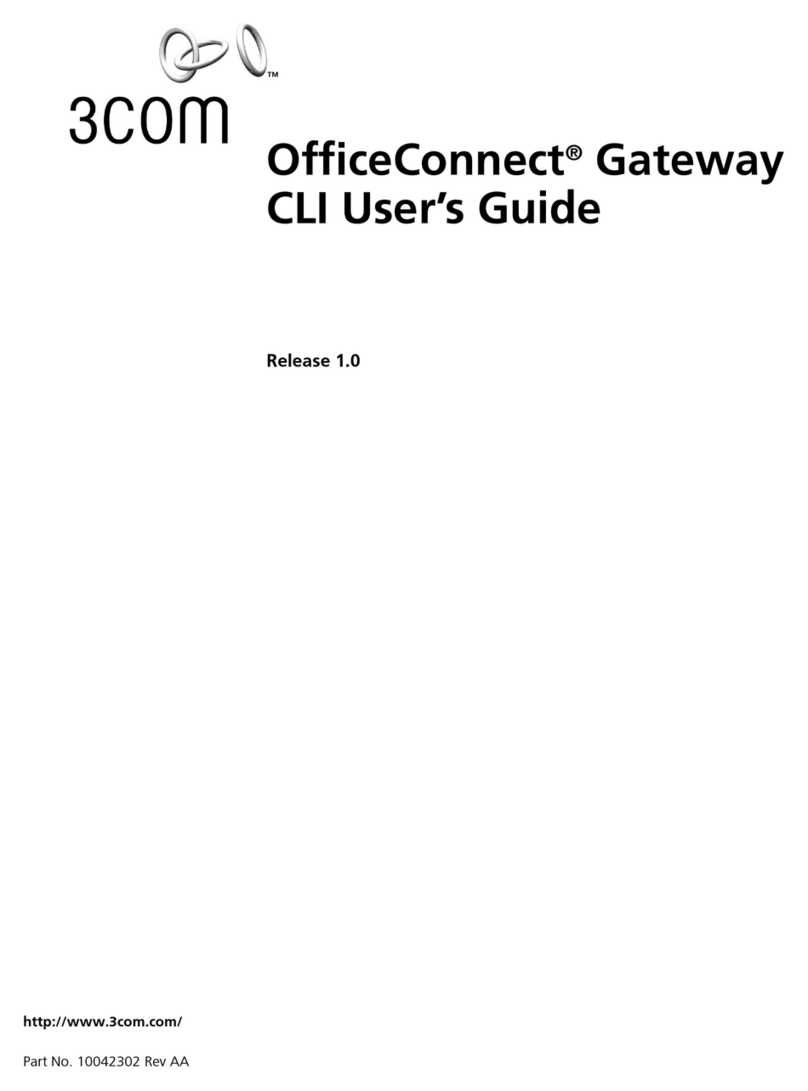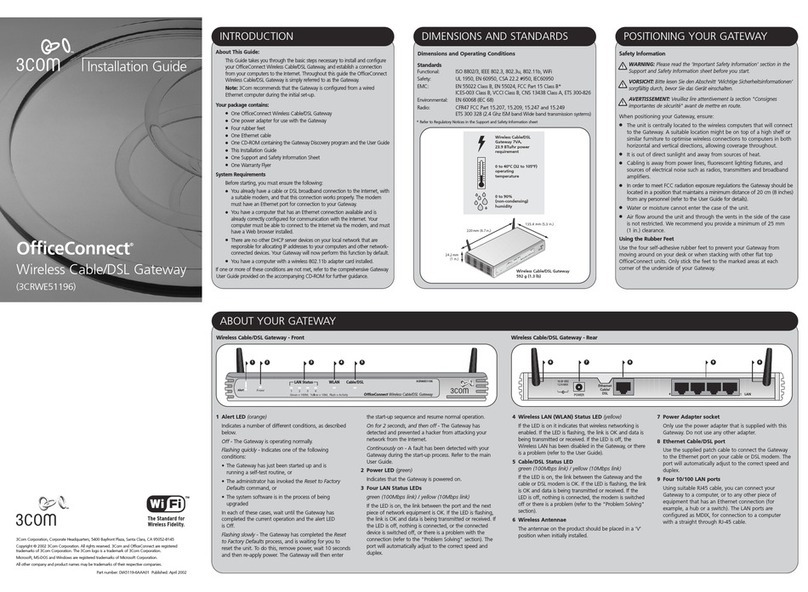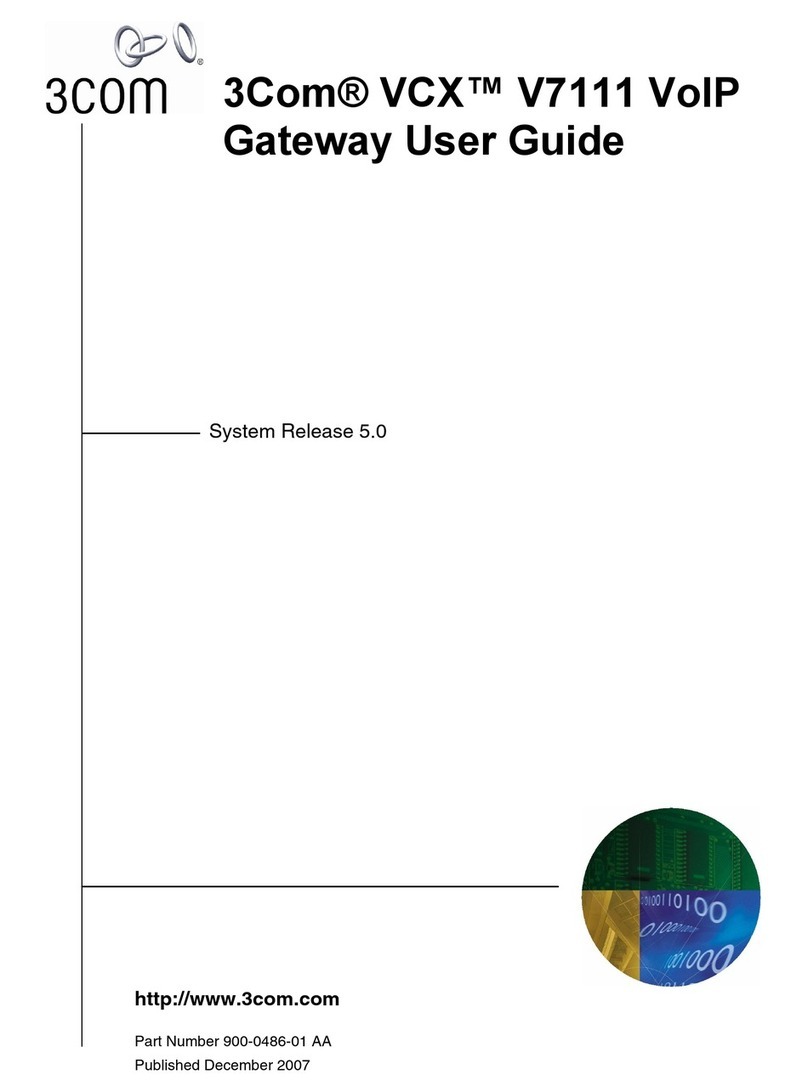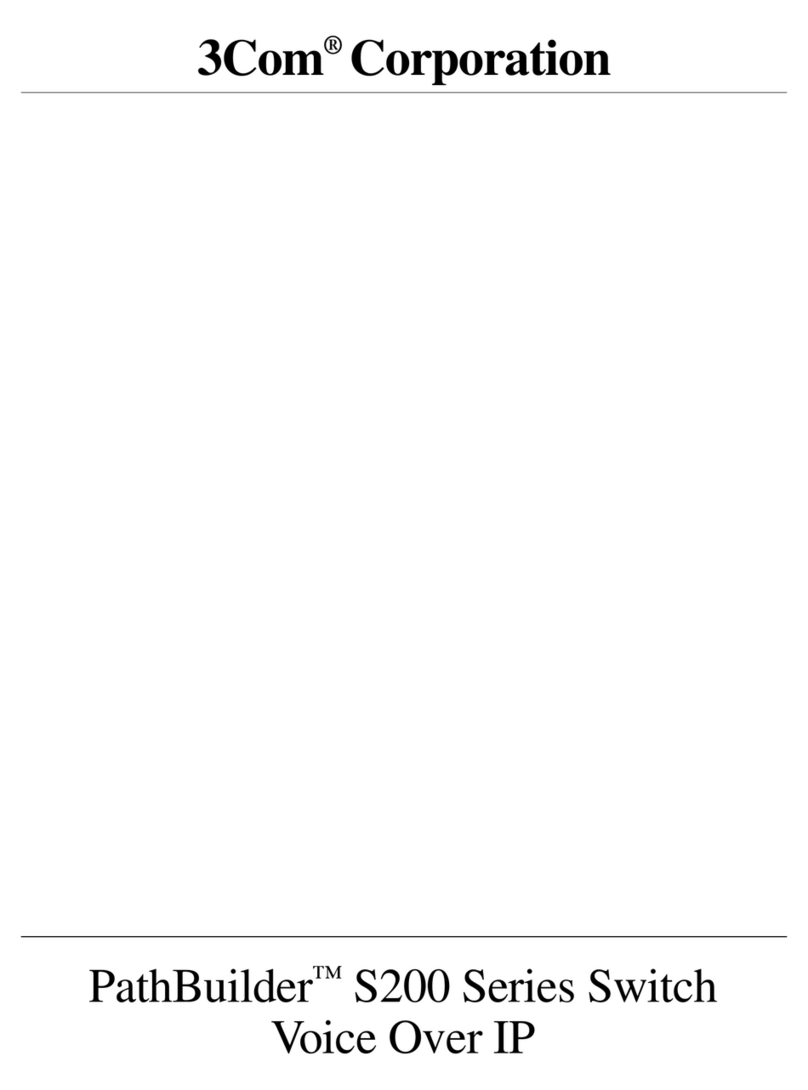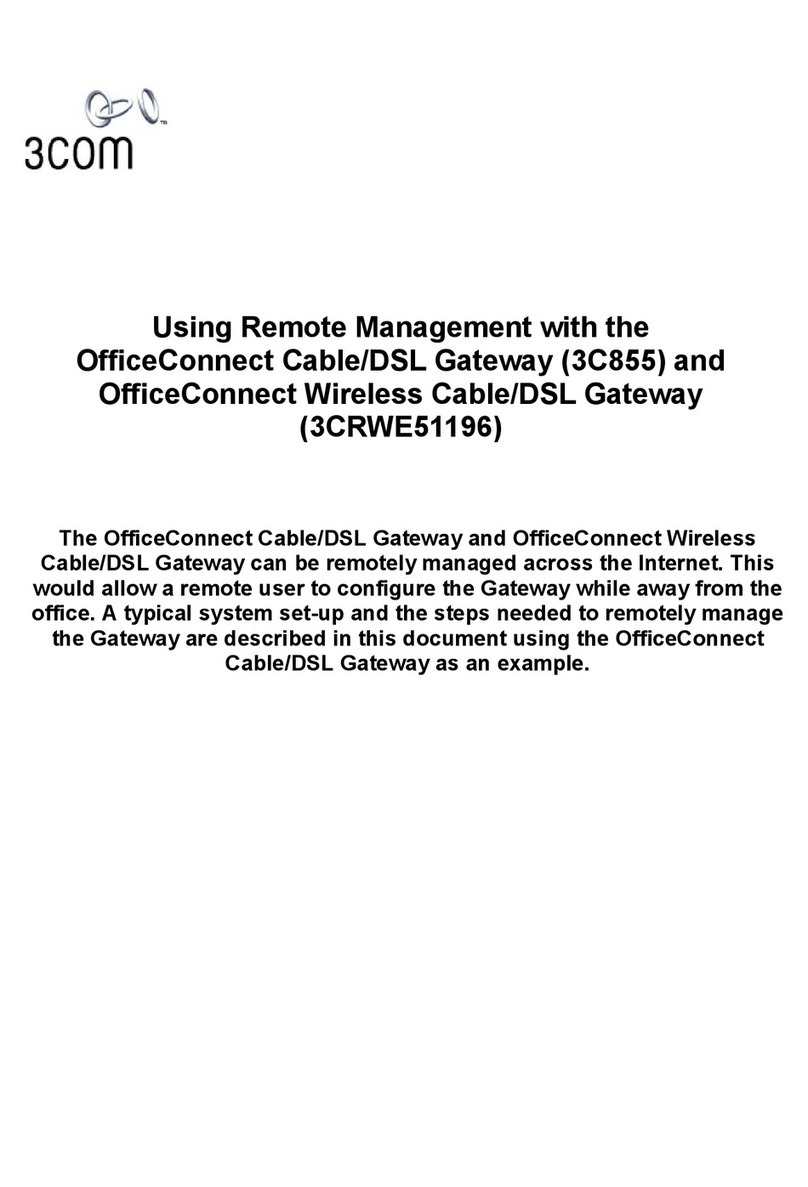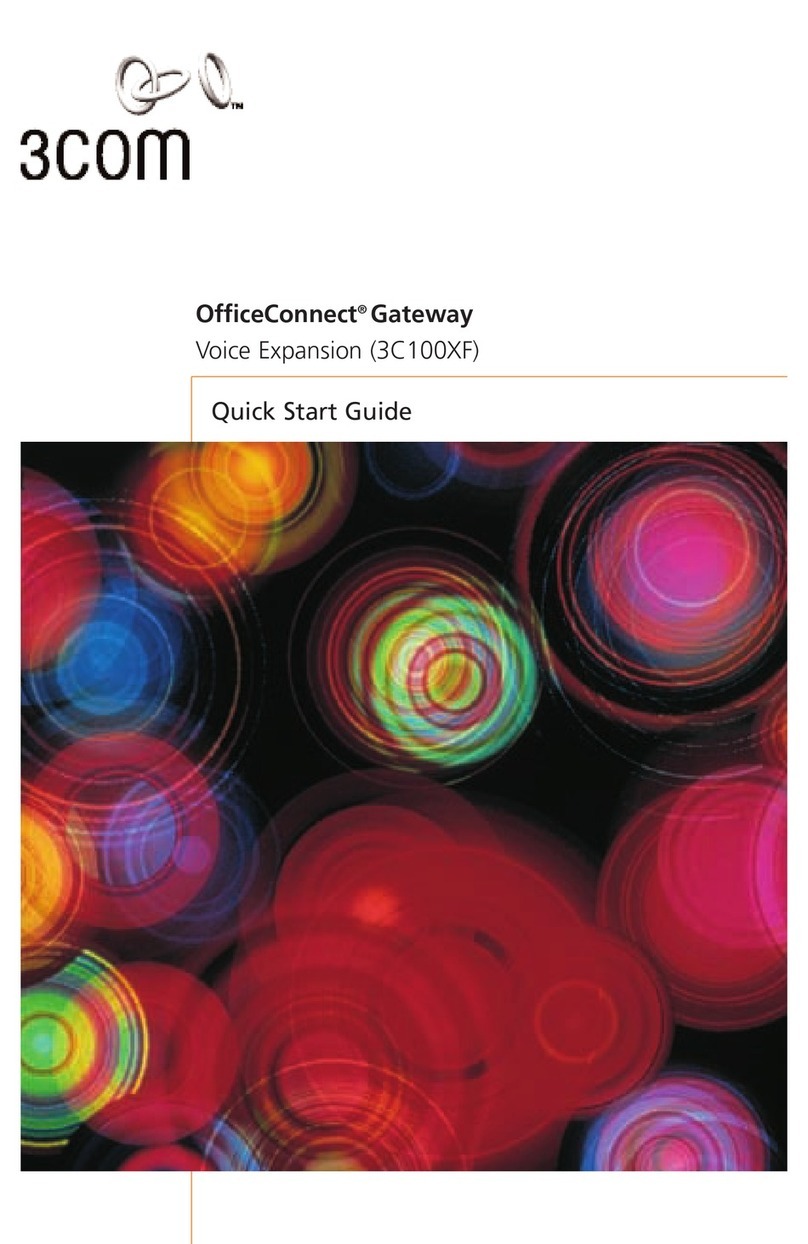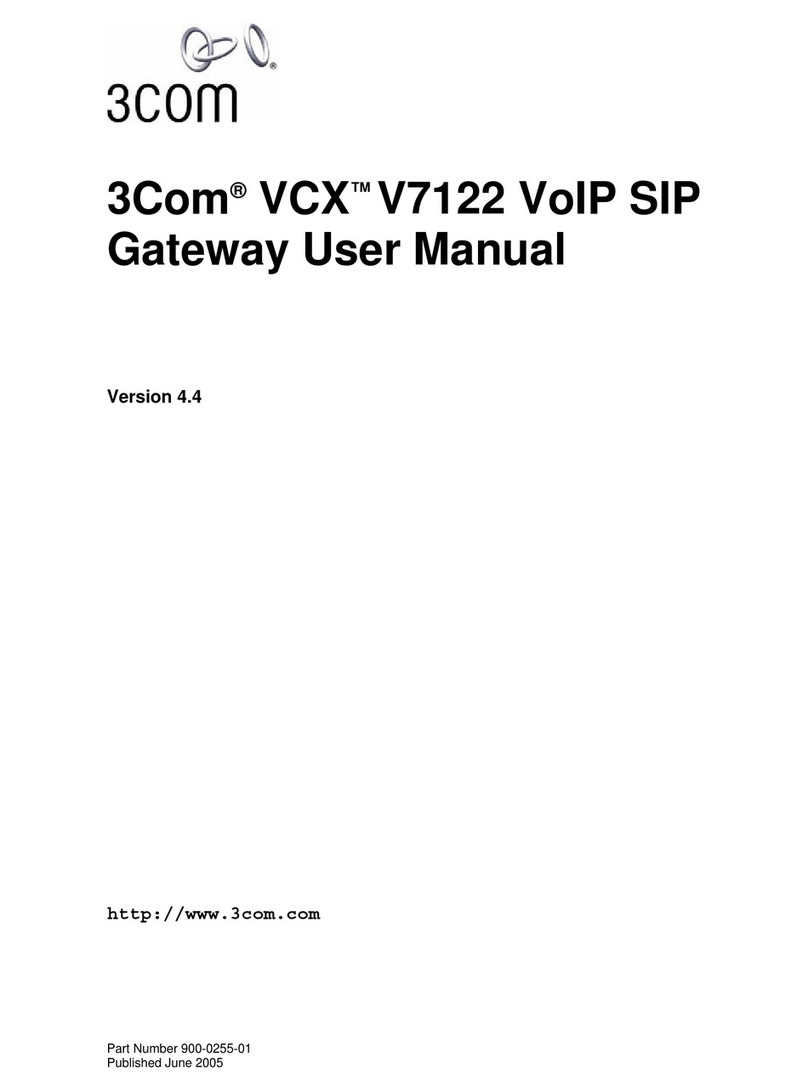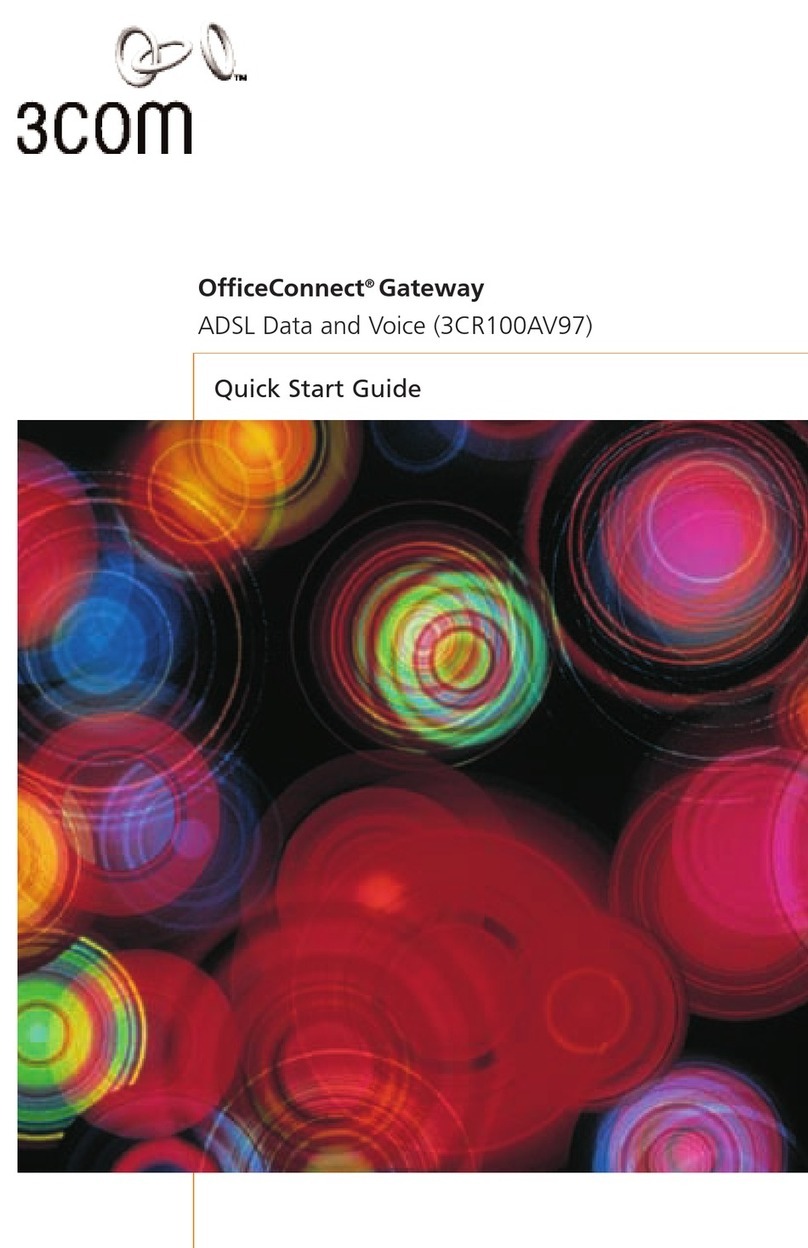COVER PANEL
Bleed Top, Right, Bottom
Installation Map
COVER PANEL
Bleed Top, Right, Bottom
1
• Power off all devices (modem, home gateway, computers, printers. etc.) connected to your
home network.
• Use the other (provided) Ethernet cable to connect one of the Ethernet ports of the
gateway to the Ethernet port of your computer, as shown in the figure, below.
• On one of your networked computers, start up your Web browser program (typically,
this would be Internet Explorer or Netscape Communicator).
• In the Web browser window type the following URL in the location or address text box:
192.168.2.1
• Press Enter on your keyboard.
• The System Status screen will appear. Select Setup.
• When the Login screen appears, type admin (default password), and click LOG IN.
• The Choose Internet Connection Configuration screen will appear. Select your type of
Internet connection, and, in the subsequent screens, enter the information you
collected from your ISP in step 5.
Copyright © 2000, 3Com Corporation. All rights reserved. 3Com and the 3Com logo are registered trademarks
and HomeConnect is a trademark of 3Com Corporation.
Connect power to the gateway.
• Plug the power adapter into the power connector of the gateway, and then into a
wall socket, as shown in the figure, below.
• Power up your devices, in the following order: modem, home gateway, other devices
(computers, printers, etc.).
To set up the TCP/IP properties on Macintosh computers:
1. Click the Apple Menu and select Control Panels, TCP/IP.
2. From the Configure: drop-down list, select Using DHCP Server.
3. Restart your computer.
Open and set up your Web browser. Enter your Internet connection information.
Home Gateway
The HOME GATEWAY lets you share
Internet access, a printer, or your
personal files among all of the
computers on your home network.
Just plug this gateway into a cable, DSL, or analog
modem for secure internet access, shared by any
desktop or notebook PC on your home network.
To set up the TCP/IP properties on Windows computers:
1. Click Start and select Settings, Control Panel.
2. Select Network, and then the Configuration tab.
3. Scroll down in the List window and choose the TCP/IP option for
the network card that corresponds with the network interface
card you are using. See your netword card documentation for
more details.
4. Click Properties.
5. Select the IP Address tab, and then Obtain an IP address
automatically.
6. Select the Gateway tab. Clear all of the gateway settings.
7. Click OK and OK again.
8. Restart your computer.
Connect the gateway to the Ethernet port
of your computer.
• If you are using a cable or DSL modem, use the included Ethernet cable to connect the WAN
port of the gateway to your cable or DSL modem, as shown in the figure below. See your
cable or DSL modem documentation for more details.
• If you are using an analog or ISDN modem, use a com cable to connect the COM port of the
gateway to your analog modem, as shown in the figure below. See your analog or ISDN
modem documentation for more details.
Connect your modem to the
Home Ethernet Gateway.
Note: All networked computers must have Ethernet networking capabilities
to connect to the gateway.
Collect Internet connection information
from your ISP.
2
3
45
Note: If you do not have the information above, your gateway may automatically
obtain it from your ISP.
67You are done!
Part No. 09-2018-000
Check the TCP/IP properties of your computer.
• Check the TCP/IP properties of your computer. Open the TCP/IP control panel of the
computer and make sure that the Obtain an IP address automatically option (Windows)
or the Using DHCP Server option (Macintosh) is selected.
• To use your gateway with an externally attached cable or DSL modem, you must obtain the
following information from your Internet Service Provider (ISP). Keep this information
handy because you will need it in step 7.
IP Address
Subnet Mask Address
ISP Gateway Address
DNS Address
PPPoE User Name
PPPoE Password
• If you are using an external analog or ISDN modem, you also need to obtain the following
information:
Dial-up Service Phone Number
User Name
Password
Congratulations!
You have successfully installed the Home Ethernet Gateway on your home network. Now
you can take advantage of all of the features your gateway offers, including:
• Shared Internet connection over cable, DSL, analog, or ISDN modems.
• Fast networking speeds over a 4-port Ethernet switch.
• Network protection provided by integrated firewall technology.