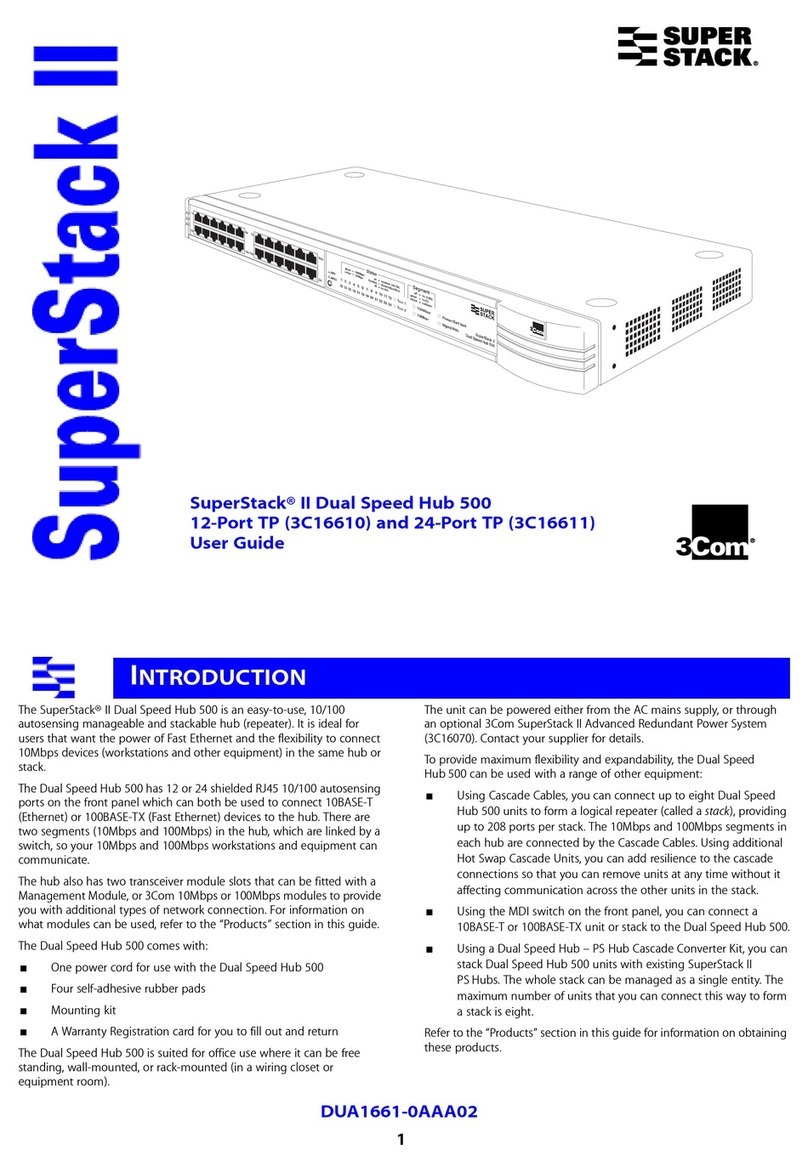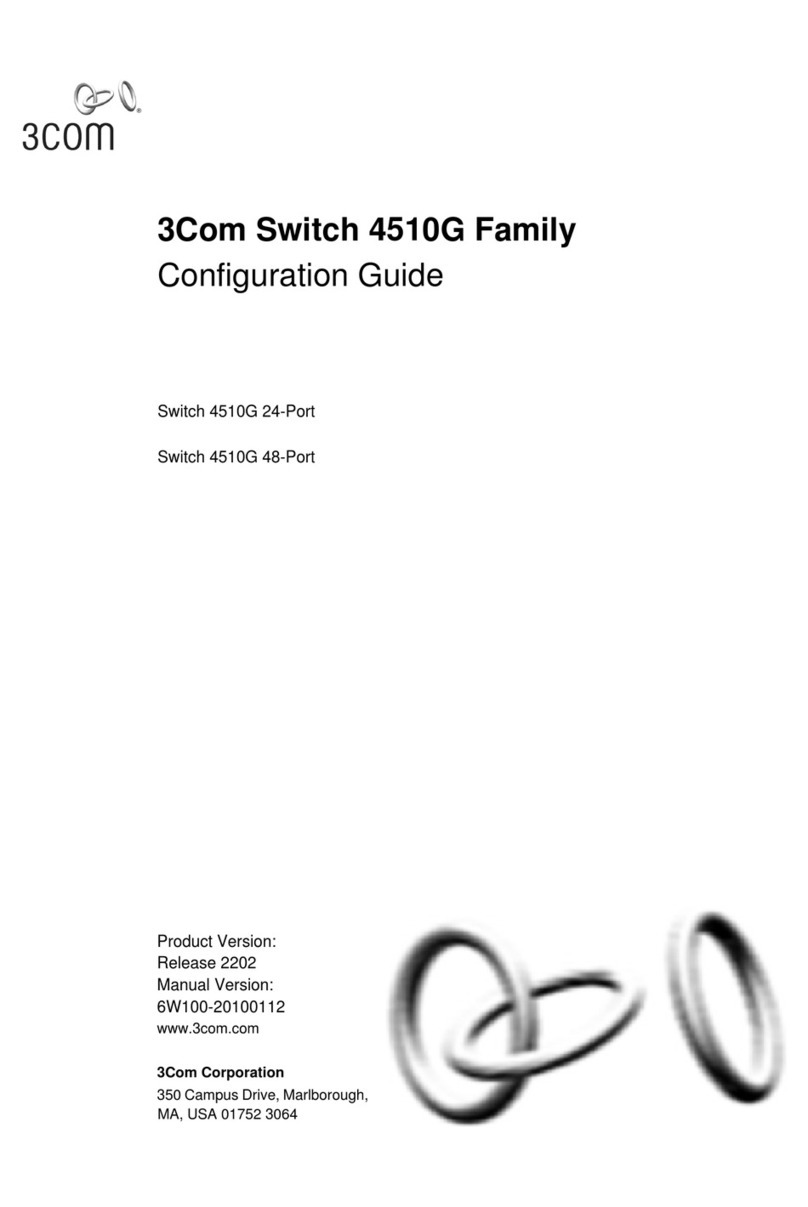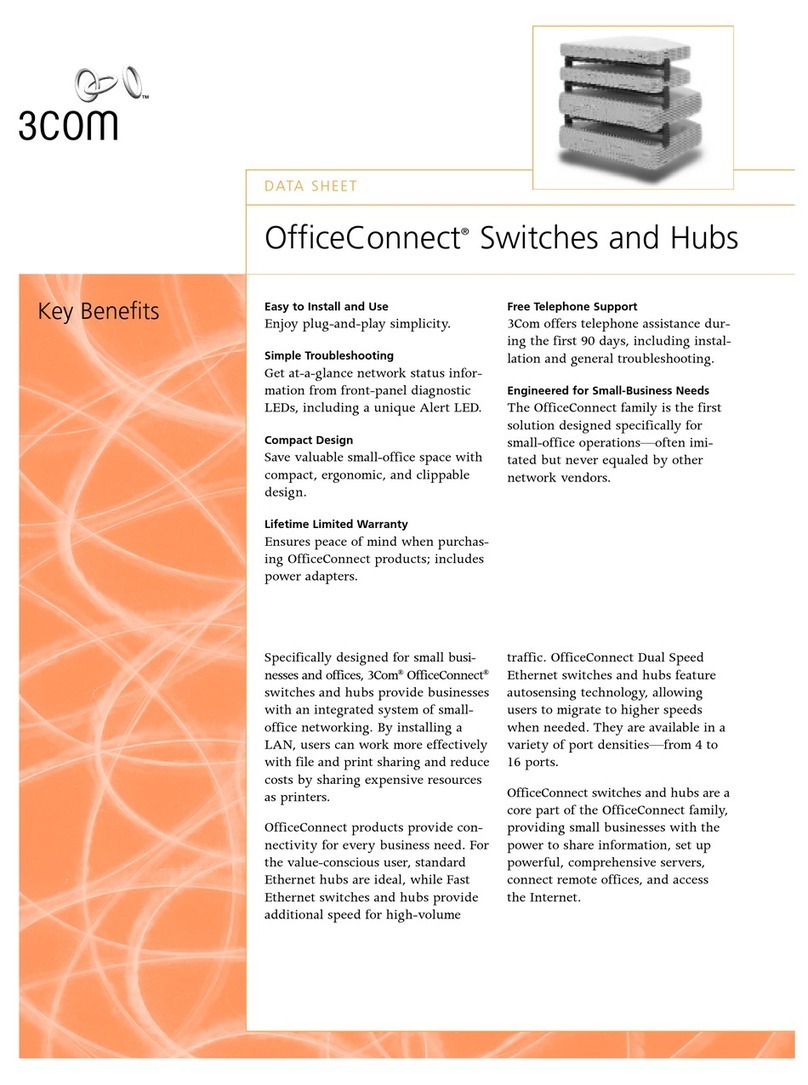3Com SuperStack II Switch 1100 User manual
Other 3Com Switch manuals
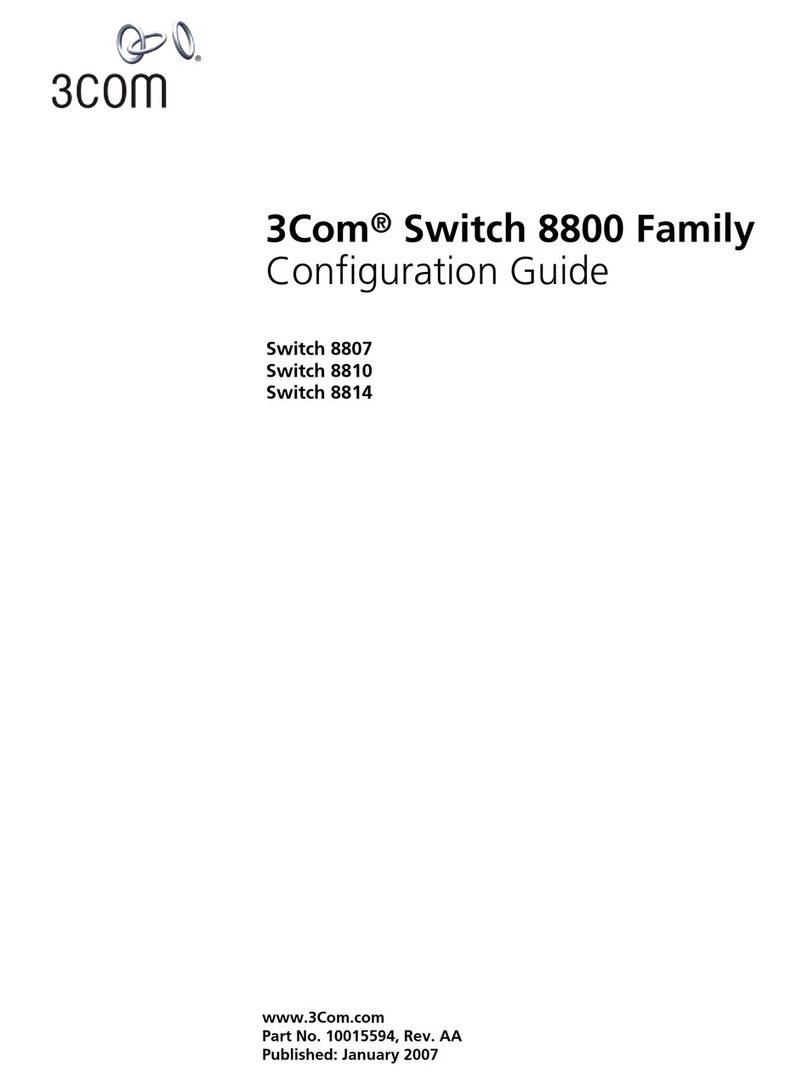
3Com
3Com Switch 8807 User manual
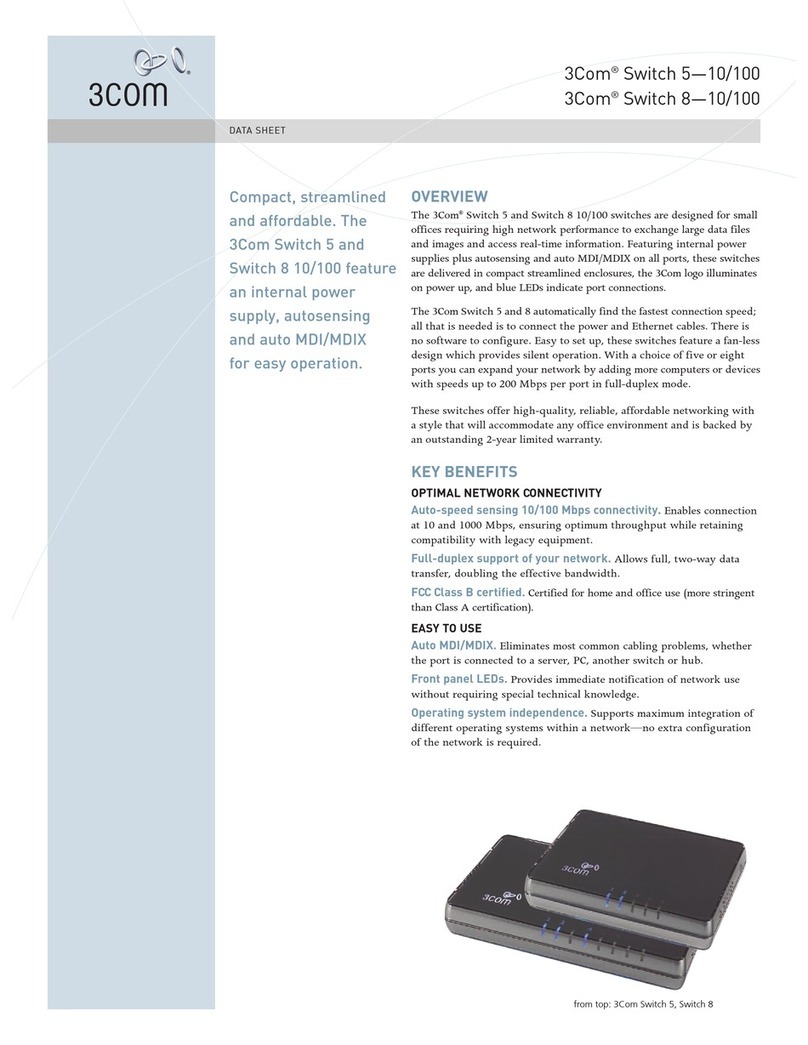
3Com
3Com 3CFSU05 User manual

3Com
3Com 3C16670 - LinkBuilder FMS II Hub User manual
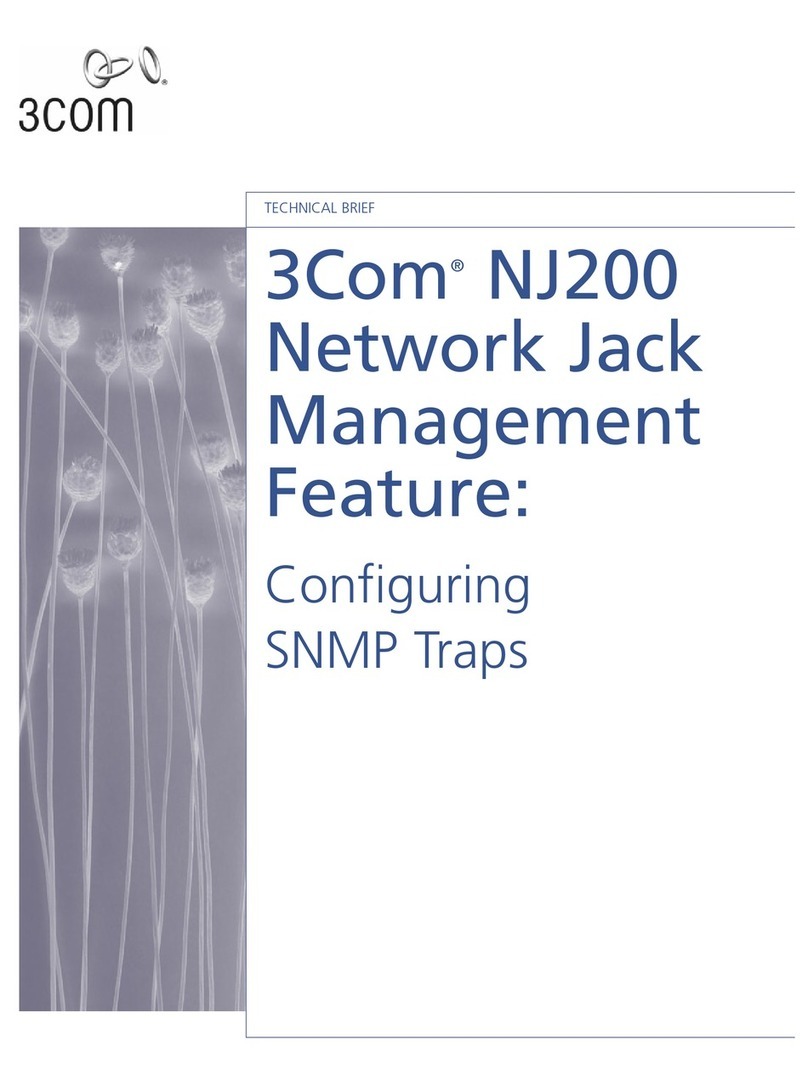
3Com
3Com IntelliJack NJ200 Quick start guide

3Com
3Com 4500G Series User manual

3Com
3Com 3C16476CS User manual

3Com
3Com 4800G Series User manual

3Com
3Com OfficeConnect WX4400 User manual

3Com
3Com 3CRWX120695A User manual

3Com
3Com 3CRS48G-24-91 User manual

3Com
3Com SuperStack 3 3812 User manual
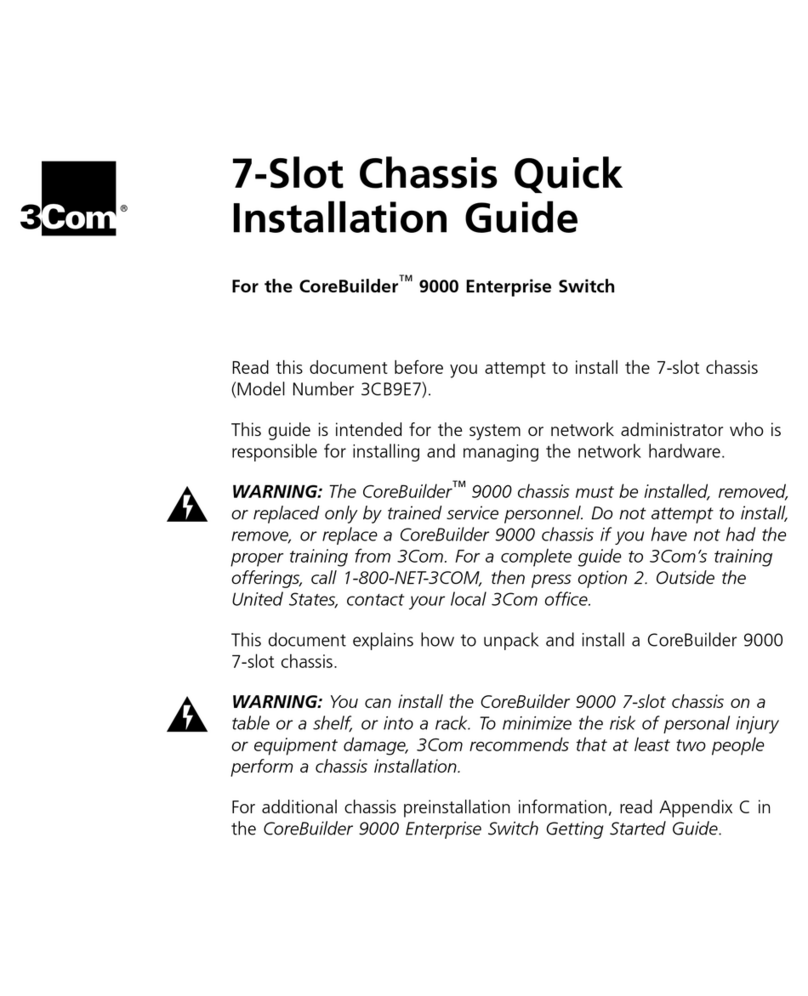
3Com
3Com CoreBuilder 9000 User manual
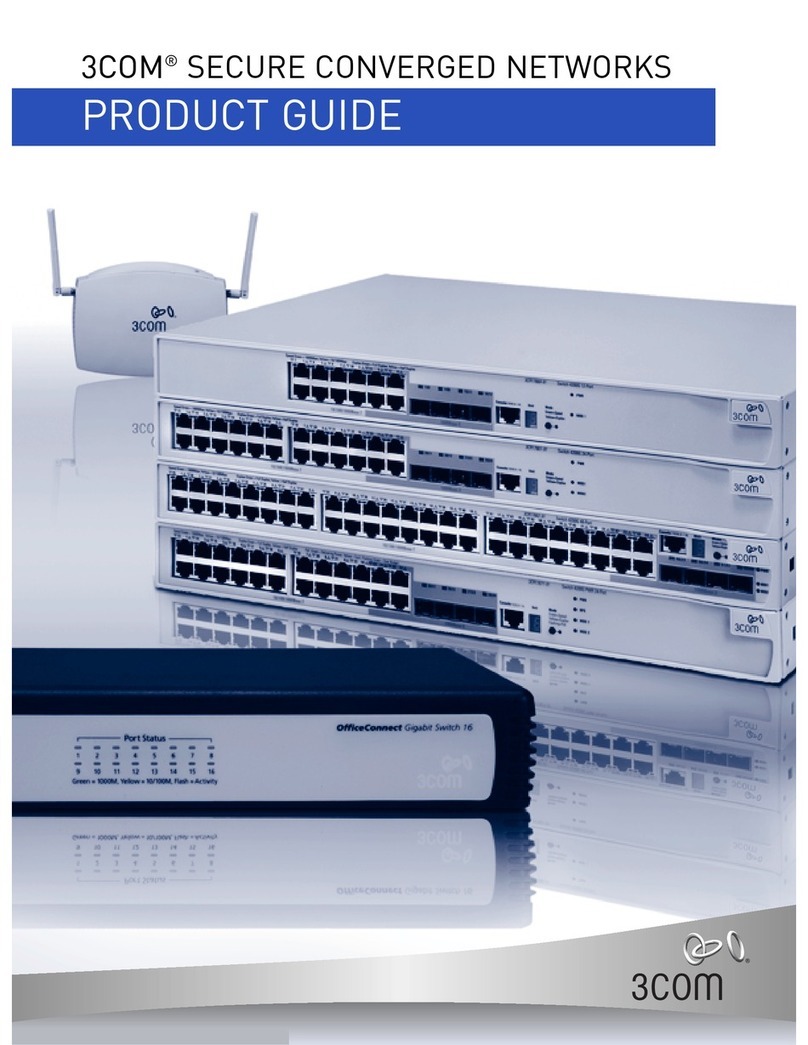
3Com
3Com Switch 7754 User manual
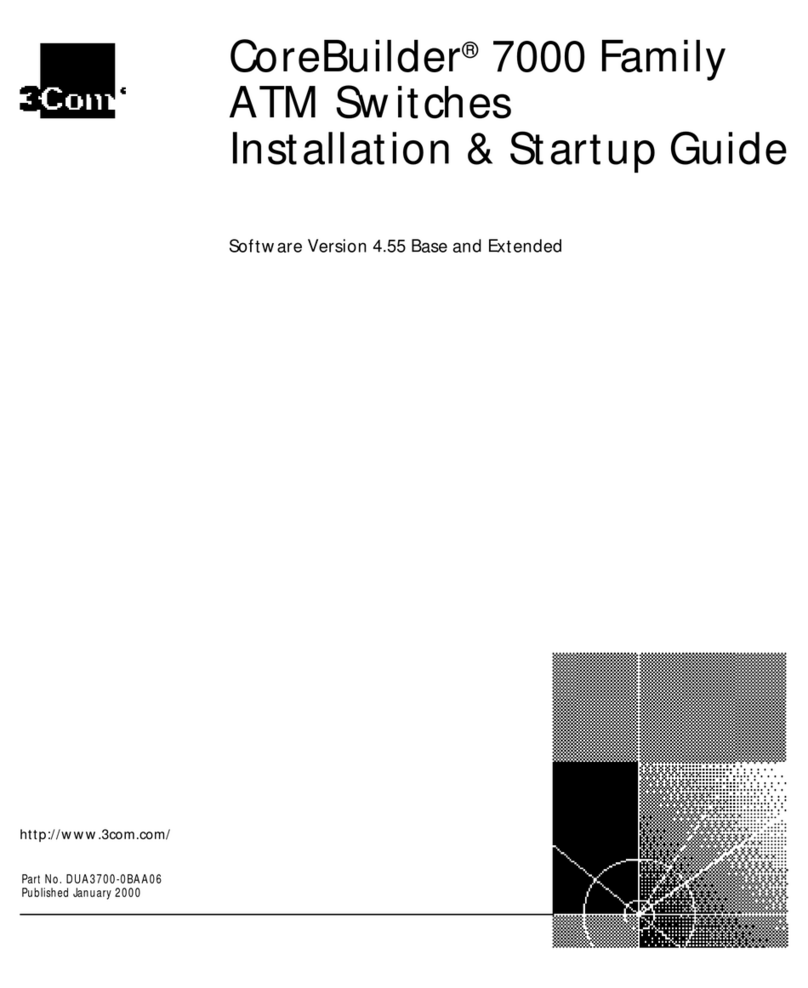
3Com
3Com CoreBuilder 7000 Installation manual
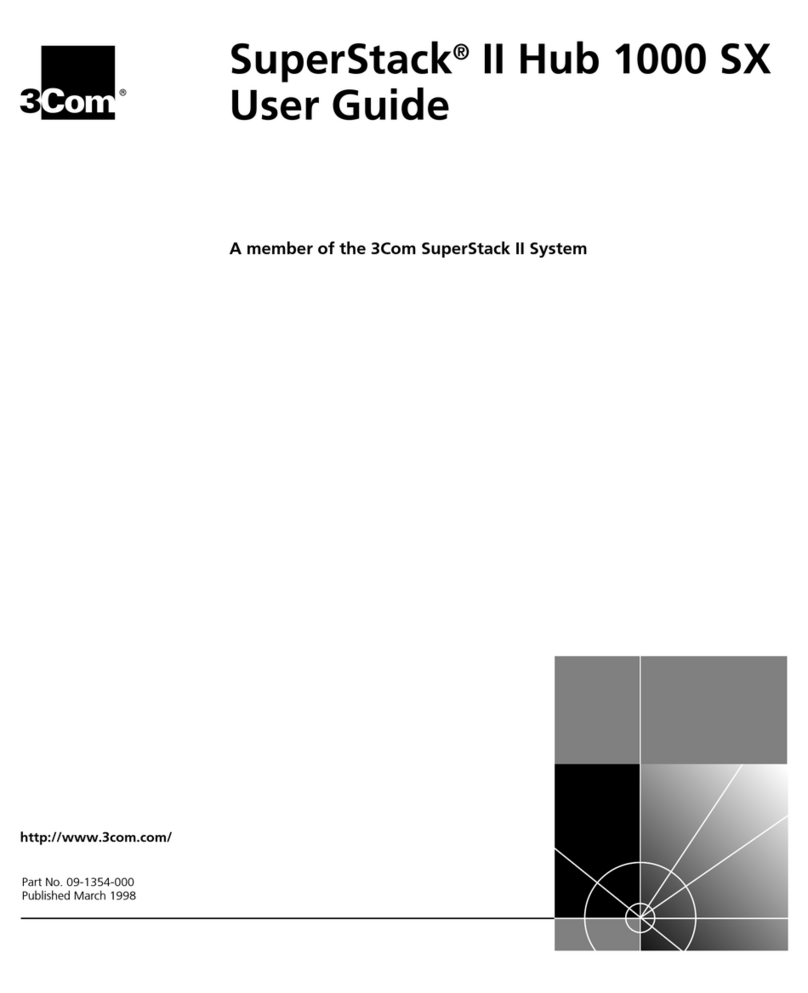
3Com
3Com Hub 1000 SX User manual

3Com
3Com 4210 Series User manual
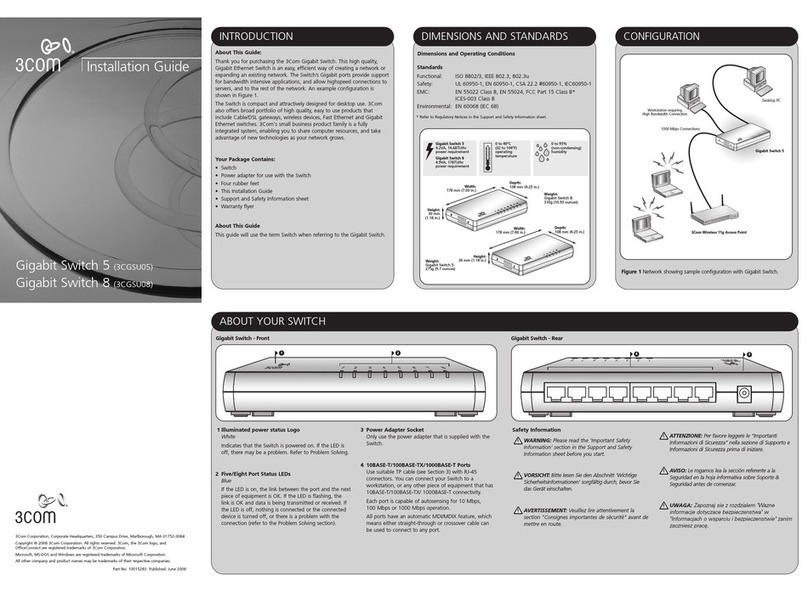
3Com
3Com Gigabit Switch 8 User manual
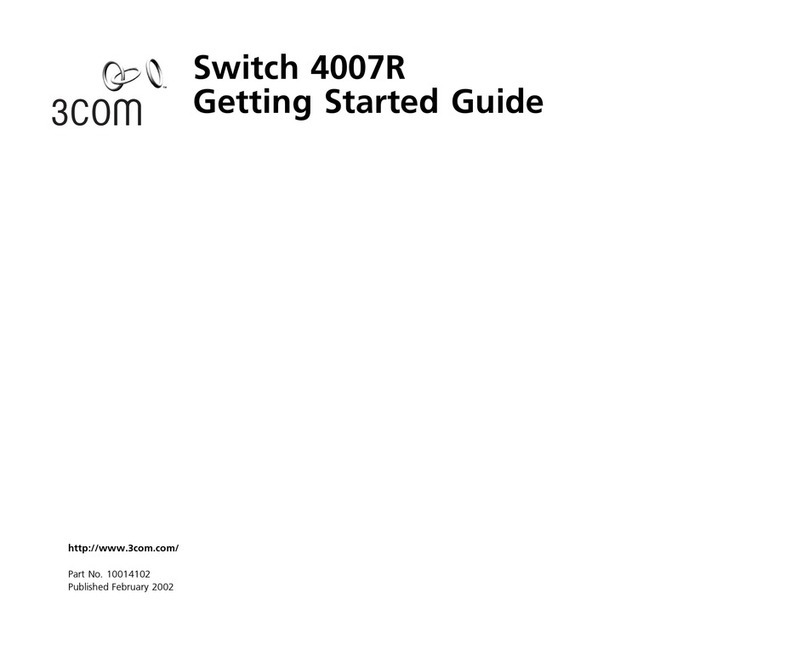
3Com
3Com 4007R - Switch User manual
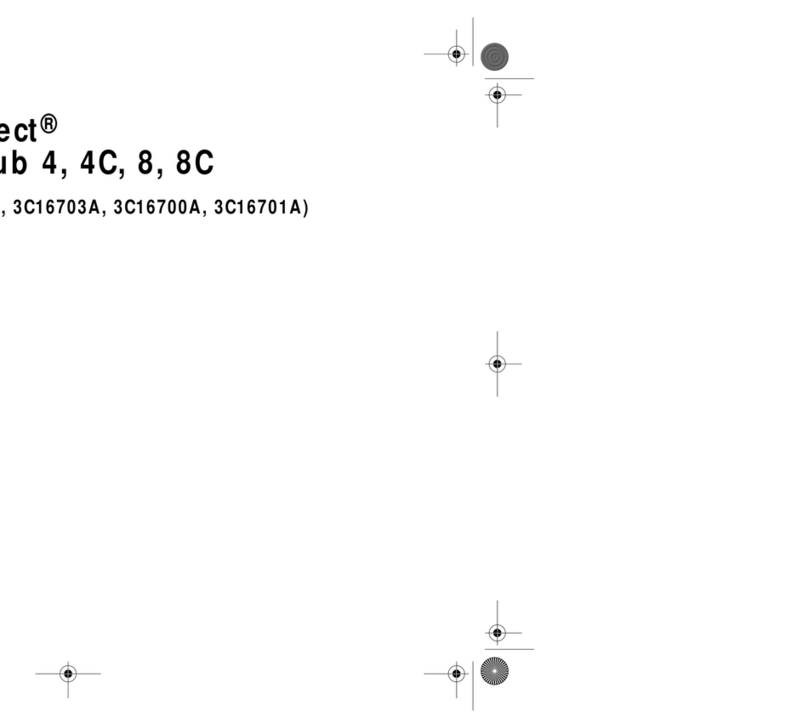
3Com
3Com OFFICECONNECT ETHERNET HUB 8 User manual
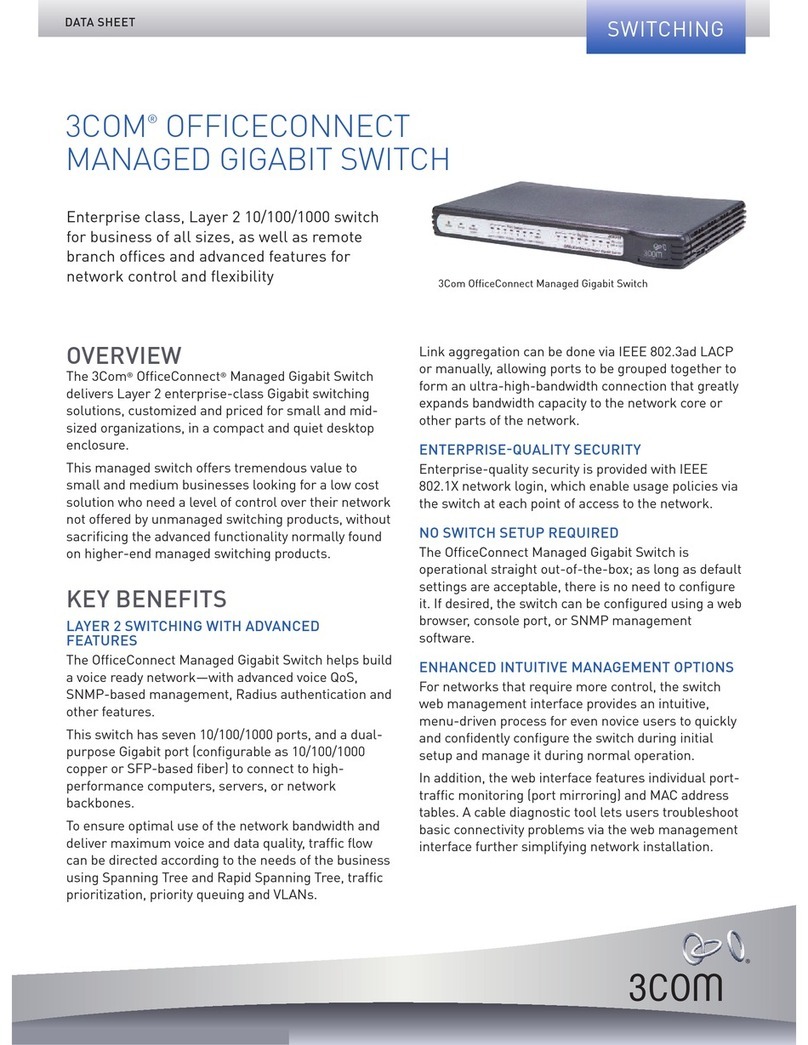
3Com
3Com OfficeConnect 3CDSG8 User manual
Popular Switch manuals by other brands

SMC Networks
SMC Networks SMC6224M Technical specifications

Aeotec
Aeotec ZWA003-S operating manual

TRENDnet
TRENDnet TK-209i Quick installation guide

Planet
Planet FGSW-2022VHP user manual

Avocent
Avocent AutoView 2000 AV2000BC AV2000BC Installer/user guide

Moxa Technologies
Moxa Technologies PT-7728 Series user manual

Intos Electronic
Intos Electronic inLine 35392I operating instructions

Cisco
Cisco Catalyst 3560-X-24T Technical specifications

Asante
Asante IntraCore IC3648 Specifications

Siemens
Siemens SIRIUS 3SE7310-1AE Series Original operating instructions

Edge-Core
Edge-Core DCS520 quick start guide

RGBLE
RGBLE S00203 user manual