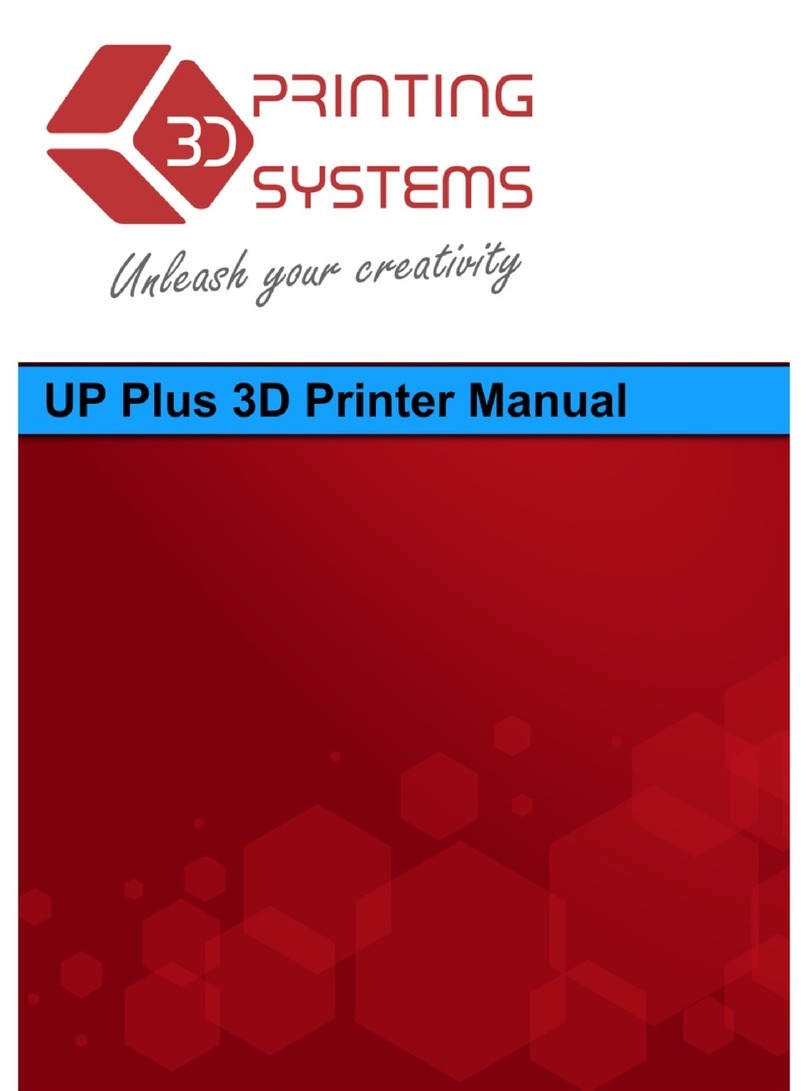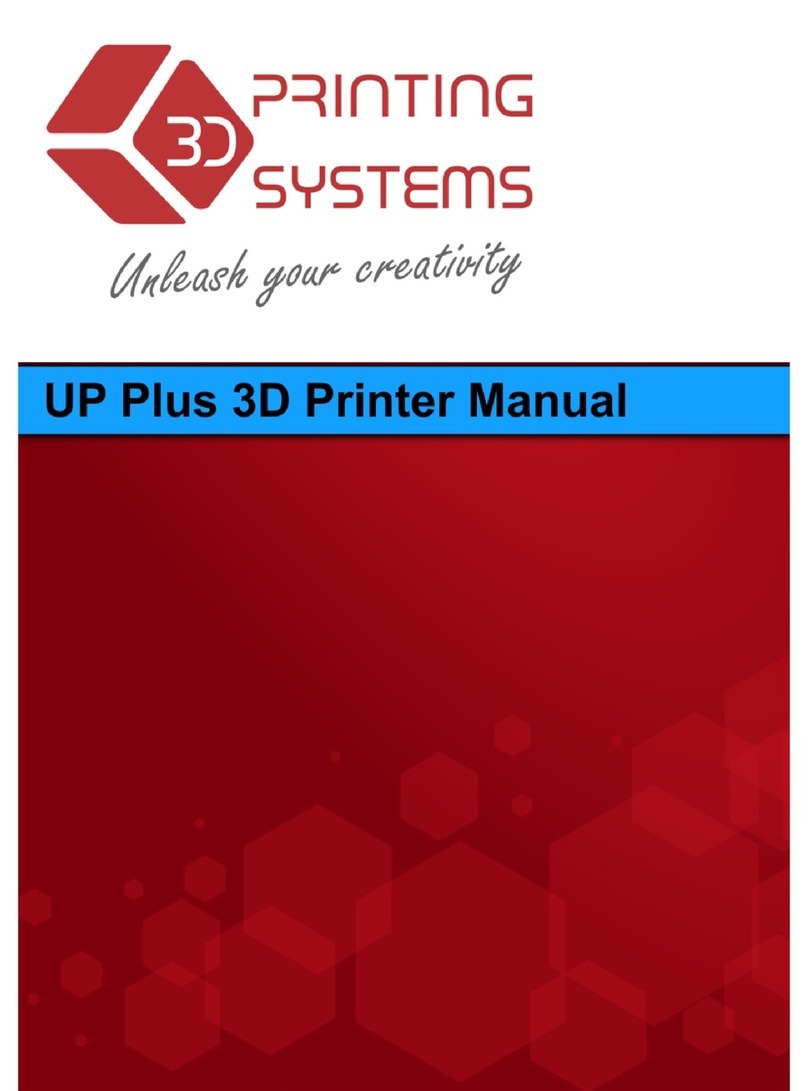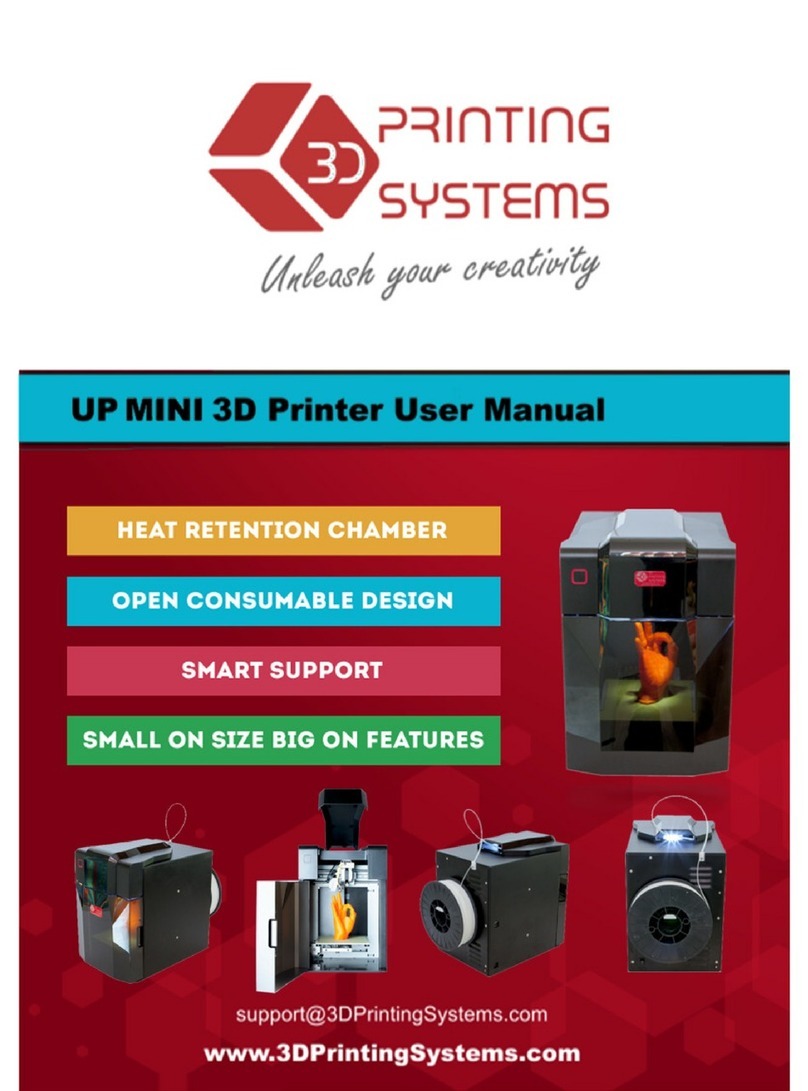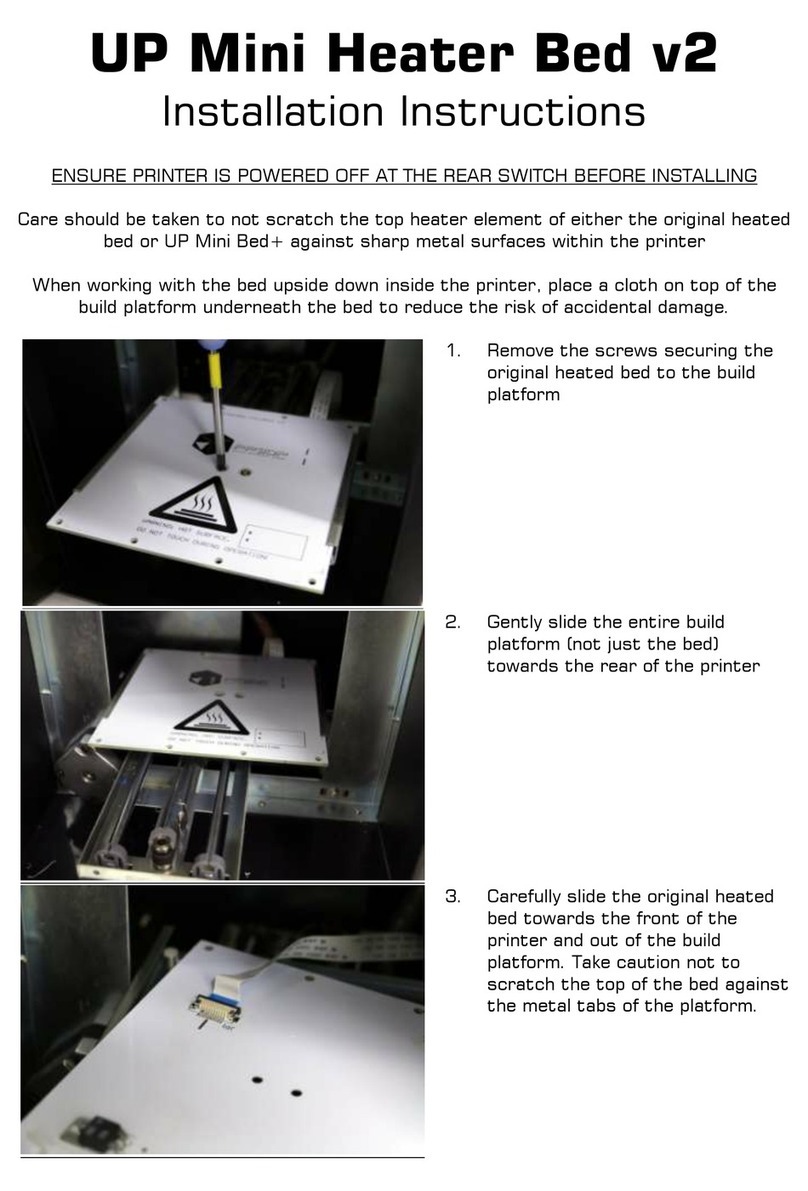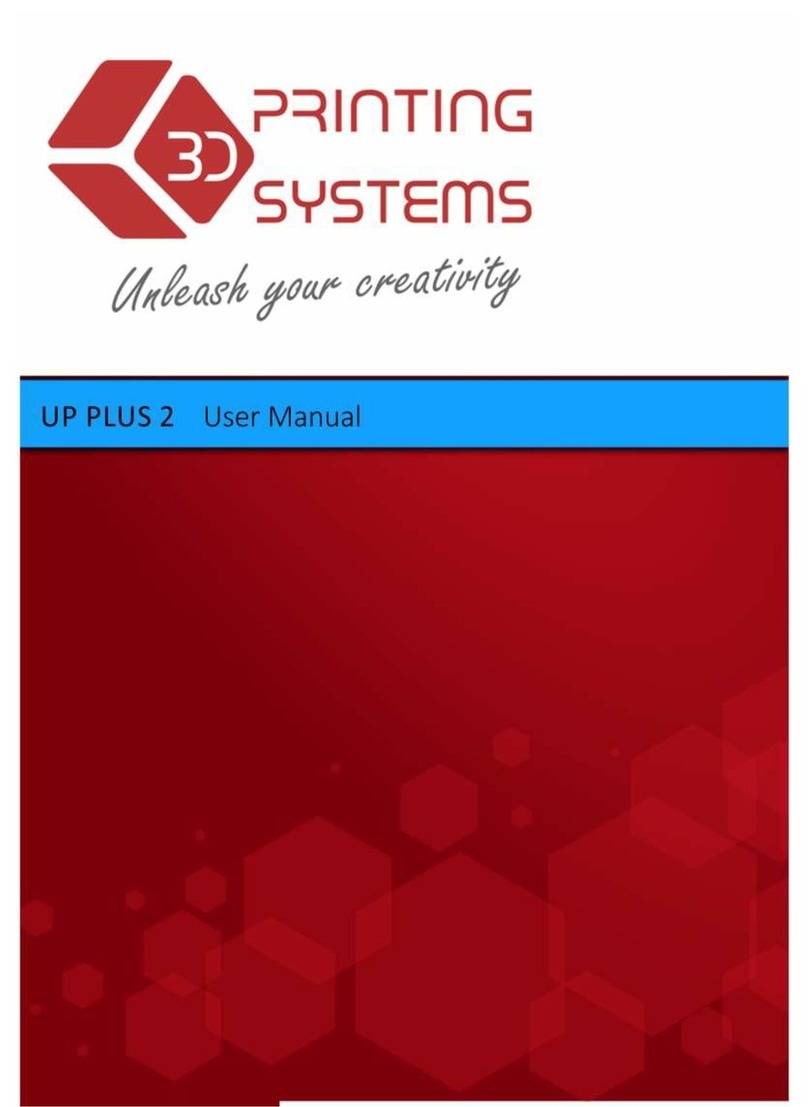1. Introduction
UP! 3D Printer User Manual 2
1. INTRODUCTION ................................................................................................................... 3
1.1
H
OW TO USE THIS MANUAL
.................................................................................................. 3
1.2
P
RECAUTIONS
.................................................................................................................... 3
1.2.1 Safety ........................................................................................................................ 3
1.2.2 Protection .................................................................................................................. 4
2. OVERVIEW ........................................................................................................................... 5
2.1
A
PPEARANCE
..................................................................................................................... 5
2.2
S
PECIFICATIONS
................................................................................................................. 6
2.2.1 Printer Physical Characteristics ................................................................................ 6
2.2.2 Specifications ............................................................................................................ 6
2.2.3 Environmental specifications .................................................................................... 7
3. OPERATION.......................................................................................................................... 8
3.1
P
REPARATION
.................................................................................................................... 8
3.1.1 Installing the printer................................................................................................... 8
3.1.2 Installing the software ............................................................................................. 15
3.1.3 Installing drivers ...................................................................................................... 15
3.2
U
SING THE BASIC FUNCTIONS
............................................................................................ 17
3.2.1 Start the program .................................................................................................... 17
3.2.2 Loading a 3D model................................................................................................ 17
3.2.3 View Options ........................................................................................................... 18
3.2.4 Model transformations ............................................................................................ 19
3.2.5 Placing models onto the build platform................................................................... 20
3.3
G
ETTING
R
EADY TO
P
RINT
................................................................................................ 21
3.3.1. Initializing the Printer.............................................................................................. 21
3.3.2. Calibrating the Nozzle Height ................................................................................ 21
3.3.3 Other Maintenance Options .................................................................................... 24
3.3.4. Preparing the Platform ........................................................................................... 25
3.3.5. Print Setup Options................................................................................................ 26
4. PRINTING............................................................................................................................ 30
5. MODEL REMOVAL ............................................................................................................. 31
R
EMOVING
S
UPPORT
M
ATERIAL
.............................................................................................. 31
6. MAINTENANCE .................................................................................................................. 33
C
HANGING THE
M
ATERIAL
....................................................................................................... 33
V
ERTICAL
C
ALIBRATION
.......................................................................................................... 33
L
EVELING THE PRINT PLATFORM
.............................................................................................. 35
C
LEANING THE NOZZLE
........................................................................................................... 35
C
LEANING THE PLATFORM
....................................................... E
RROR
!
B
OOKMARK NOT DEFINED
.
7.0. TIPS & TRICKS................................................................................................................ 36
8. TROUBLESHOOTING ........................................................................................................ 37