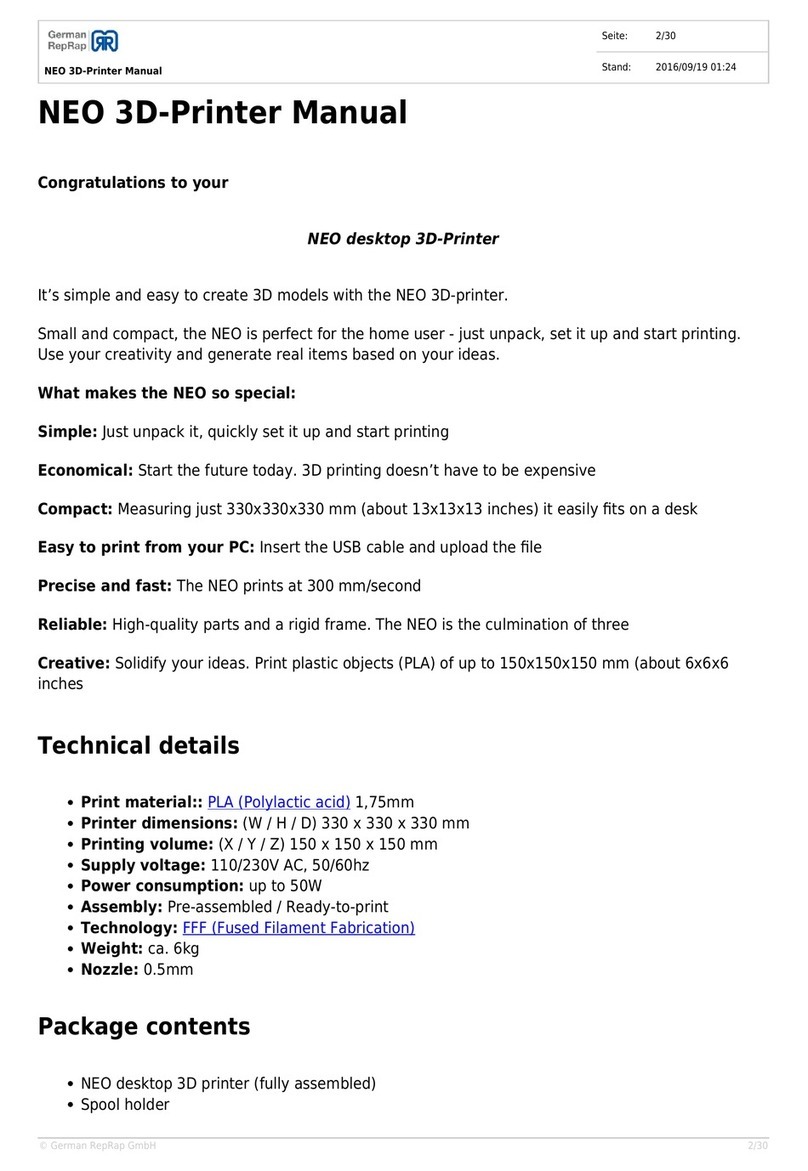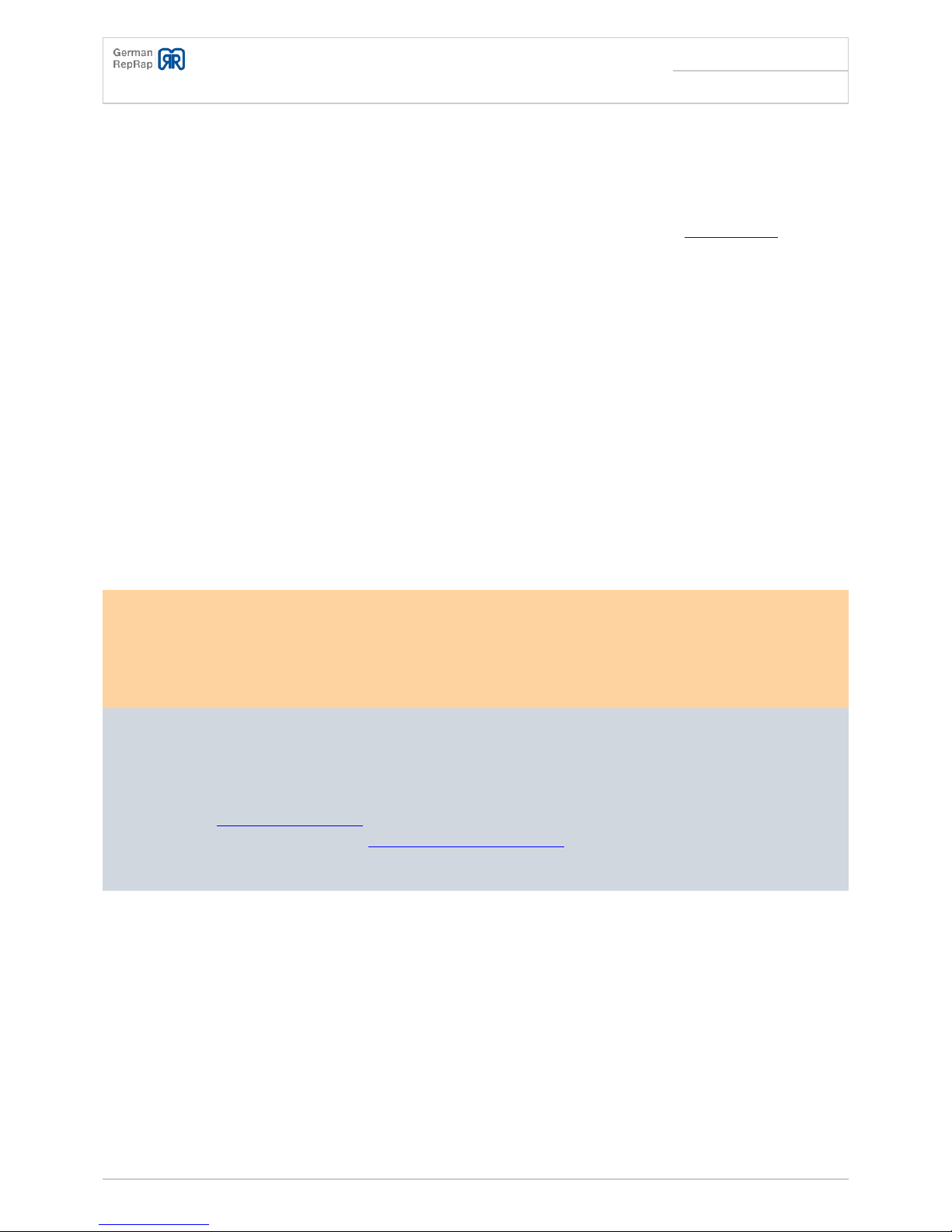X350 3D-Printer Quick Start Guide
Seite: /29
Stand: 2016/03/24 13:55
© German RepRap GmbH /29
Inhaltsverzeichnis
X350 3D-Printer Quick Start Guide ............................................................................................... 2
Technische Daten ........................................................................................................................... 4
Content ........................................................................................................................................... 4
System requirements ...................................................................................................................... 5
Starting up ...................................................................................................................................... 5
Instructions ................................................................................................................................. 5
Setting up the printer ................................................................................................................. 5
Levelling the printing bed ........................................................................................................... 7
Stripping container, setup and removal ..................................................................................... 8
Case fan control ......................................................................................................................... 9
Network setup ............................................................................................................................ 9
Inserting filament ..................................................................................................................... 10
Directly at the device ........................................................................................................... 10
Through the network ............................................................................................................ 11
Removing the filament ............................................................................................................. 12
Changing the filament .............................................................................................................. 12
Software installation ................................................................................................................. 12
Printing with SD card ................................................................................................................ 13
Removing the printed object .................................................................................................... 14
Cleaning the printing head (extruder) ...................................................................................... 14
Material selection .......................................................................................................................... 14
Download datasheets ............................................................................................................... 15
Materialinfo ................................................................................................................................... 15
ABS (Acrylonitrile butadiene styrene-copolymer) ......................................................................... 15
Specification ................................................................................................................................. 16
Source ........................................................................................................................................... 16
PLA (Polylactic acid) ...................................................................................................................... 16
Specification ................................................................................................................................. 17
Source ........................................................................................................................................... 17
Troubleshooting ............................................................................................................................ 17
Support ......................................................................................................................................... 18
Documentation ......................................................................................................................... 18
Telephone ................................................................................................................................. 18
Support tickets / E-mail ............................................................................................................ 18
Forum (Community) ................................................................................................................. 19
Important notes ............................................................................................................................. 19
Return / Original wrapping ............................................................................................................ 20
Operation ...................................................................................................................................... 20
Other matters ............................................................................................................................... 20
Toxic fumes ................................................................................................................................... 20
Safety cut-off ................................................................................................................................ 20
Maintenance ................................................................................................................................. 20
Safety notes ................................................................................................................................... 21
Power supply ................................................................................................................................. 22
Cleaning ........................................................................................................................................ 22
Playing children ............................................................................................................................ 22
Mains voltage ................................................................................................................................ 22
Humidity, solar radiation, heat, open fire ..................................................................................... 22
Ventilation ..................................................................................................................................... 23
Long absence, thunderstorms, accessibility of the power plug ..................................................... 23
Installation site ............................................................................................................................. 23
Disposal ........................................................................................................................................ 23