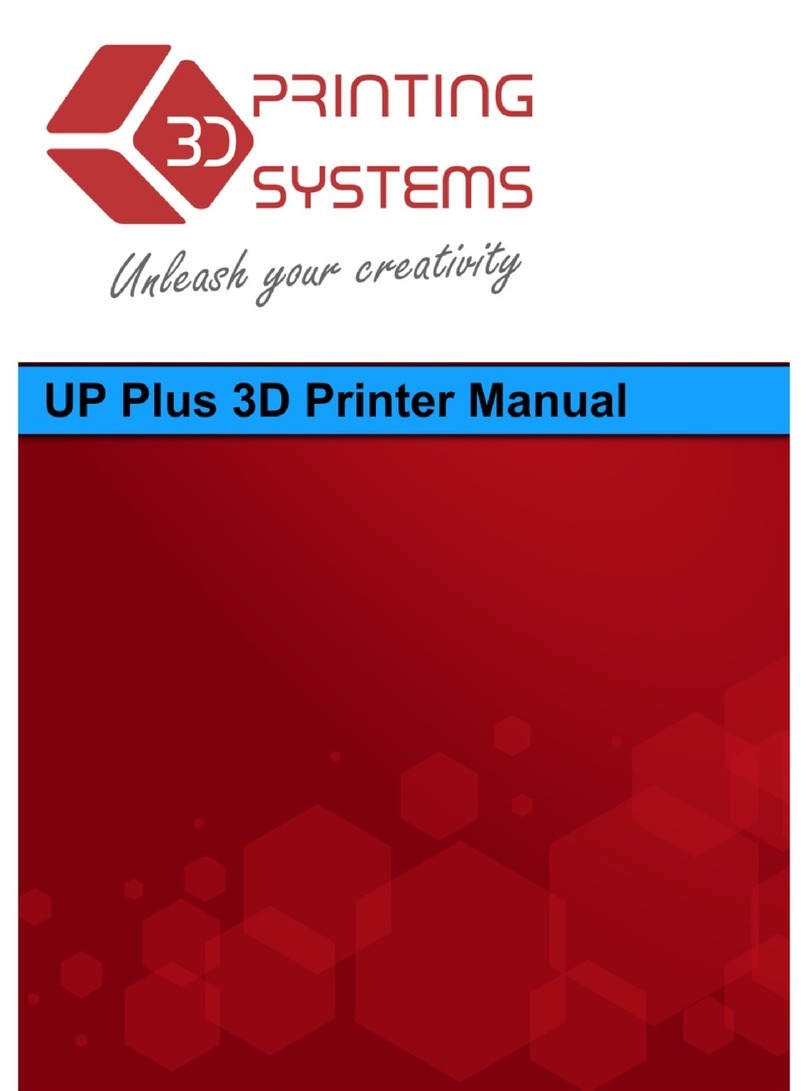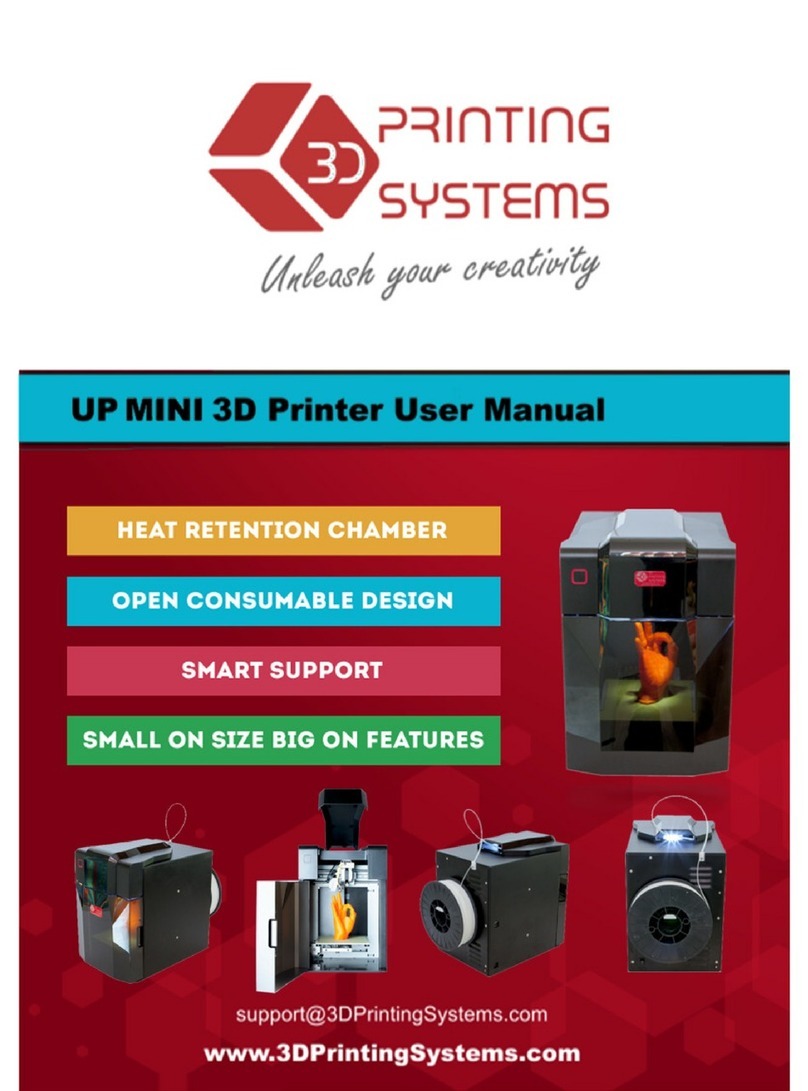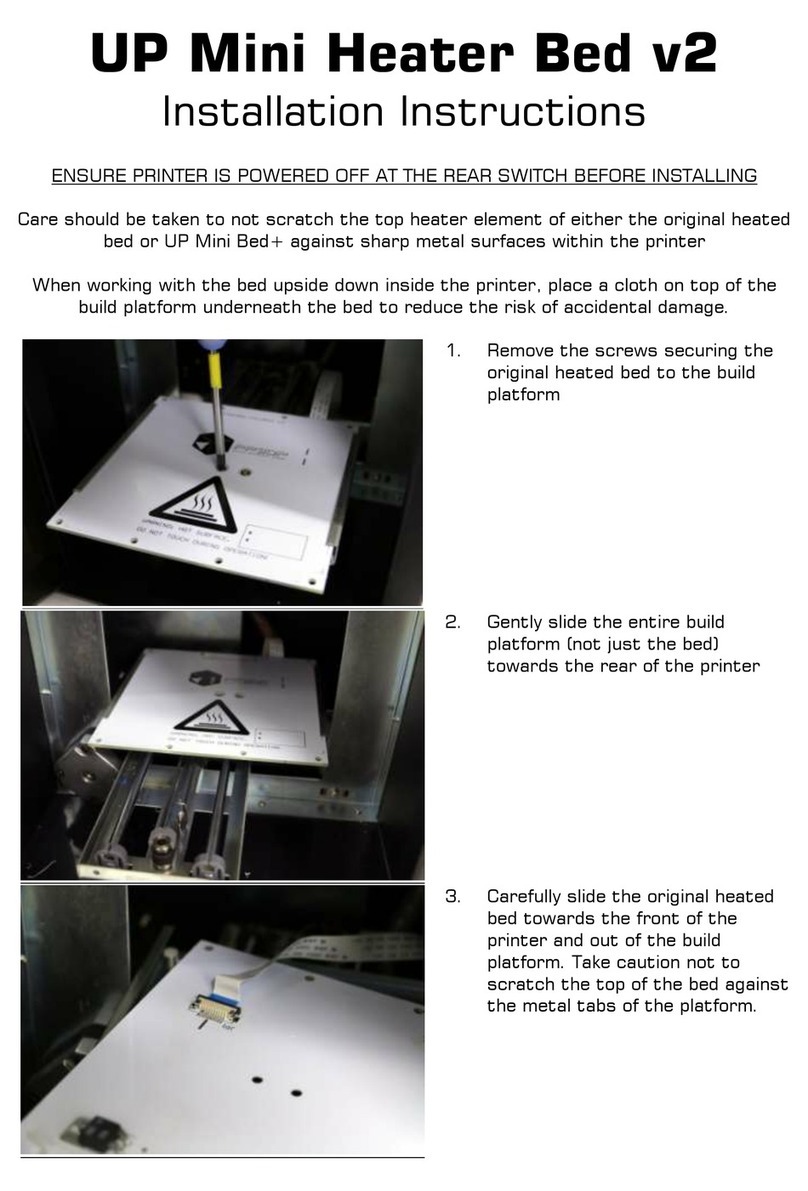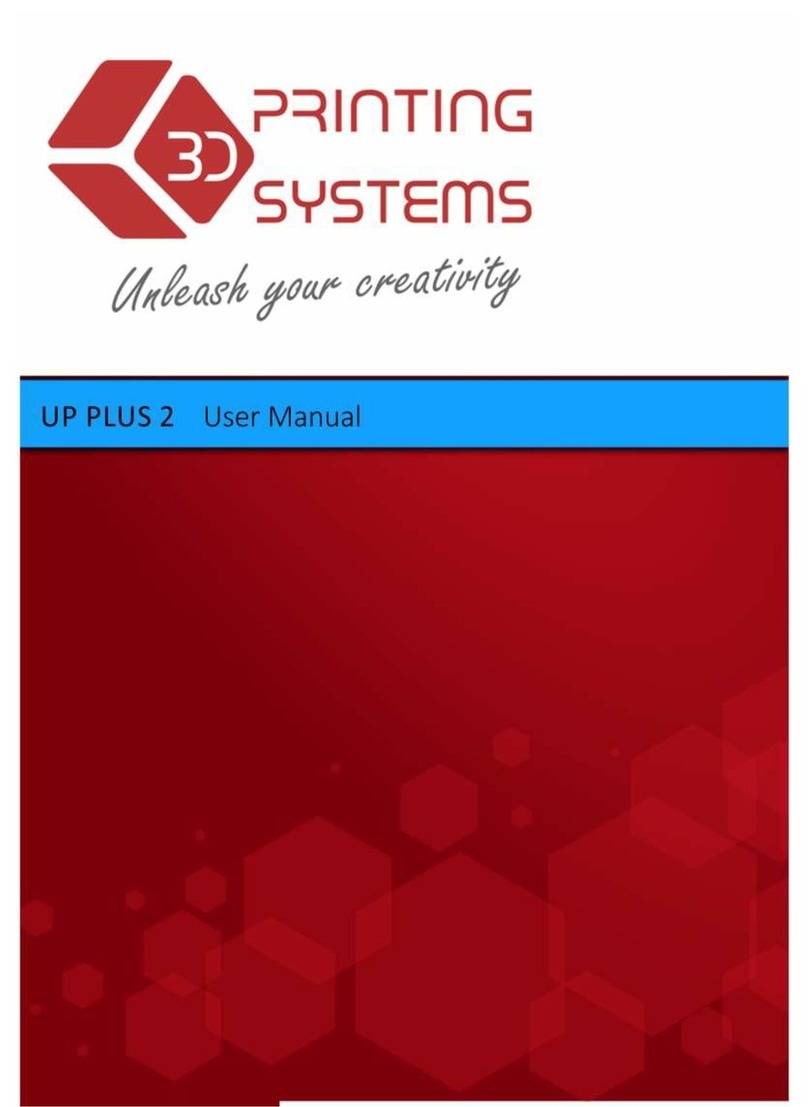................................
1.1
H
OW TO USE THIS MANUAL
................................
................................
................................
1.2.2 The following classifications are used in this manual.
................................
................................
................................
................................
2.2.1 Printer Physical Characteristics
................................
2.2.3 Environmental specifications
................................
................................
................................
3.1.2 Installing software
................................
................................
3.1.6 Setting the Platfor
3.1.7 Loading the filament into the Extruder Head
3.2
U
SING THE BASIC FUNCTIONS
................................
................................
................................
................................
3.2.4 Model transformations
3.3.4 Other Maintenance Options
3.3.5 Preparing the Platform
................................
................................
................................
................................
4.2
C
ALCULATING MODEL COSTS
................................
................................
................................
5.2
R
EMOVING
S
UPPORT
M
ATER
................................
6.1
C
HANGING THE
M
ATERIAL
................................
................................
6.5
C
LEANING THE
P
ERFBOARD
................................
6.6
L
UBRICATION OF BEARINGS
................................
................................
................................
................................................................
..............................
................................
................................
................................
................................
................................................................
................................
................................
................................................................
................................
1.2.2 The following classifications are used in this manual.
................................
.............................
................................
................................................................
................................
................................
................................................................
................................
................................
................................................................
................................
................................
................................................................
................................
2.2.1 Printer Physical Characteristics
................................................................
..............................
................................
................................
................................
2.2.3 Environmental specifications
................................................................
................................
................................
................................................................
................................
................................
................................................................
................................
................................
................................................................
............................
................................
................................
................................
................................
................................
................................
................................................................
................................
................................................................
................................
................................................................
................................
3.1.7 Loading the filament into the Extruder Head
................................
................................
................................
................................
................................
................................
................................
................................
................................
................................
................................
................................
................................
................................
3.2.4 Model transformations
................................................................
................................
3.3.4 Other Maintenance Options
................................................................
................................
3.3.5 Preparing the Platform
................................................................
................................
................................
................................
................................
................................
................................................................
................................
................................
................................
................................
................................
................................................................
................................
” ................................................................
................................
................................
................................
................................
................................
................................................................
................................
................................................................
..........................
................................................................
................................
................................
................................................................
.............................
................................
................................
................................
................................
................................
................................
................................................................
................................
................................................................
................................
................................
................................
................................
................................
................................
................................
................................
................................................................
................................
..............................
................................
................................
................................
.............................
................................
................................
................................
................................
..............................
................................
......................... 11
................................
................................
................................
............................
................................
................................
................................
................................
................................
................................
................................
................................
................................
................................
......................... 25
................................
................................
................................
................................
................................
................................
................................
................................
................................
................ 38
........................ 39
..........................
................................
.............................
................................
................................
....................... 42
................................
................................
................................
................................
................................